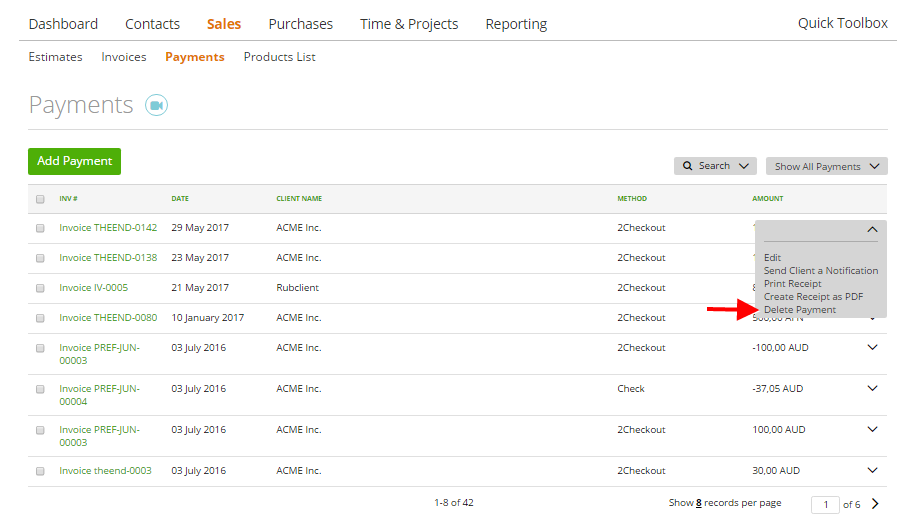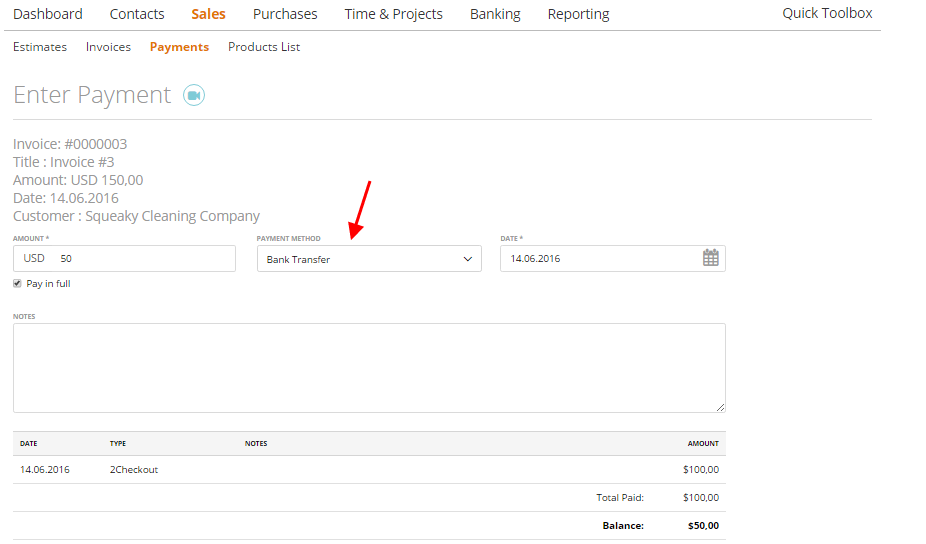How do I add a payment to an invoice?
How do I edit a payment?
Save default for payment method
Delete manually-entered payments
How do I add a payment to an invoice?
As the account owner or admin or team leader, you can record a payment manually.
To do this go to, Sales ➝ Invoices ➝ mark needed invoices ➝ click “Add a Payment”
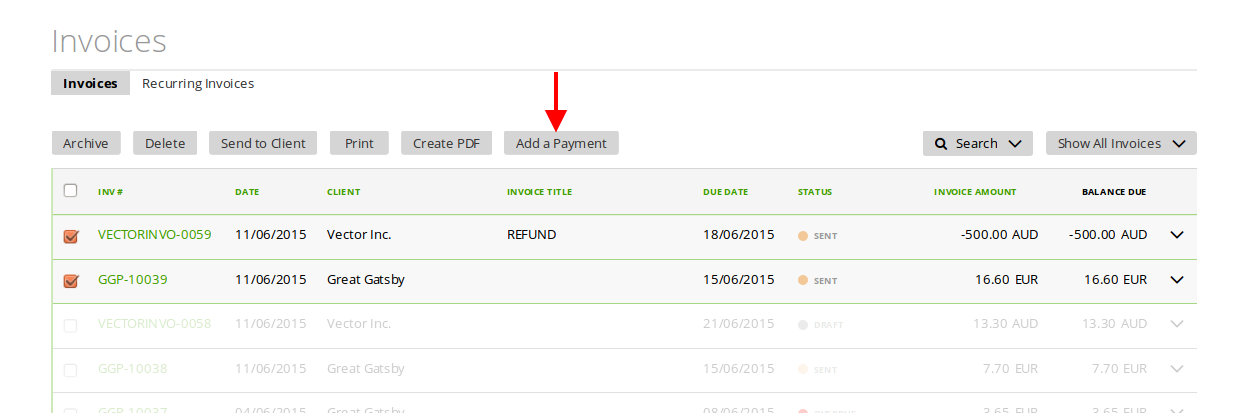
…Or go to Sales ➝ Payments ➝ Add Payment ➝ choose the invoices that need to be marked as paid and click “Record Payments”.
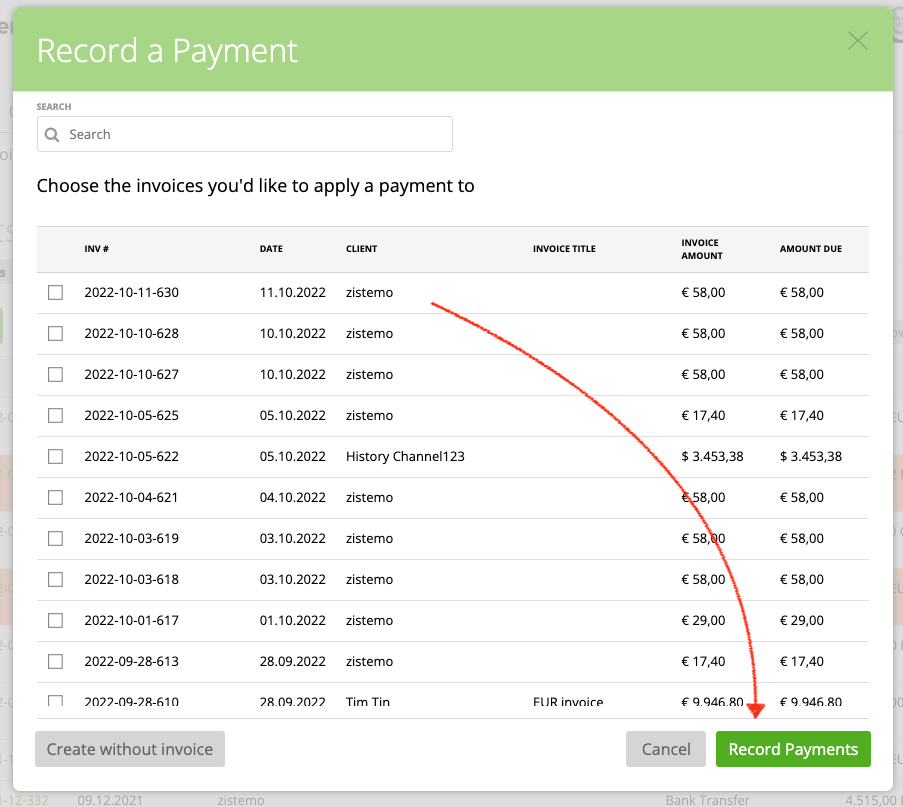
on the Payment page, you can choose the payment method, the date of payment and add notes.
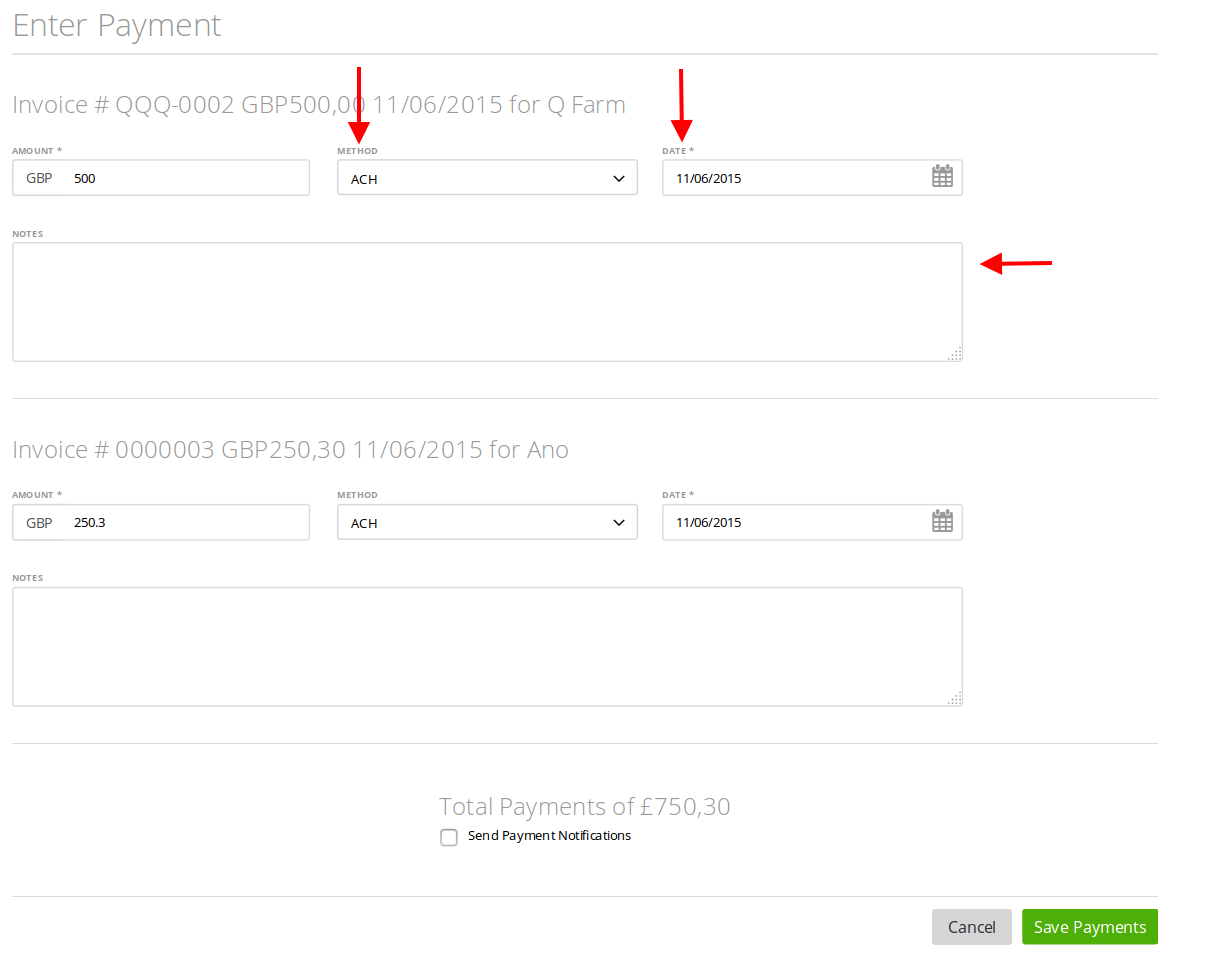
How do I edit a payment?
To view or edit payment data, go to Sales ➝ Payments
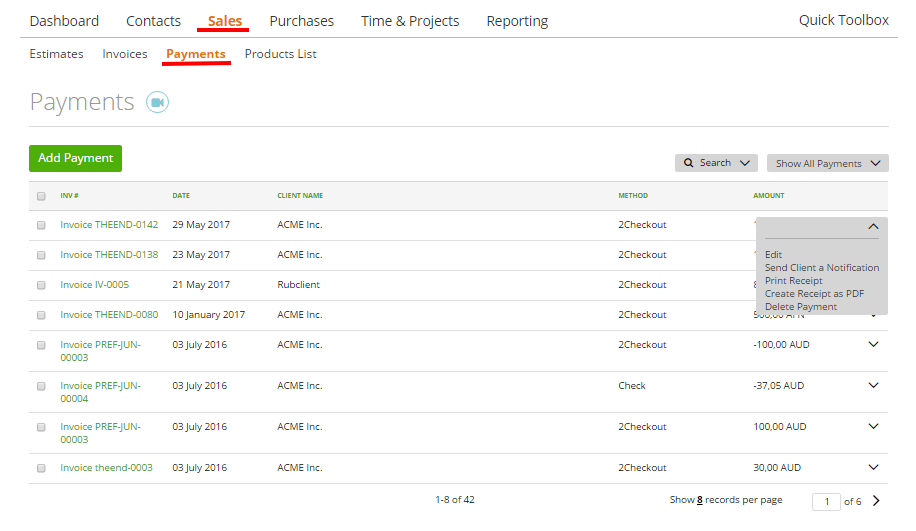
On the row end menu, click ‘Edit’ to open the payment page or ‘Send the client a notification’ to send a payment notification by email.
Save default for payment method
zistemo takes another step to speed up your payment process: we now save your last-used “Payment method” as default. So if you chose “Bank Transfer” when entering the most recent payment, this payment option will be featured by default in your next payment.
Delete manually-entered payments
If you manually recorded a payment for an invoice, you can delete it by going to ‘Sales’ ➝ ‘Payments’. Here, select the transaction you want to cancel and choose ‘Delete Payment’ from the list on the right-hand side.