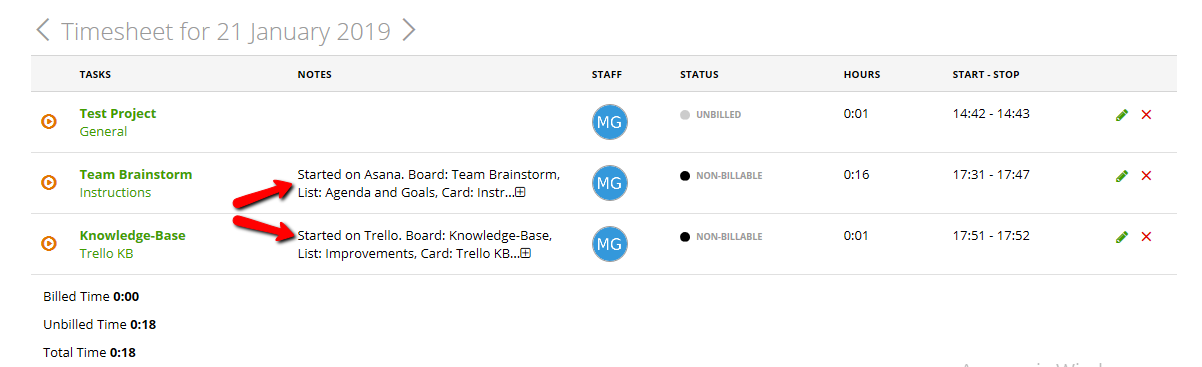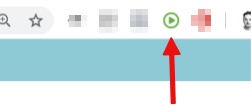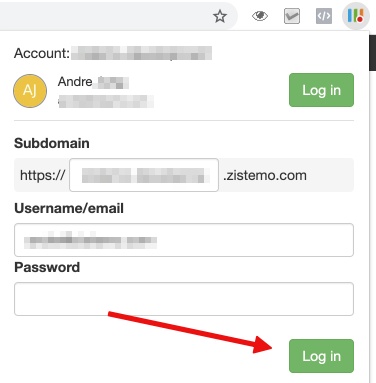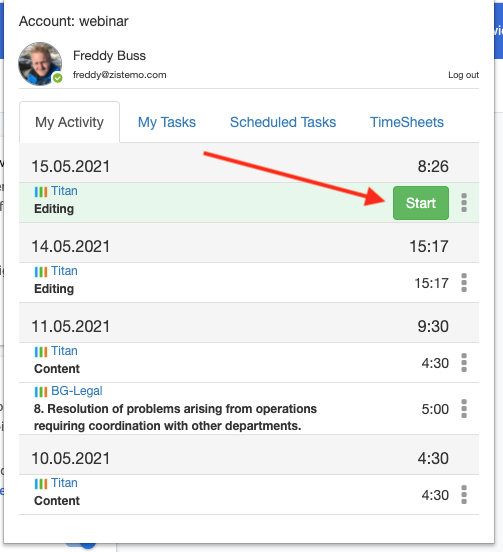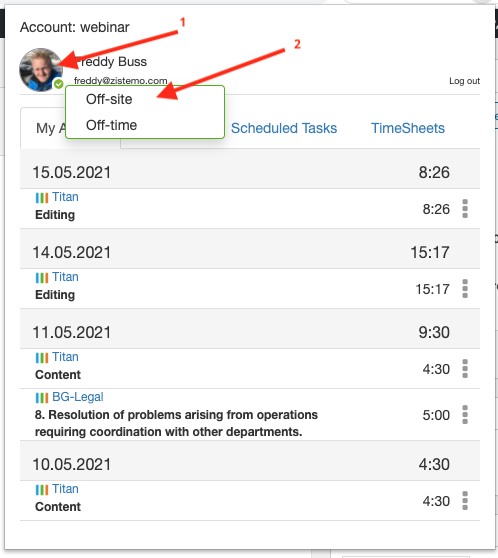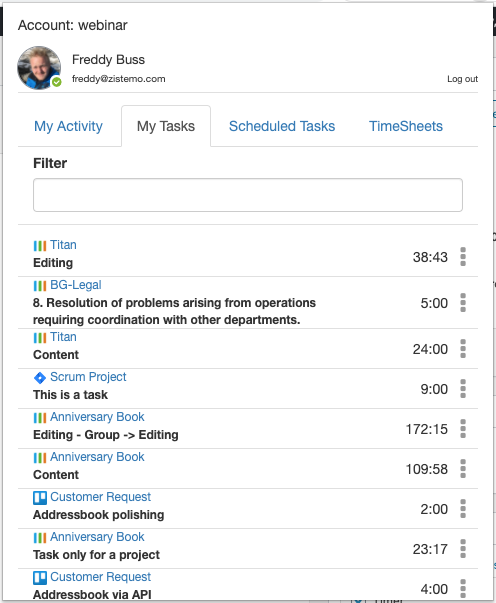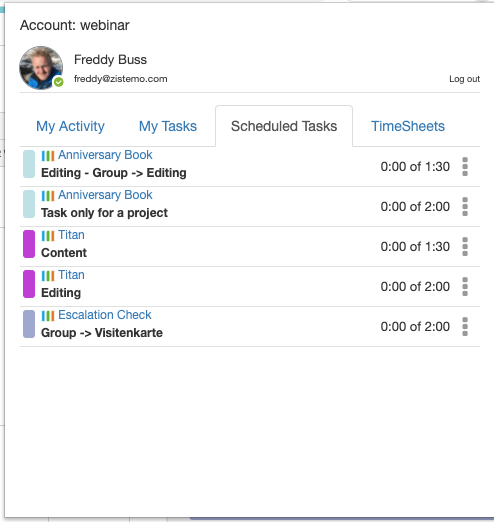Using zistemo’s browser extension
Using browser extension on Trello
Using browser extension on Asana
Using browser extension on Jira
Reviewing time records
NOTE:
To see the embedded timer in Asana, Trello and Jira you need to make sure you have our browser extension installed and authorized after you established the connection. If you didn’t install the browser extension yet you find them here to download for
Using zistemo’s browser extension
After installation you’ll see the timer icon in the upper right corner of your browser window:
You have to insert your tenant and username/password to login:
Start Project Timer, Clock-in and My Activity
On “My Activity” you can see tasks where you recently worked on. You can directly start the timer in the browser extension. If you click on the project name, you directly get to the project dashboard in zistemo.
Also you can clock-in and clock-out by clicking on your avatar.

By clicking “add time sheet” you can also enter notes: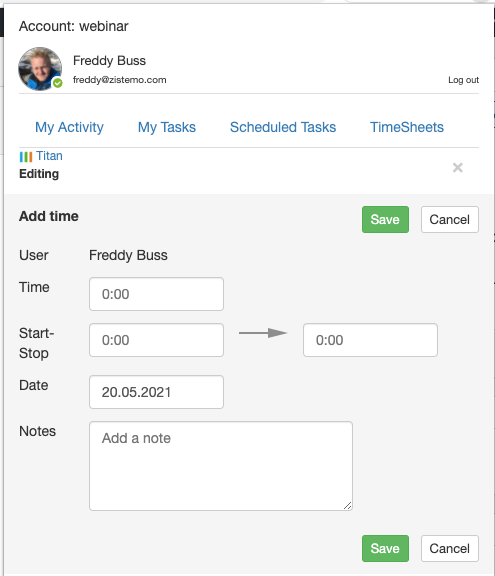
My Tasks
On “My Tasks” you can see all tasks of any project that is assigned to you. You also can filter/search for task or project names. On My Tasks it shows your latest 10 tasks.
Scheduled Tasks
On the scheduled tasks tab you can see all scheduled tasks for today. Behind each time ticket you’ll see how many hours you’ve already logged and how many hours are scheduled by the project manager for that time ticket.
Timesheets
In “Timesheet” you can see your monthly timesheet overview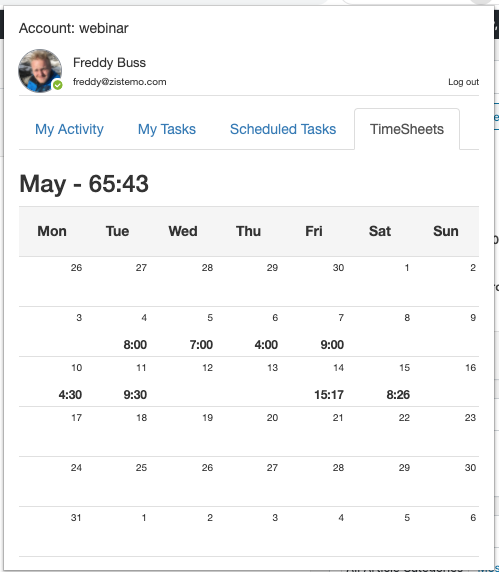
Using browser extension for Trello
Your Trello site usually will auto-refresh if you logged in to the zistemo browser extension. If not, please refresh the Trello page manually. You can now see zistemo’s timer icon on each Trello card:
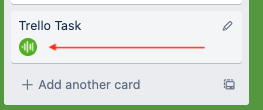
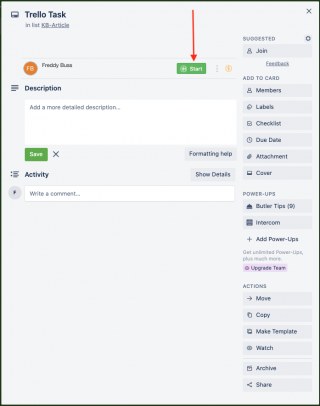
If you click on it, your timer starts running. Of course you can also start the timer directly from the browser extension in the upper right corner of your browser window.
Smart visual feedback
We linked time tracking with super intuitive color-coding. Red is for “Time is running on this Task,” Yellow means “Sum of today’s tracked time”. At every step, you know what’s going on. Extremely user-friendly & quick. Yes, it’s that simple!
Project time management integrated to Trello
Get ready to save more time! With zistemo, the integration is incredibly smooth. No switching between apps. Just create, remove or rename new subtasks or tasks at your own pace. Data sync between Trello and zistemo happens in real time. Watch project progress at work, live on your screen.
The best way to stay on time and on budget
With zistemo, managing the time spent on each task in Trello is very simple. Same goes for the budget since project totals are displayed right there. Keep up with the project timeline at every second. Sticking to deadlines and budgets can’t get easier than this!
Using browser extension for Trello
Your Asana site usually will auto-refresh if you logged in to the zistemo browser extension. If not, please refresh the Asana page manually. You can now see zistemo’s timer icon on each Asana task – on list or board view:
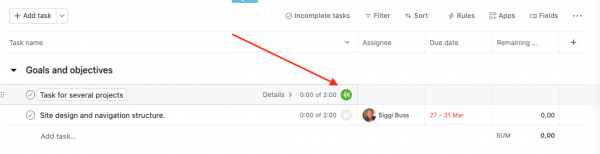
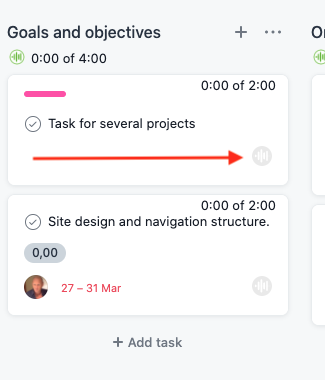
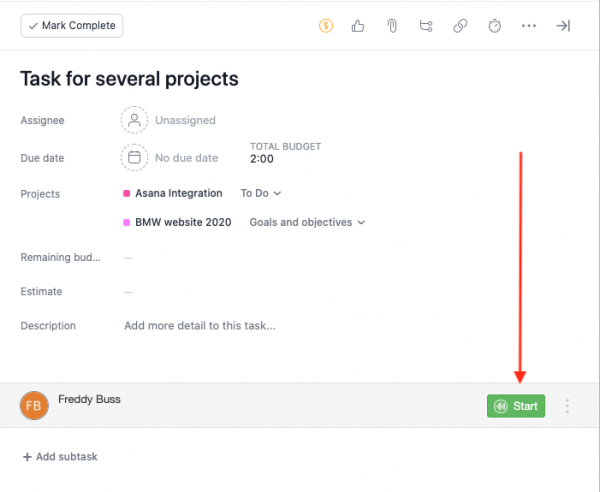
If you click on it, your timer starts running. Of course you can also start the timer directly from the browser extension in the upper right corner of your browser window.
Quick visual feedback
At every step, you’re in the know. The color-coding time tracking is extremely intuitive for all users. Red means “Time is running on this Task” and Yellow means “Sum of today’s tracked time”. Just hit the Clock-in button and your time is running. Yes, it’s that simple!
Project time management without leaving Asana
Because every second matters, we help you save more time! With zistemo, the integration is seamless. No need to switch between apps. Create, delete or rename new tasks, subtasks without a care. Everything is perfectly synced between Asana and zistemo. Review progress as it’s happening, live on your screen.
It’s so easy to stay on time and on a budget
Managing the hours per task in Asana is so simple with zistemo. See the logged time against the budget per tasks. Know the project totals at any time. Keep up with the progress minute by minute. Deliver work on time, without exceeding the budget. You have the total control.
Using browser extension for Jira
Your Jira site usually will auto-refresh if you logged in to the zistemo browser extension. If not, please refresh the Jira page manually. You can now see zistemo’s timer icon on each Jira task:
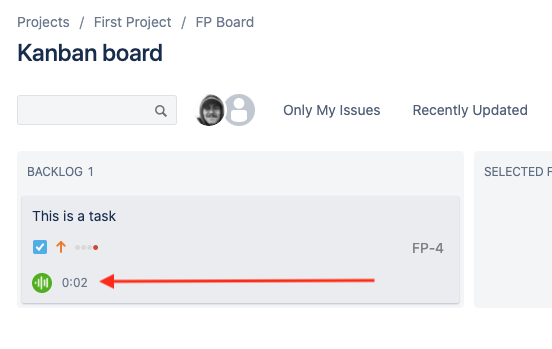
Quick visual feedback
At every step, you’re in the know. The color-coding time tracking is extremely intuitive for all users. Red means “Time is running on this Task” and Yellow means “Sum of today’s tracked time”. Just hit the Clock-in button and your time is running. Yes, it’s that simple!
Project time management without leaving Jira
Because every second matters, we help you save more time! With zistemo, the integration is seamless. No need to switch between apps. Create, delete or rename new tasks, subtasks without a care. Everything is perfectly synced between Jira and zistemo. Review progress as it’s happening, live on your screen.
It’s so easy to stay on time and on a budget
Managing the hours per task in Jira is so simple with zistemo. See the logged time against the budget per tasks. Know the project totals at any time. Keep up with the progress minute by minute. Deliver work on time, without exceeding the budget. You have the total control.
Reviewing time records
As any other your time entries, you can find those time records made via browser extension also on monthly timesheets and on the weekly timesheets. You’ll also find info about the application this timer was started at: