How do I find a required estimate?
Bulk Actions
Row End Menu
How do I find a required estimate?
You can quickly find required estimates by using the search feature.
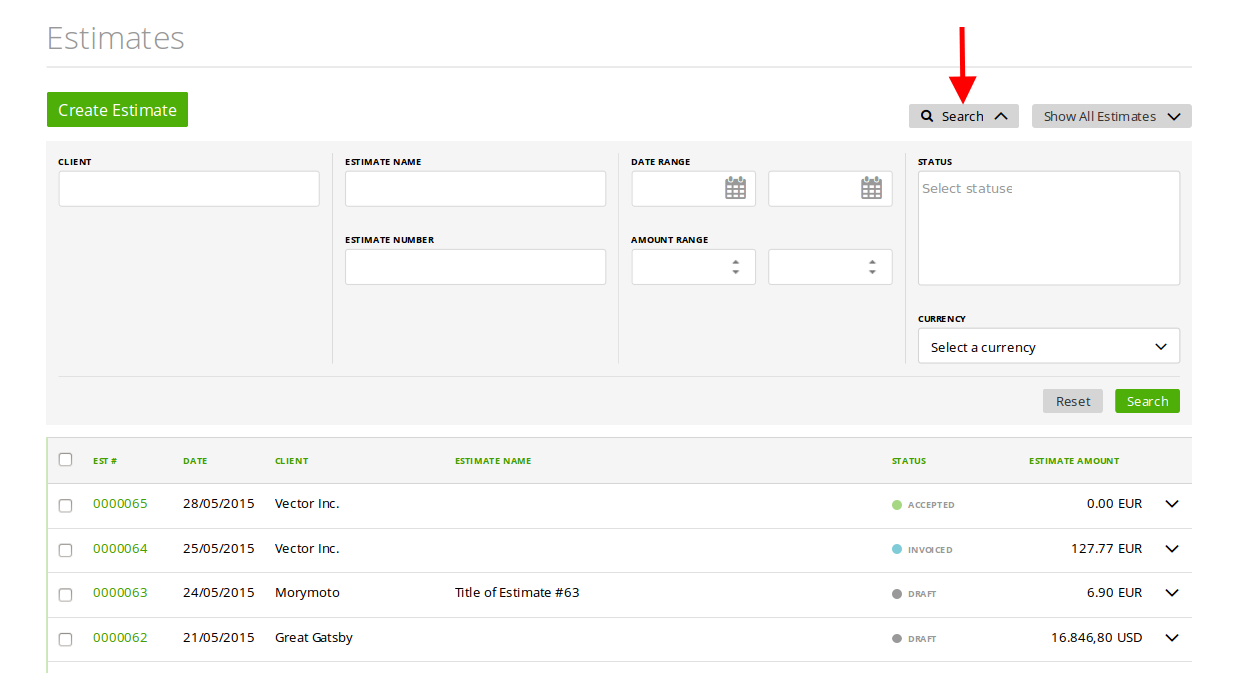
You can filter estimates by a client, an estimate titel, an estimate’s number, a date, an amount of the estimate, status, and currency.
Bulk Actions
You can use bulk actions for estimates by marking the check-boxes on the grid.
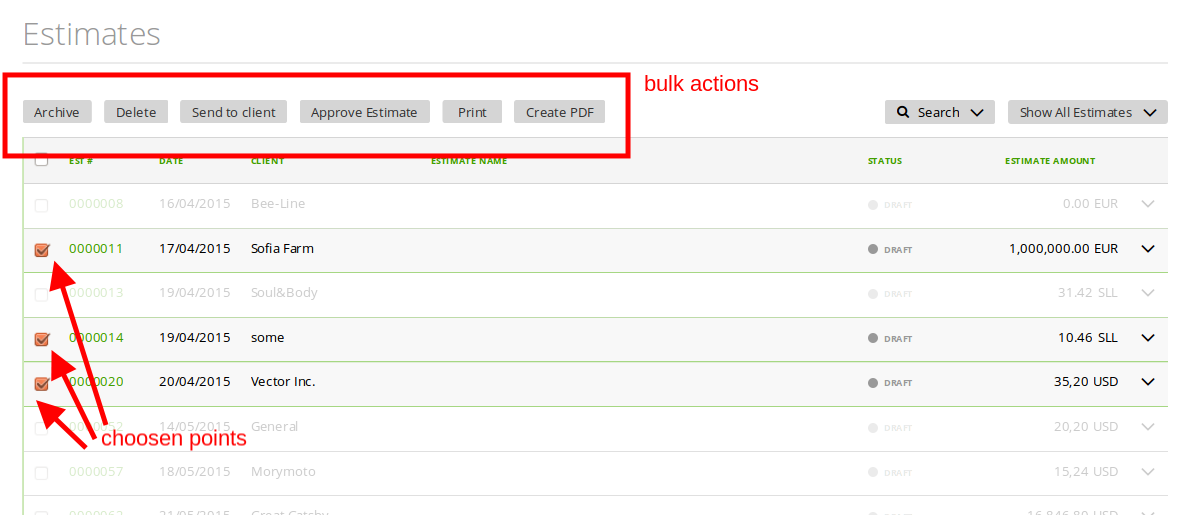
Available bulk actions:
– archive – archive the estimates
– delete – delete the estimates
– send to the client – send the estimates to the related clients
– approve an estimate – change the status of the estimates to ‘accepted’
– print
– create PDF
Row End Menu
The row end menu includes next estimates actions:
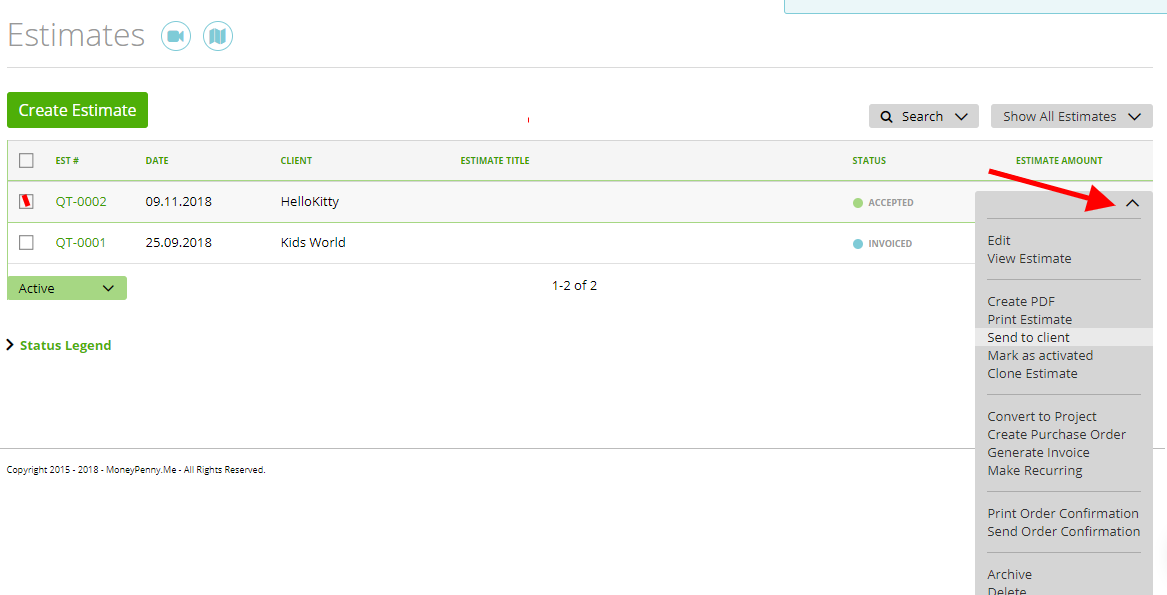
- Edit – open and edit page
- View estimate – open an estimate’s preview
- Create a PDF
- Print estimate
- Send to the client – send by e-mail to the client’s contacts
- Approve estimate – accept or reject (if the status is accepted then this option is available)
- Mark as activated – change the status of an estimate to ‘activated’ without sending to a client or turn it back to ‘unapproved’ (this option is available when the status of the estimate is ‘accepted’)
- Clone estimate – create a new estimate with the same data
- Convert to project – create a project based on this estimate
- Create Purchase Order – more here
- Generate invoice – create an invoice based on this estimate
- Make recurring – the system will automatically create the same estimate after the chosen period of time
- Print Order Confirmation
- Send Order Confirmation
- Archive – move to ‘archived’ page
- Delete – move to ‘deleted’ page
