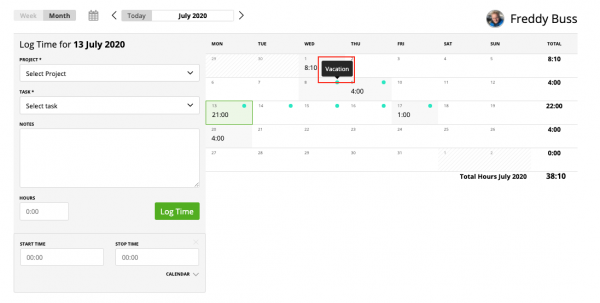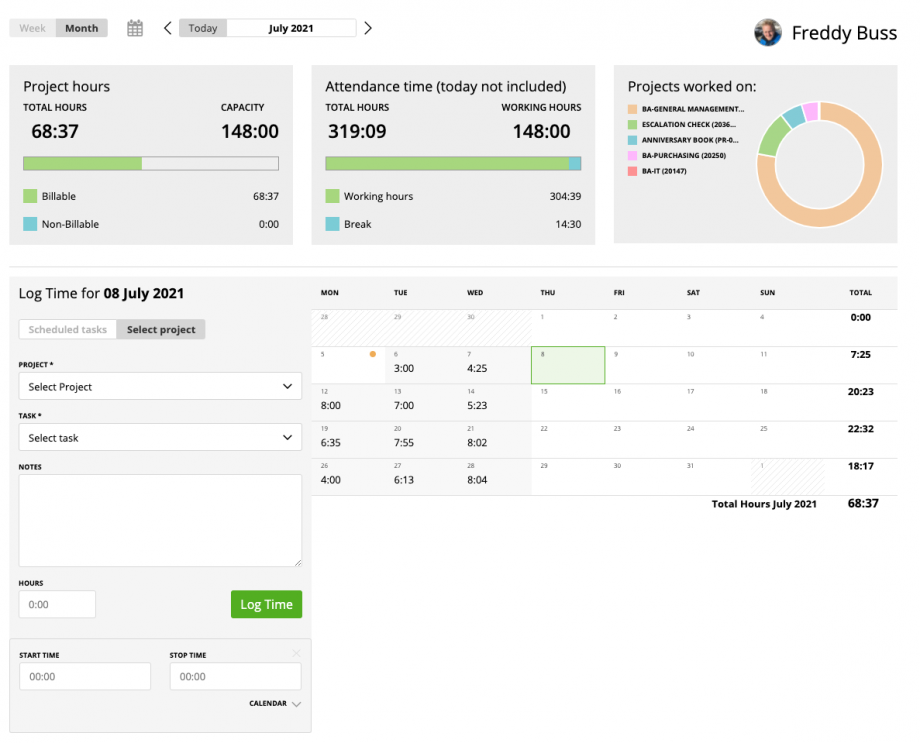You can find your monthly timesheet at, Time & Projects ➝ Time Tracking ➝ Month
Here you can log the hours using the ‘log time’ widget. You can also view a calendar showing the amount of logged hours per day.
Choose any day on the calendar and review timesheet details on the timesheet grid.
On the timesheet grid, you will see the task and project name, the status of time entry and the amount of logged hours.
If the status of hours is ‘non-billable’ or ‘unbilled’ you are also able to edit or delete this entry.
If you are an account owner, or an admin or a team leader, once you click the project name, you will be redirected to the project dashboard, and when you click the task name, you will be sent automatically to the ‘Manage Tasks’ tab from the project dashboard.
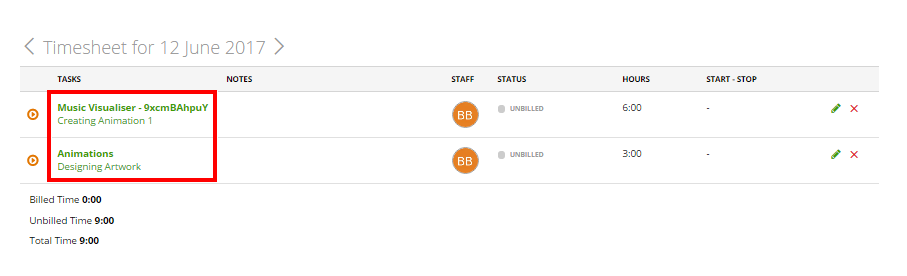
If you are a team member or a ‘capture data’ user, you can click the project name and you will be redirected to the timesheet details report which includes only information related to this particular user.
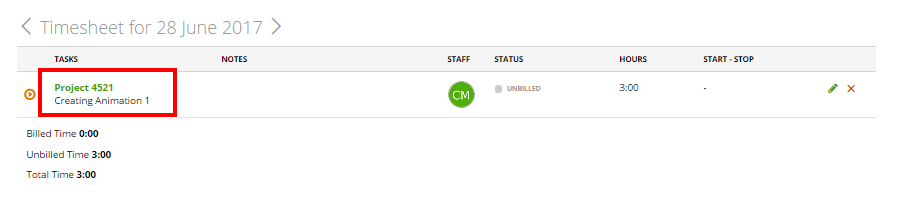
When entering time you can see what task is billable and what is not:
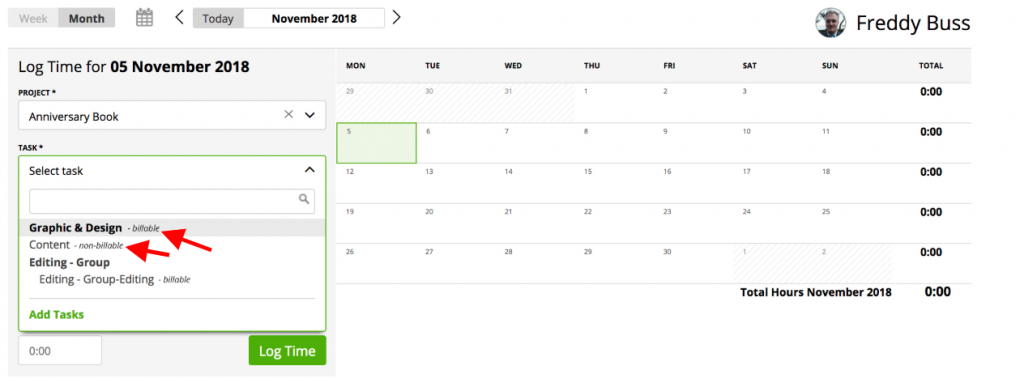
If you are using the Attendance Time Module you can also see your leaves, vacations and holidays on the monthly timesheet.