Owner’s access levels
How to change the Account Owner
Owner’s access level
The Account Owner (a person that registered the company) has admin access to the portal.
Admin access includes all the features of the purchased subscription plan.
Available account owner tabs and features:
Dashboard – read simple reports of the account.
Contacts
➝ Clients – invite, update, delete – more on Clients.
➝ Staff – invite, update, delete – more on Staff.
➝ Tax Consultant – invite, update delete – more on Tax Consultant.
➝ Teams – create, read, update, delete – more on Teams.
➝ Vendors – create, read, update, delete – more on Vendors.
Sales
➝ Estimates – create, update, delete, send to clients, convert to project, convert to invoice, clone, approve etc – more on Estimates.
➝ Invoices (Invoices, Recurring Invoices, Retainers, Received Invoices) – create, update, delete, send to client, clone, print, create recurring invoice profile etc – more on Invoices.
➝ Payments (Invoice Payments, Retainer Payments) – create, view, update, delete – more on Payments.
➝ Products (Tasks, Items, Units) – create items and tasks, update, delete – more on Products.
Purchases
➝ Purchase Orders (Order Request, Purchase Order) – create, read, update, delete – more on Purchase Orders.
➝ Expenses (Expenses, Recurring Expenses) – create, update, delete, clone – more on Expenses.
➝ Depreciations – create, read, update – more on Depreciations.
➝ Expense categories – create, delete – more on Expense Categories.
➝ Mileages – create, update, delete, clone – more on Mileage Tracking.
Time & Projects
➝ Projects – create, update, delete, assign staff members etc – more on Projects.
➝ Time Tracking – log time, track time, use a timer for time counting – more on Time Tracking.
➝ Team Timesheet – track time of staff members, log hours to timesheet of a staff member – more on Team Timesheet.
➝ Team Monitor – more on Team Monitor.
➝ Attendance – access to the attendance monitors of all staff members – more on Attendance.
➝ Absence Calendar – access to the absence calendar of all staff members – more on Absence Calendar.
➝ Department Calendar – access to all department calendars – more on Department Calendar.
➝ Approvals – access to the approval timesheet infos of all staff members – more on Approvals.
Banking – add/remove payment methods – more on Banking.
Reporting – read account reports – more on Reporting.
Quick Toolbox – quick access to create new clients, estimates, invoices, expenses, log hours.
Company settings – customize the account – more on Account Settings.
Profile Settings – change owner information – more on My Profile.
Import
Export
Integrations – Shoeboxed, Expensify, Quickbooks, Asana – more on Integrations.
How to change the Account Owner
zistemo allows you to change the account owner. You can do it from the user menu -> Subscription:
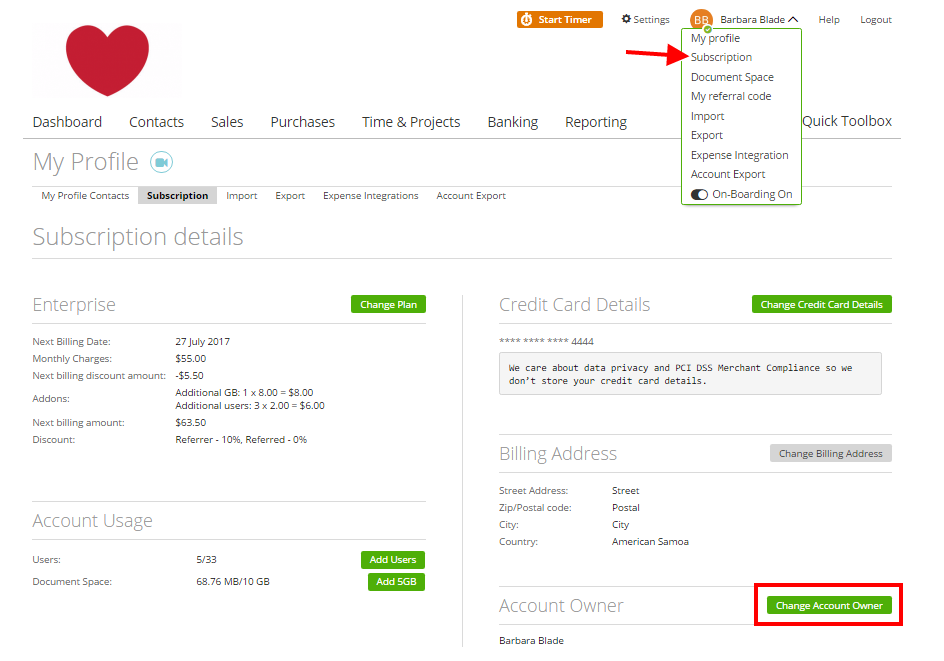
Click “Change Account Owner”, then choose the user who will be the new account owner.
Note: this list includes only admins, so if you don’t see the needed user in this list it’s probably because you first have to make him an admin on the “Edit Staff” page.
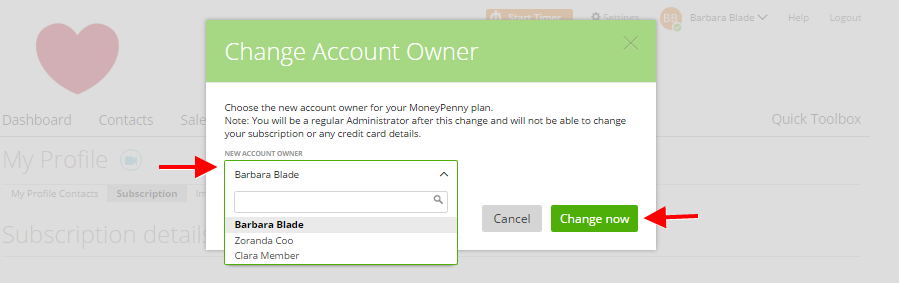
After clicking “Change now”, both you and the user will receive an email confirmation about this action.
Note: once completed this step, the Account Owner will become an admin of this account and will not have access to the Subscription page.
