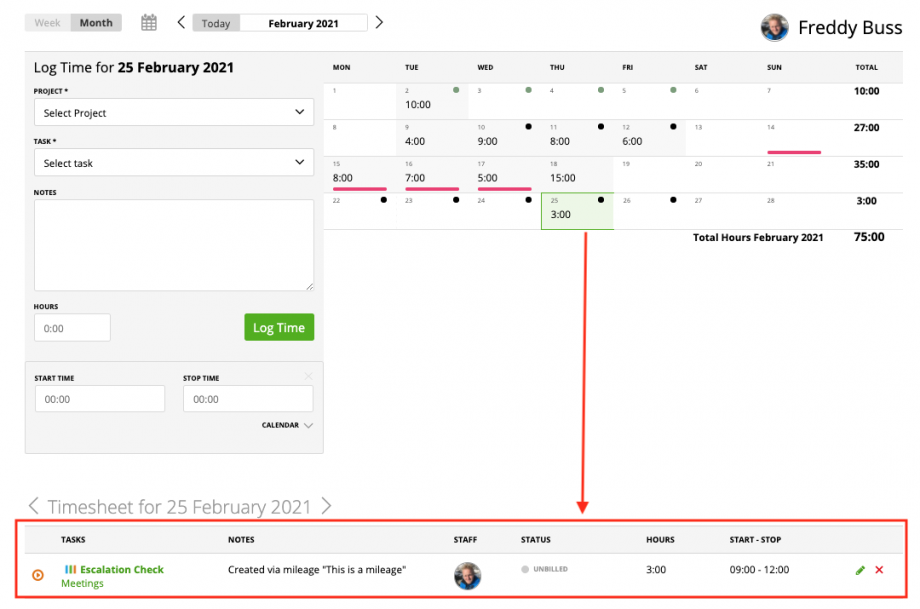On zistemo you can create a time entry while you create/edit a mileage record. Please make sure you read our article about mileages or at least you should be familiar with creating mileages before read this article.
To add time entries via mileages, it must be attached to a project. Select the client and the project, after that you can enable “create time entry” and add start and stop time.
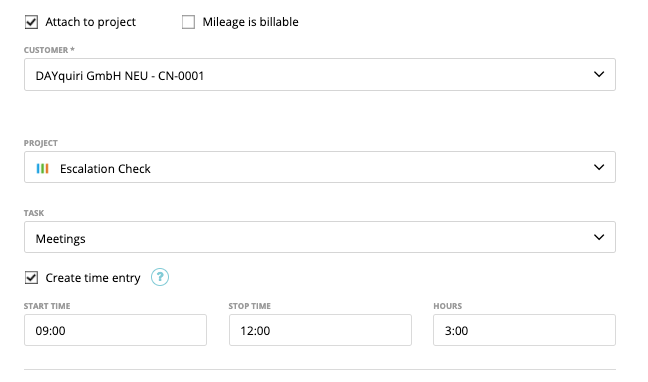
It doesn’t matter if the mileage is billable or not, it takes the settings (billeable/non-billable) from the task itself.
The mileage will be create for the driver you selected above. In case the driver/user does have a different time zone than the company’s time zone the start and stop time should be added in the users time zone. You’ll see a notification if that’s the case:
If the user’s/driver’s project time is connected to the attendance time (modus: exact) you cannot add hours, start and stop time is mandatory. You’ll see a tooltip if that’s the case:

After you created the time entry via the mileage it adds the entered time to the day of the milage. You can review it in the weekly and monthly timesheet. To the task it adds automatically a note “Created via mileage {mileage name}“. You cannot edit that note.
Please note that after you created the time entry via the mileage you don’t see the time entry on the mileage itself.