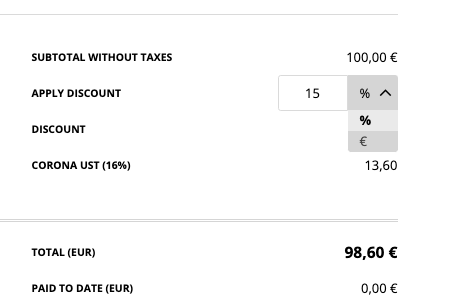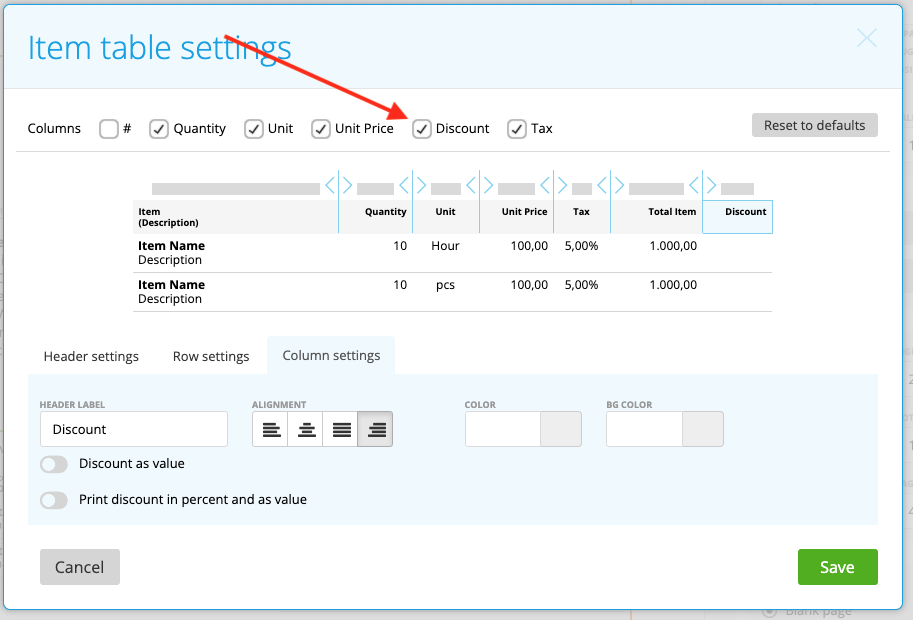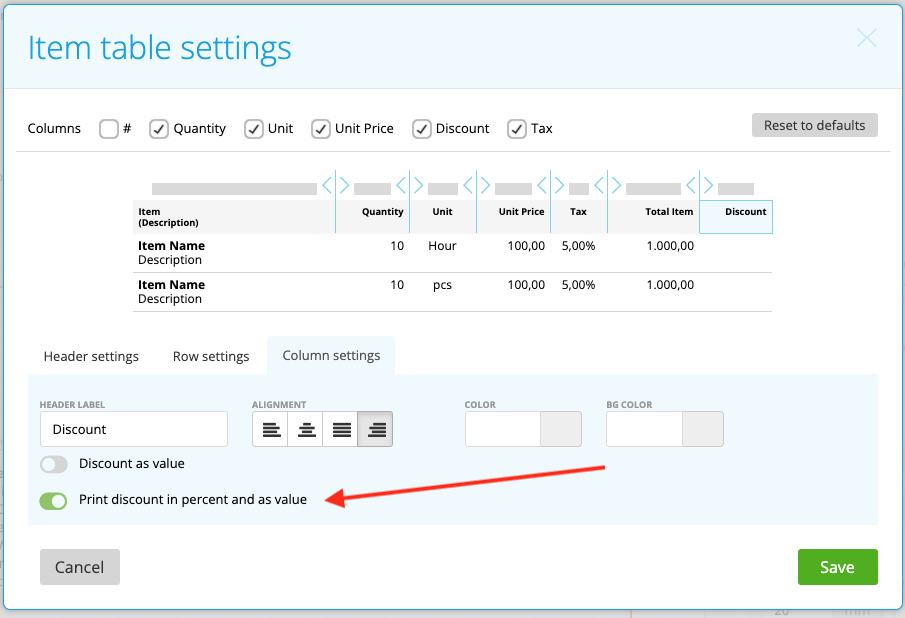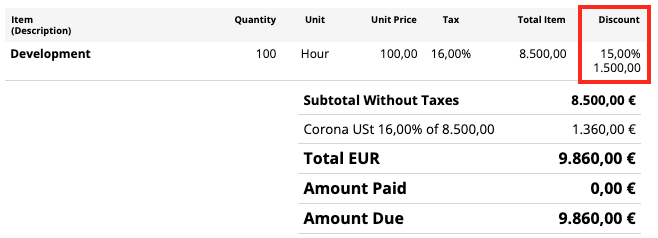zistemo allows you to apply different discounts for your invoice/estimate items:
– Cash discount [other article]
– Fixed discount
– Percentage discount per item
– Total Percentage discount
– Default discount
– Show discount as value
Fixed discount
Fixed discounts can be applied by entering a new item with a negative amount to the invoice body:
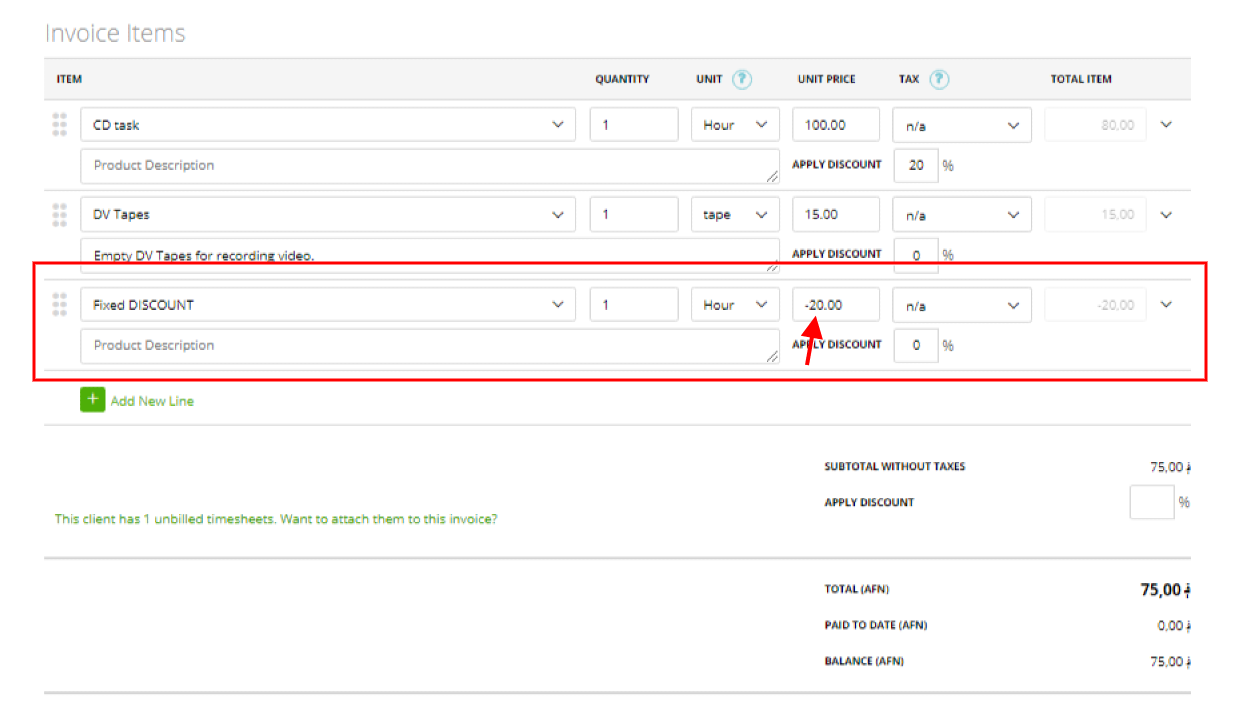
Percentage discount per item
You can apply a discount for one/several items or apply different discounts for diverse items – just enter % discount to the dedicated field:
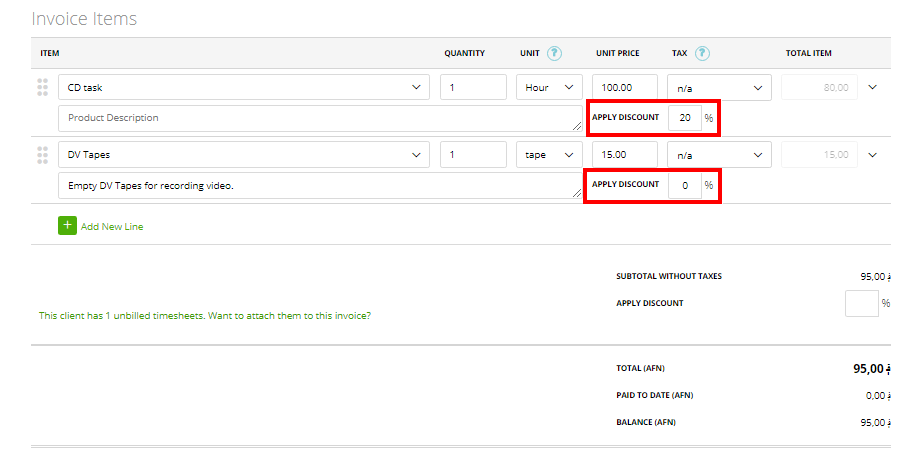
Note: You can enter here even a 100% discount.
Please make sure either on preferences “show line discount in totals” is active or the invoice’s template has the discount row active:
Total percentage discount
Another alternative is one discount for total invoice/estimate amount – just enter % discount to the ‘Apply discount’ field in the ‘Totals‘ block, as you can see below:
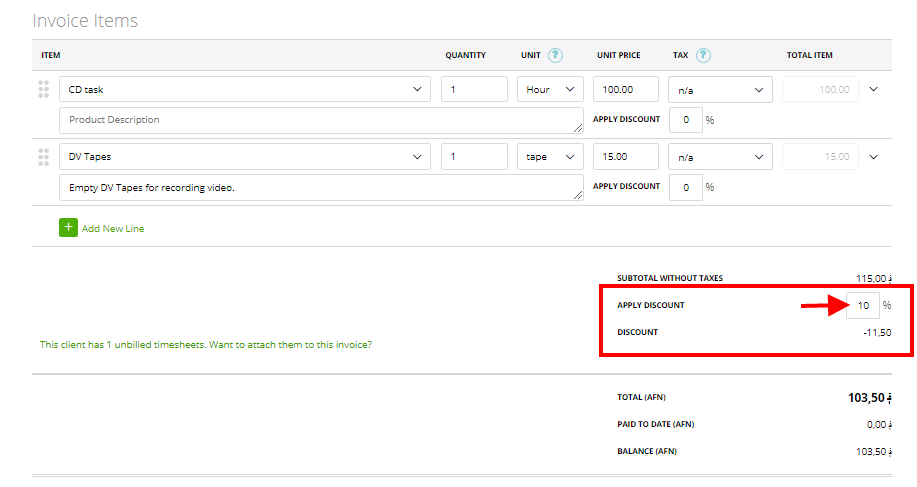
Default Discount for tasks and items
When creating a task or an item you can enter a default discount.
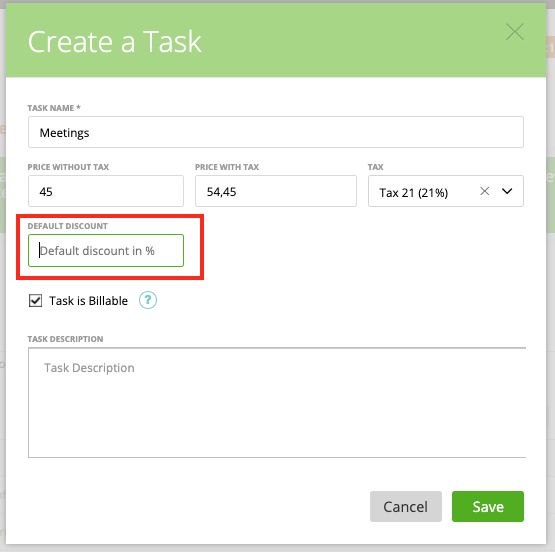
If you’ll add that task or item to an estimate/invoice, there will be already a discount applied – the default discount:
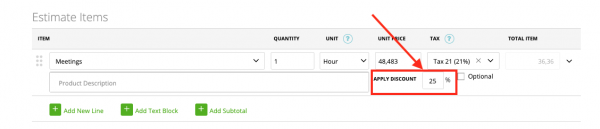
Please note that the default discount will only apply if you create a manual invoices. For invoices created from a project default discount doesn’t apply.
Show discount as value
Every discount is shown as percentage by default. To show discount as value you have to options either “show line discount in totals” or using on the item table setting the discount column. We explain both options in the following.
Show line discount in totals
To show line discounts in totals go to settings/preferences/invoices and estimates:
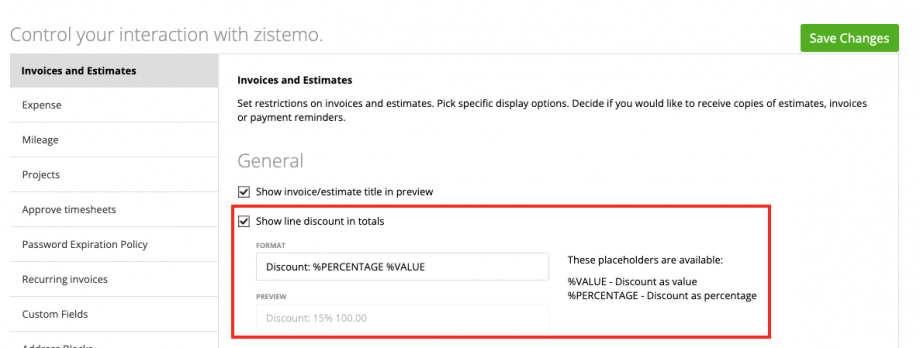
You can customize how to the discount should be shown. Use %VALUE to show the discount amount as value, use %PERCENTAGE to show the discount in percentage. You can use both placeholder and of course write own text into the text field. Please note, the text will be the same for all invoices and estimates you create. For the example we using above, it will be shown on the invoice like this:
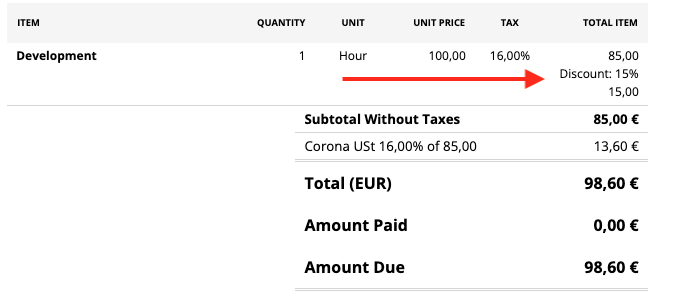
Discount column on the item table
Please make sure the discount column is active in the invoice’s item table. Go to Settings/Stationary Templates and select the select the template. Then click on the item table and activate the discount column:
On the column setting you can activate to show discount as value and to show discount and percentage and as value. If you don’t activate any discount is shown as percentage.
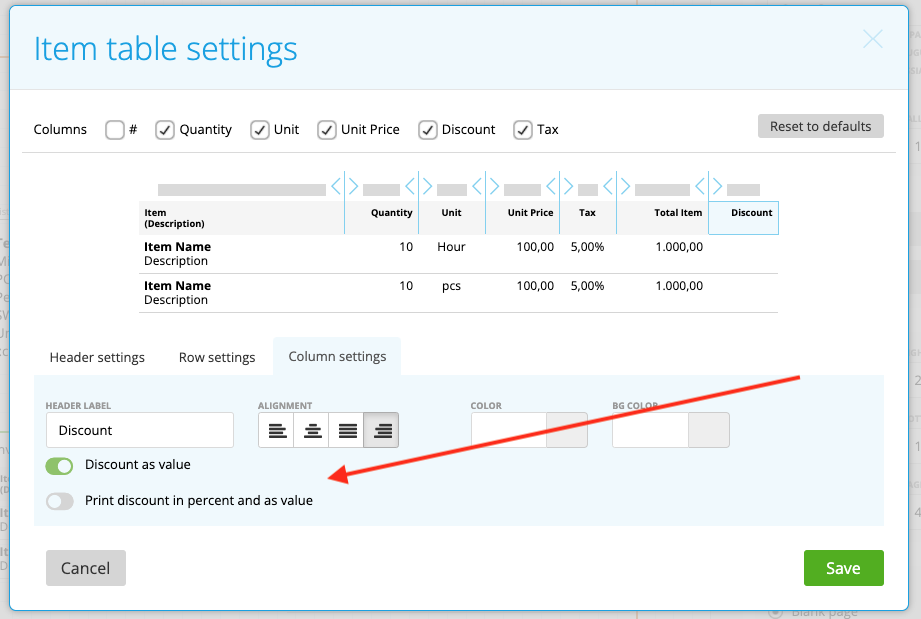
This settings will look like this on the invoice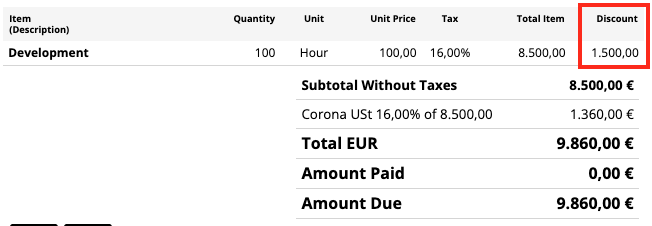
And Print discount in percent and value will look like this
Show total discount as value
If you apply discount to the total without taxes, you can easily switch between percentage and currency value.