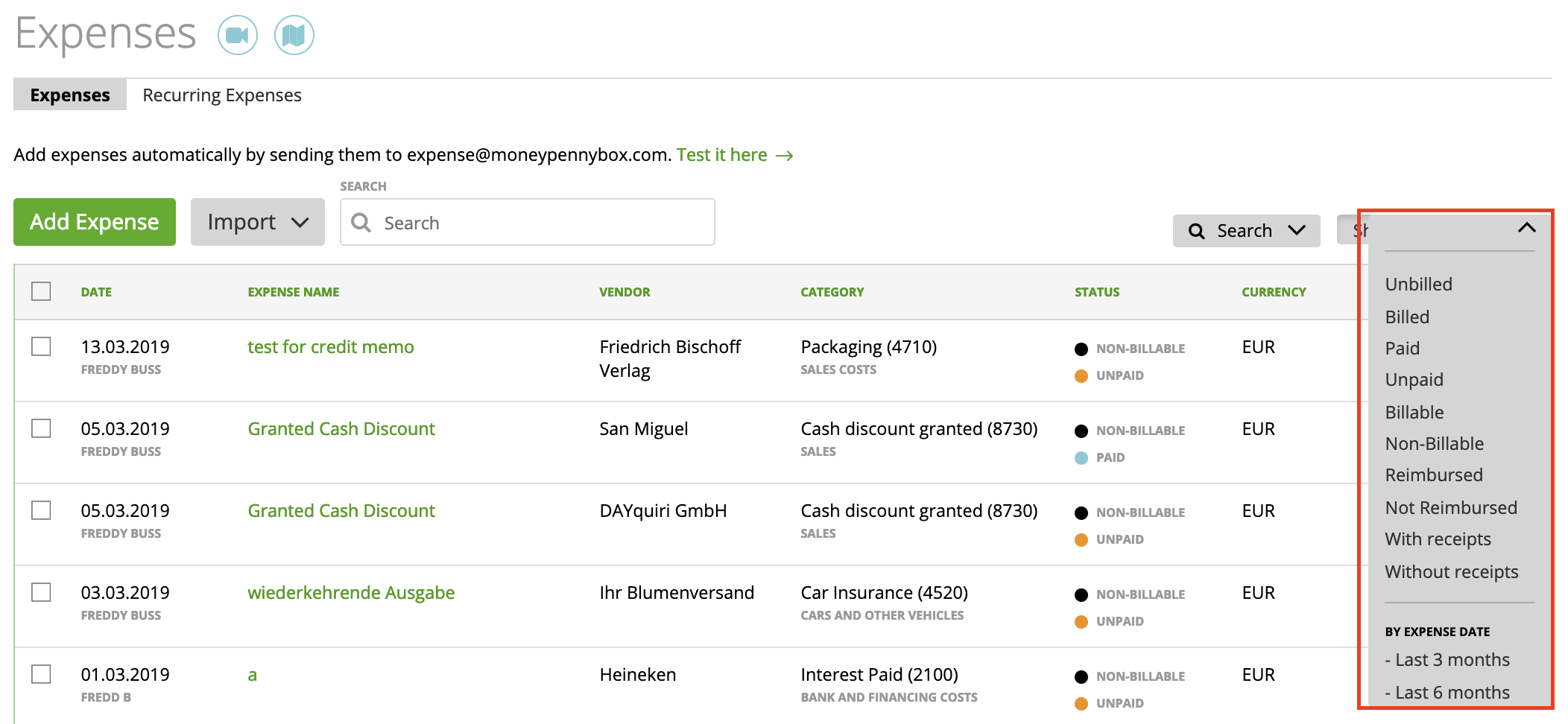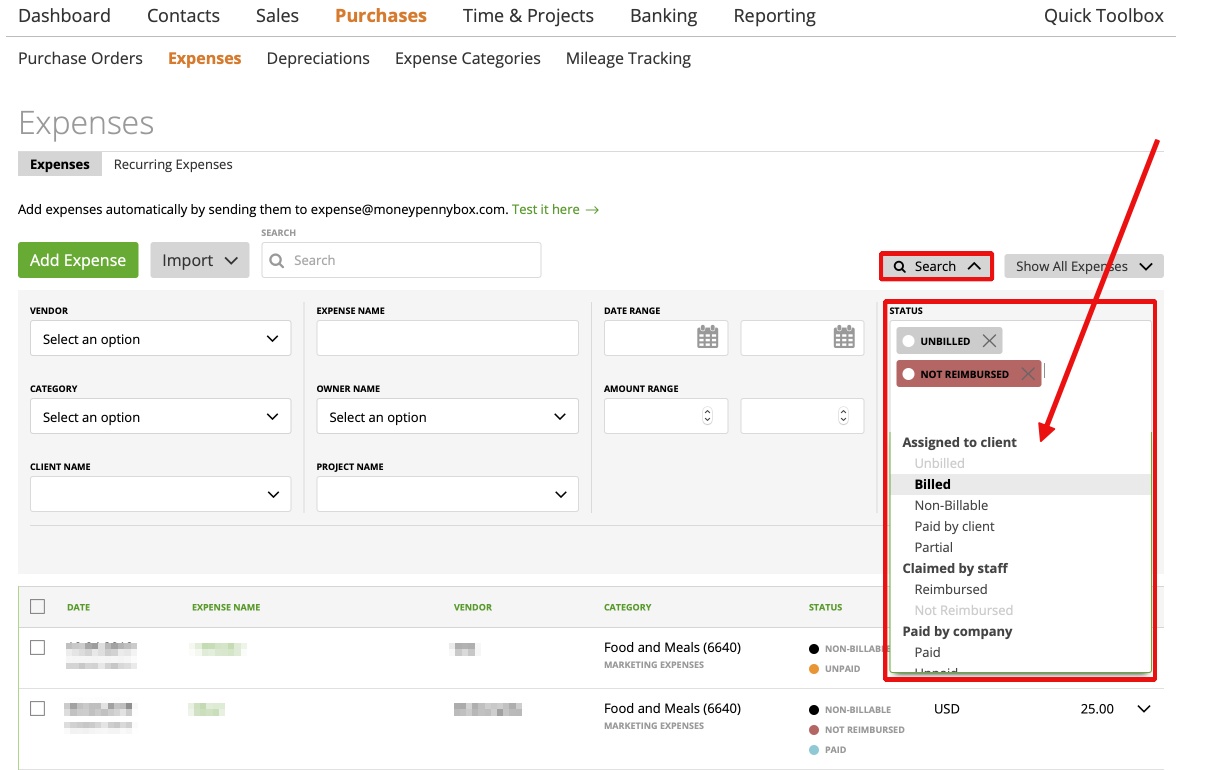You can view the expenses’ statuses on the expenses grid: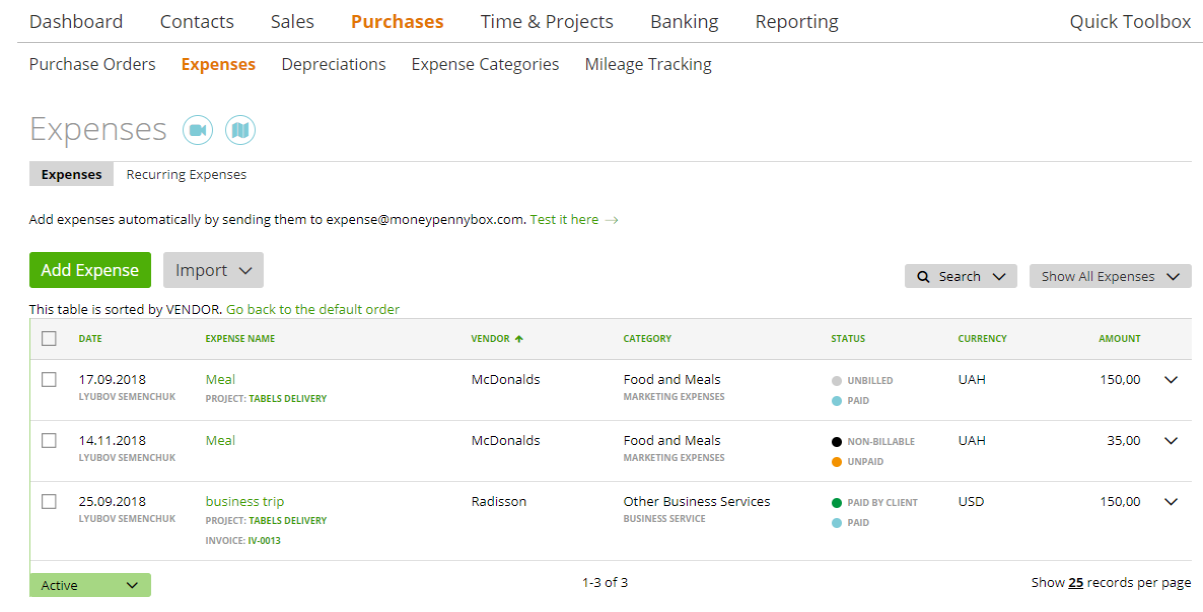
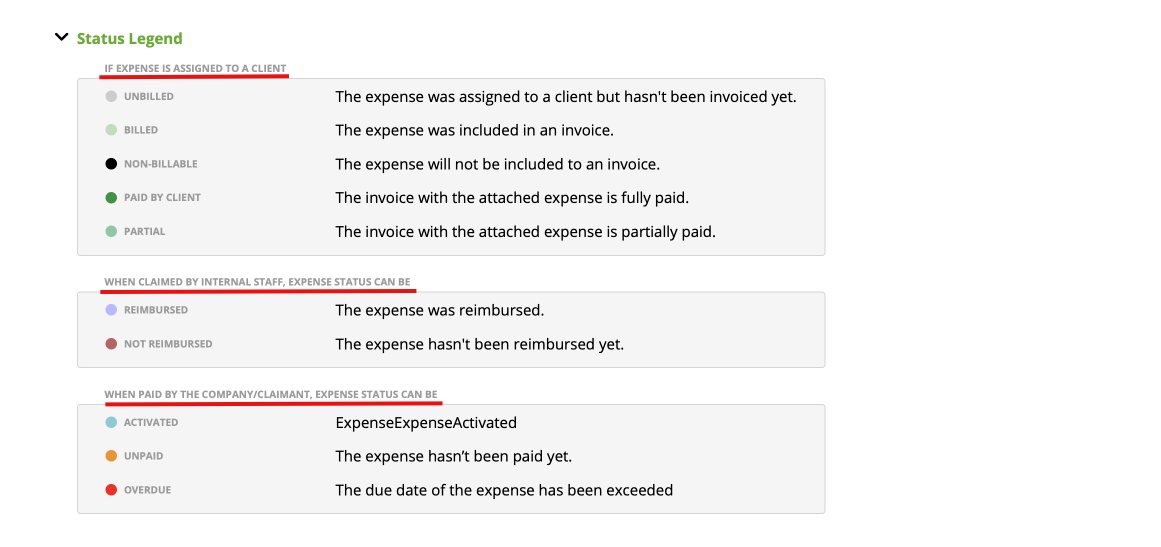
You can also search for a specific status via the search field. Just choose your “status” which you want to search for and hit “search”.
There are 9 expense statuses, which belongs to 3 groups:
If expense is assigned to a client:
Non-billable (The expense will not be included to an invoice)
If the expense is not attached to a client/project or if the expense is attached, but the checkbox ‘Expense is billable’ is unchecked.
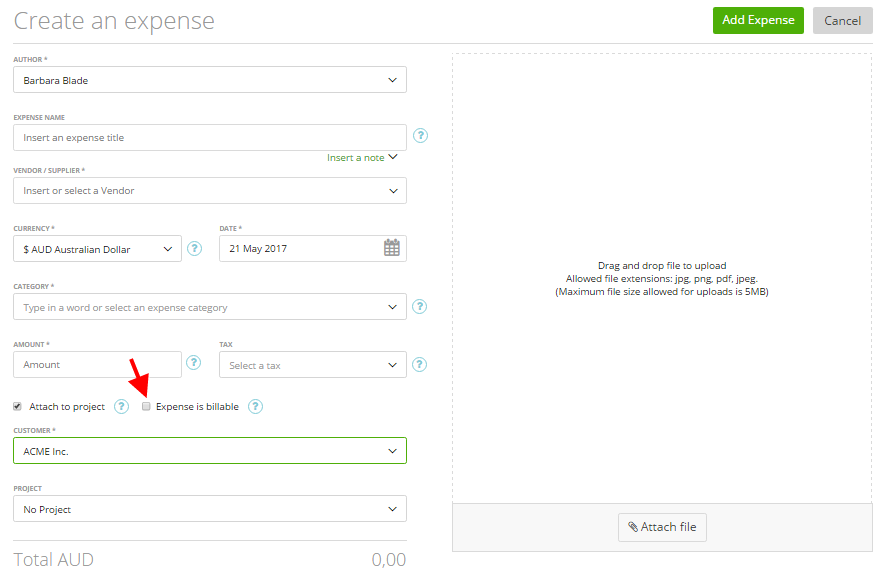
Unbilled (The expense was assigned to a client but hasn’t been invoiced yet)
The expense is attached to a client/project and the checkbox “Expense is billable” is checked.
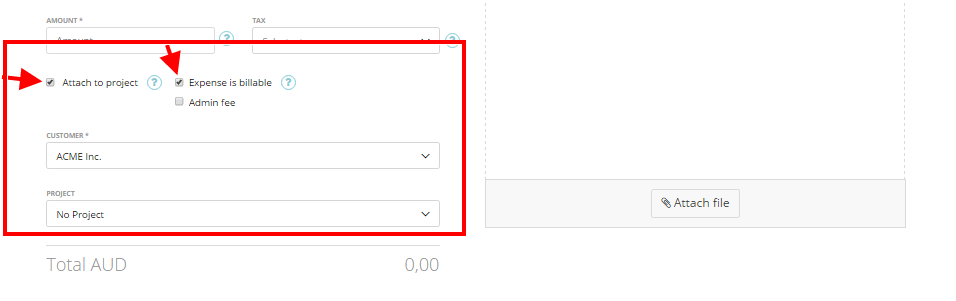
Billed (The expense was included in an invoice)
If an unbilled expense is attached to an invoice, it becomes ‘billed’. You can attach expenses to the invoice on the “Create Invoice” page (more here).
Partial (The invoice with the attached expense is partially paid.)
If the invoice with the attached expense is partially paid.
Paid by a client (The invoice with the attached expense is fully paid)
If the invoice with the attached expense is fully paid.
When claimed by internal staff, expenses status can be
Reimbursed (The expense was reimbursed)
When the expense was paid by the claimant and the company has already reimbursed it. The owner of the company uses the button ‘Mark as reimbursed’ in this case:
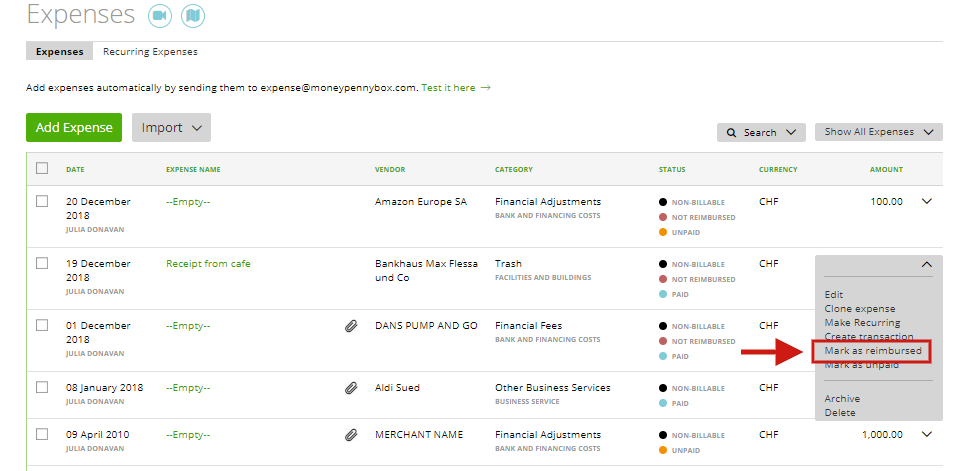
Read more here
Not Reimbursed (The expense hasn’t been reimbursed yet)
When the expense was paid by the claimant but the company hasn’t reimbursed it yet.
When paid by the company/claimant, expenses status can be
Activated (The expense is activated)
Unpaid (The expense hasn’t be paid yet)
overdue (The due date of the expense has been exceeded
You can easily filter the expense grid by the different statuses and also if they have a receipt or not. Just click on the right hand side on Show all expenses and then you can select your needed filter out of the dropdown: