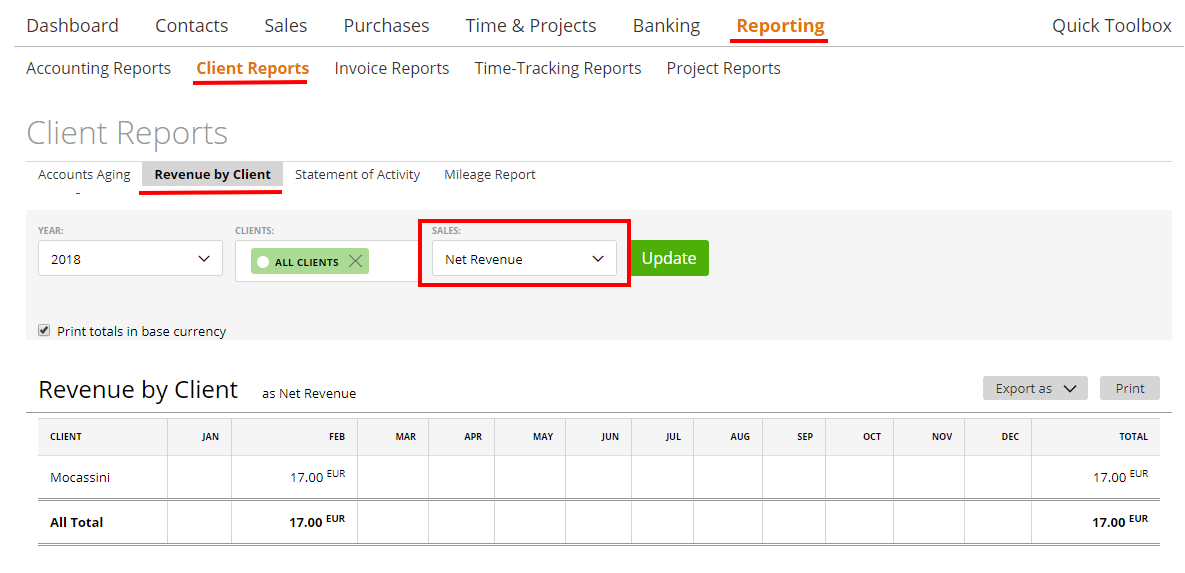Why we use primary and non-primary contacts?
Do my clients see how much they owe?
How to find a specific client
Client Net Revenue
Why we use primary and non-primary contacts?
On the client page, you can create one primary and many non-primary contacts for a client.
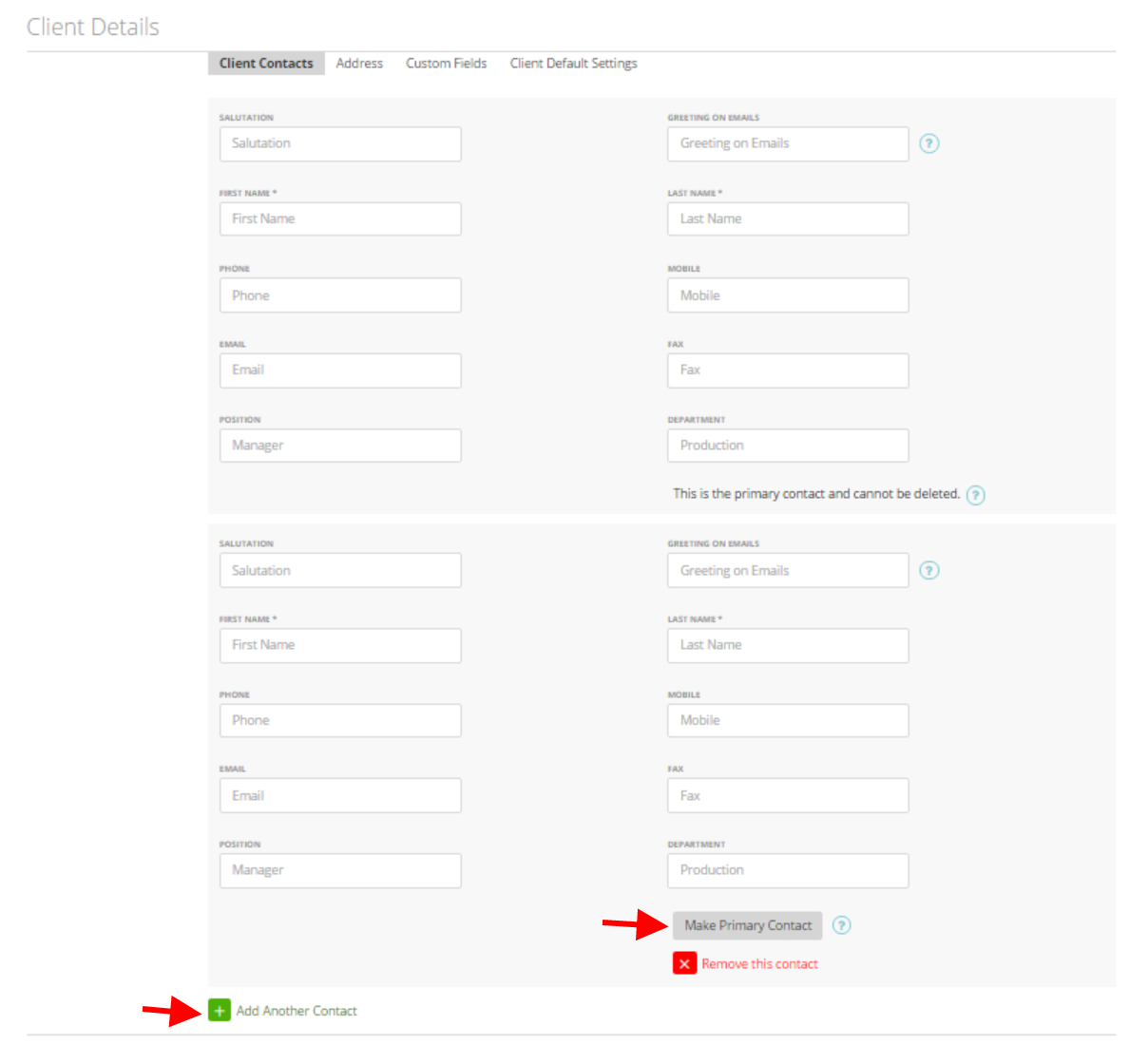
Primary contacts cannot be deleted. This is the contact for the client which will always be used to receive estimates and approve/pay invoices.
You can select other client contacts to receive invoices or estimates on the invoice or estimate page.

Do my clients see how much they owe?
Yes, your clients will see how much they owe you on their profile dashboards.
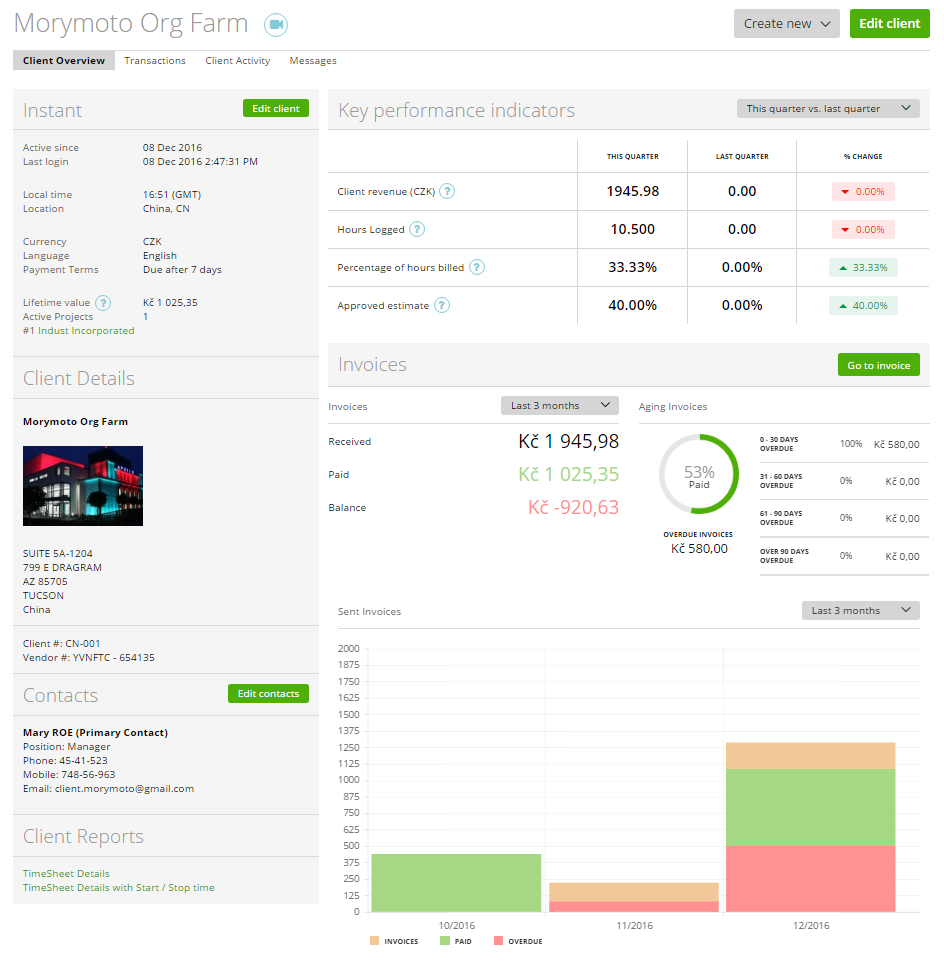
You can view this same information from your profile by clicking on the client name on the grid:
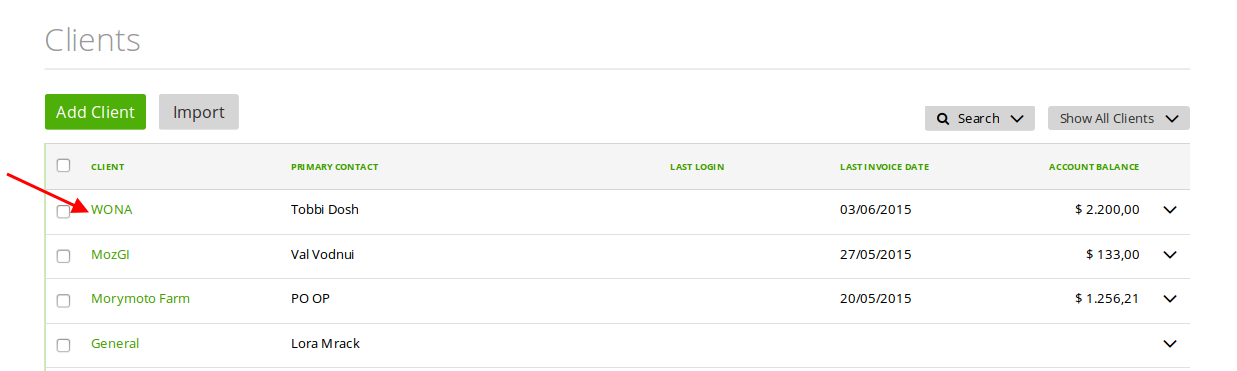
How to find a specific client
We’ve made it very simple to filter and find clients. You can use the detailed “Search” filter on Clients List. Just click the “Search” gray tab at the top of the table -> fill the fields and click the green “Search” button:
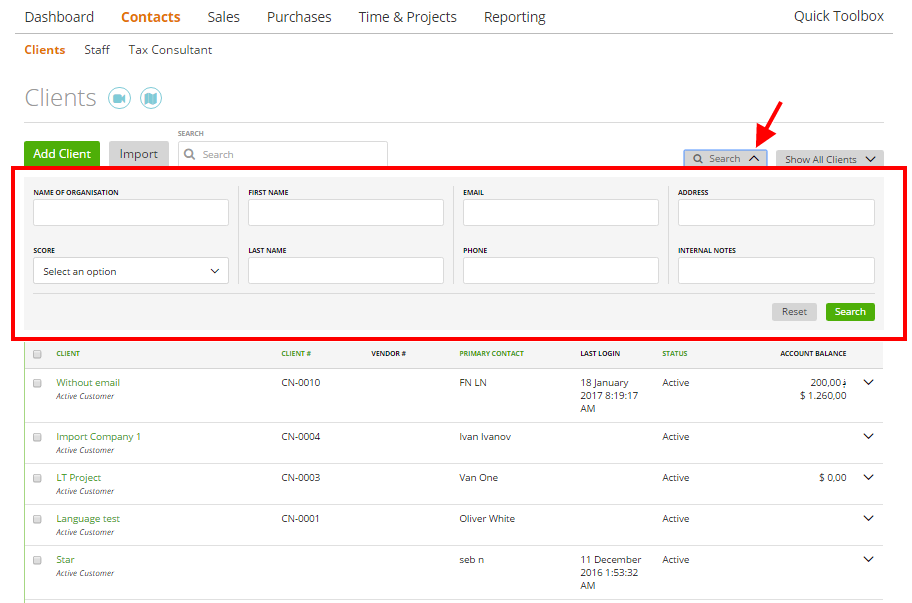
Or you can simply find the client by using the Search Input Field. Type the client name or part of the name and hit the Enter key.
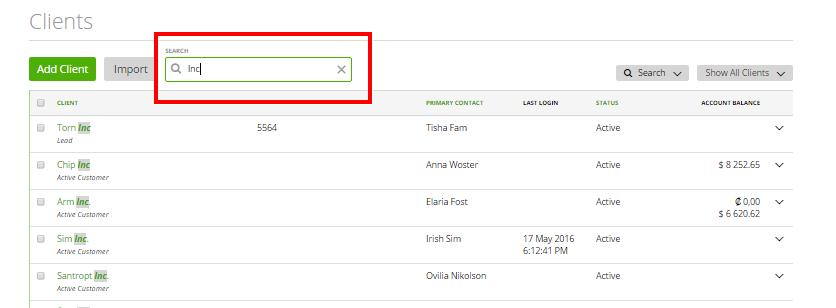
Client Net Revenue
Client Net Revenue = Client Revenue (Lifetime Value) – Expenses + Fees
Client Revenue (Lifetime value) – it’s the amount of all the invoices you send to your client, therefore, invoices with the following statuses: ‘activated’, ‘viewed’, ‘disputed’, ‘overdue’, ‘partial’ and ‘paid’. Invoices with statuses ‘draft’, ‘cancelled’ and ‘void’ is not included.
Expenses – it’s the amount of all billable expenses – expenses with statuses ‘unbilled’, billed’, ‘partial’ and ‘paid’. Expenses with status ‘non-billable’ are not featured.
Fees – the total amount of fees applied to the billable expenses.
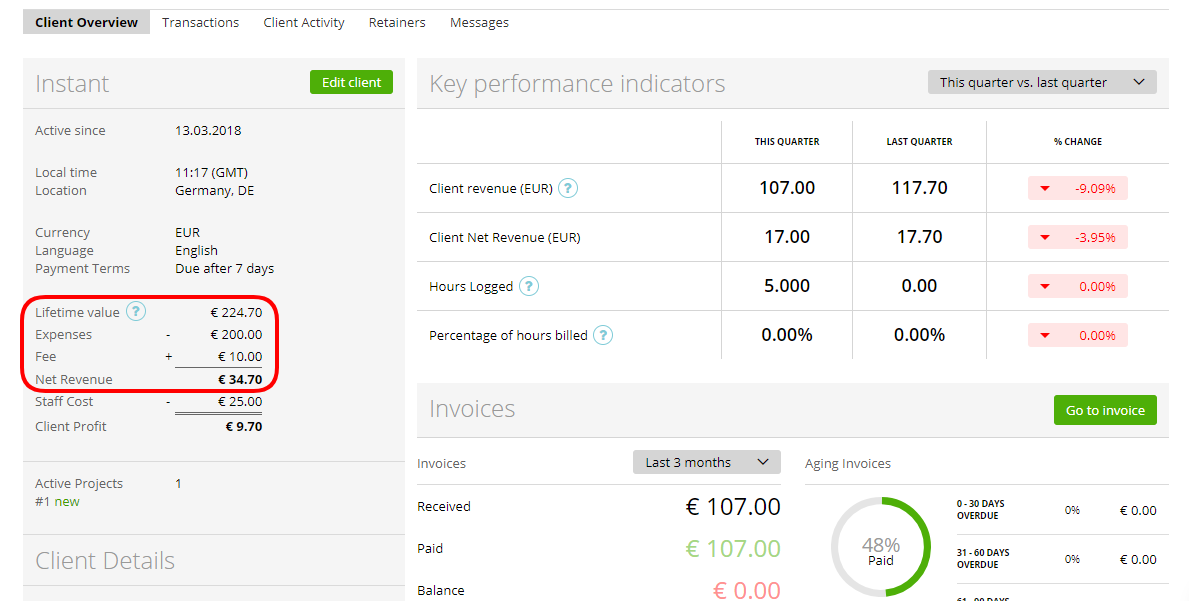
Client Profit = Client Net Revenue – Staff Cost
Staff Cost – it’s the number of staff costs for the active projects belonging to this client. In other words, we calculate it as hours per staff * staff cost.
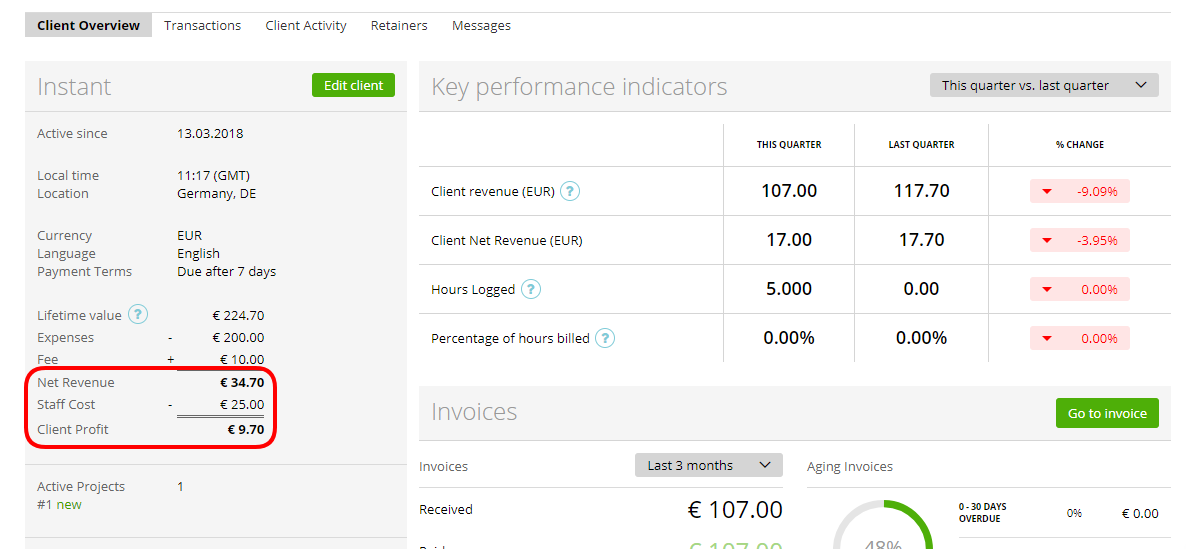
Client Net Revenue (block ‘Key performance indicators) – here you can make a comparison between specific time periods: this week and last week, this month and last month etc.
% change is calculated as: ((data of this period – data of last period) / data of last period) * %.
As example, as shown on the image above: % change = ((17.00 – 17.70) / 17.70) * 100% = -3.95 %
Note: all the information we display is in your account’s base currency.
We also have a special report ‘Revenue by Client’ where you can review the Client Net Revenue data in a foreign currency and in your base currency.