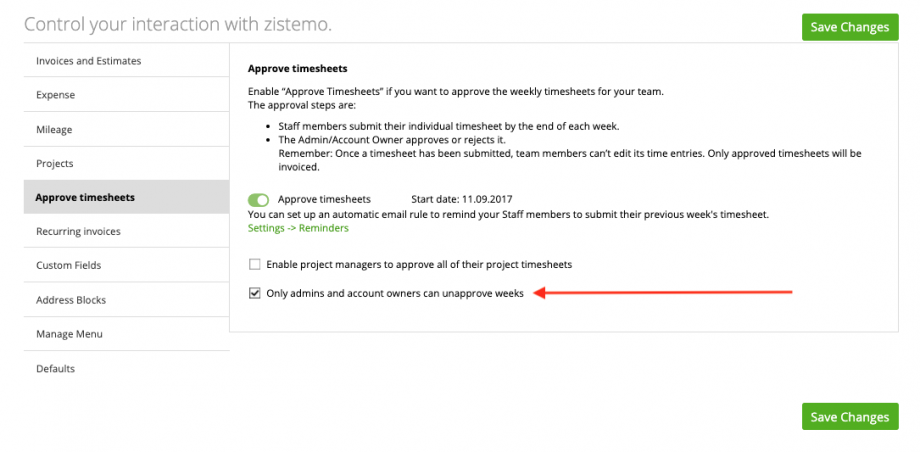Allow “Team Leader to Approve Timesheets
Only Admin can Unlock Timesheets
With zistemo, you can save more time by simplifying the timesheet approval process. Just enable the “Approve timesheets” feature and you’ll get the magic of it.
Note: Timesheets can be approved only by the account owner, admins or team leader
This means that your staff members will be able to send their working hours for your approval. Once you approve these hours, staff members can’t make any changes related to the timesheets. Also, when you will generate an invoice for a project, only the approved hours will be included.
You can switch on this feature in Settings -> Preferences -> the “Approve timesheets” block.
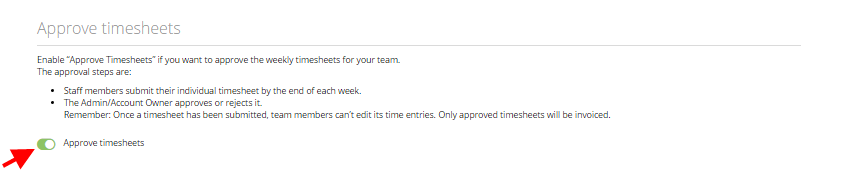
Note: Before you switch on this feature, choose the ‘Start Date’ – meaning the date from when this feature will be applied. All logged hours before this date will be automatically ‘Approved’ and open for billing (ready to be included on the invoice).
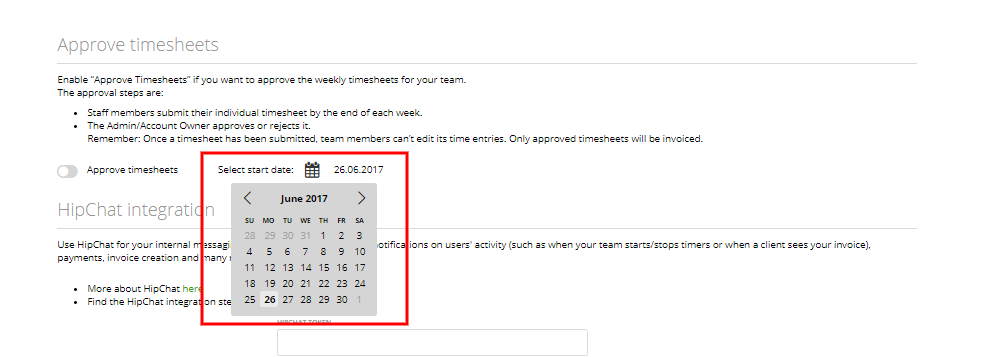
Staff members can submit hours for approval in their weekly time tracking screen: Time & Projects -> Time Tracking -> “Week” tab.
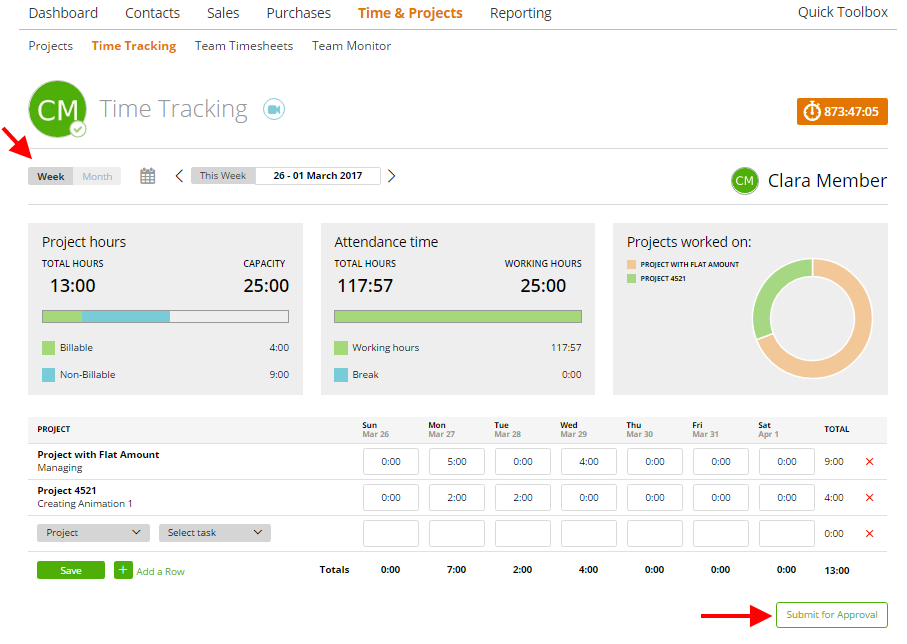
After clicking “Submit for Approval”, the hours become blocked and the user cannot log new hours for this specific week.
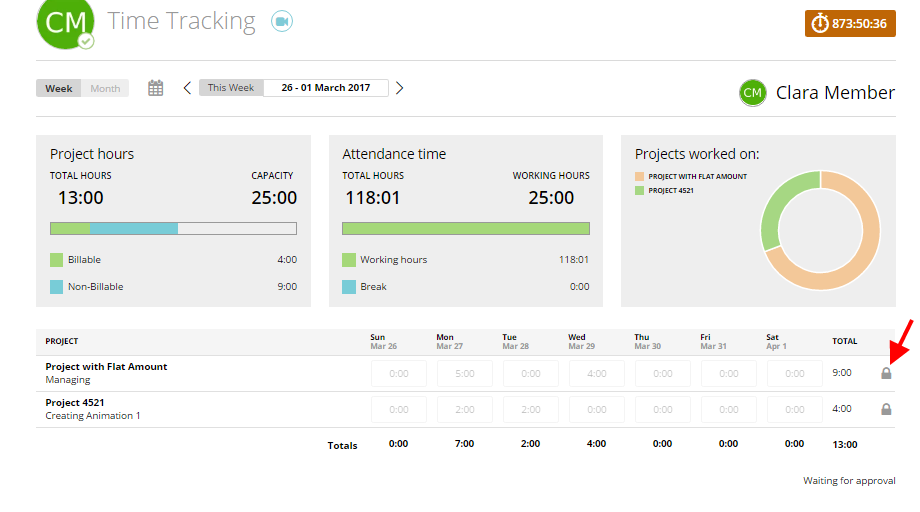
Next, you can approve or reject the week’s hours for this staff member:
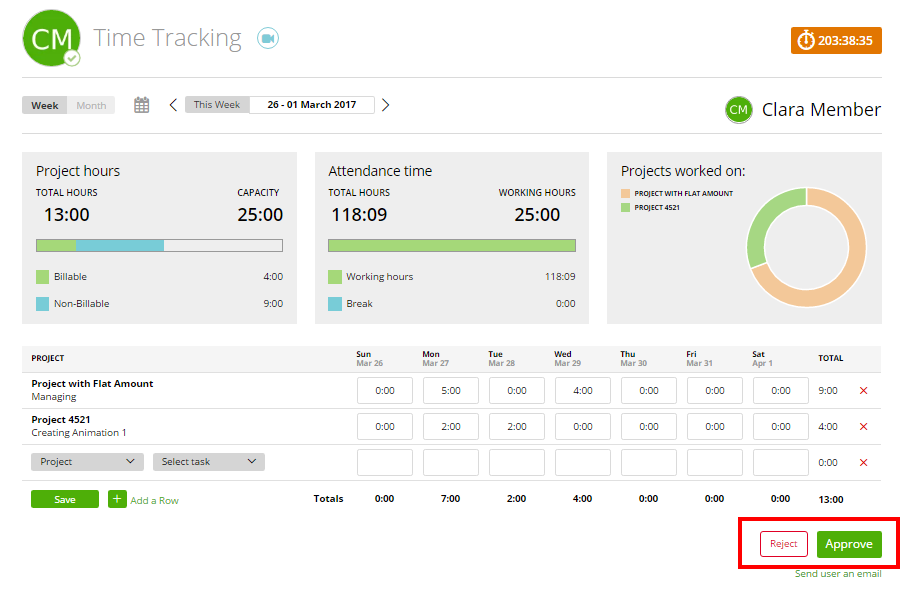
If you click “Reject”, “Hours” become unlocked and the member of your staff will be able to make changes on the hours from that week.
By the way, if you are an account owner or admin, you can also submit other members’ timesheets for approval by yourself or send a message to team members regarding their individual hours.
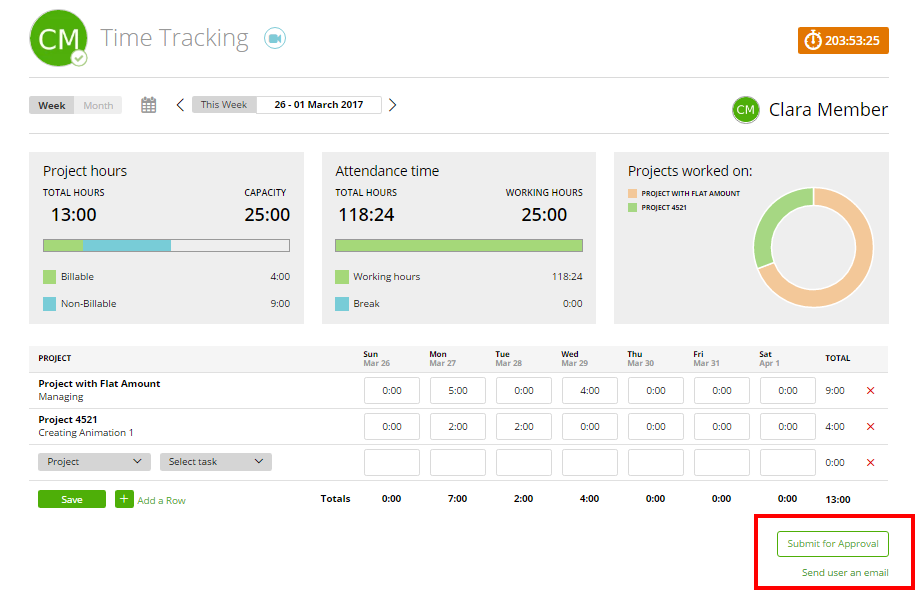
If you click” Send user an email”, zistemo will open a pop-up window where you can send a question to that staff member.
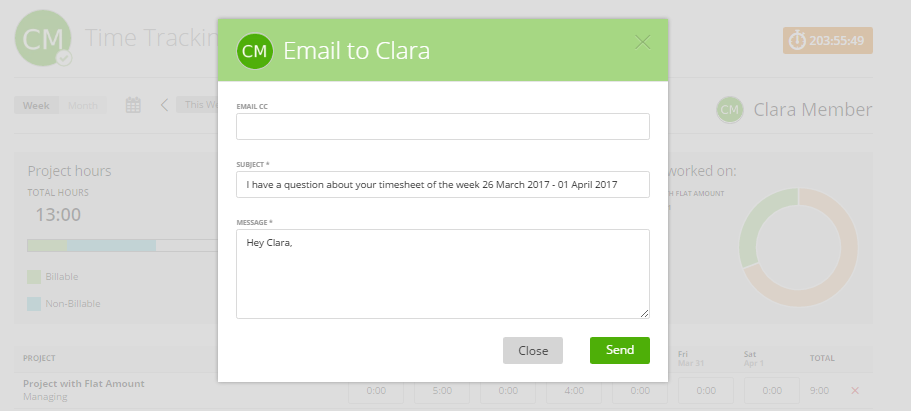
Also, you can add a note to your weekly hours before submitting them for approval. Simply click on ‘Add a note to weekly timesheets’:
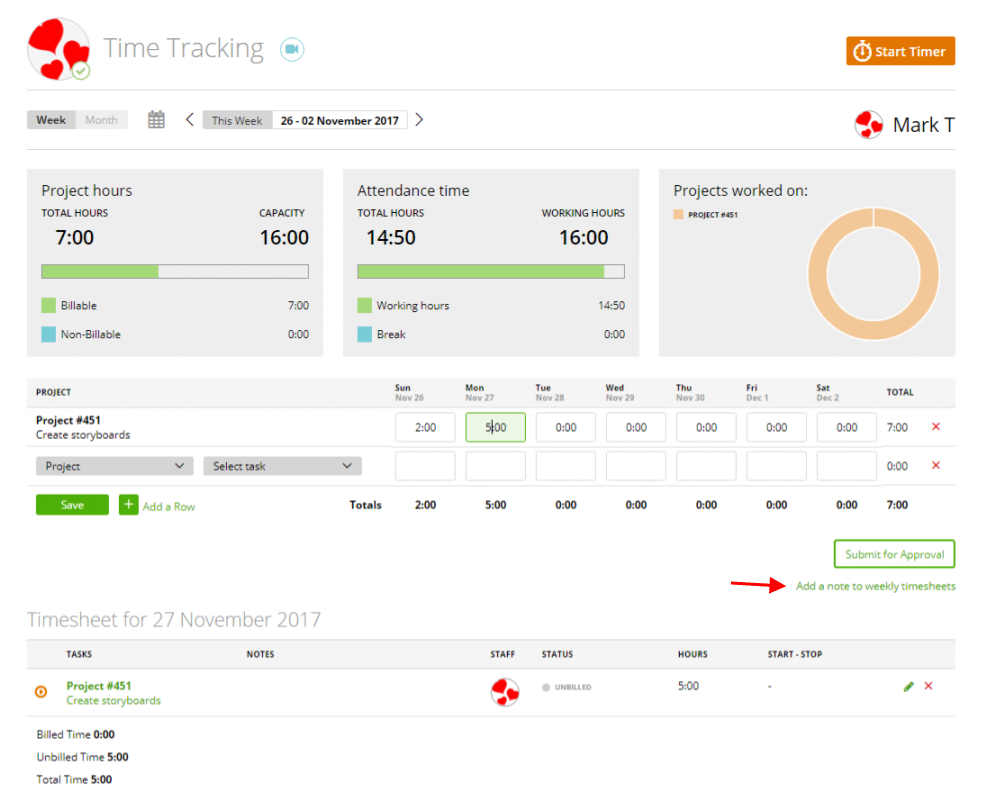
Add your note and after clicking ‘Submit for approval’, it will be saved and visible to you and admins.
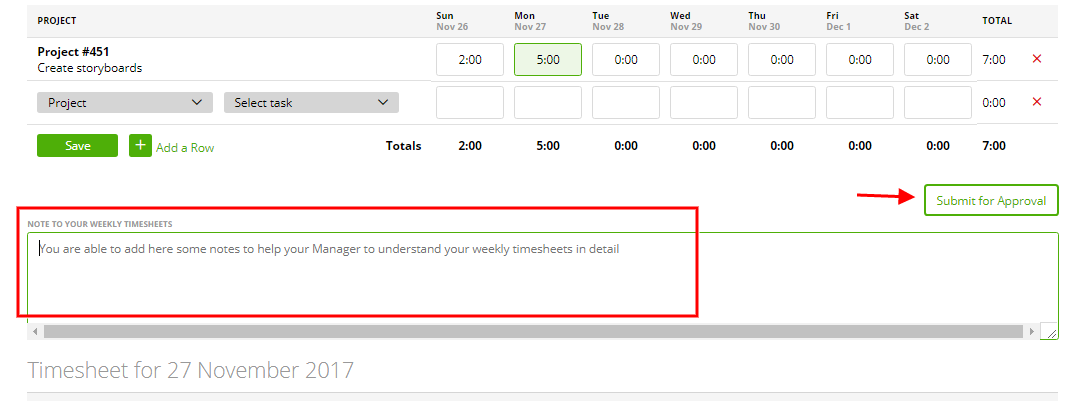
Note: you will see this note below the timesheet table each time you access a weekly timesheet with such notes added (more about weekly timesheets).
You can also see who did actions to a timesheet by clicking on “Show Approval History”, more here.
Allow “Team Leader” to approve Timesheets
You can also allow to approve timesheets an Employee in the Role of a “Team Leader”:
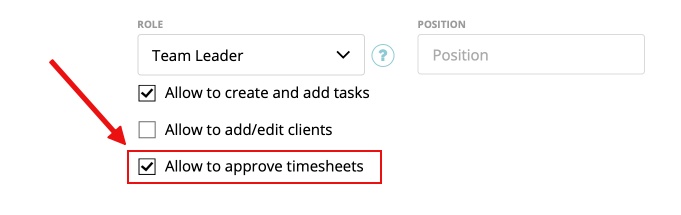
If the team leader is also a department leader of a team the user only can approve timesheets from the team where he is the department leader. But if the team leader is not a department leader the user can approve all timesheets of the whole company.
Only Admin can Unlock Timesheets
If Team Leaders/Project Managers can approve timesheets they also can unapprove them. However, may be that you don’t want project managers to unapprove timsheets. Therefore, you can go to Setting/Preferences/Timesheet Approval and activate “Only admins and account owners can unapprove weeks”. If active, only admins and account can unapprove timesheets/weeks.