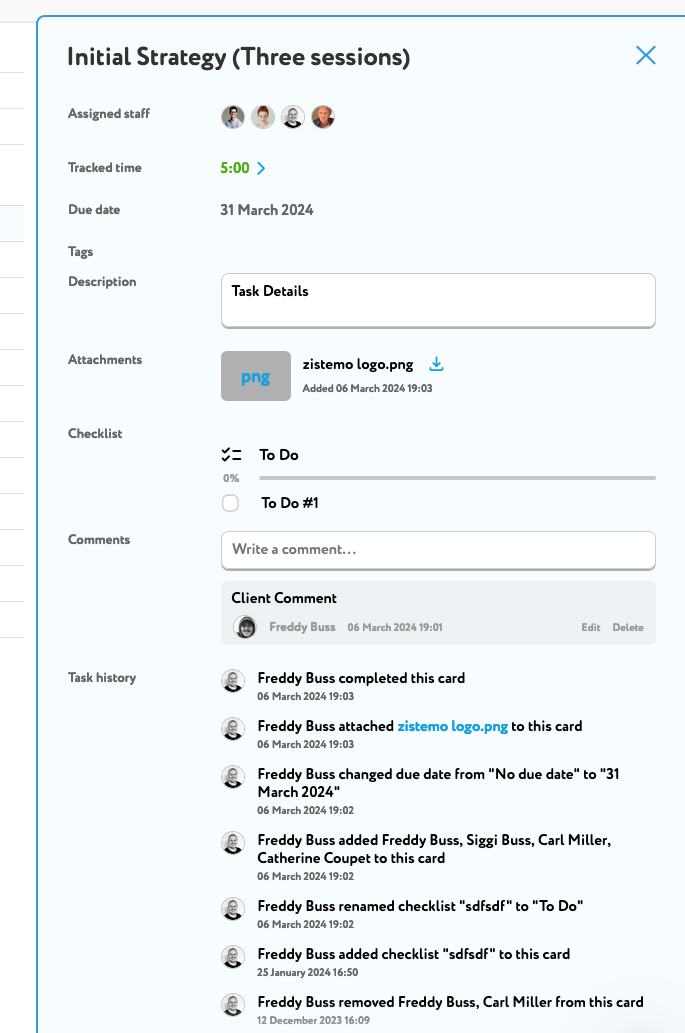The Client Account gives your client access to the following:
– Shared projects
– Dashboard
– Invoices
– Estimates
– Own settings
Shared projects
On a project you can invite the client to see project progress. Go to the project settings and activate client access to select who to invite.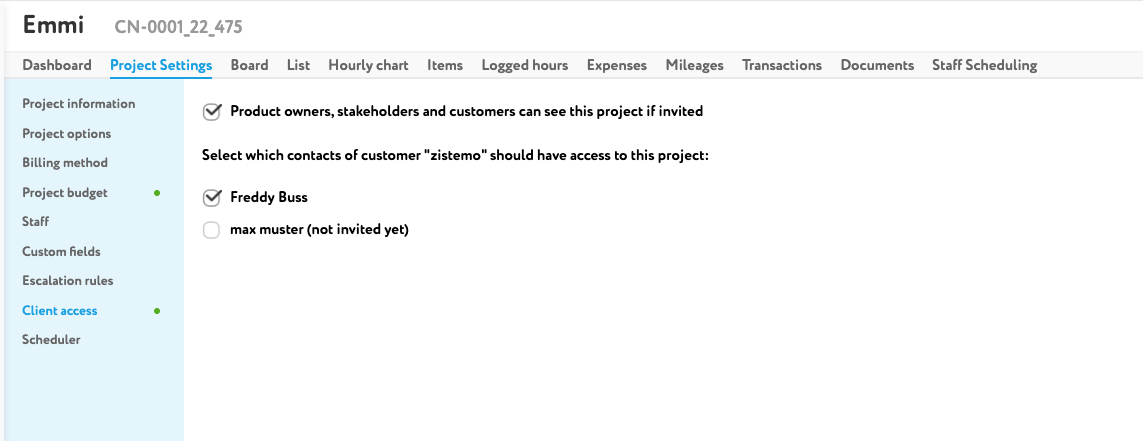
An invited client can see the board and list view, can see uploaded documents, mileages, expenses and transactions (client pays invoice)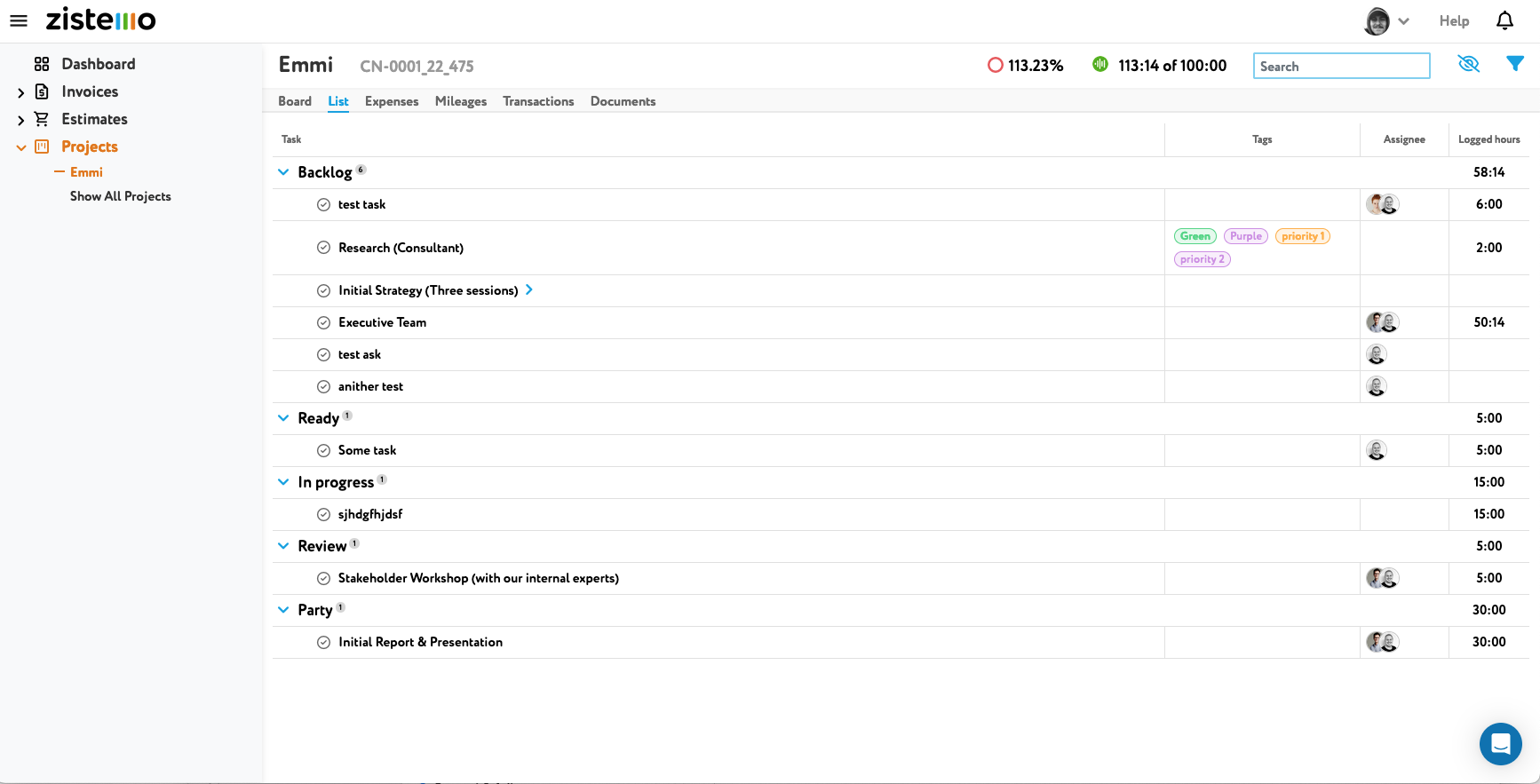
On a task the client can see
– Assigned staff
– Tracked time per staff
– Due Date
– Tags
– Description
– Attachments
– Checklists
– Comments (client can write comments)
On the Dashboard page, the client is able to see some general information about his business relations with you:
In the ‘Invoices’ table, he can see the number of invoices received, paid and the amount which should be paid. Also, on the right side, he can see the number/amount of overdue invoices and their overdue period:
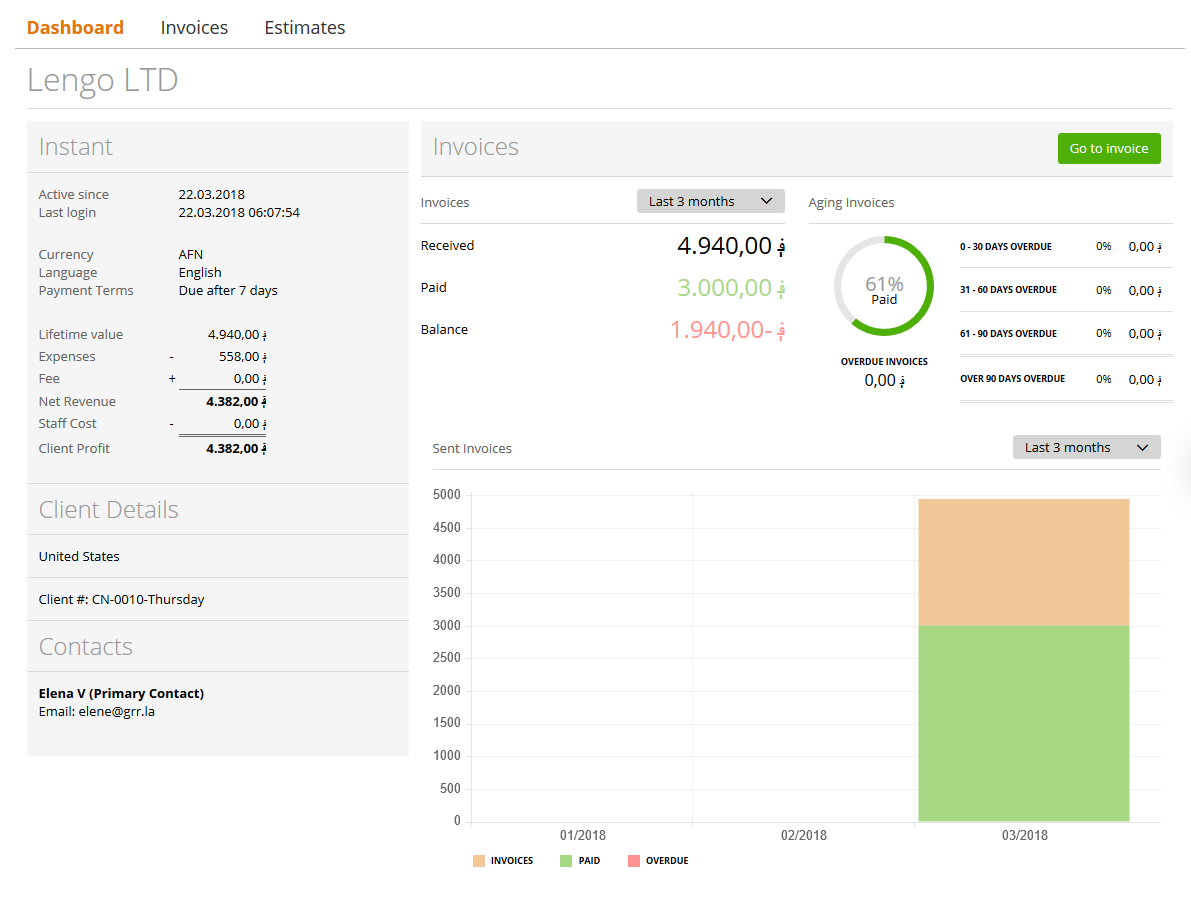
The ‘Sent invoices’ graphic is where the user can take a look at the visual difference between received invoices (not paid yet), paid invoices and overdue invoices – information grouped by months.
In the ‘Invoices’ tab, the client will be able to see:
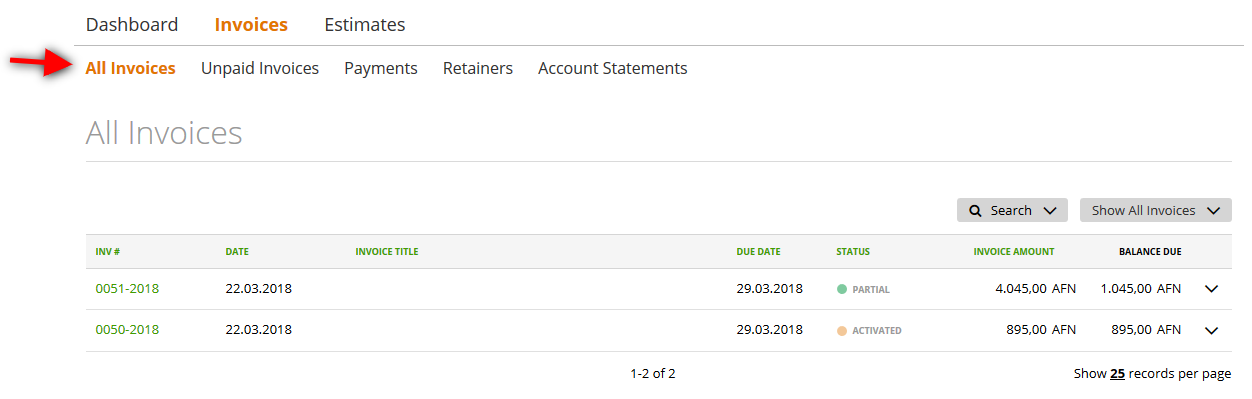
– ‘All Invoices’ – all received invoices (which include received and not paid invoices, paid, partially paid, overdue and canceled)
– ‘Unpaid invoices’ – includes received and unpaid invoices, partially paid and overdue invoices – basically all invoices that haven’t been paid yet
– ‘Payments’ – all payments made the by the client
– ‘Retainers’ – all received retainers
– ‘Account Statements’ – a report which shows the detailed summary of operations between you (as a vendor) and your client.
In the ‘Estimates’ tab, your client can see:
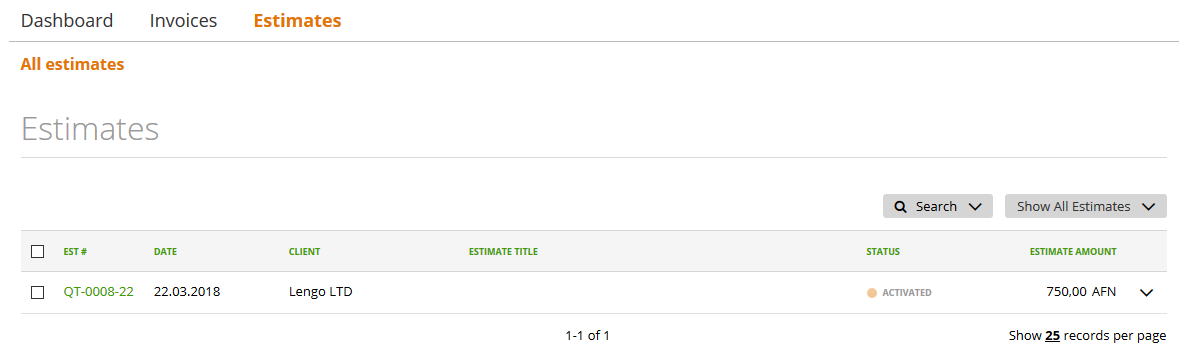
– ‘All Estimates’ – the estimates received from you
– Estimate history: The Client will not see, how often the invoice was updated (draft). You just share the history from the point you activate / send or client pays the estimate.
The ‘Settings’ allow your client contact to review information about his company and change some details about it:
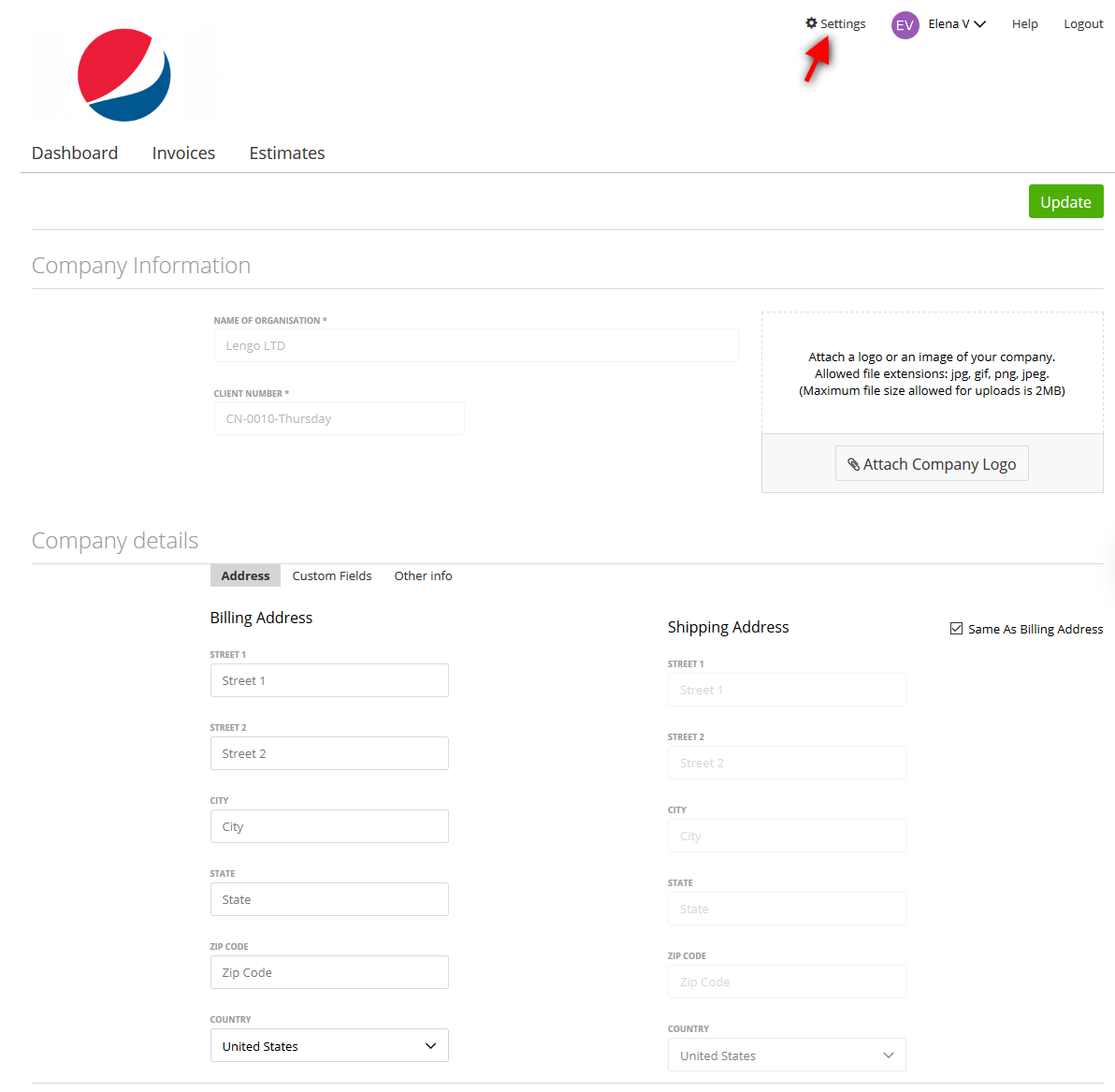
In this section, the client:
– can see but cannot change his company name, client number and custom fields.
– can see AND change address (billing and shipping address), other info (score, default template) or company logo.