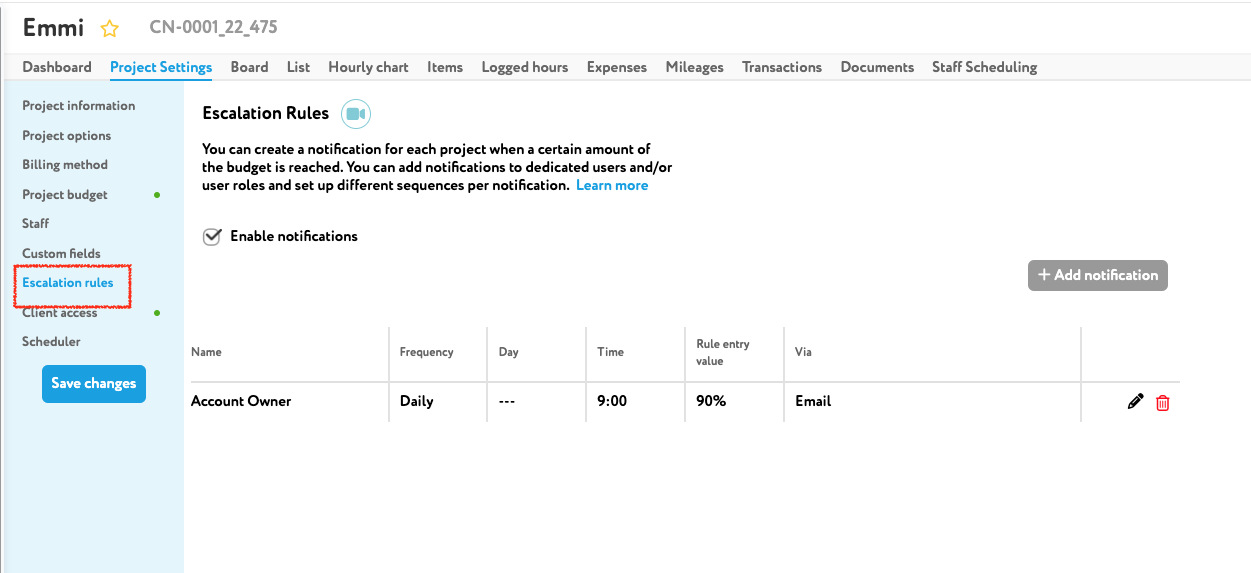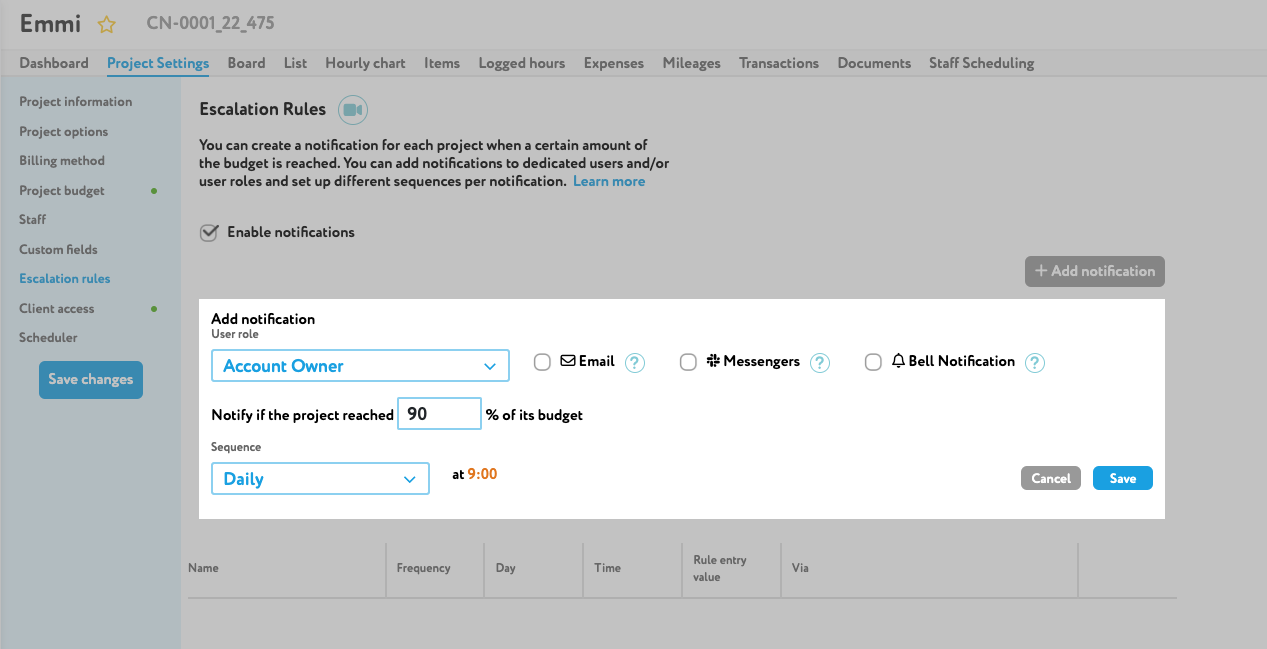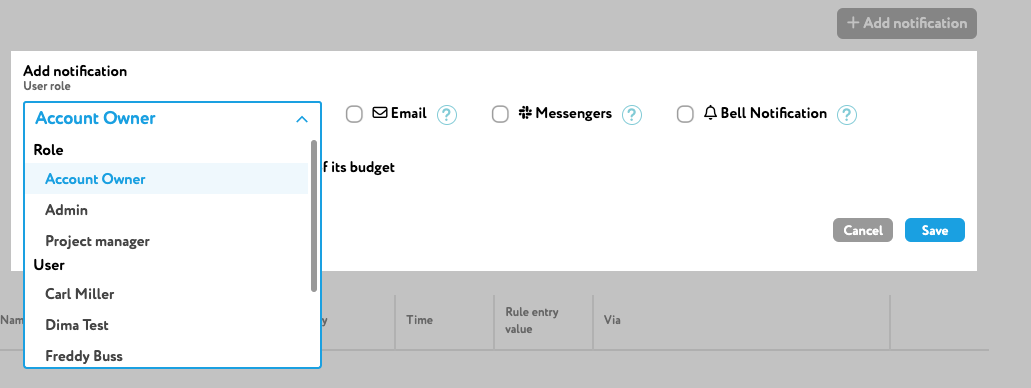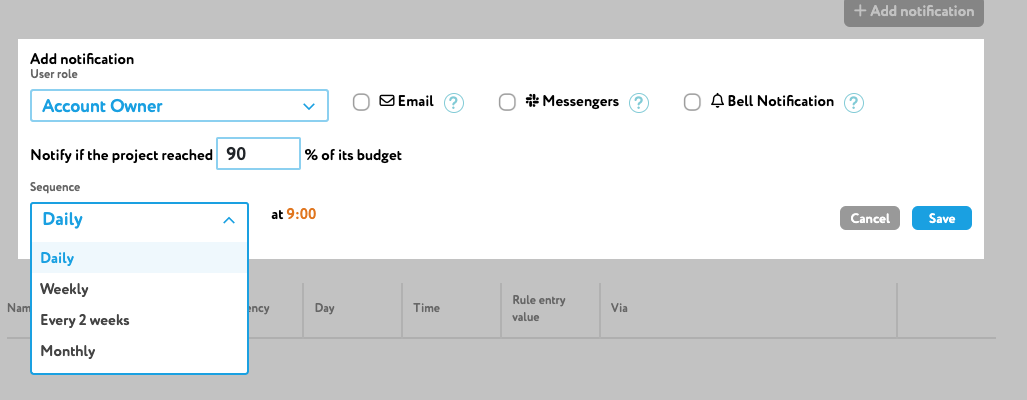If you want to set up notification for your projects if they are near the budget you can set up project escalation rules. Please note that the project must have a budget to use escalation rules.
Let’s say you create a project escalation rule with a weekly sequence and day is Monday.
So, as long as the project budget >= 90%, is not closed and the escalation rules is active, the project manager will receive every Monday at 9:00 AM the escalation message. The escalation message won’t be sent if the project is closed or the escalation notification is no longer active. The first escalation message will be sent right after the escalation rule is met, e.g. if you reach 90% of the budget on Tuesday at 16:00 PM the first message will be sent on that time, all following message will be sent according to the escalation rules.
Add escalation rules on edit mode
Please make sure that the project have a budget. On the Advanced Details you can see the tab “Escalation Rules”. Click on it, and “enable notifications”. Then you can add a notification.
You can select who should receive the notification. You can either select user roles or dedicated users. You only can select one role or one user per notification. If you want more than one user or role to receive a notification you need to add new notification for each user/role. You can also select via which channel the user/role will receive the message. You can select Email, Slack or Bell Notification. You can select more than one channel per notification. If you want to use slack, please make sure that the user is connected to Slack Direct Messages.
Next, enter a value in % when the escalation message should be sent. This is the rule entry value. The Notification will be sent as soon as the project is reached your entered amount:
![]()
Last but not least, select the sequence of the notification – how often it will be sent. You can select daily, weekly, every 2 weeks or monthly. If you select e.g. daily sequence you will receive every day a message as soon as the budget reached the rules entry value. You can also enter the time when the message should be sent.
The messages won’t be sent if the project is closed or if you disable escalation rules for a project.
Add escalation rules on project overview
You also can edit/add escalation messages when you are in the project settings. Here you can make the same settings as mentioned previously.