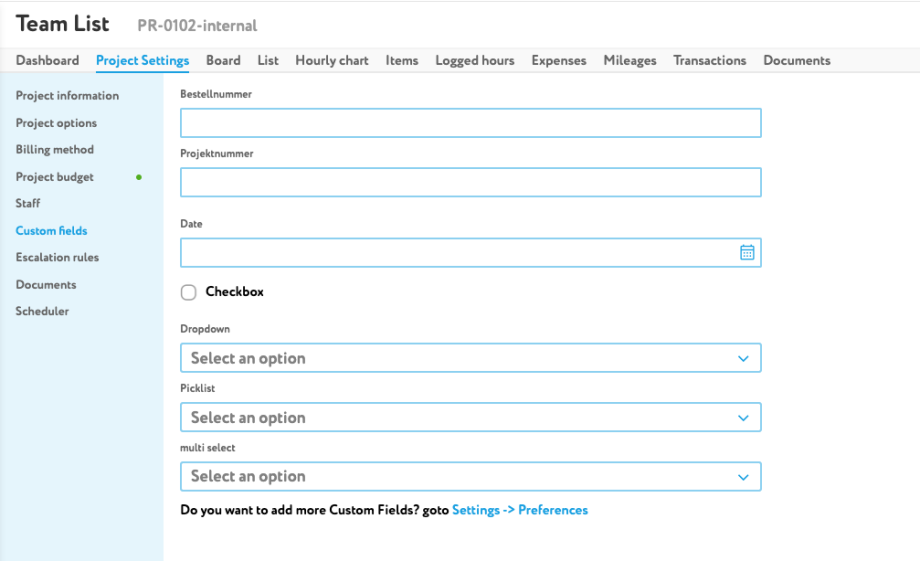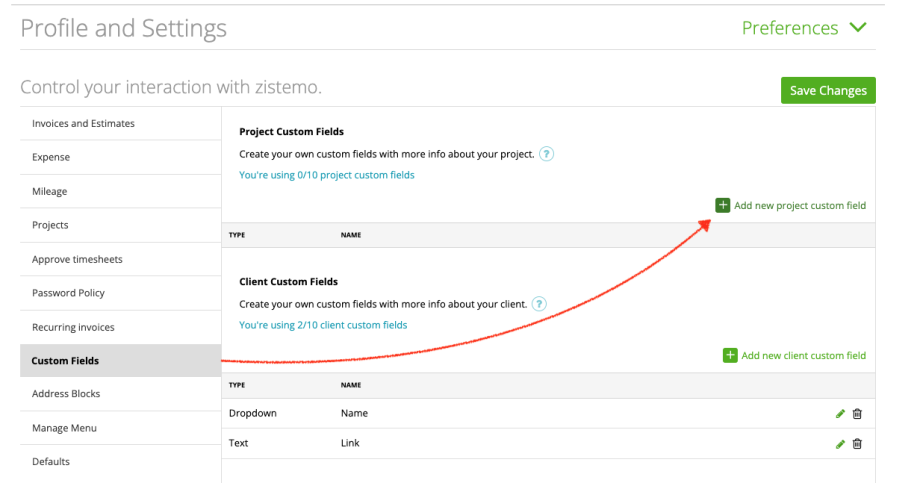You can add your own fields to a project on zistemo. These fields are in the custom fields tab available on the project. You could also use the data to show it on estimates and invoices.
Create Project Custom Field
To create a project custom field go to Settings/Preferences/Custom Fields
Next, name the custom field and define the field type
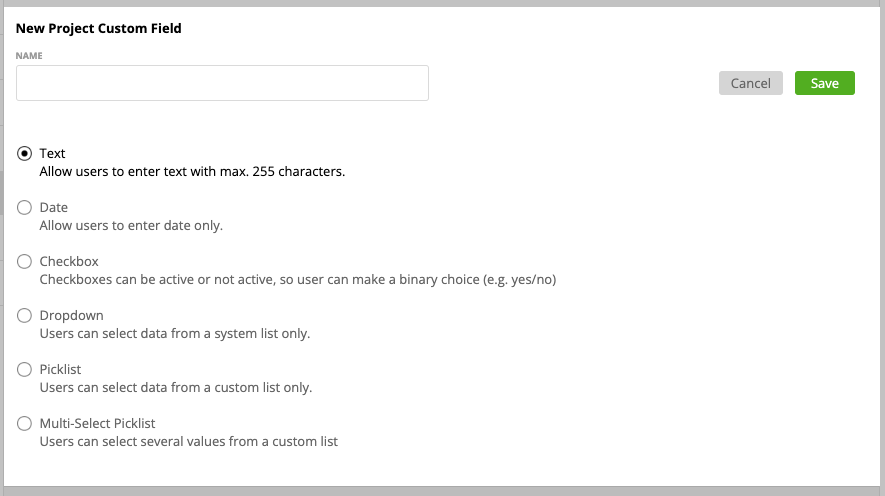
You define the following field types
Text
On a textfield users can enter any text they want wit max. 255 characters.
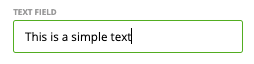
Date
Users can enter date only. Allowed date format is the one from the company profile
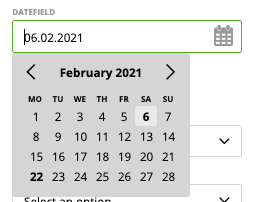
Checkbox
User can make binary choice only, e.g. true/false or yes/no. Checkboxes can be either active or inactive
![]()
Dropdown
Users can select a value from a system list (e.g. staff)
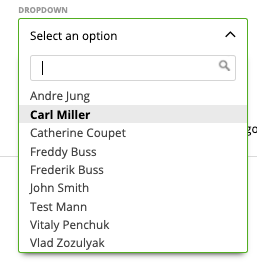
Picklist
You can create your own list and users can select one value from that list only. If you enter values to a picklist use the semicolon ; as a separator (space isn’t needed)If you enter values to a picklist use the semicolon ; as a separator (space isn’t needed)
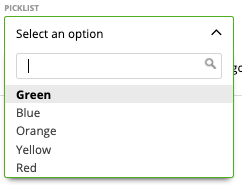
Multi-Select Picklist
You can create your own list and users can select multiple values from that list only. If you enter values to a multi-select picklist use the semicolon ; as a separator (space isn’t needed)
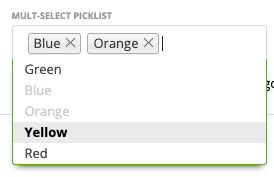
Important: if you delete a custom field from Settings -> Preferences, it will also disappear from Projects even if it was populated (so you will lose this data).
Note: When you are export a project it will also export the custom fields.