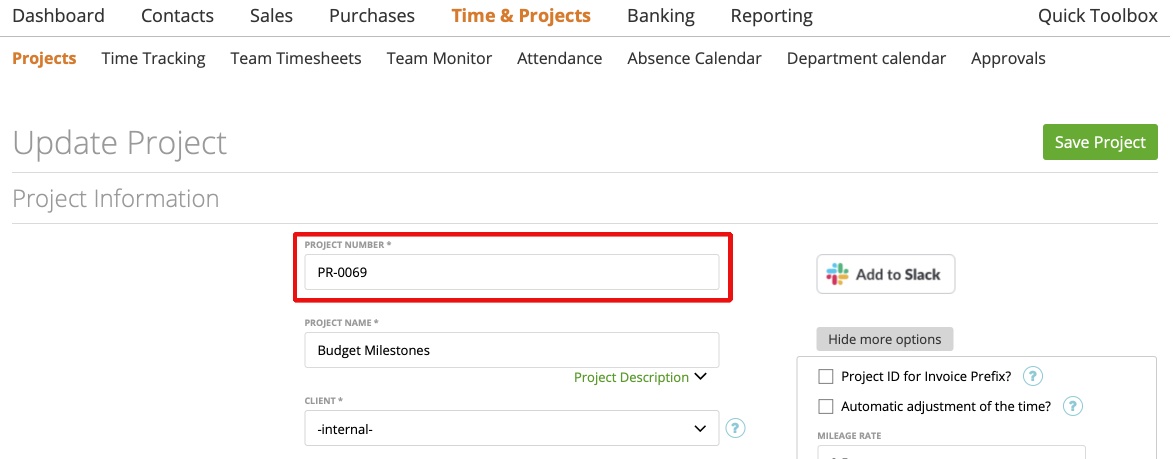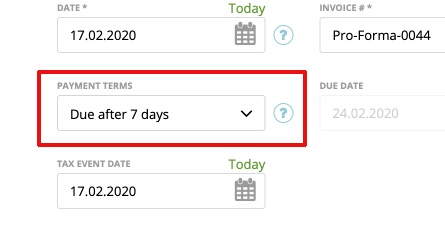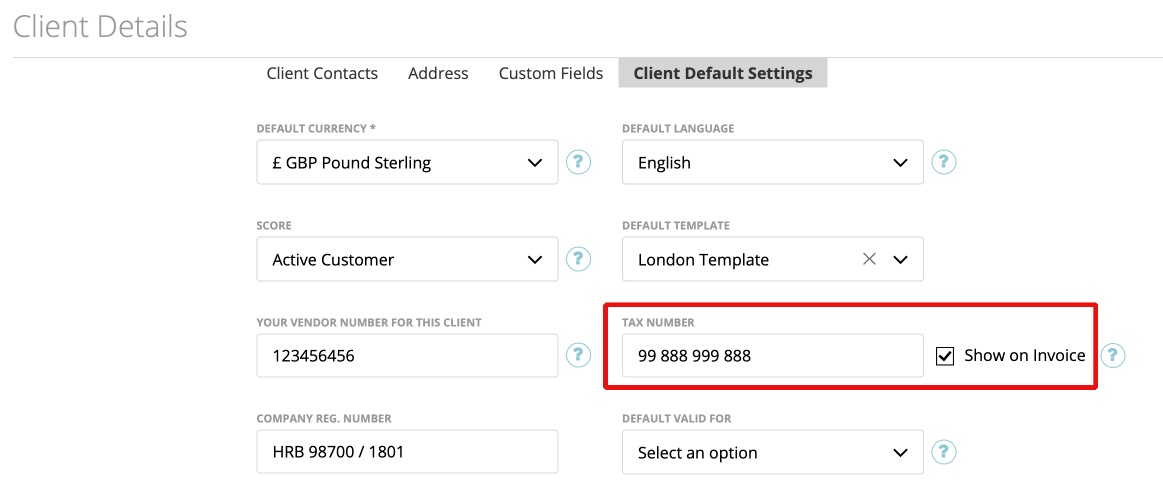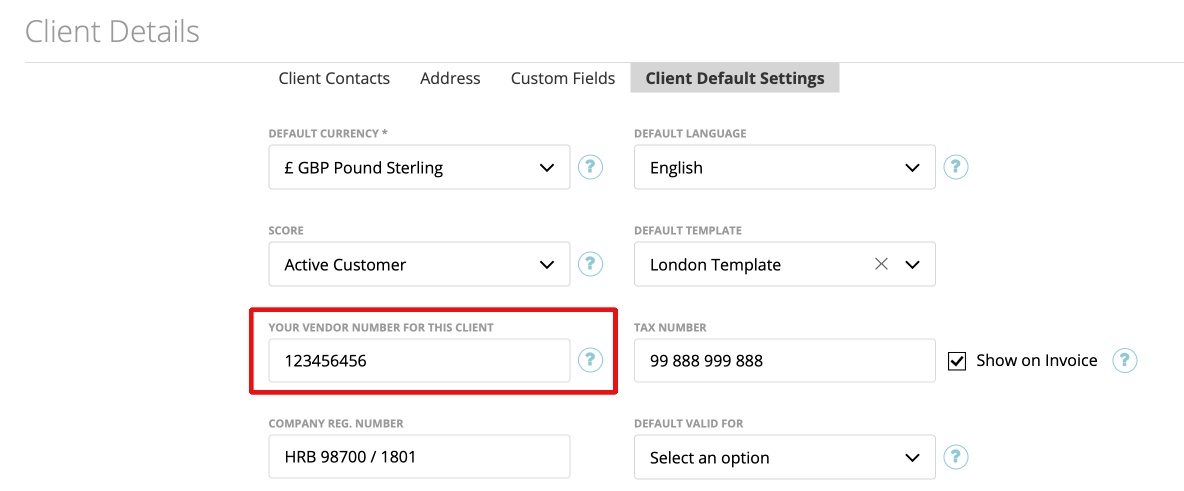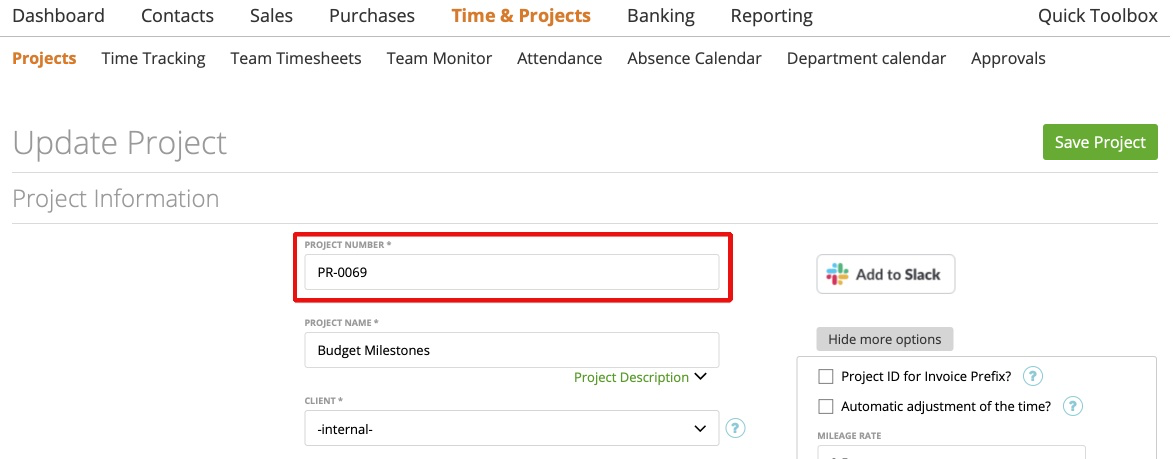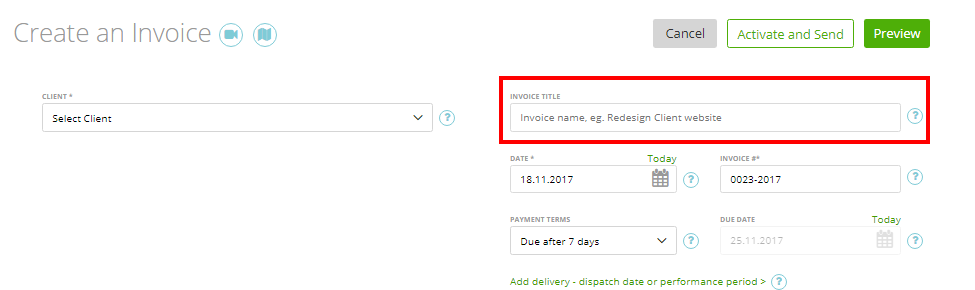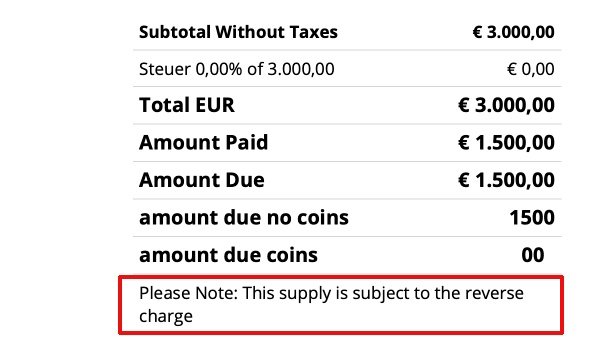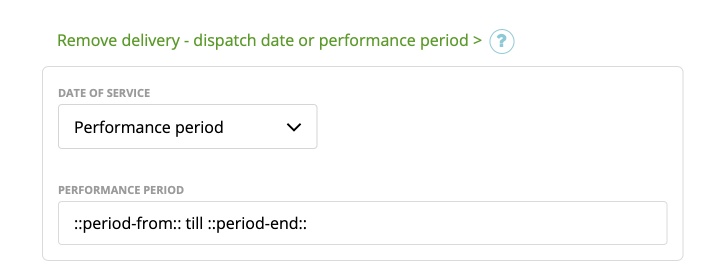1. Company Logo block
1.1 ::logo image::
1.2 ::logo text::
2. Sender Name block
2.1 ::sender address::
2.2 ::creator email address::
3. Client Address block
3.1 ::client name::
3.2 ::client address::
4. Document Info block
4.1 ::number::
4.2 ::issue date::
4.3 ::due date::
4.4 ::service date::
4.5 ::document title::
4.6 ::document total::
4.7 ::amount due::
4.8 ::currency code::
4.9 ::project name::
4.10 ::project number::
4.11 ::client number::
4.12 ::tax event date::
4.13 ::payment term name::
4.14 ::client tax name::
4.15 ::vendor number for client::
4.16 ::creator name::
4.17 ::creator-phone::
4.18 ::creator-mobile::
5. Intro block
5.1 ::intro::
5.2 ::client name::
5.3 ::client address::
5.4 ::number::
5.5 ::issued date::
5.6 ::due date::
5.7 ::document total::
5.8 ::project name::
5.9 ::project number::
5.10 ::subtotal no taxes::
5.11 ::currency code::
5.12 ::currency symbol::
5.13 ::client number::
5.14 ::vendor number for client::
5.15 ::tax event date::
5.16 ::document total coins::
5.17 ::document total no coins::
5.18 ::service date::
5.19 ::document title::
5.20 ::sender address::
5.21 ::subtotal minus discount::
5.22 ::amount paid::
5.23 ::amount due::
5.24 ::amount due coins::
5.25 ::amount due no coins::
5.26 ::payment term name::
5.27 ::client tax number::
5.28 ::sender email adress::
5.29 ::reverse charge::
6. Totals block
6.1 ::subtotal no taxes::
6.2 ::discount percent::
6.3 ::discount amount::
6.4 ::tax name::
6.5 ::tax percentage::
6.6 ::amount for tax::
6.7 ::tax amount::
6.8 ::currency code::
6.9 ::document total::
6.10 ::granted cash discount::
6.11 ::notes::
6.12 ::amount paid::
6.13 ::amount due::
6.14 ::amount due coins::
6.15 ::amount due no coins::
6.16 ::reverse charge::
6.17 ::due date::
6.18 ::issued date::
6.19 ::cash discount percentage::
6.20 ::cash discount days::
6.21 ::cash discount due date::
6.22 ::subtotal minus discount::
7. Terms and Conditions block, Notes block
7.1 ::terms::
7.2 ::notes::
8. Payment options block
8.1 ::payment methods::
9. Pagination block
9.1 ::page number::
9.2 ::pages total::
10. Footer
10.1 ::sender-email-address::
11. Allover
11.1 Client Custom Fields
11.2 Project Custom Fields
11.3 Document Space Image
11.4 ::client website::
12. Recurring Invoices
12.1 ::period-from:: till ::period-end::
Each of your template blocks (more here) has the ‘placeholders’ option.
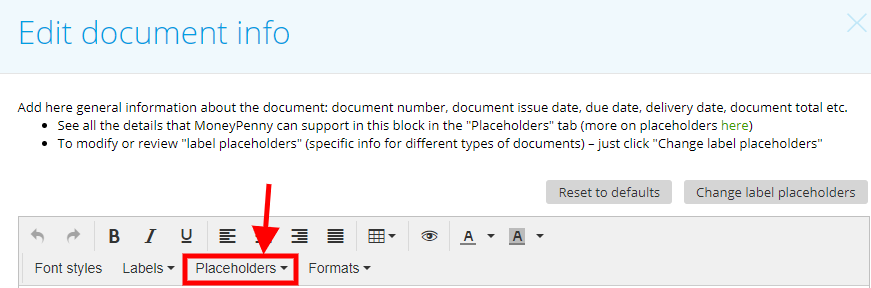
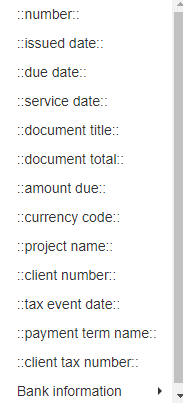
There is some information which will be filled by default instead of each placeholder.
For example, if you use ‘:: client name::’ and ‘:: client address::’ on ‘Client Address’ block, then on the invoice/estimate, this field will automatically display the client’s name and address.

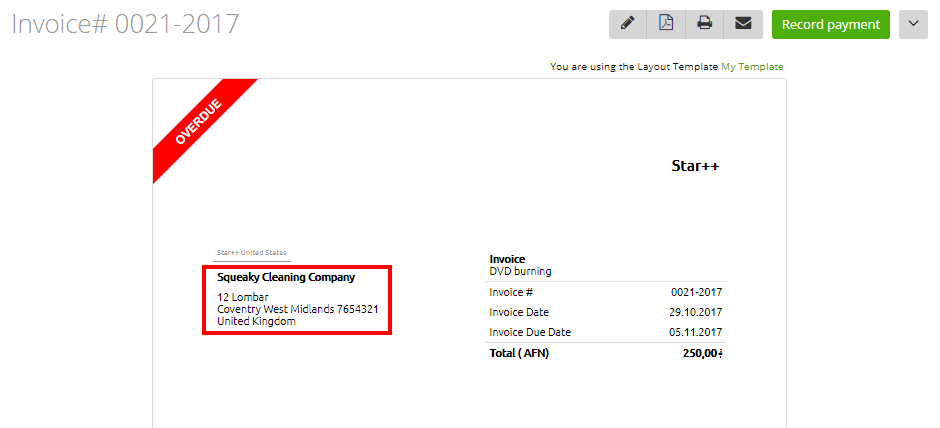
So in this article, we will explain each of these placeholders available in your Template editor:
1. Company Logo block
1.1 ::logo image::
This is your business logo, which can be added via Settings -> Company logo
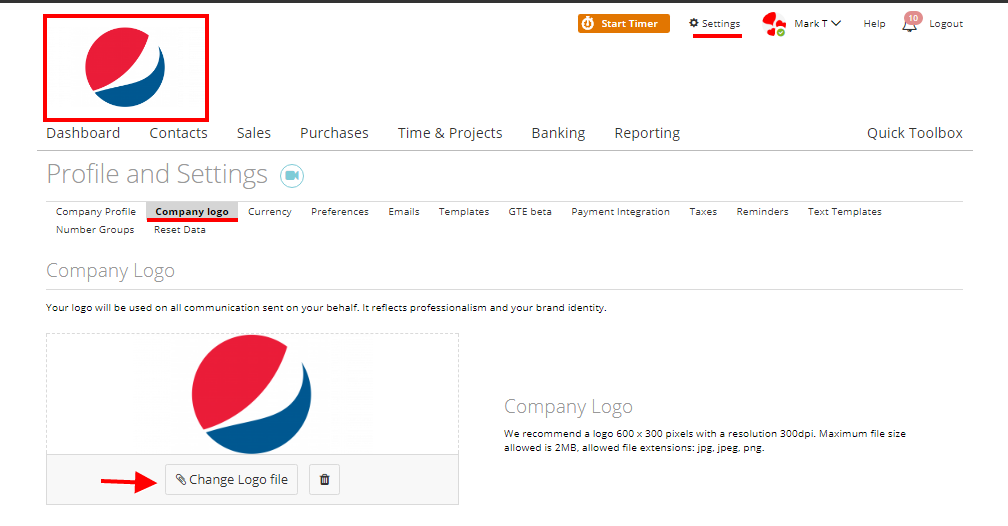
1.2 ::logo text::
It refers to the text below the logo (Settings -> Company Logo)
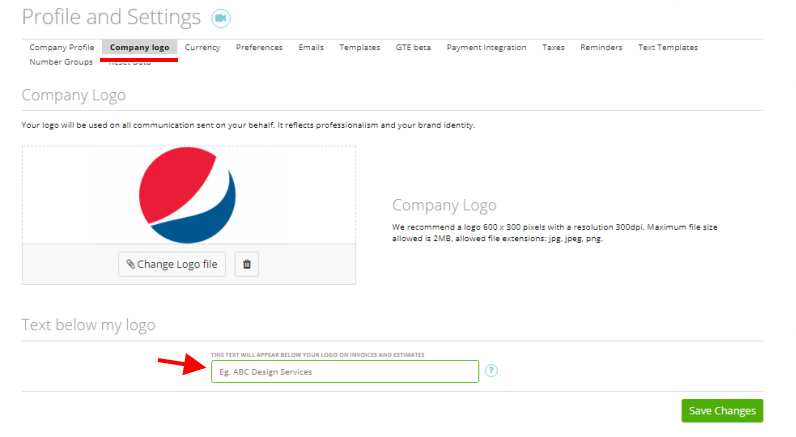
2. Sender Name Block:
2.1 ::sender address::
It’s your company address (Settings->Company Profile)
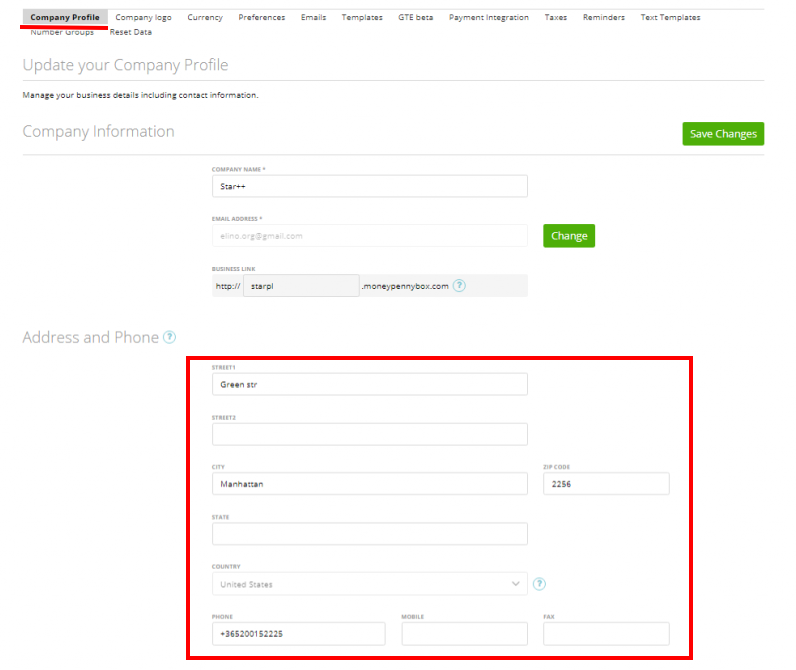
2.2 ::creator-email-address::
Creator email = creator of the document.
3. Client Address block
3.1 ::client name::
Displays your client’s name (which is chosen on invoice/estimate)
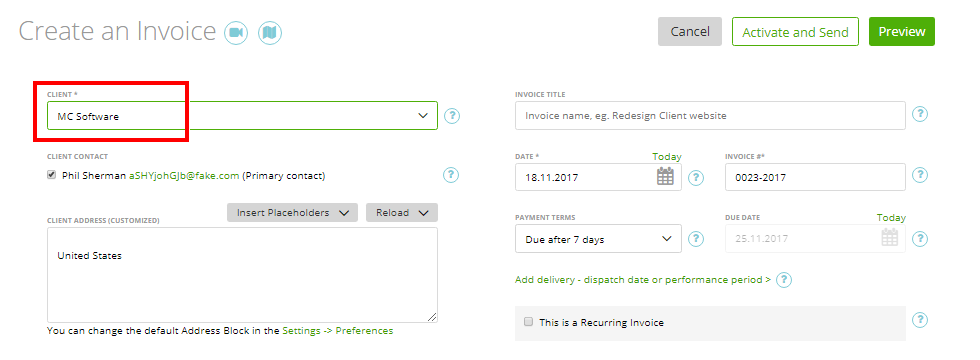
3.2 ::client address::
Your client’s address (which is chosen on invoice/estimate)
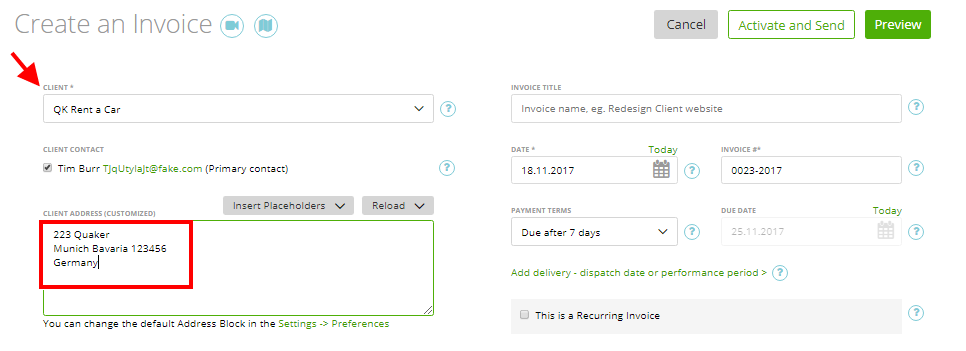
4. Document Info block
4.1 ::number::
The unique number of your document (invoice or estimate)
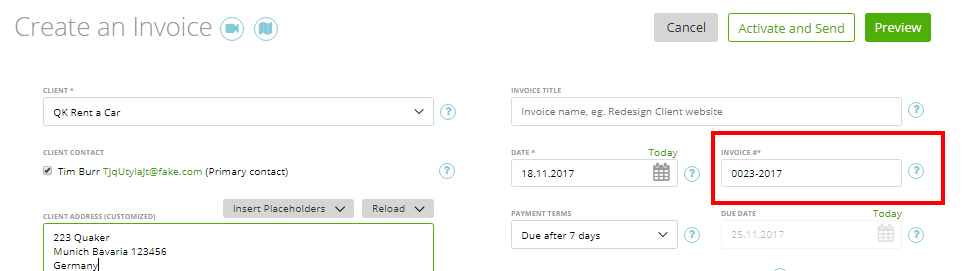
4.2 ::issued date::
The Document creation date is the date when the invoice/estimate was created
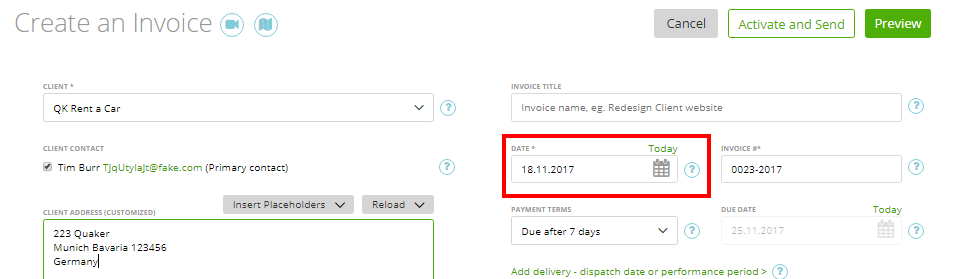
4.3 ::due date::
Document’s due date, that refers to invoice’s ‘due date’ and for estimates – ‘valid until’:
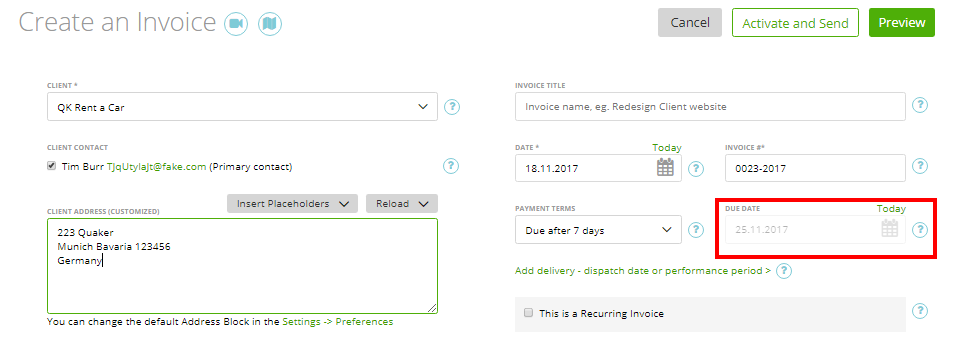
4.4 ::service date::
The Invoice delivery date (on estimates, this field will not be displayed because they don’t have a ‘delivery date’)
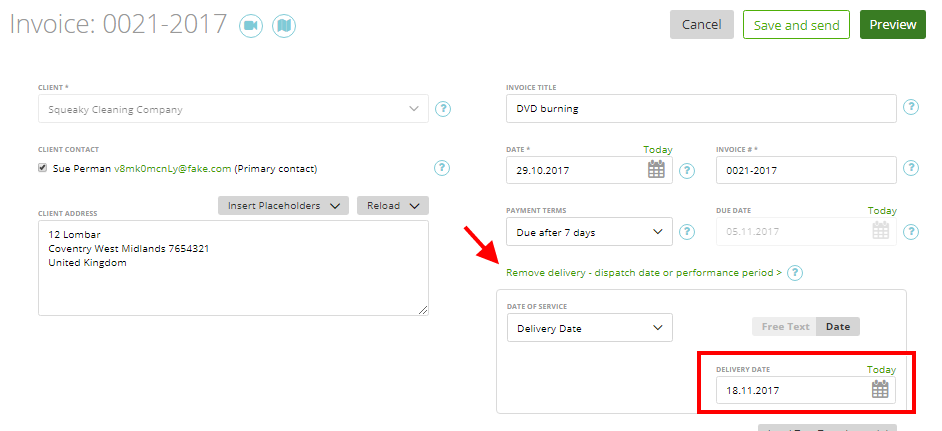
4.5 ::document title::
The Invoice/Estimate title
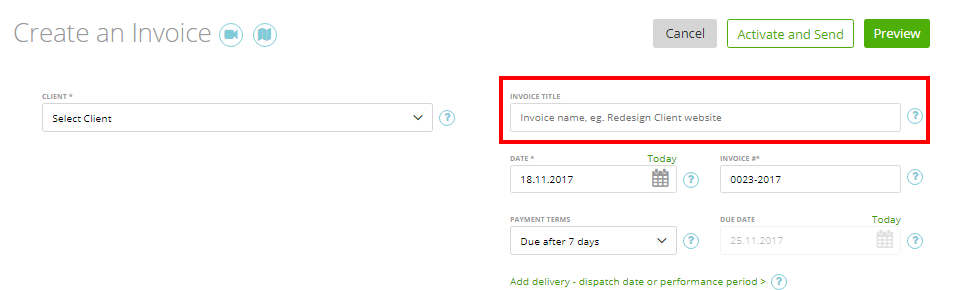
4.6 ::document total::
The Invoice/Estimate total amount
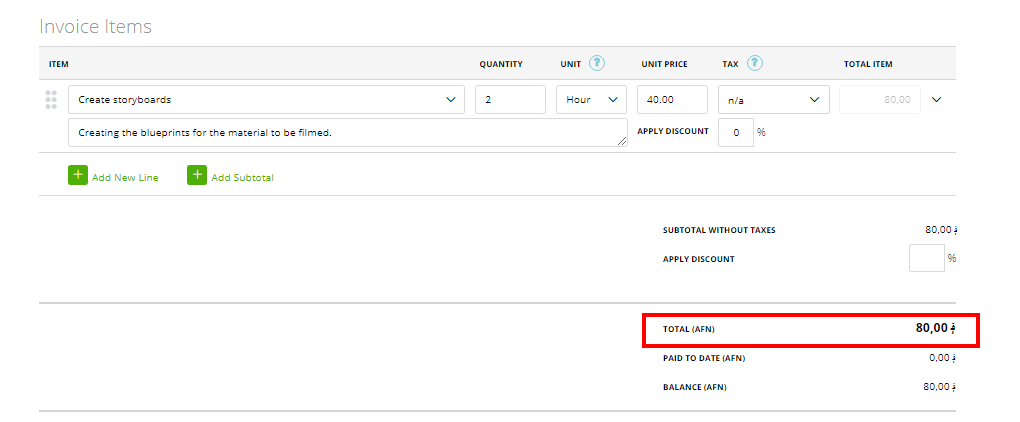
4.7 ::amount due::
The amount that the client still has to pay:
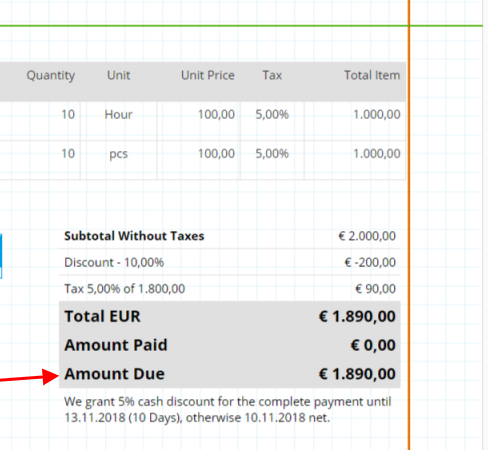
4.8 ::currency code::
Code of the currency which is used on your invoice/estimate (such as EUR, USD, JPG, etc).
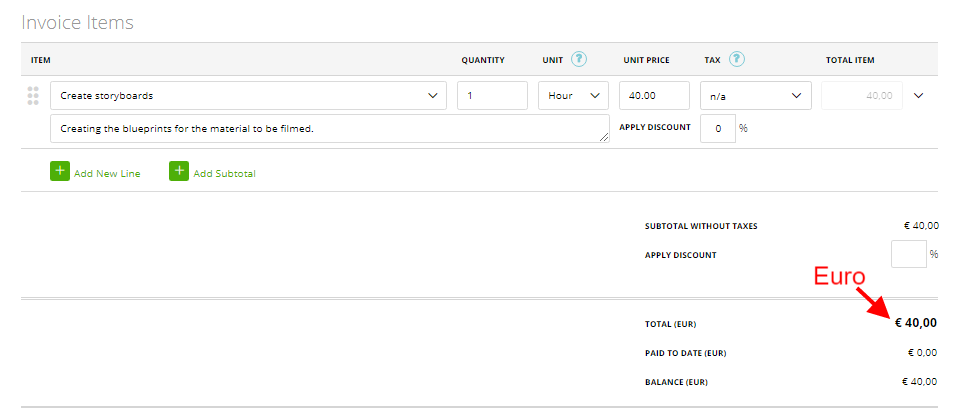
4.9 ::project name::
This is the name of the project which is assigned to this invoice (if your invoice is generated through a project or if a project is featured on the invoice)
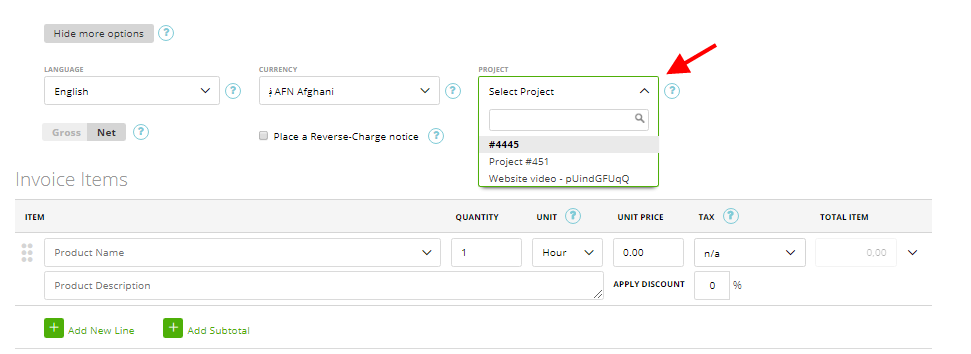
4.10 ::project number::
4.11 ::client number::
This is the Number of your client which is picked on invoice/estimate (you can see and change a client’s number on the Edit client page)
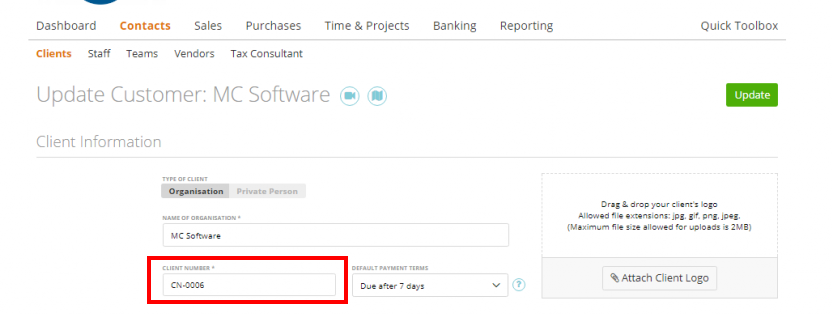
4.12 ::tax event date::
This is the “tax event date” which you can enter and change in the invoice creation: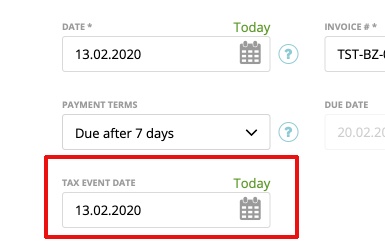
4.13 ::payment term name::
This placeholder will show the “payment terms” you enter in the invoice creation
4.14 ::client tax number::
This Placeholder will show clients “Tax number”:
4.15 ::vendor number for client::
Placeholder will show the “vendor number” from the client profile:
4.16 ::creator name::
Placeholder will show the name of the user who creates the invoice (not sending).
4.17 ::creator-phone::
Placeholder will show the phone number of the user who creates the invoice (not sending). Please note that when the field is empty, the won’t be shown any data on the invoice.
4.18: ::creator-mobile::
Placeholder will show mobile number of the user who creates the invoice (not sending). Please note that when the field is empty, the won’t be shown any data on the invoice.
5. Intro block
On intro block, we do also offer a wide range of placeholders:
5.1 ::intro::
This is the intro information that you have set for invoices/estimates via Settings->Text Templates-> types ‘Invoice’ and ‘Estimate’ (more here).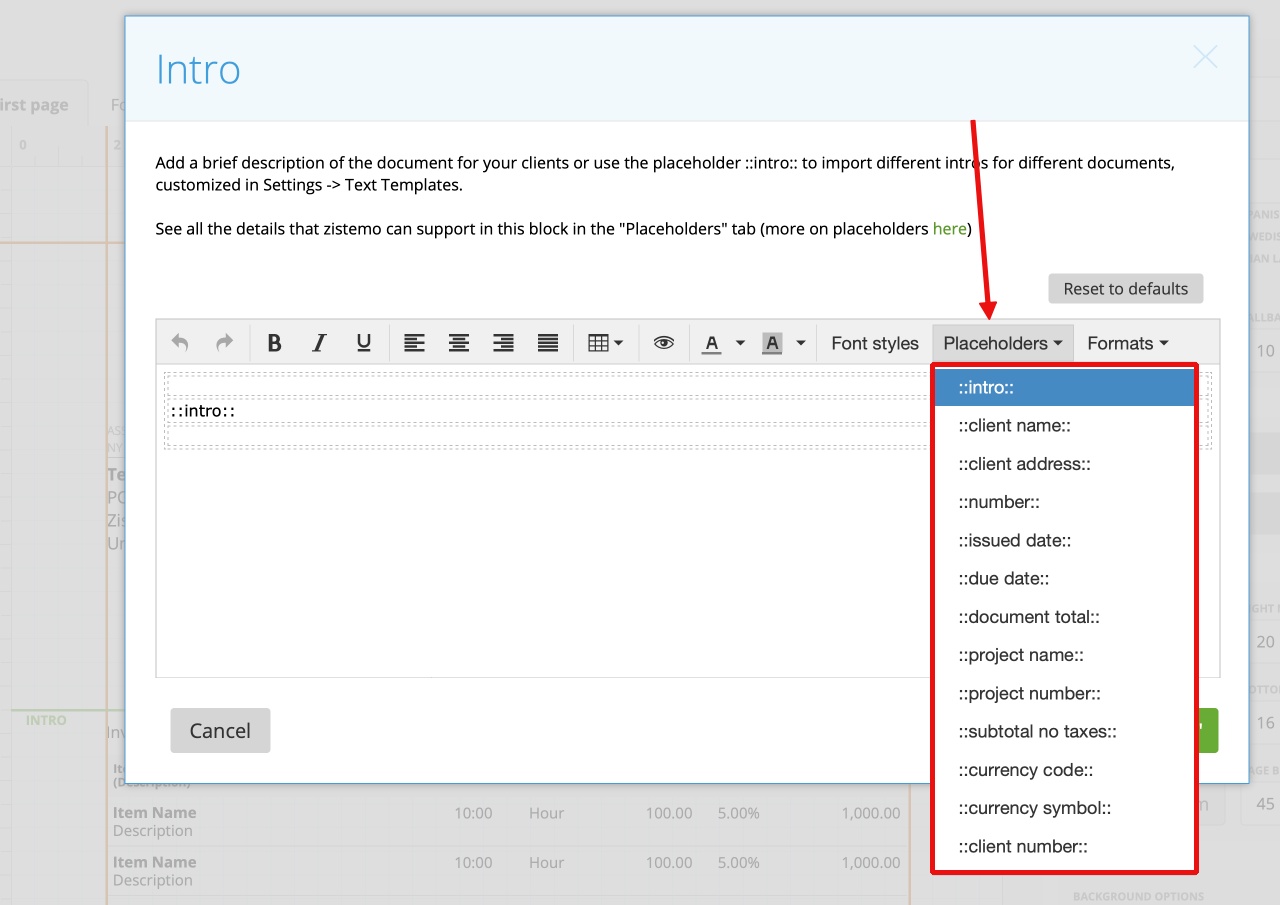
5.2 ::client name::
Displays your client’s name (which is chosen on invoice/estimate)
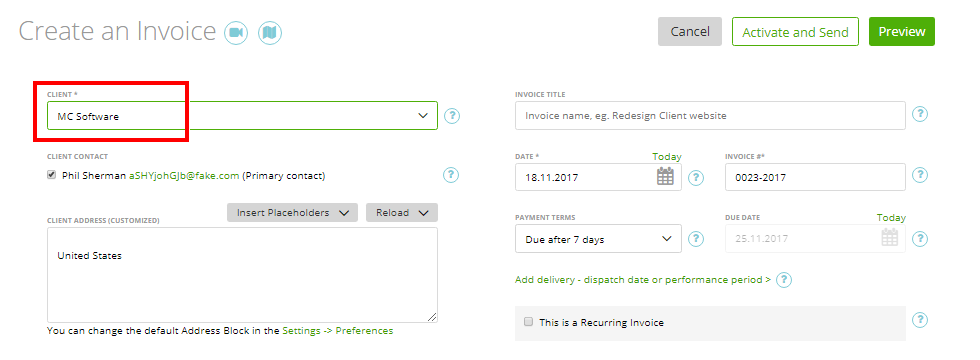
5.3 ::client address::
Your client’s address (which is chosen on invoice/estimate)
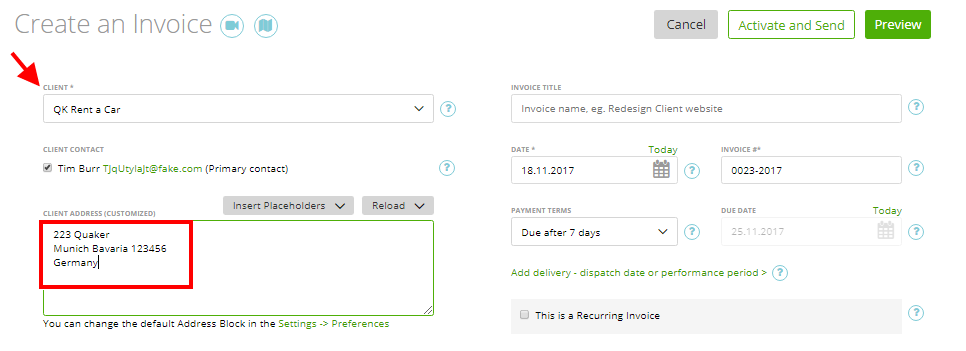
5.4 ::number::
this placeholder will show the invoice number in the intro
5.5 ::issued date::
The Document creation date is the date when the invoice/estimate was created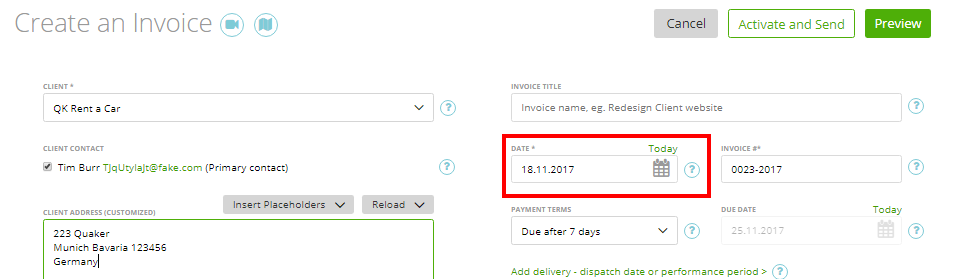
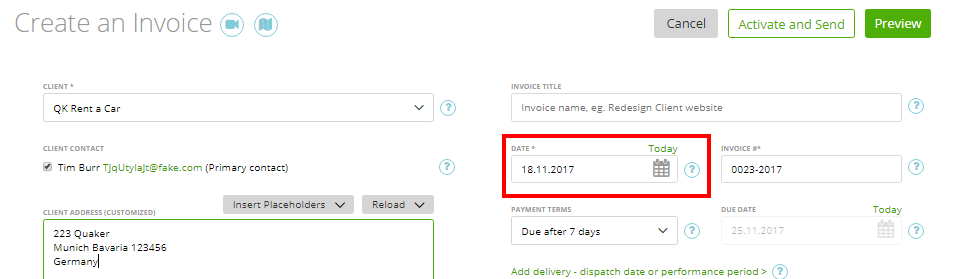
5.6 ::due date::
Document’s due date, that refers to invoice’s ‘due date’ and for estimates – ‘valid until’:
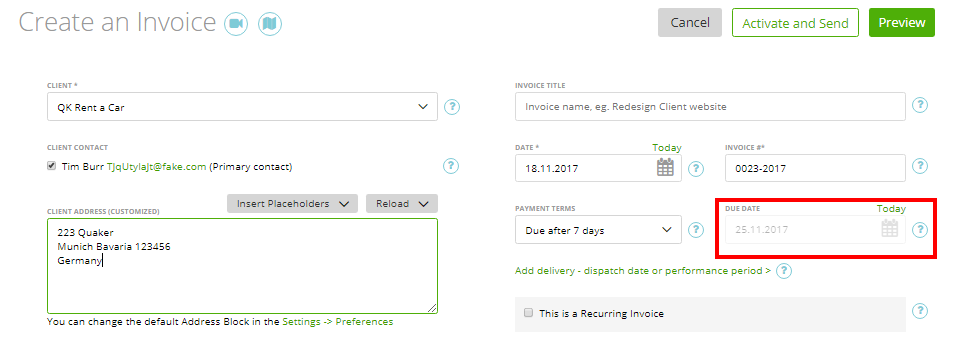
5.7 ::document total::
The Invoice/Estimate total amount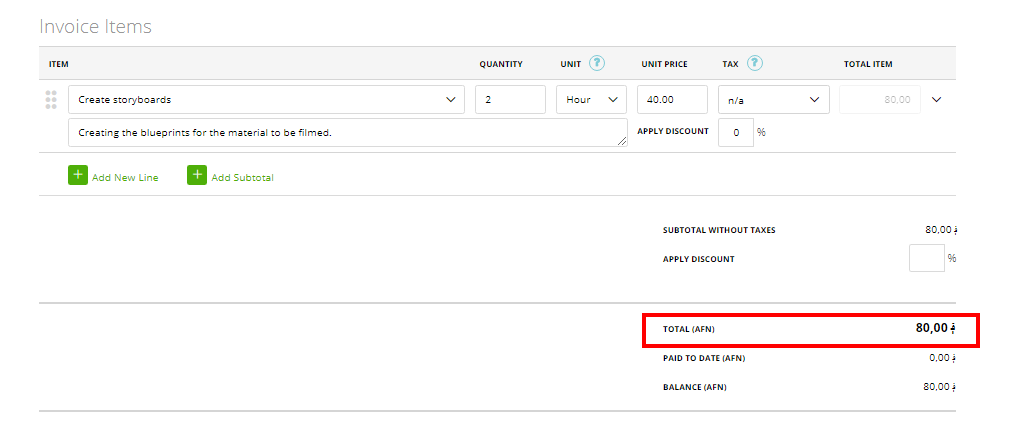
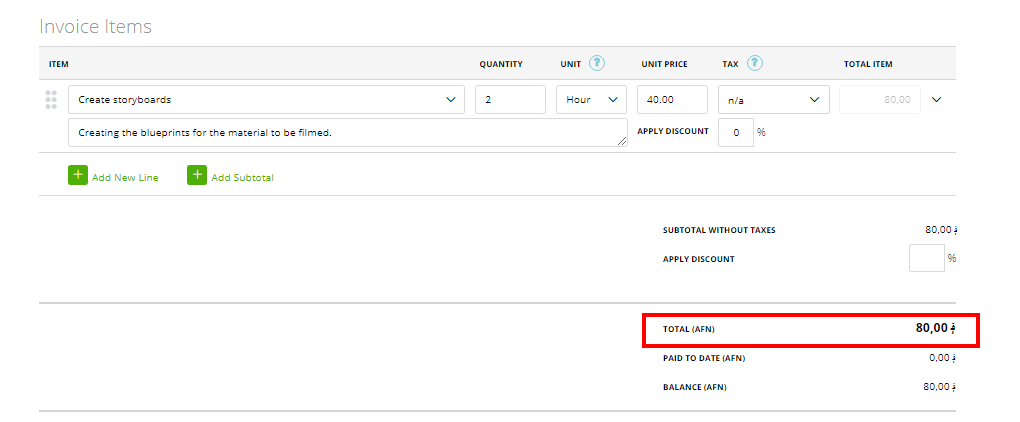
5.8 ::project name::
This is the name of the project which is assigned to this invoice (if your invoice is generated through a project or if a project is featured on the invoice)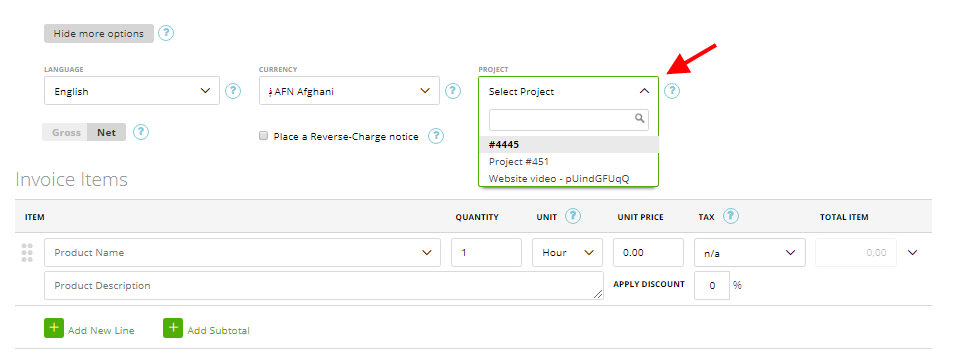
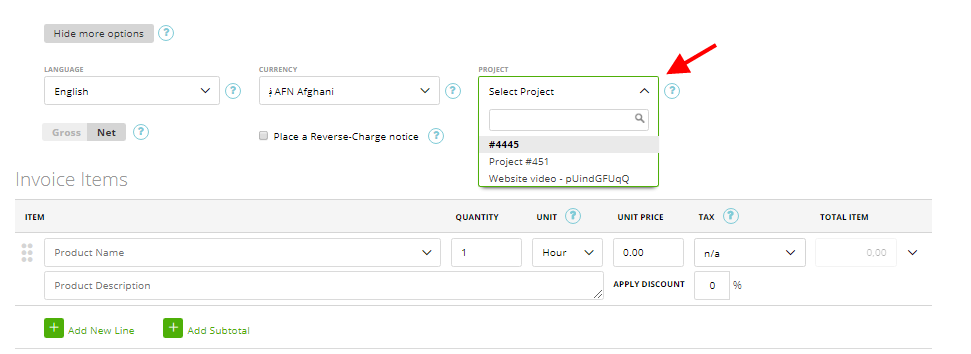
5.9 ::project number::
5.10 ::subtotal no taxes::
Document’s total information without taxes
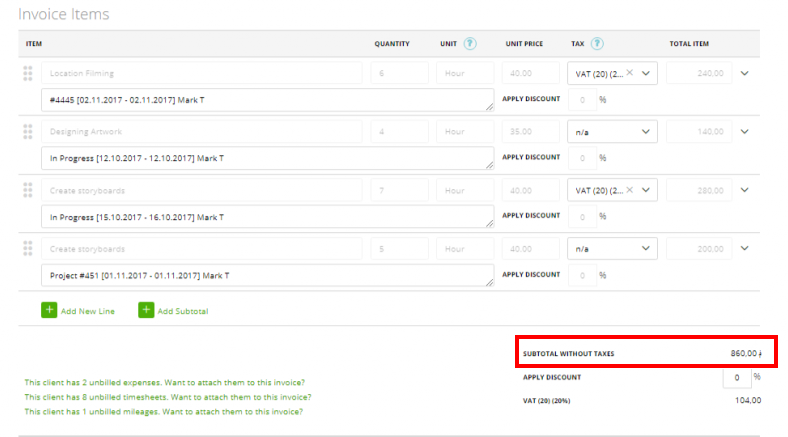
5.11 ::currency code::
Code of the currency which is used on your invoice/estimate (such as EUR, USD, JPG, etc).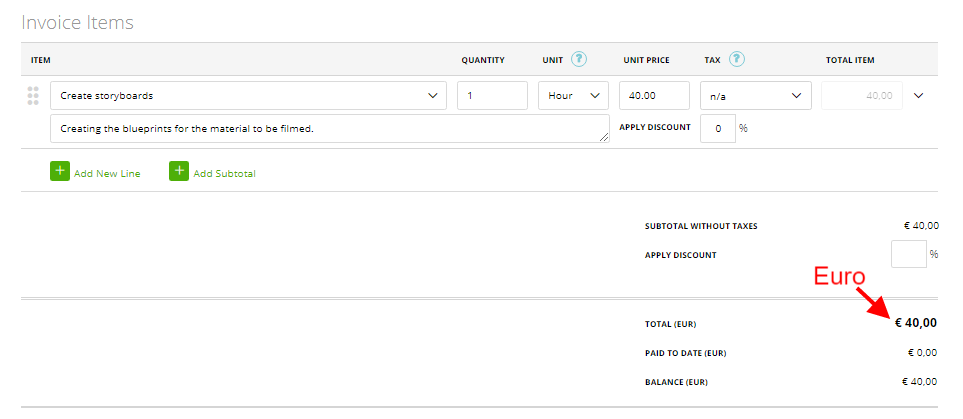
5.12 ::currency symbol::
The currency symbol as placeholder
5.13 ::client number::
This is the Number of your client which is picked on invoice/estimate (you can see and change a client’s number on the Edit client page)

5.14 ::vendor number for client::
This is the vendor number from your client
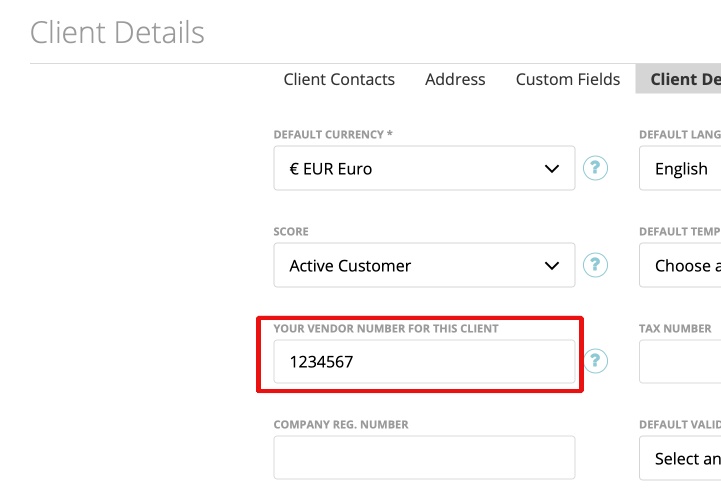
5.15 ::tax event date::
will be your chosen “tax event date” in the invoice
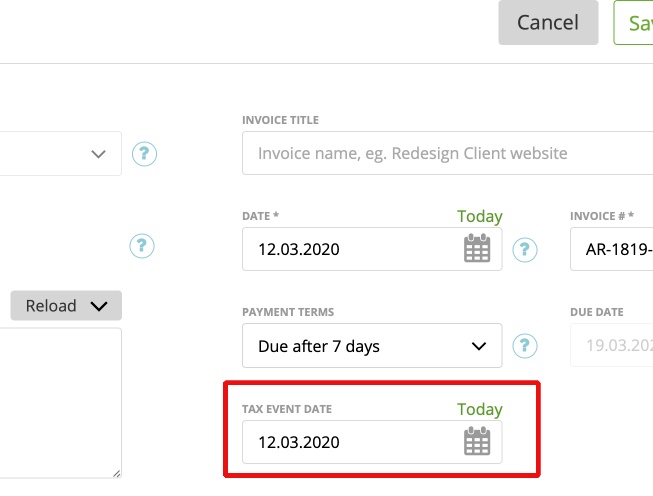
5.16 ::document total coins::
This placeholder will only show the coins from the document “total”. For Example: 3000,30 € -> 30
5.17 ::document total no coins::
This Placeholder will instead show the document total without coins. For Example: 3000,30 € -> 3000
5.18 ::service date::
The Invoice delivery date (on estimates, this field will not be displayed because they don’t have a ‘delivery date’)
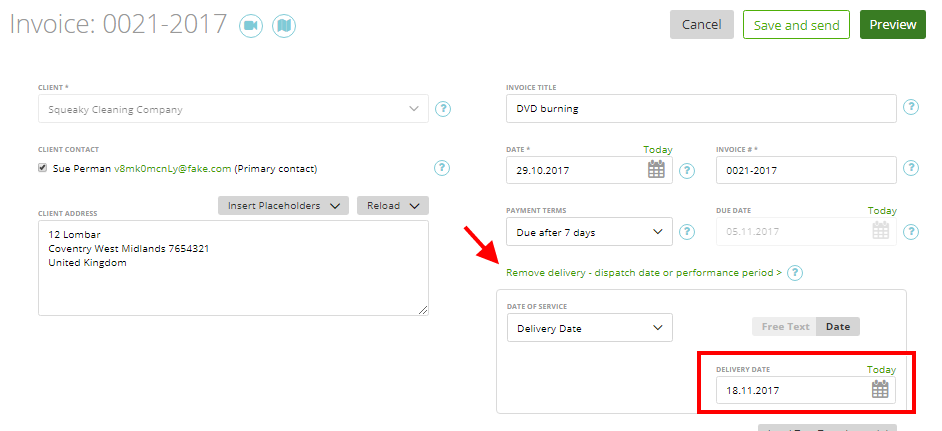
5.19 ::document title::
5.20 ::sender address::
It’s your company address (Settings->Company Profile)
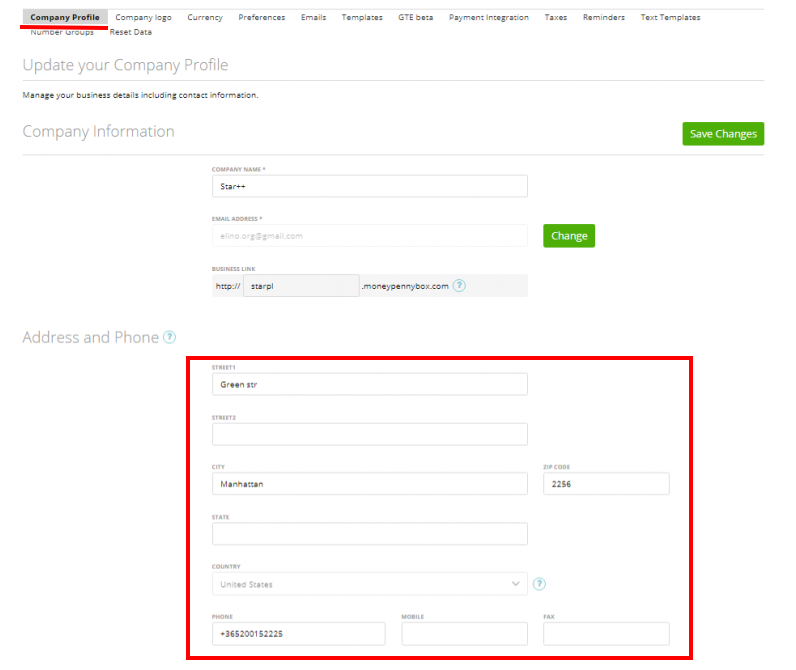
5.21 ::subtotal minus discount::
It is what it says: Subtotal minus discount
5.22 ::amount paid::
Is the already paid amount from the invoice
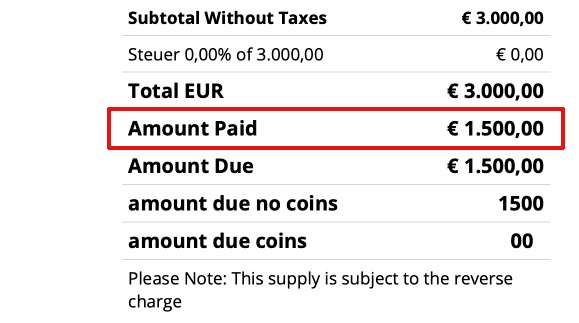
5.23 ::amount due::
Is the rest amount which needs to be paid
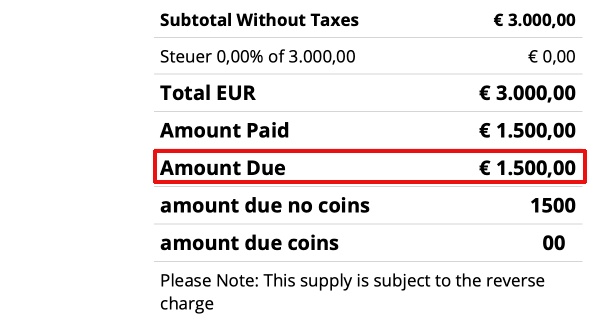
5.24 ::amount due coins::
It is the amount due coins. So only the coins from the full amount: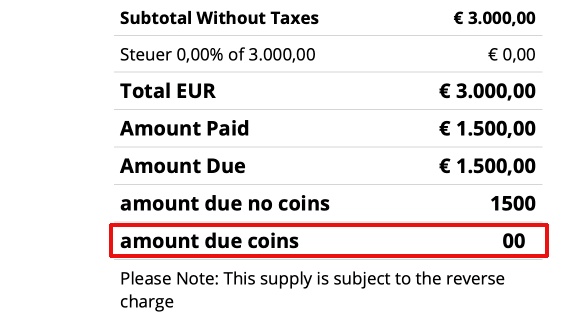
5.25 ::amount due no coins::
This Placeholder will show the amount due without coins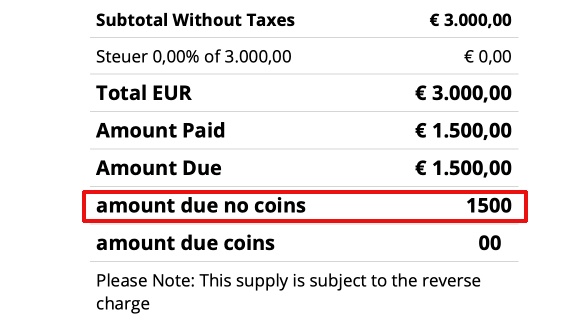
5.26 ::payment term name::
This placeholder will simply show the “payment terms”
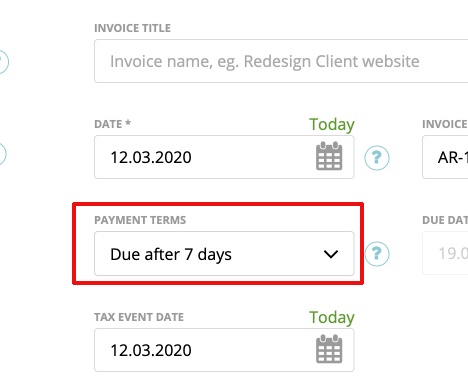
5.27 ::client tax number::
This placeholder shows the clients tax number
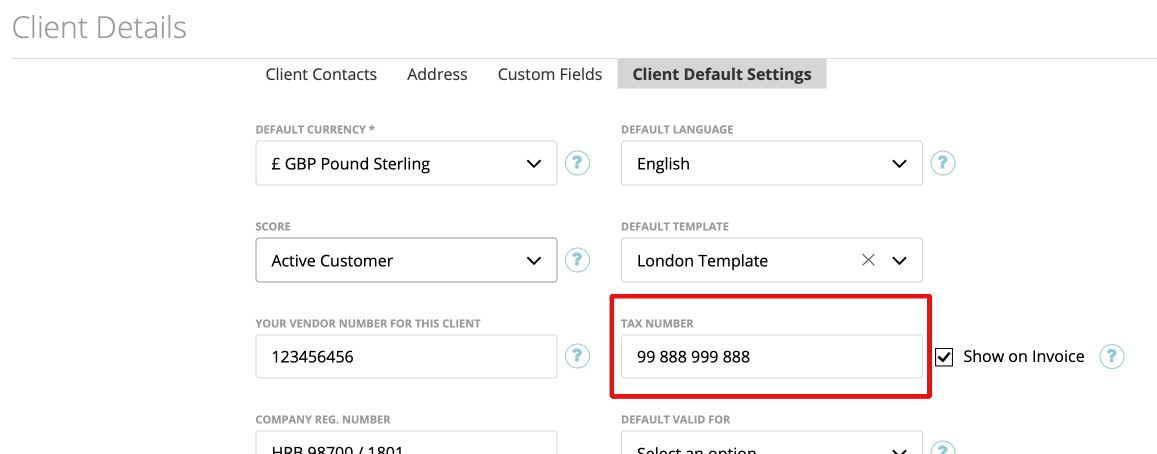
5.28 ::sender email address::
Placeholder shows the email address of the sender of the invoice
5.29 ::reverse charge::
This placeholder will show your reverse charge notice at the invoice. Find more infos HERE.
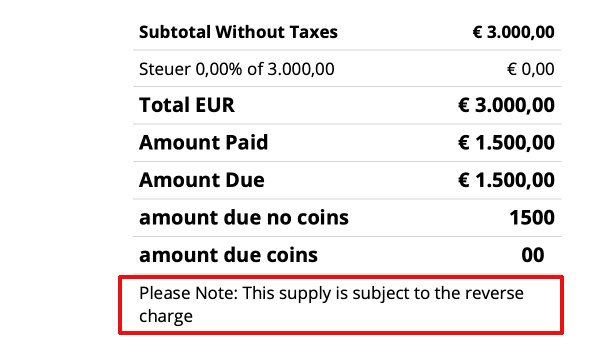
6. Totals block
6.1 ::subtotal no taxes::
Document’s total information without taxes
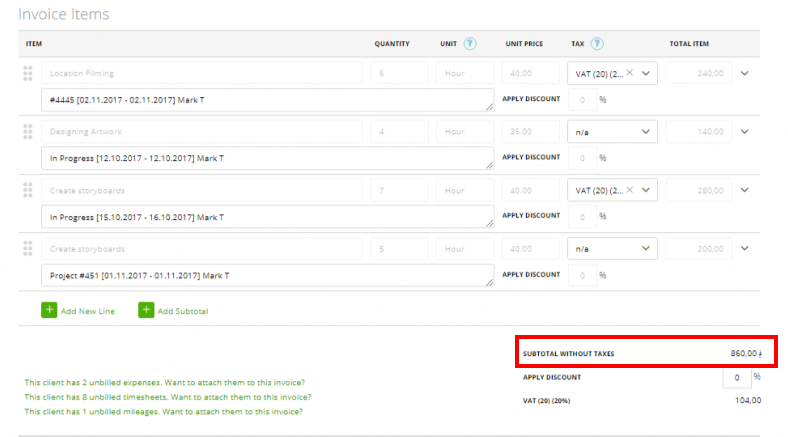
6.2 ::discount percent::
Here, the Discount used in the document in % will show up:
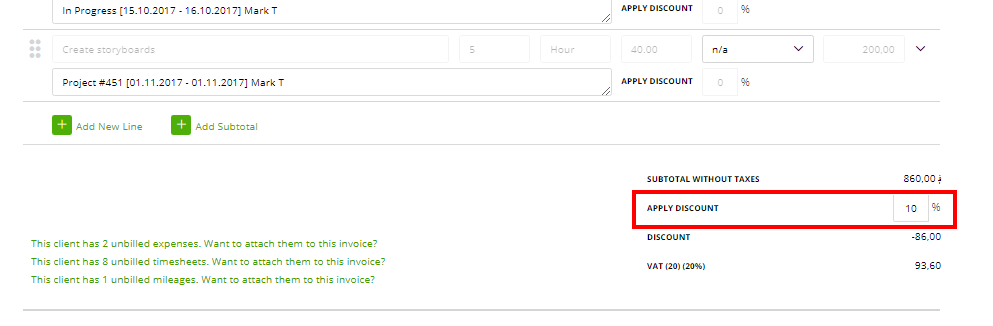
6.3 ::discount amount::
Displaying the actual amount of the discount given:
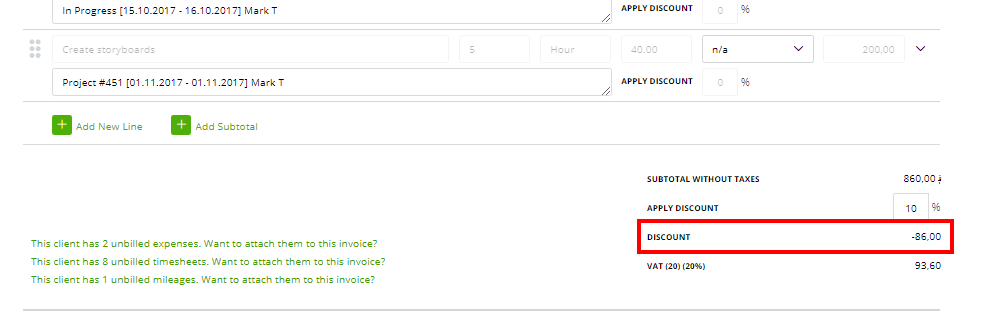
6.4 ::tax name::
The Name of the tax used in your document:
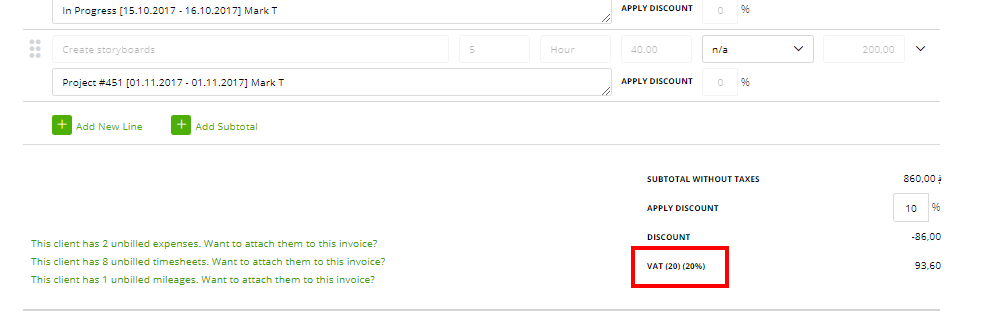
6.5 ::tax percentage::
Tax amount in %
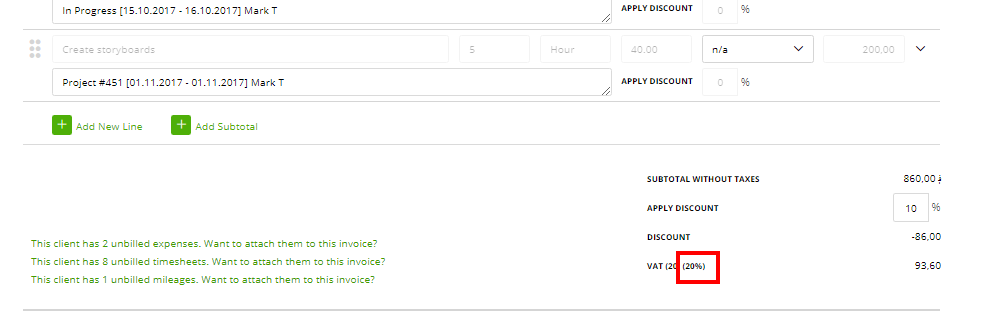
6.6 ::amount for tax::
The total amount of items to which the tax should be applied
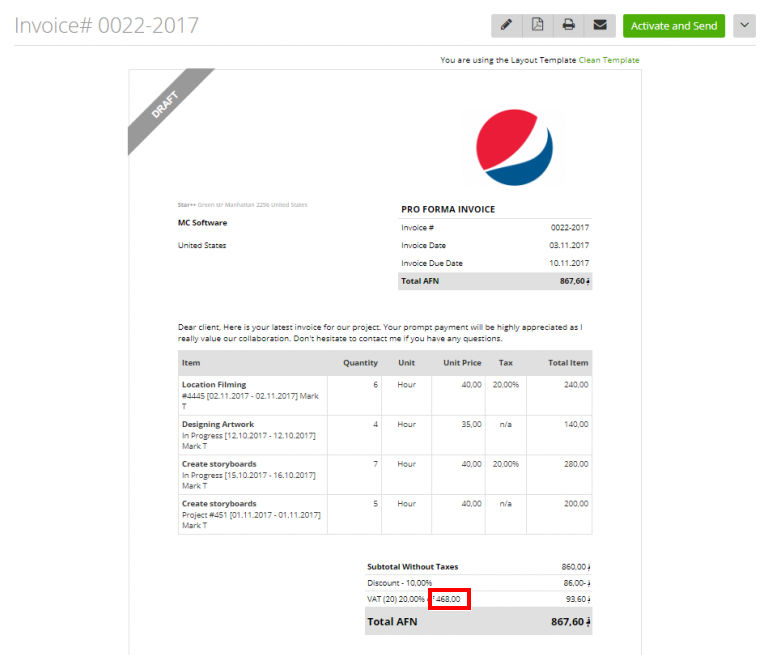
6.7 ::tax amount::
Amount of tax
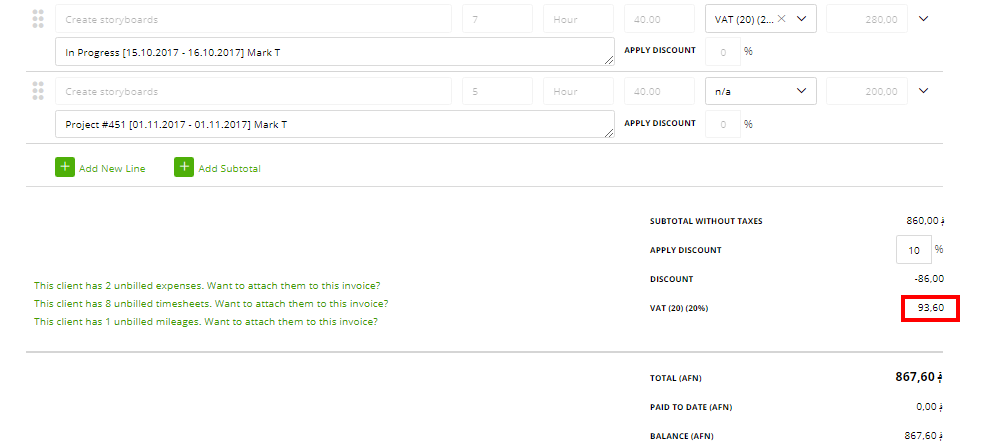
6.8 ::currency code::
Code of the currency which is used on your invoice/estimate (such as EUR, USD, JPG, etc)
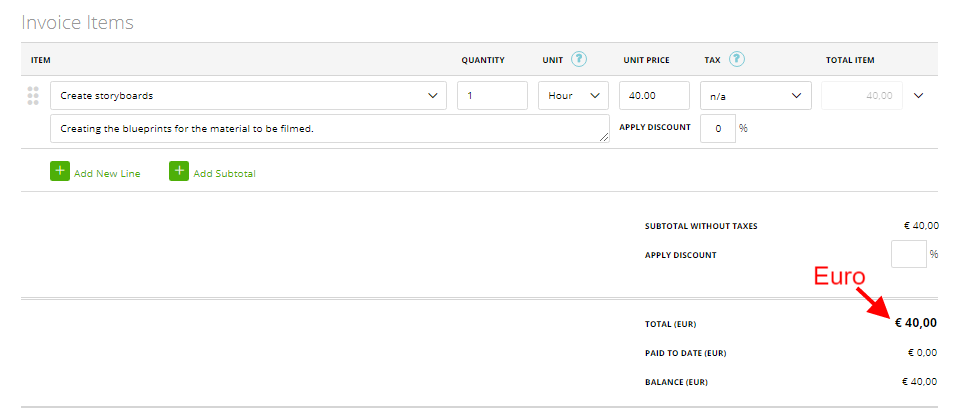
6.9 ::document total::
The Invoice/Estimate total amount
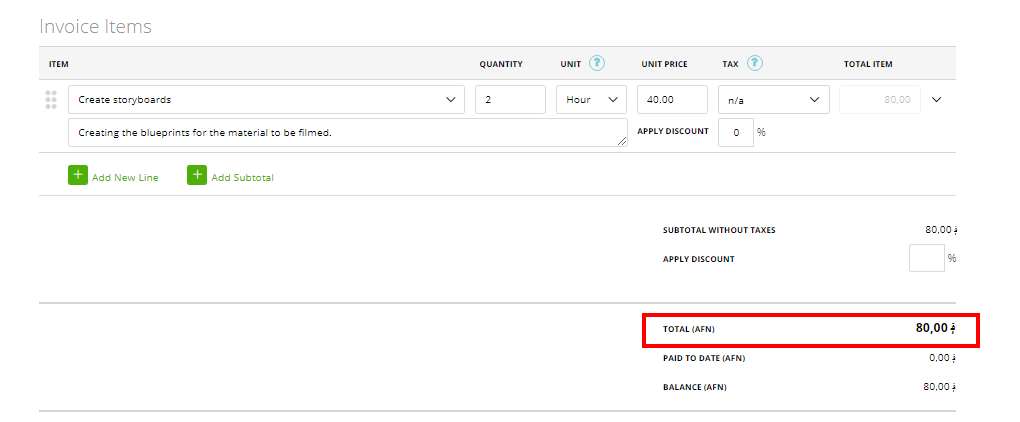
6.10 ::granted cash discount::
If you have a special offer on the invoice page, this is where it’s displayed:
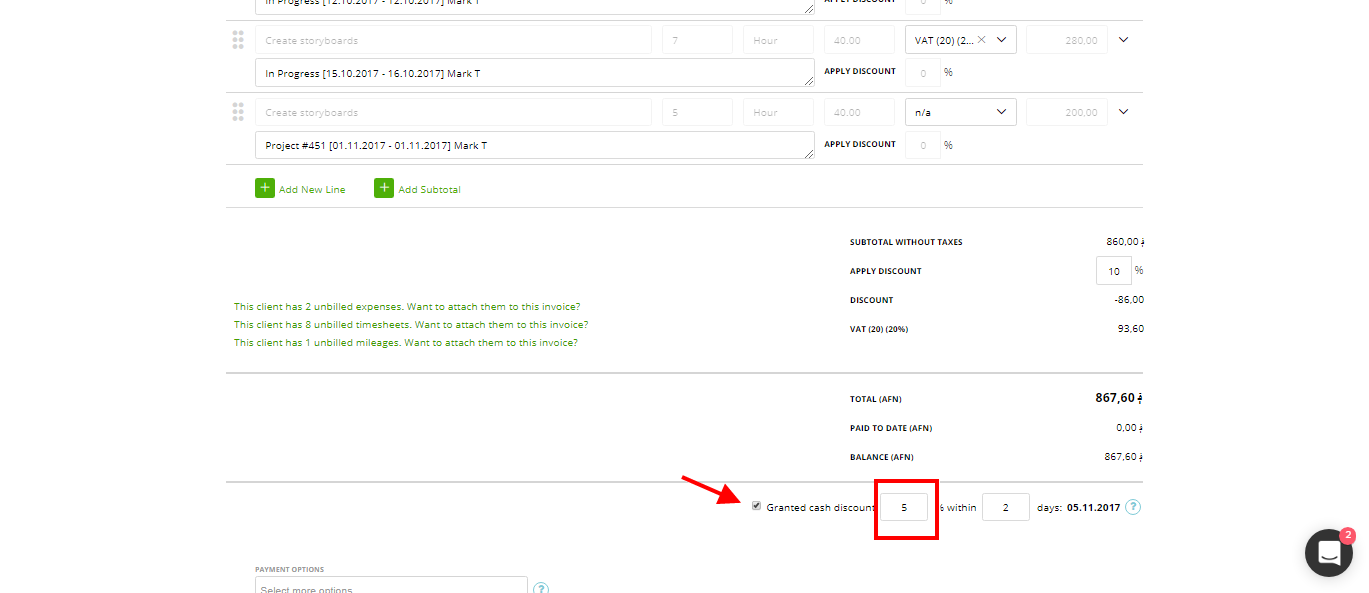
6.11 ::notes::
Notes on Edit invoice/estimate page
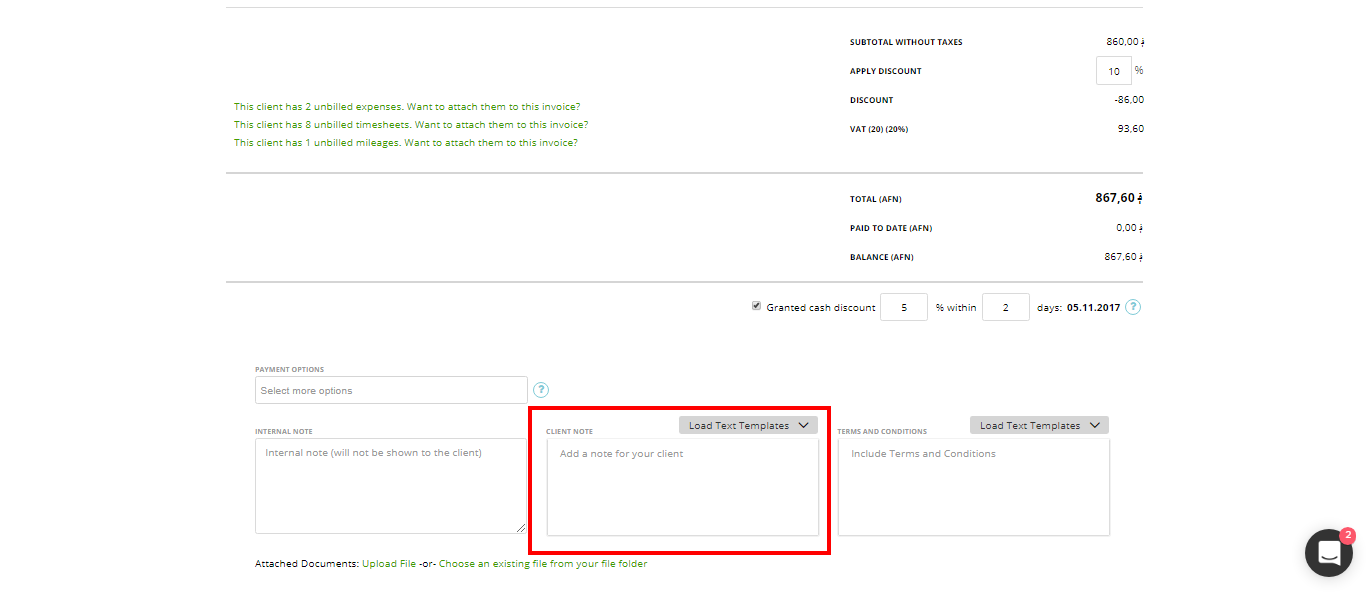
6.12 ::amount paid::
Is the already paid amount from the invoice
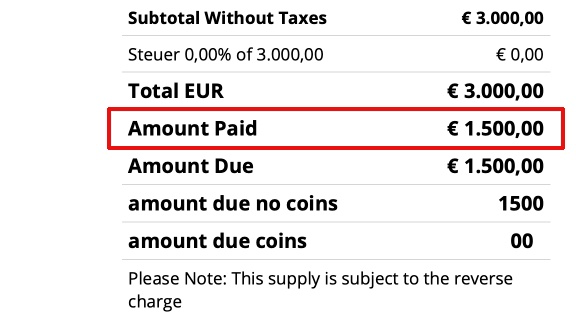
6.13 ::amount due::
Is the rest amount which needs to be paid

6.14 ::amount due coins::
It is the amount due coins. So only the coins from the full amount:
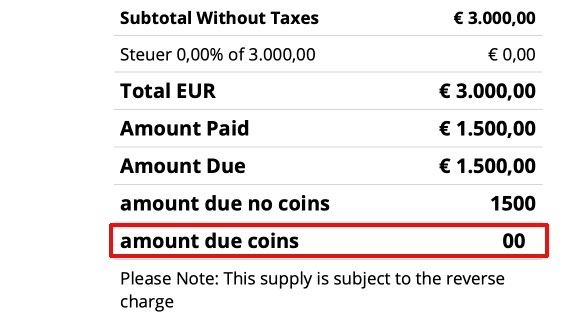
6.15 ::amount due no coins::
This Placeholder will show the amount due without coins
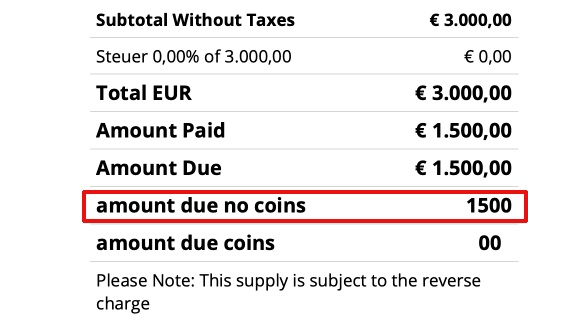
6.16 ::reverse charge::
This placeholder will show your reverse charge notice at the invoice. Find more infos HERE.
6.17 ::due date::
Document’s due date, that refers to invoice’s ‘due date’ and for estimates – ‘valid until’:
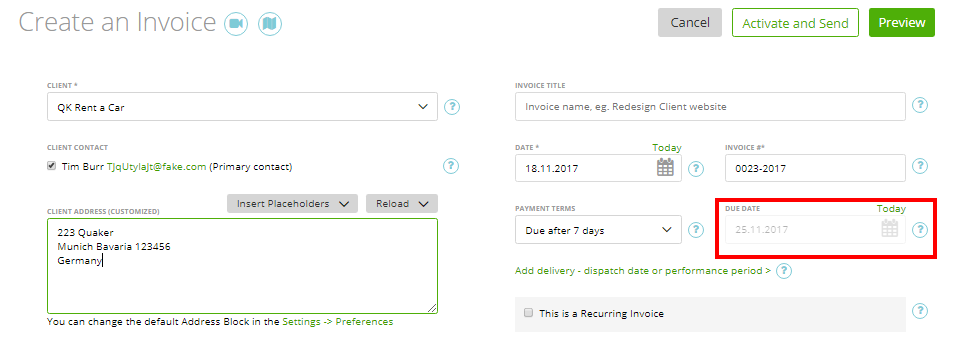
6.18 ::issued date::
The Document creation date is the date when the invoice/estimate was created
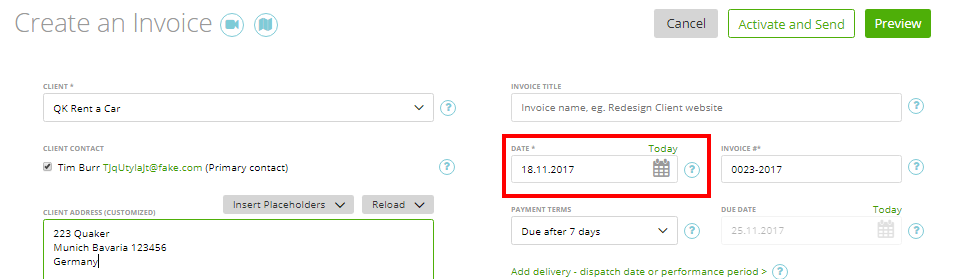
6.19 ::cash discount percentage::
Note: If you don’t apply cash discount on invoice, the won’t be any data in the placeholder
6.20 ::cash discount days::
Note: If you don’t apply cash discount on invoice, the won’t be any data in the placeholder
6.21 ::cash discount due date::
Note: If you don’t apply cash discount on invoice, the won’t be any data in the placeholder
6.22 ::subtotal minus discount::
This placeholder shows the net subtotal (without tax) minus discount.
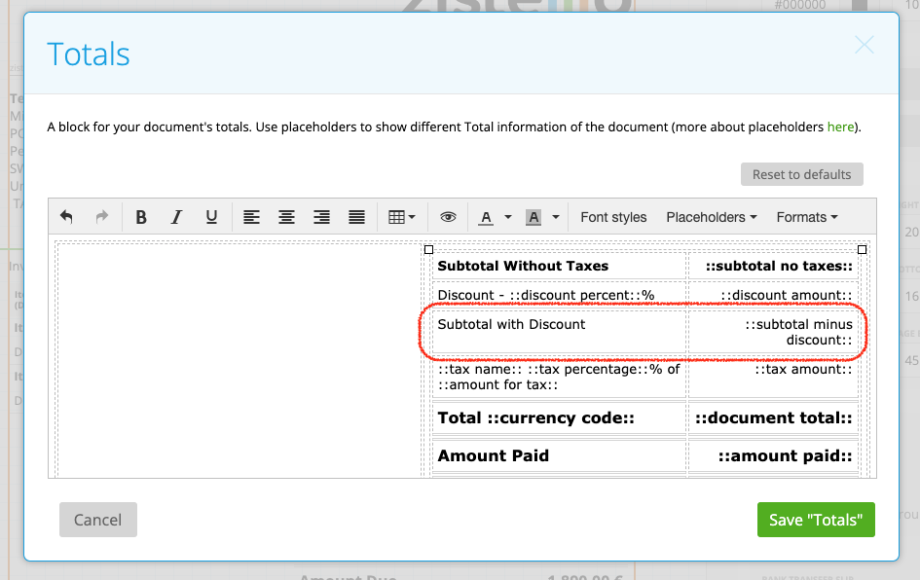
7. Terms and Conditions block, Notes block:
7.1 ::terms::
This is the information you have set for invoice/estimate in Settings->Text Templates-> types ‘Terms &Conditions’ (more here) or in the special field on the invoice/estimate.
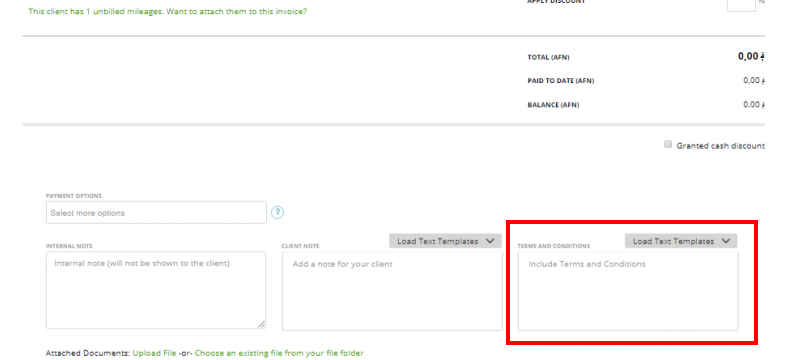
7.2 ::notes::
Notes on Edit invoice/estimate page
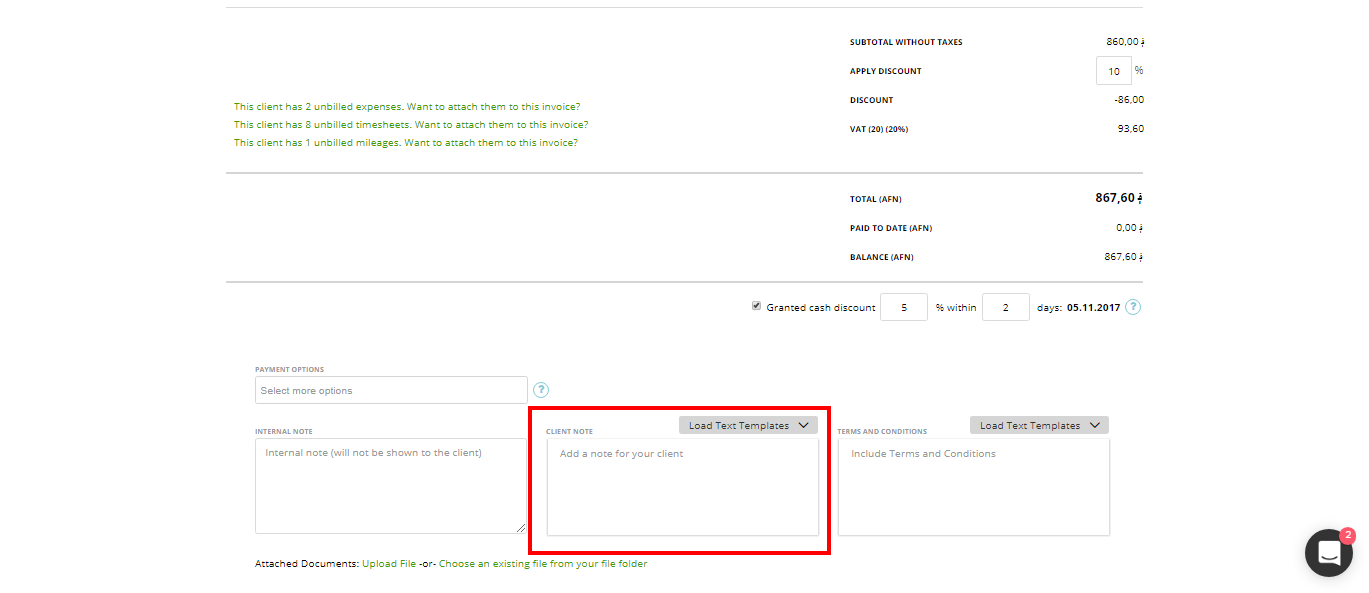
8. Payment options block
8.1 ::payment methods::
It features the available payment methods you have chosen for the invoice:
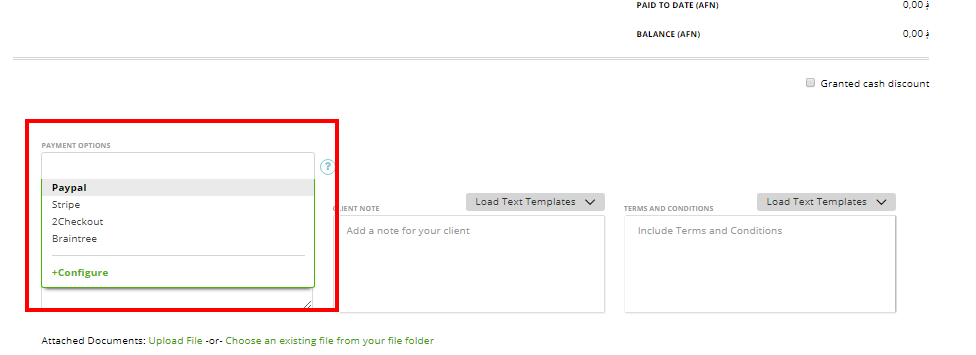
9. Pagination Block
9.1 ::page number::
It shows the current page number you’re on:
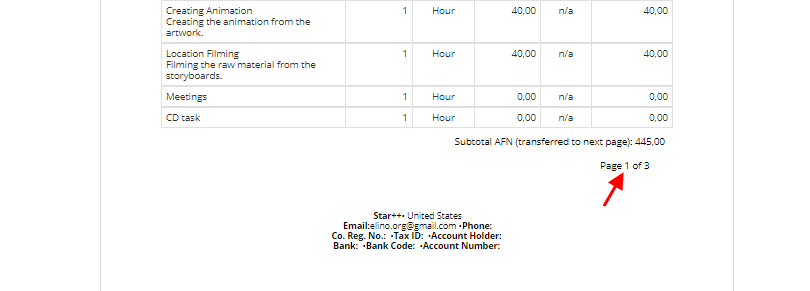
9.2 ::pages total::
The total number of pages in your document
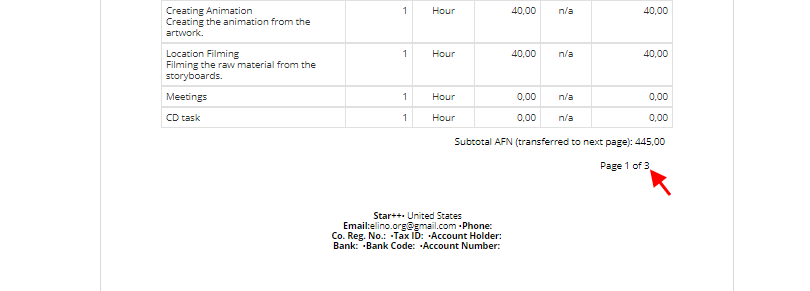
10. Footer
10.1 ::sender email address::
Placeholder shows the email address of the sender of the invoice
11. Allover
11.1 Client Custom Fields
Please find more infos HERE
11.2 Project Custom Fields
If your invoice is assigned to a project – then you can print this project’s custom fields on the invoice document (more here).
11.3 Document Space Image
You can print images uploaded to your Document Space on invoice/estimate (more here).
11.4 ::client website::
You can add the clients website from ‘clients details’ via placeholder into the template
12. Recurring Invoices
Placeholders are only available in the recurring invoices.
12.1 ::period-from__ till ::period-end::
You can use this placeholder, if you wish to show the period of performance from the “start” and “end” of the time tracking entries. Just enter it at the “performance period” settings in the recurring invoice tab.