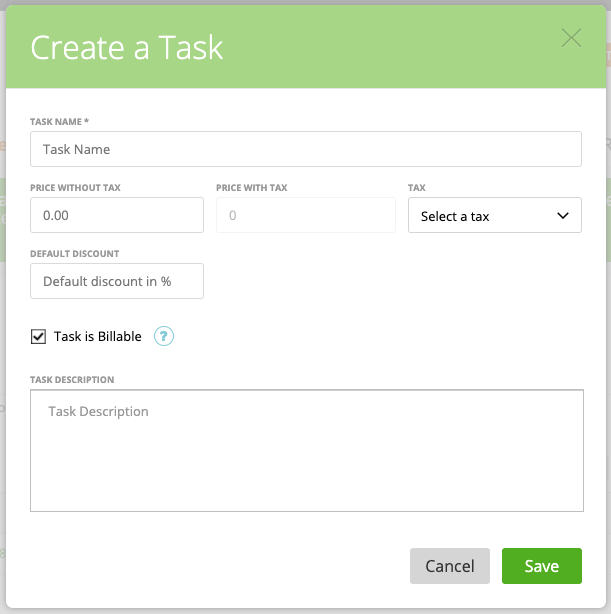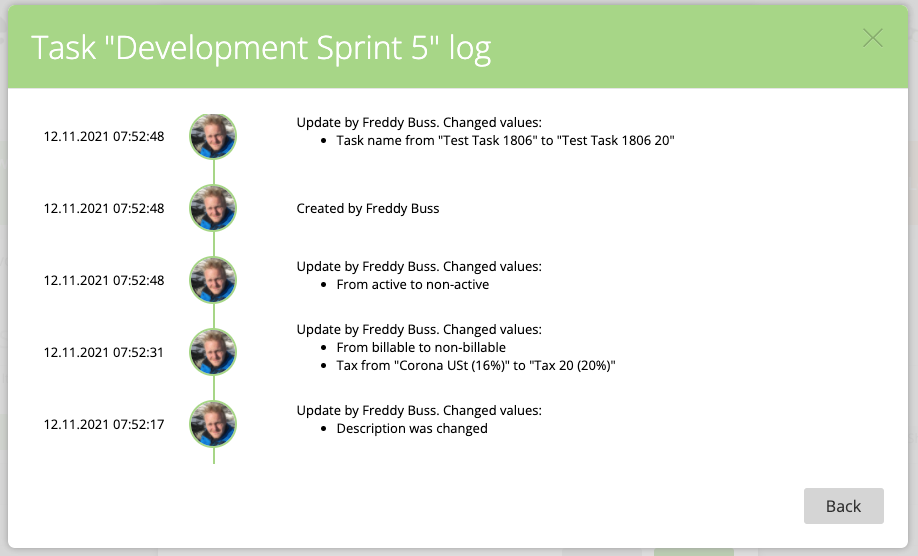What’s the difference between tasks and items?
Create a New Task
Create a New Task in Project
Managing Tasks
Deleting Tasks
Task’s Log
Create a New Item
Item/Task description formatting
What’s a task and what’s an item?
A list of your products is available at ‘Sales’ ➝ ‘Products List’ ➝ ‘My Tasks’ or ‘My Items’.
Both tasks and items can be added to an invoice and billed to your client.
Only tasks can be added to projects. Staff will be able to log hours to these tasks (not to items)
Units of tasks are always ‘hours’ and cannot be changed, while the units of items can be entered and changed by you manually.
Create a new task template
To create a new task go to, Sales ➝ Products List ➝ My Tasks ➝ Create a Task.
When creating a task on the product list it’ll we be a global task that means it can be added to any project and is visible in reports.
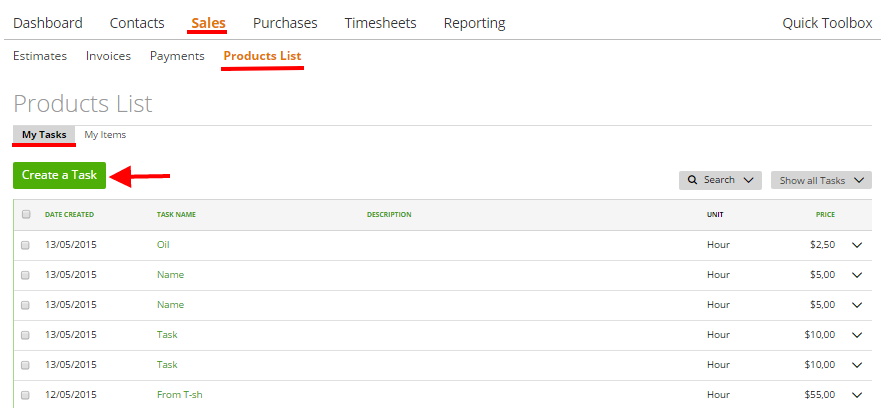
On task page you can change the following fields:
- Task Name (must be unique)
- Price with and without tax (hourly rate)
- Tax (learn more about taxes)
- Default Discount (will be applied automatically when invoicing it)
- Task is Billable
Create new Task in Project
You can also create a new task in a project. More here ➜
Delete task template
You can’t permanently delete tasks in zistemo. If you click on “delete” the task will be accessible via the delete tab:
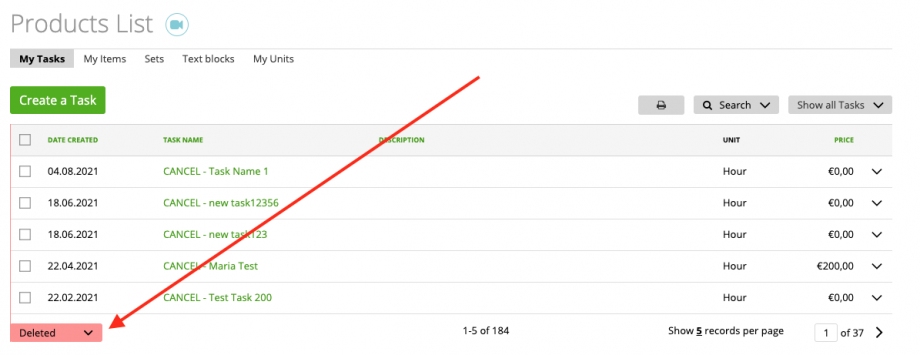
Since task names must be unique the system adds automatically the prefix “CANCEL” in front of the task name, so that the old name will be free to use again. When un-deleting a task, please remember to remove the “CANCEL” prefix from the task name again.
Further, you cannot delete tasks that are used in any documents like invoices, retainers, estimates, purchases, etc. You only can archive this task. Archived tasks are no longer available to add them to projects.
Task’s Log
On the task’s log you can review who did changes on the task. You can see it by clicking on “View activity”
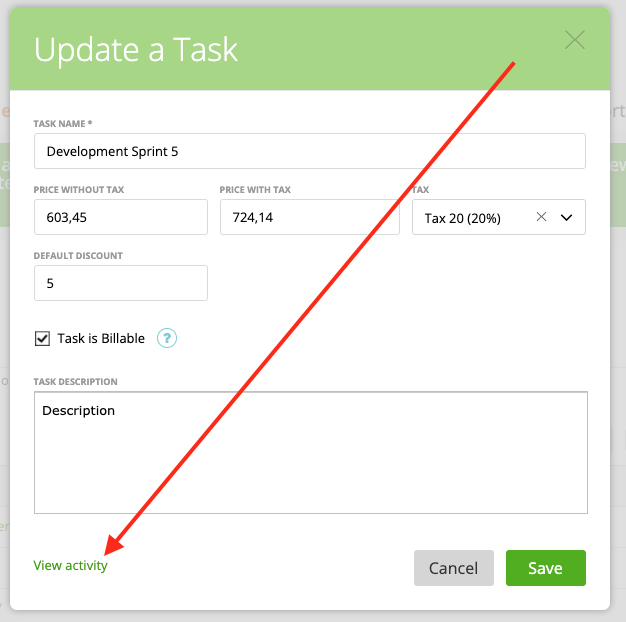
There you can see logs when someone:
– archived/deleted/activated the task
– changed task name
– changed price with/without tax
– changed tax
– changed default discount
– marked task as billable/non-billable
– changed description (only that it was changed, not the whole description text)
Create a New Item
To create a new item go to, Sales ➝ Products List ➝ My Items ➝ Create an Item
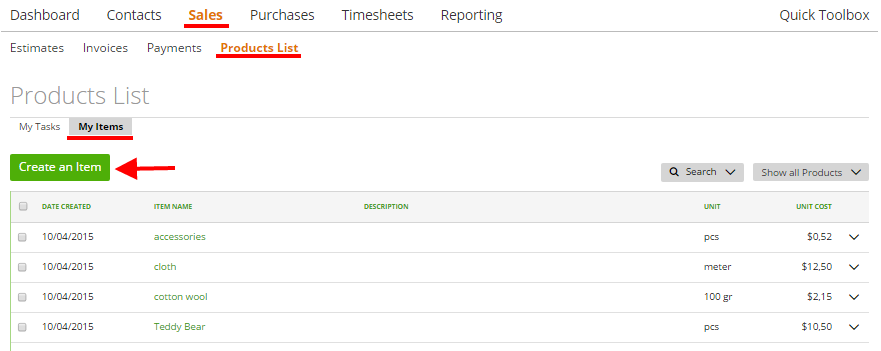
With zistemo, you can easily customize a product description as much as you need, at any time, from its name to its unit price. Go to the “Create an item” page to review and edit any of the following fields:
- Name
- Unit – choose from the list or create a new one by entering unit name
- Price without tax – price per unit
- Price with tax – the final price including taxes – this field becomes available if the tax is applied
- Tax – choose tax from the existing list or create additional tax at “Settings” ➝ “Taxes” ➝ “Add New Tax”
- Description – additional info (notes) – up to 2000 characters.
- Product number – internal product number
- Product cost – item cost (internal price)
There’s also the “Tracking inventory” option which will help you keep track of your product stocks. Read more about the Inventory in zistemo here.
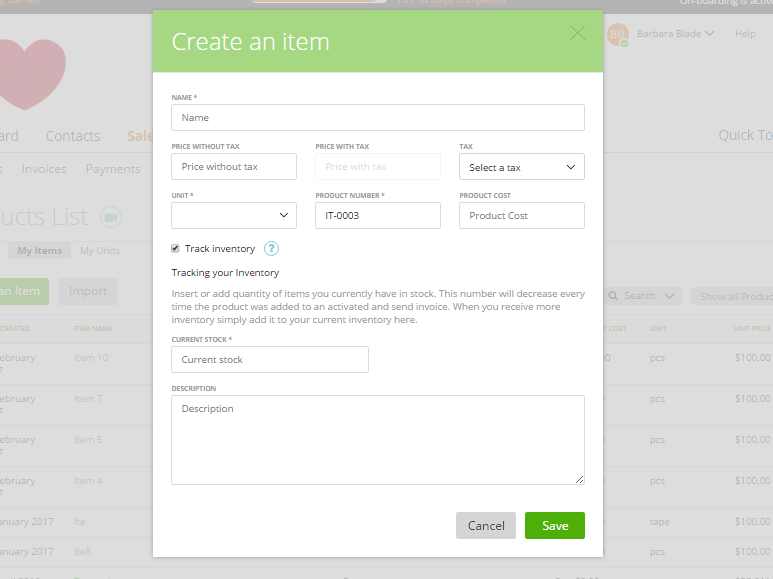
Note: You can clone tasks/items via the dropdown on each task/item line.
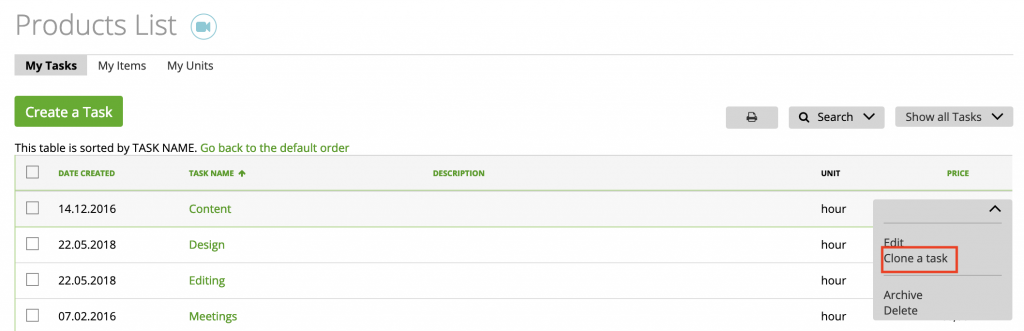
Item/Task description formatting
By default, you cannot format your items/task descriptions. But you can switch this feature by going to Settings -> Preferences -> checkbox “Enable the format editor on item/task descriptions”:
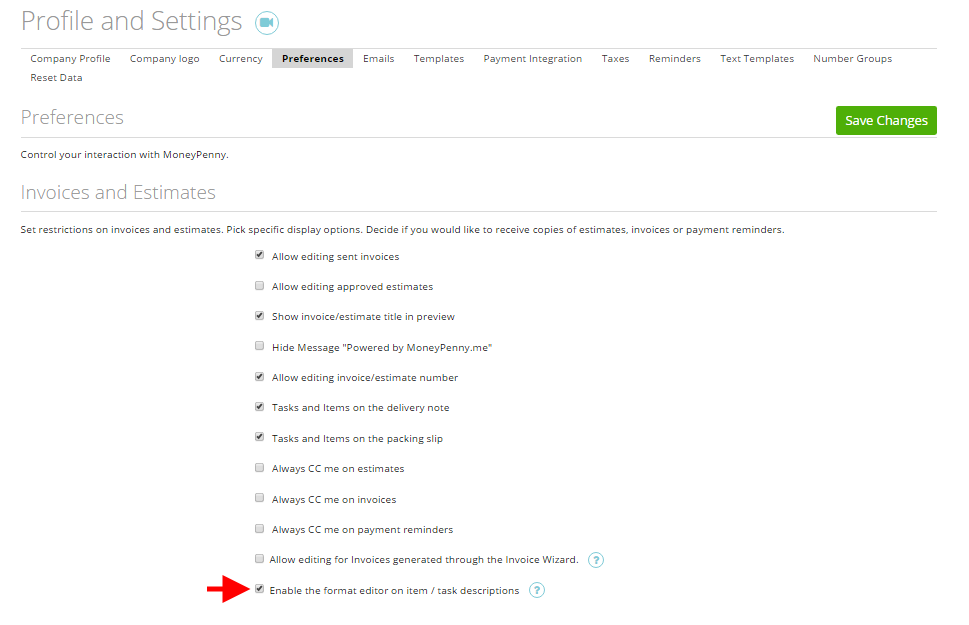
Save settings and start to format products descriptions:
– on the Item/Task page:
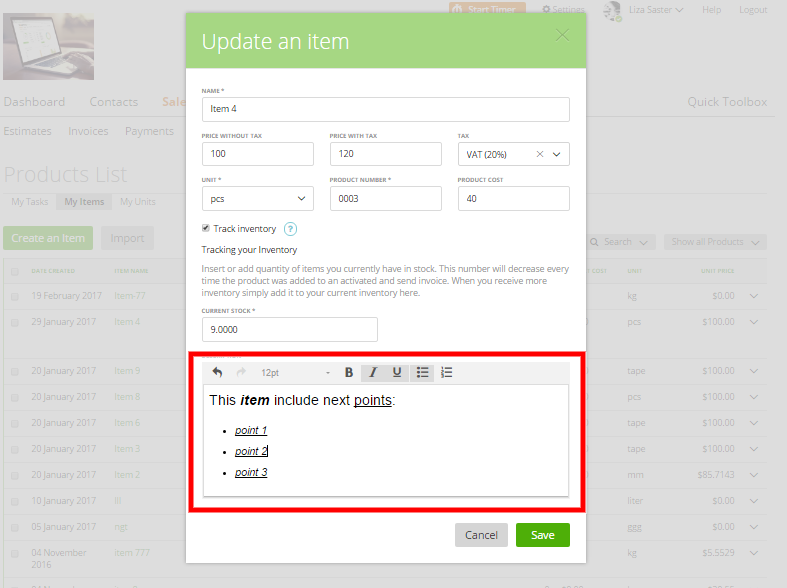
– on the Invoice page:
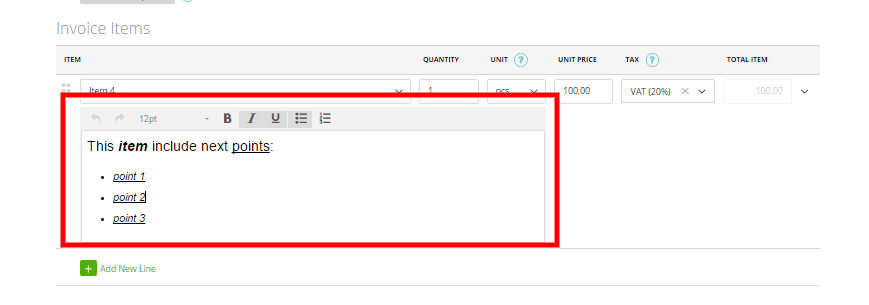
Here’s how it will look like on the invoice:
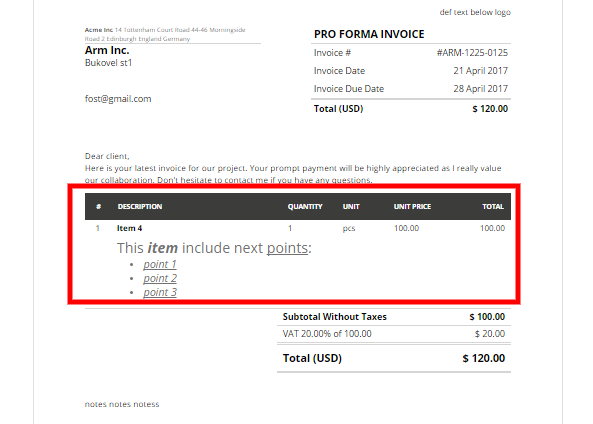
If you will switch off the description formatting, then your formatted descriptions will be displayed with html tags:
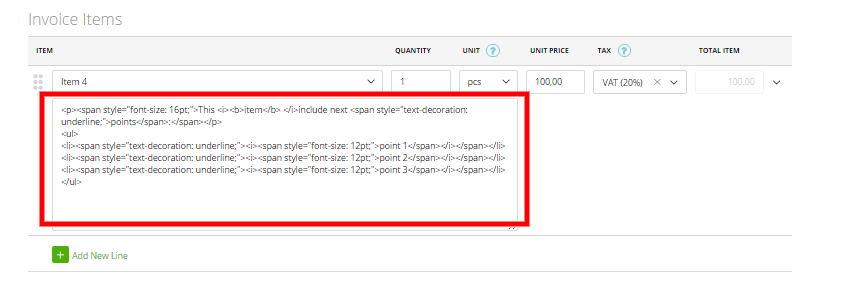
But the invoice preview will not be changed (will be displayed with formatting).