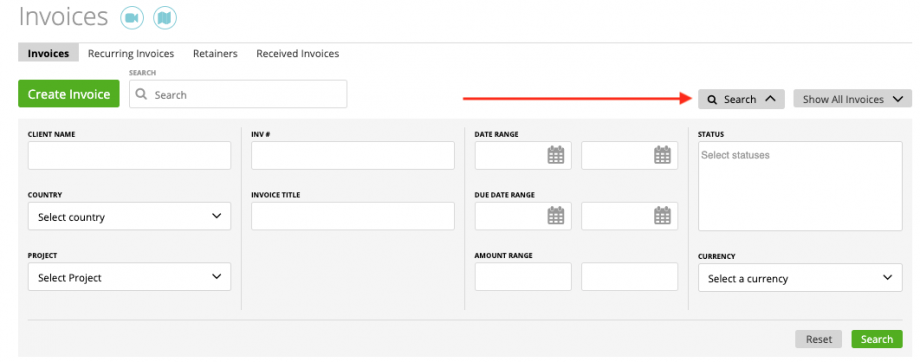How to create an invoice?
Bulk Actions
Line End Menu
How to find an invoice?
You can quickly find required invoices by using filters.
Available filters:
- Client Name
- (Client) Country
- Project
- Invoice Number (Inv#)
- Invoice Title
- (Invoice) Date Range (Start – End)
- Due Date Range (Start – End
- (Invoice) Amount Range (min-max)
- Status
- Currency
Bulk Actions
You can use bulk actions for invoices by marking the check-boxes on the grid
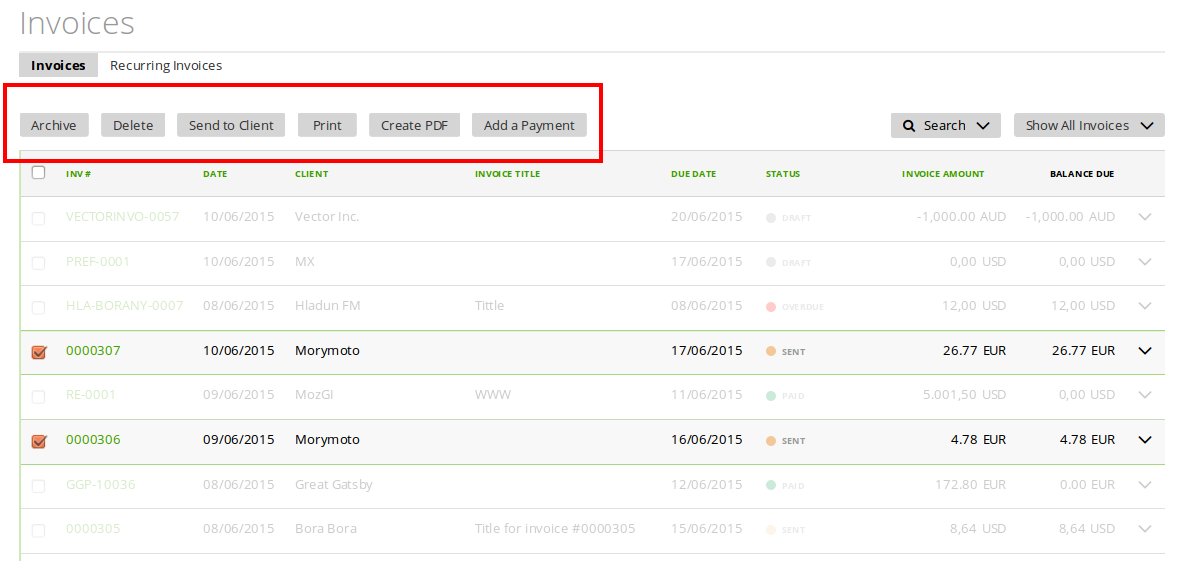
Available bulk actions:
- archive – archive invoices
- delete – delete invoices
- send to a client – send invoices to the related clients
- create PDF
- add a payment – record a payment for this invoice
Line End Menu
The Line End menu includes actions for invoices:
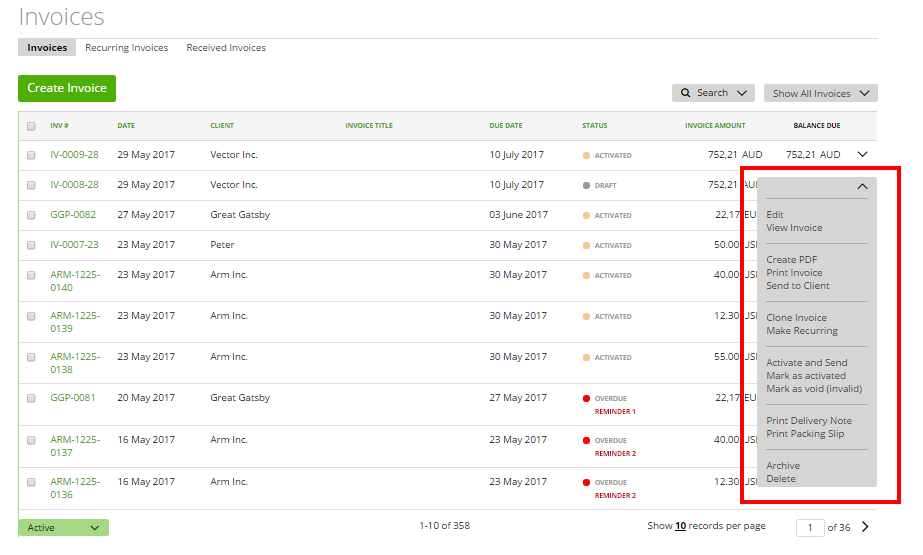
- edit – open and edit a page
- view invoice – open an invoice preview
- create PDF
- print an invoice
- send to a client – send to the client and chosen contacts by email
- clone invoice – create a new invoice with the same data
- make recurring – create the recurring profile based on this invoice data
- activate and send
- mark as activated – change status to ‘activated’ without actually sending
- mark as void – change status to ‘void’
- send a reminder – send a payment reminder
- add a payment – record payment of the invoice
- print a delivery note
- print a packing slip
- archive – move to ‘archived’ tab
- delete – move to ‘deleted’ tab