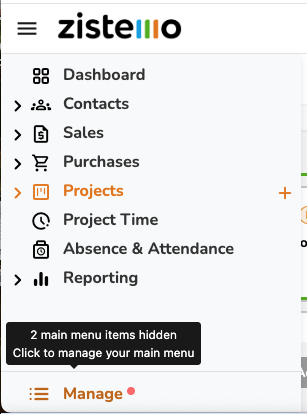If you are an Account Owner or an Admin you can hide or switch on the visibility of any reports for your staff members (more here). Also, you can switch on or hide any menu points available for staff.
Go to Contacts -> Staff -> open the line end menu of the chosen member of the staff and click ‘Hide main menu items’:
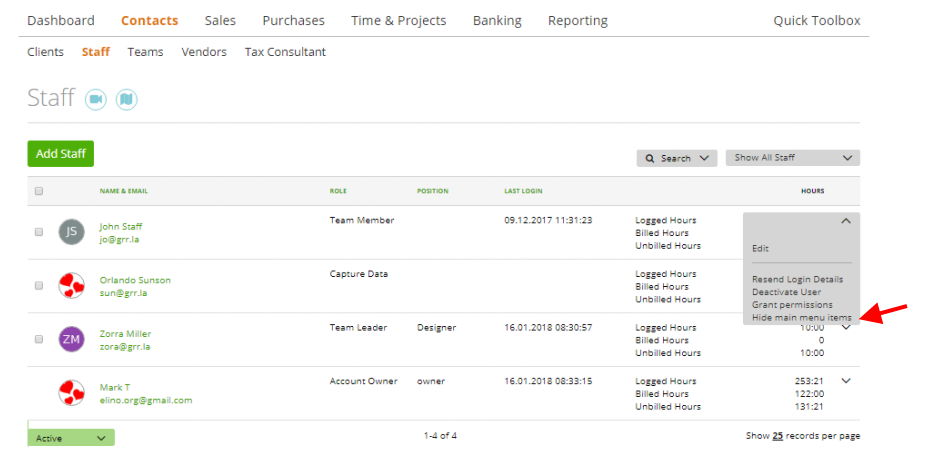
If the member role is Capture Data, then you can hide the following menu points:
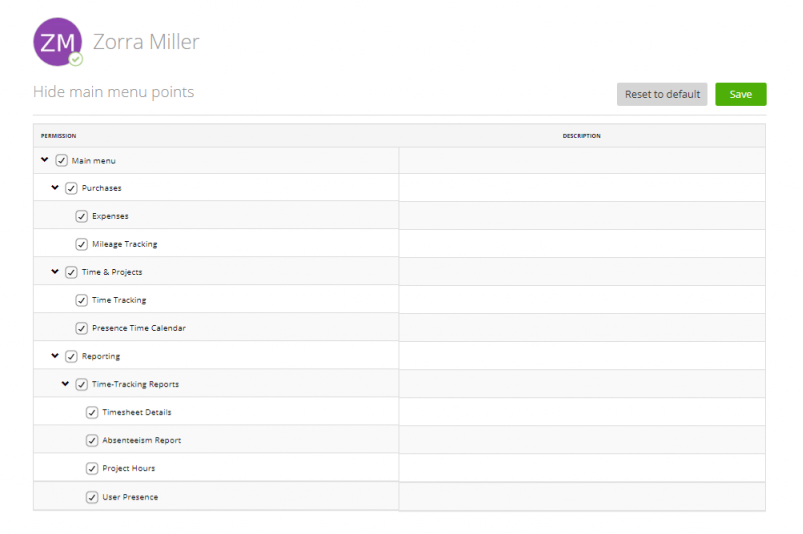
If you will hide all points, then no items will be shown on the menu line. The Capture Data user will see the Time Tracking page by default, so he will be able to log time to his timesheet:
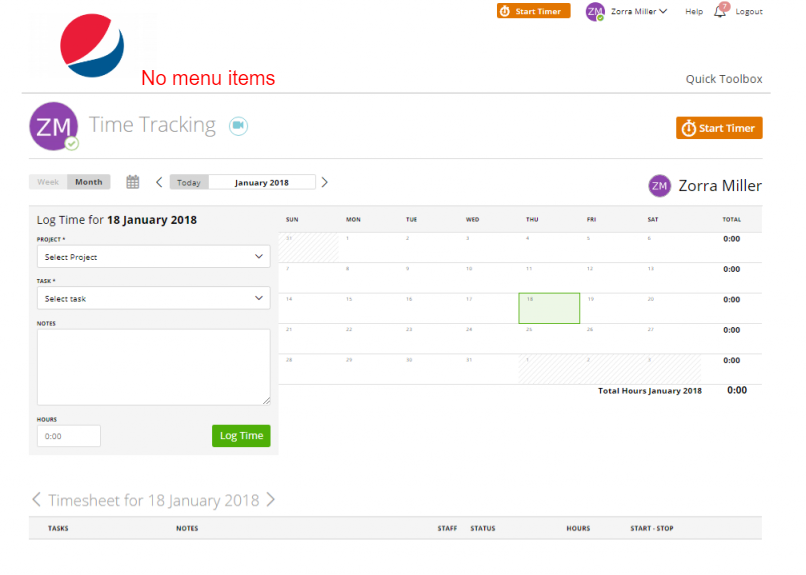
Also, this user will be able to create his expenses through the Quick Toolbox button:
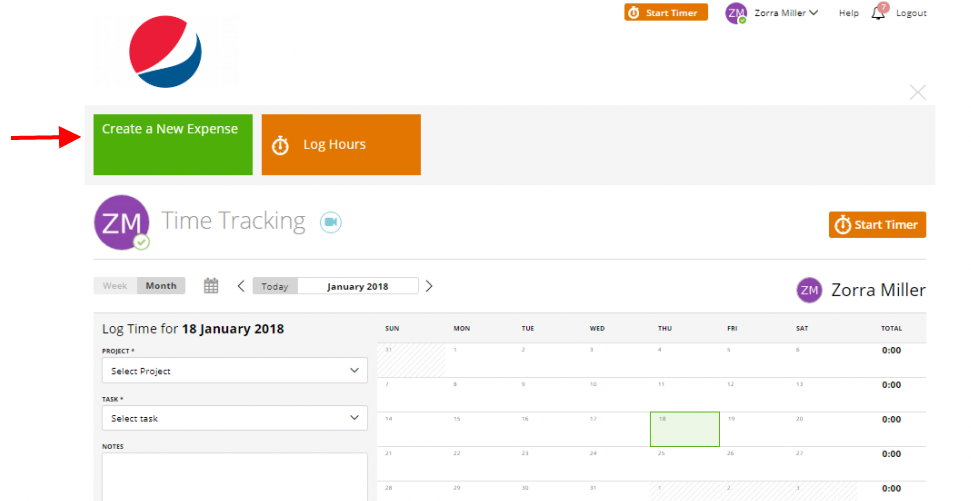
If the member role is a Team Member, then you can hide the following menu points:
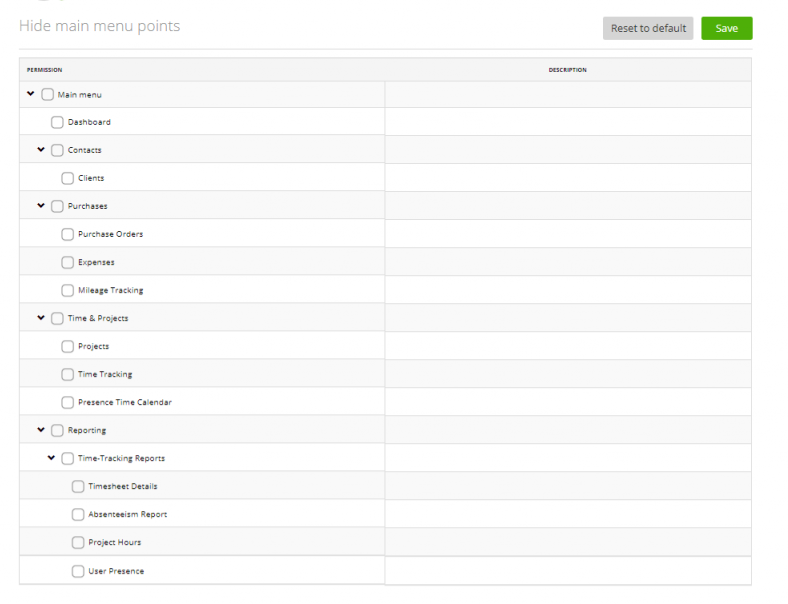
If all points are hidden, then this team member will see the Dashboard page by default. Also, he can create an expense or log hours (Time Tracking page) through the related buttons in the Quick Toolbox:
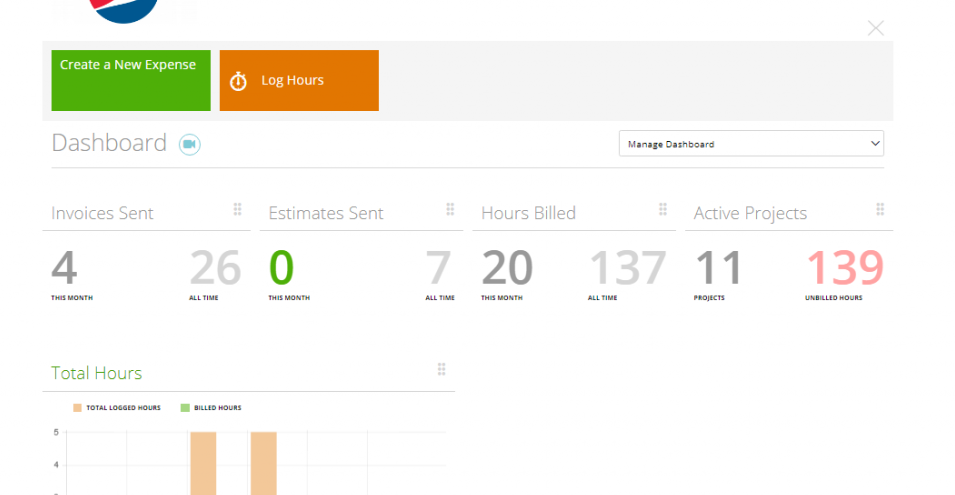
If the member role is a Team Leader (or an Admin), then you can hide the menu points below:
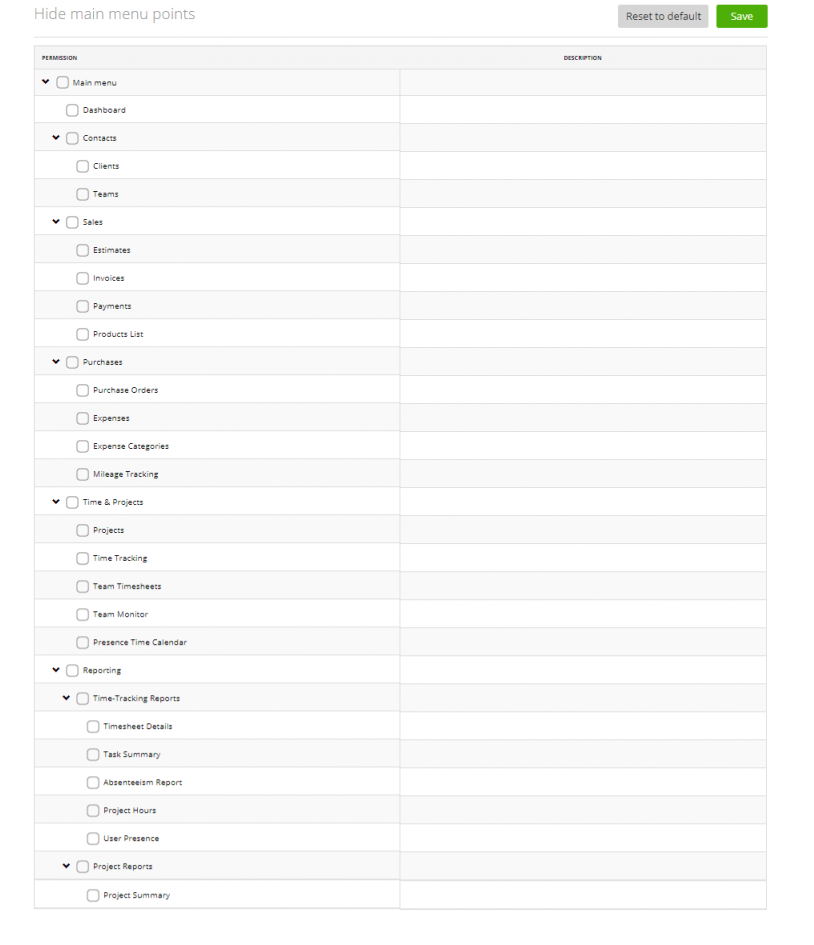
If all points are hidden, this member sees the Dashboard page by default. Also, he is allowed to create estimates, invoices, projects, expenses or log hours (Time Tracking page) through the related buttons in the Quick Toolbox:
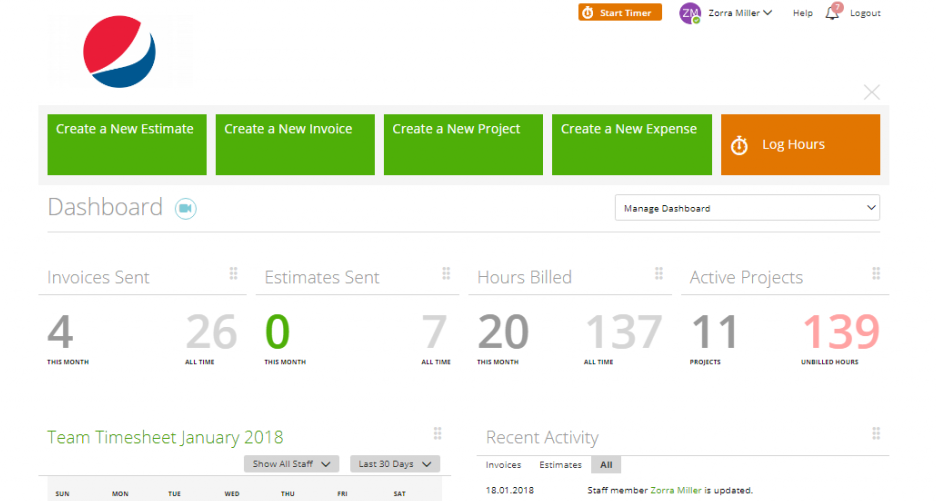
If Main Menu Items are hidden, you see a not at the bottom of the menu