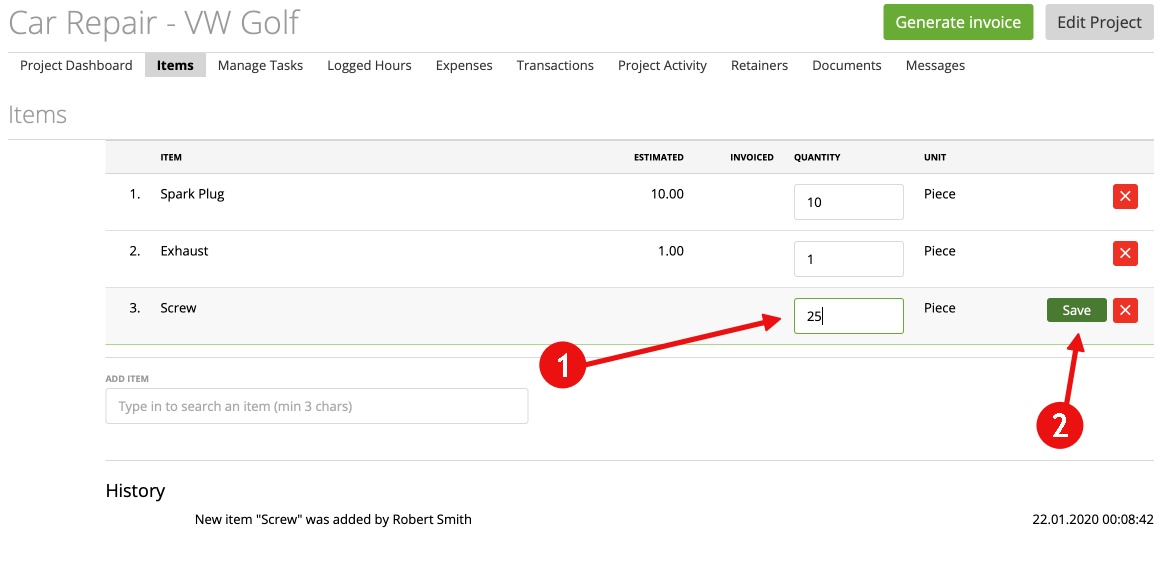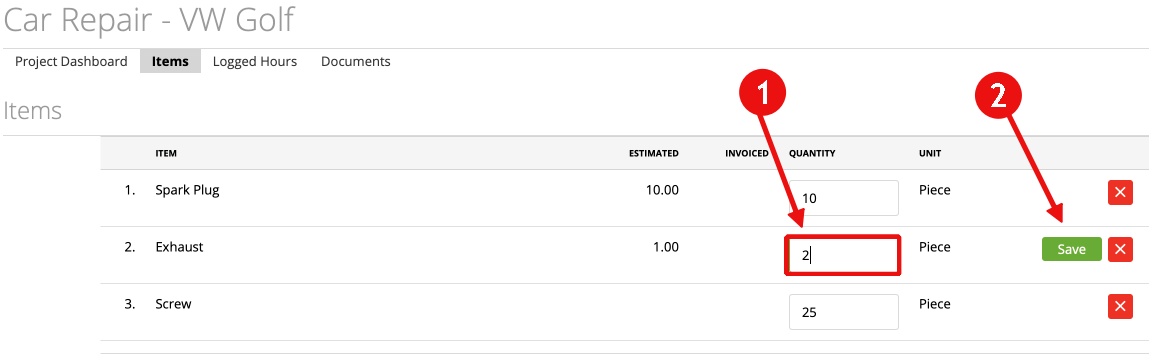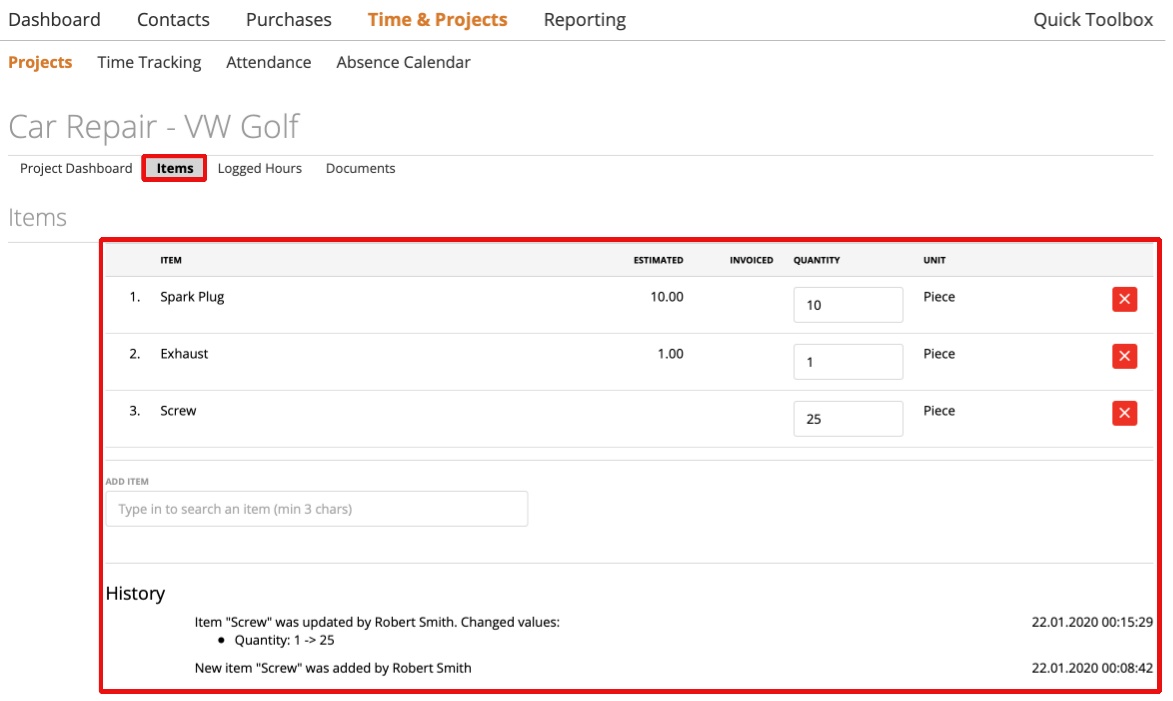Starting from an estimate
Creating a Project out of an estimate
Add/Search new item
Update the item quantity
Team Member View
Invoice Items from project
If you are working in a craft business, this feature will suit you good. For example: As a user for Car Service Company, you want to use Items from the estimate, into the project and also afterwards to the invoice With this feature, you can do this easily.
You can see the expected or calculated quantity per item in your project, also the staff is able to add more needed material to the project – without seeing any price info on the items.
Inventory? zistemo keeps an eye on your current stock also. If your staff decides to need more items, to solve the current issue, they will just add items as needed and zistemo takes care of your correct inventory stock.
Starting from an estimate
If you create an estimate for a client, you are able to add items to the estimate (more infos HERE & more infos about “creating an estimate” you can find HERE)
You either start to add your predefined or a new item/s to the estimate.
Add a new “item” simply by clicking “save product”: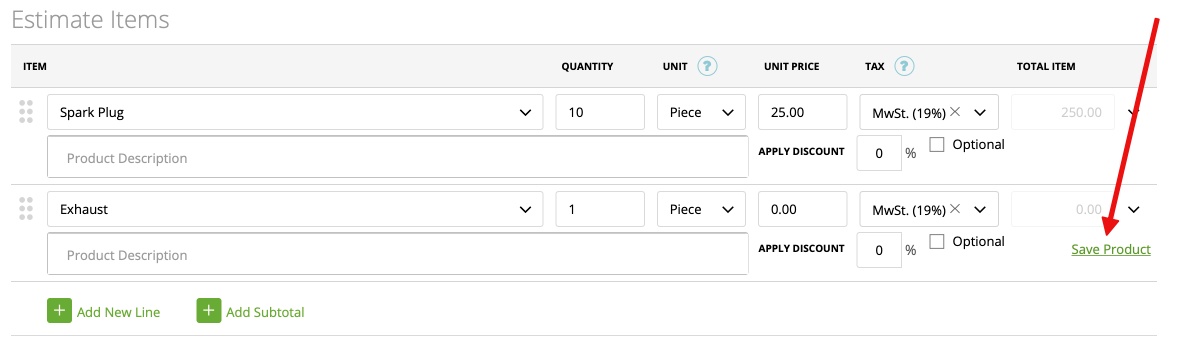
Creating a Project out of an estimate
If you convert an estimate into a project, zistemo will show the items in the Project overview:
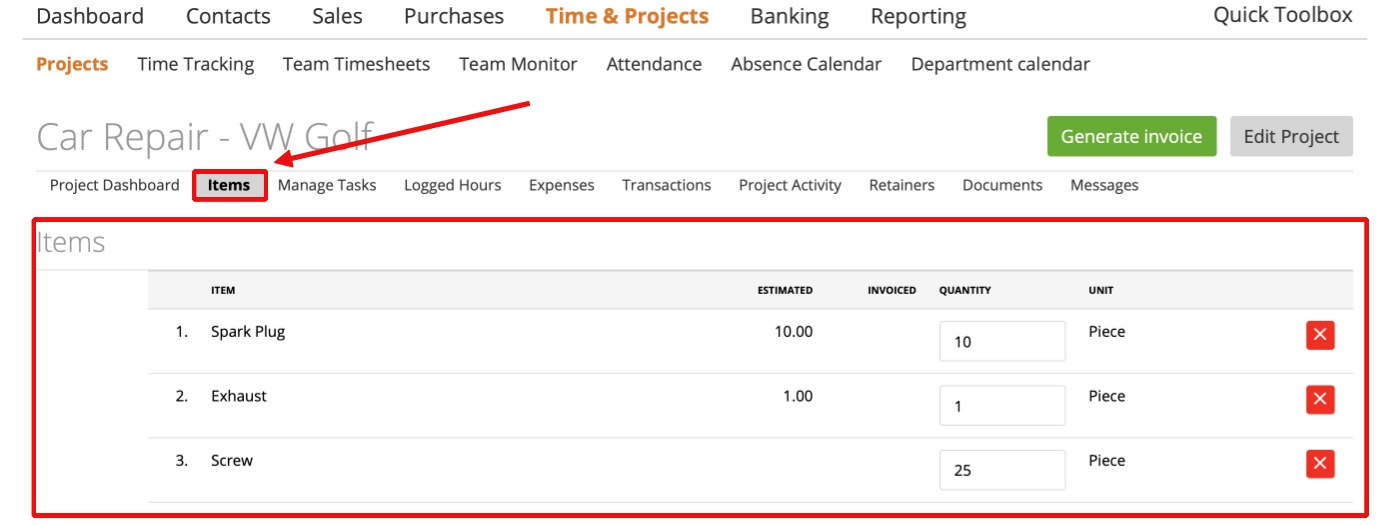
If you just create a project, you are always able to add items to the current project via “items” tab.
Add/Search new item
As an Account Owner, Administrator, Team Leader (needs to be assigned to the project) & Team Member (needs to be assigned to the project) you are able to add/search for new items:
To search for an item, just type into search-field an already existing item (min 3 characters). Only already existing items can be added:
Add the quantity for the selected item you want to use in your project and press “save”:
Update the item quantity
As an Account Owner, Administrator, Team Leader (needs to be assigned to the project) & Team Member which is assigned to the project you are able to update the quantity of the items as needed. Simply go to the “Items” tab and increase or decrease the quantity amount of the item:
Team Member View
Your Team members are able to quickly get a view onto the needed items and can also add, change quantity and delete items. Also the staff is able to add more needed material to the project – without seeing any price info on the items.
Invoice Items from project
Of course you can add these Items to the invoice. Also, maybe you don’t want to invoice the full project or you don’t want to add all items to your invoice. You can do it al following:
First, generate an invoice for a project with items. in this example we used as a billing method flat project amount but it works with all project billing methods. Might be that for some billing methods you won’t see the following screen since for hourly billing there’s the invoice wizard. Anyway, you’ll see that all items will be added to invoice. We’ll change which items and quantity later. 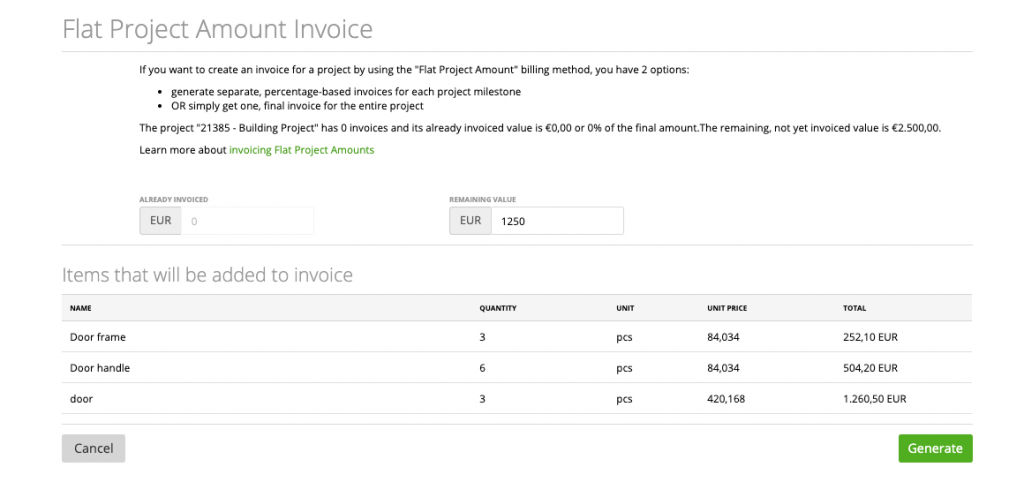
Now, Generate the invoice and you’ll see all items added to the invoice. Now you can edit the quantity of the items or even delete the items from the invoice. The system will recognize it and count it at the project correctly.
As you go back to the project you’ll see a new column “invoiced” where you can see how many items you already invoice from this project. If you converted a estimate to a project, you’d see how many items you estimated.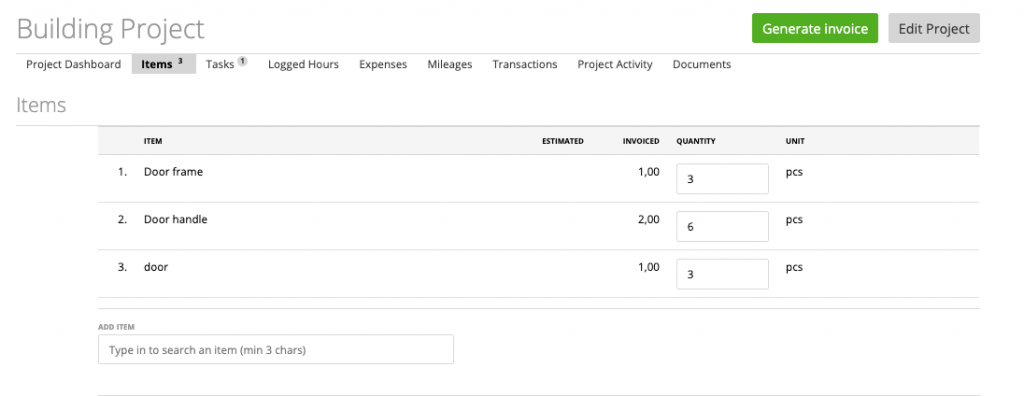
Please note that the invoice needs to be activated as for draft invoices the systems do not count the item sin the invoice against the project items.