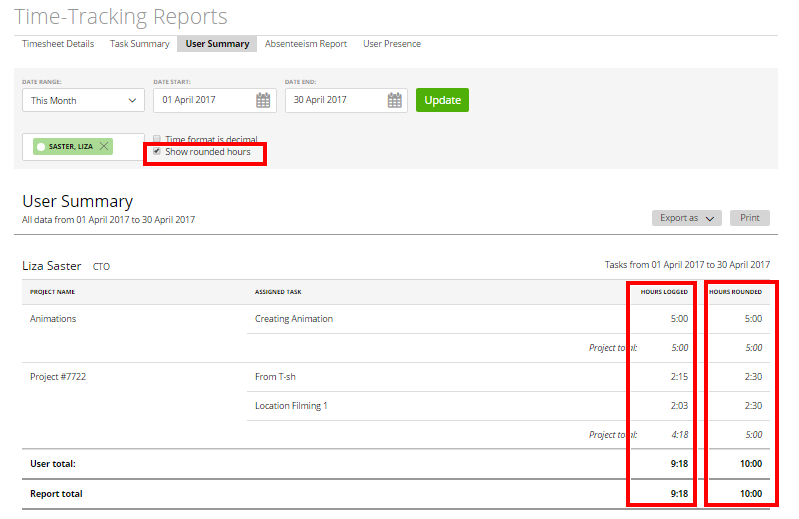User Summary is a time-tracking report of logged hours for a specific team member. All data is grouped by members.
With User Summary, you get to see in an instant:
– which tasks were assigned to a certain staff member and on which projects;
– how many hours they worked on a given project;
– the actual number of hours your team member spent working on a certain task.
To access User Summary, simply go to Reporting -> Time-tracking Reports ->User Summary and pick a team member from the drop-down list.
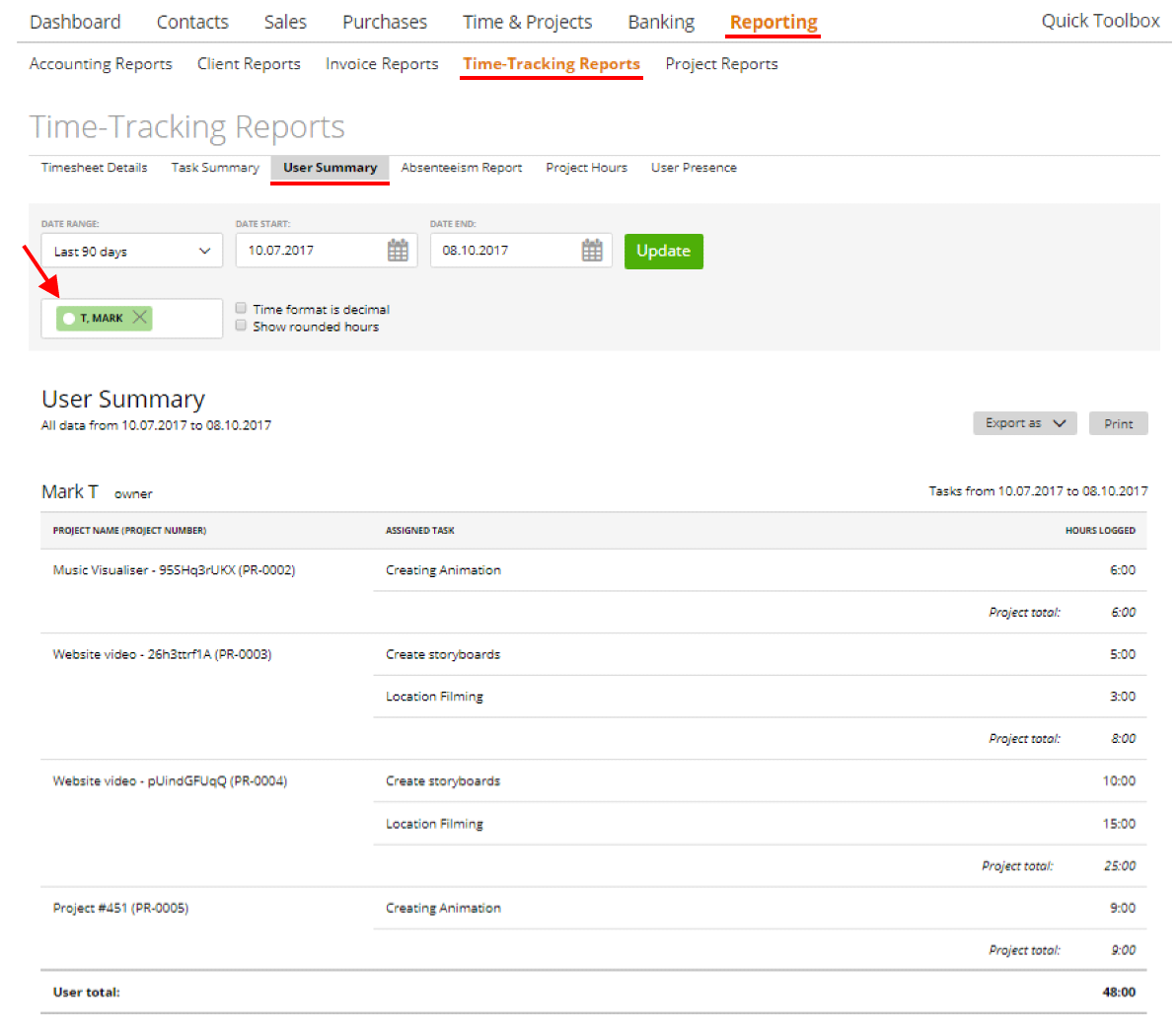
Here you can filter information by team members and by date ranges.
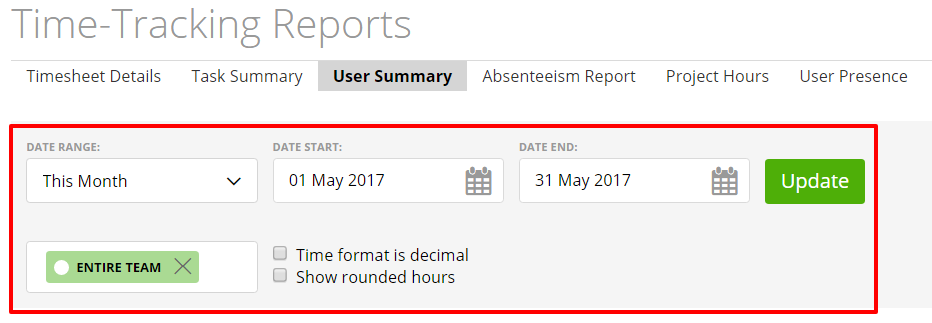
If you want to print this report or export it (to PDF, Excel or CSV), you just have to click the related button.
Easy peasy, isn’t it?
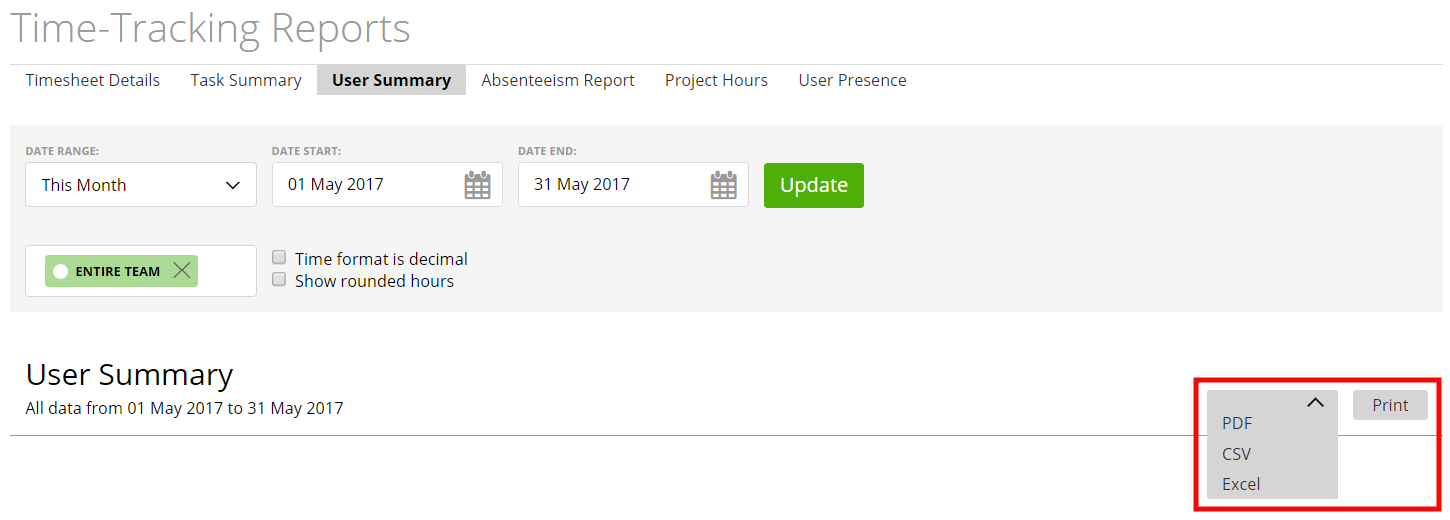
Time format
By default, the time format is displayed with a colon (for example 03:15), but it can be shown in a decimal format (for instance 3.25) after checking the box “Time format is decimal” and clicking “Update”.
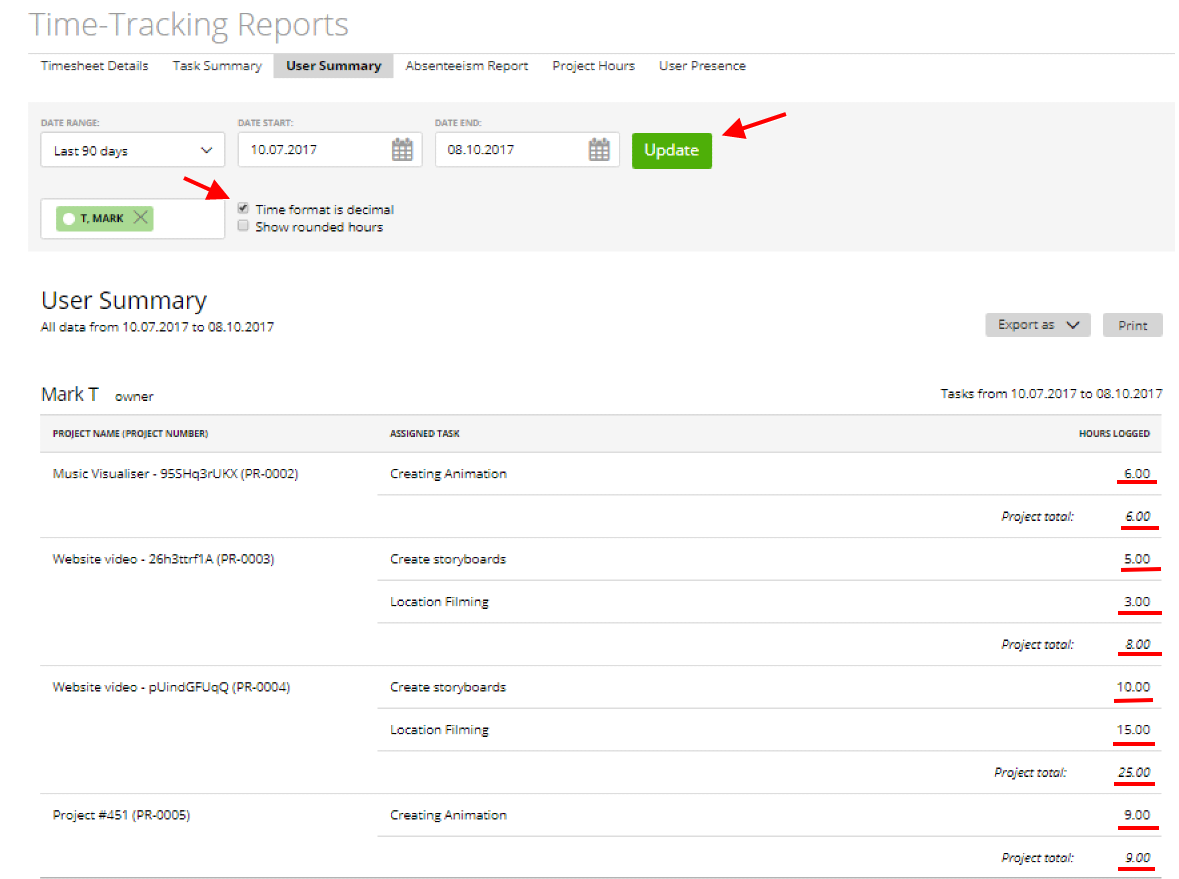
Note: we don’t just replace the colon with a decimal separator, we also convert standard time format into a decimal number format. So that 3:15=3.25 hrs. or 5:30=5.5 hrs. etc. It can be helpful if you export this report as CSV or Excel – and use different formulas to calculate the information.
Time Rounding featured in Time-Tracking Reports
If you enabled time rounding on projects (more here), you can set to view the rounded hours in a report. By default, this report shows the logged time, but if you mark the checkbox “Show rounded hours”, then the report will display the rounded time.