Limit clock ins to the listed IP addresses and geo locations to avoid misuse of this function from other desktops, in other areas. You can also set dedicated location points where you only allow clock ins from mobile devices
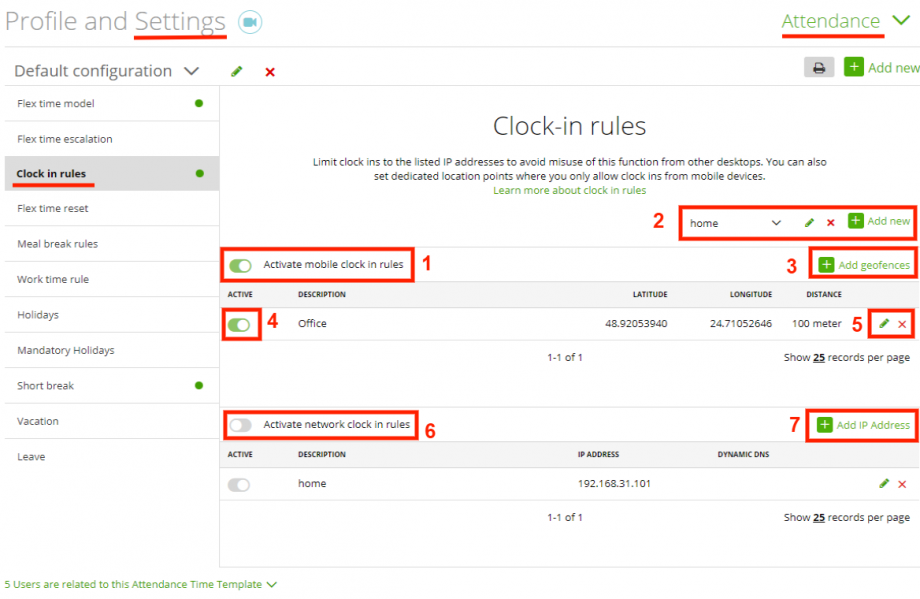
- If you want to ‘activate’ the ‘mobile clock in rules’ you have to switch the function ‘on’, so far the user clock in/out on a web app and then use the mobile when already clocked in.
- Here you can add a new Clock in Rule template or edit the current one and switch between them.
- You can add here new geofences. Read the steps below.
- You can also ‘activate’ or ‘deactivate’ each geofence.
- Here you can ‘edit’ or ‘delete’ one of your geofences.
- If you want to ‘activate’ the ‘Network clock in rules’ you have to switch the function ‘on’
- You can add here new IP addresses or DNS. See below how to do it.
How to add a new geofence?
Click the ‘Add geofences’ button and:
1. Enter the Description you want to use.
2. You can Search here your preferred street, city, etc.
3. Press ‘save’.
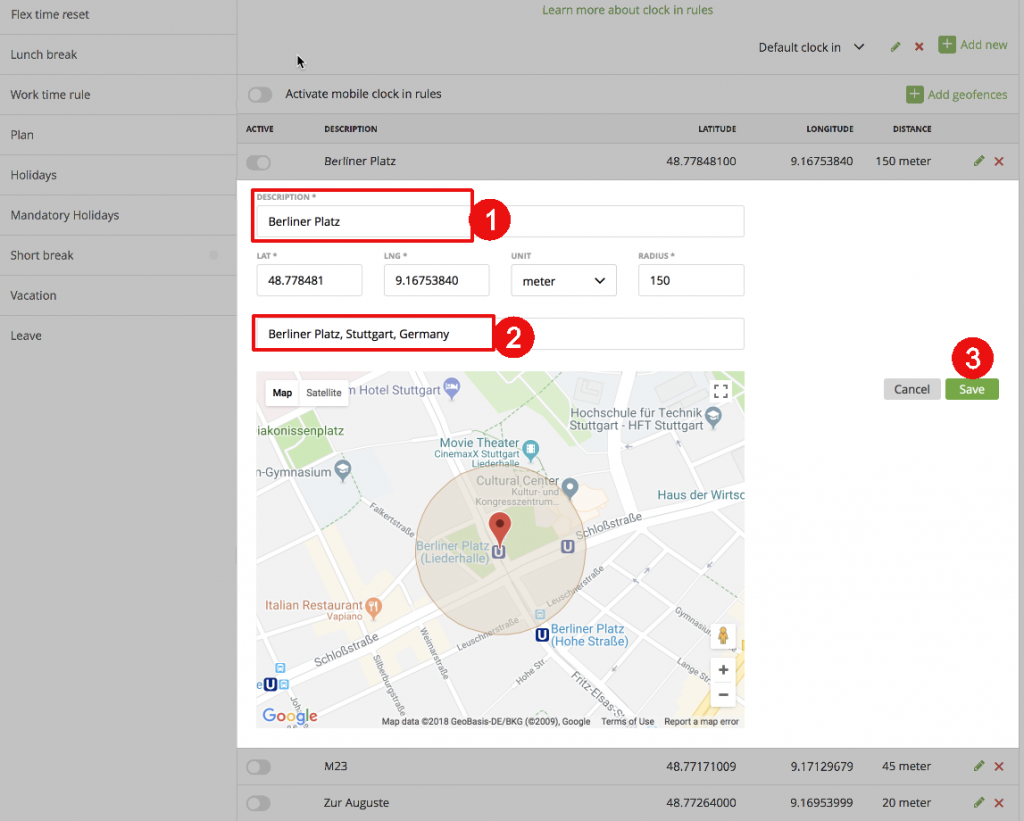
How to add an IP-Address?
1. Enter the Description.
2. Enter the new IP-Address or DNS.
3. Hit the ‘save’ button.
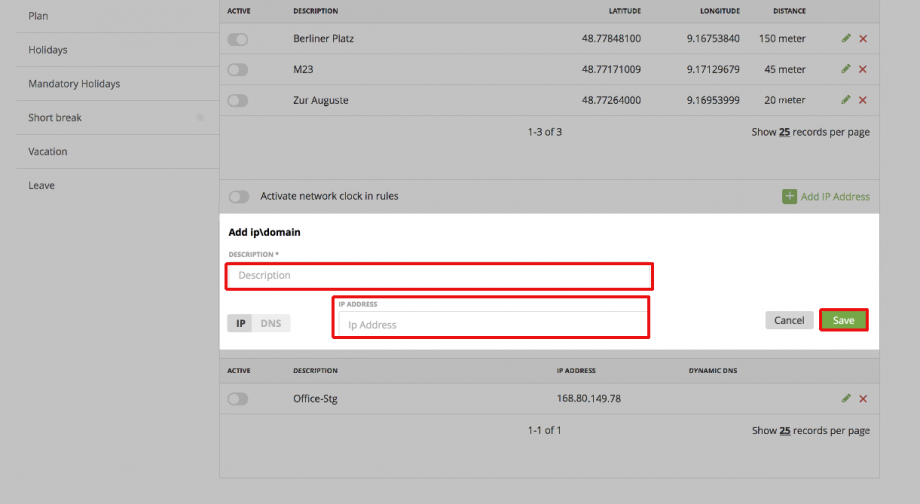
More about geofences and locations here
Note: zistemo does not track time below 1 min.
