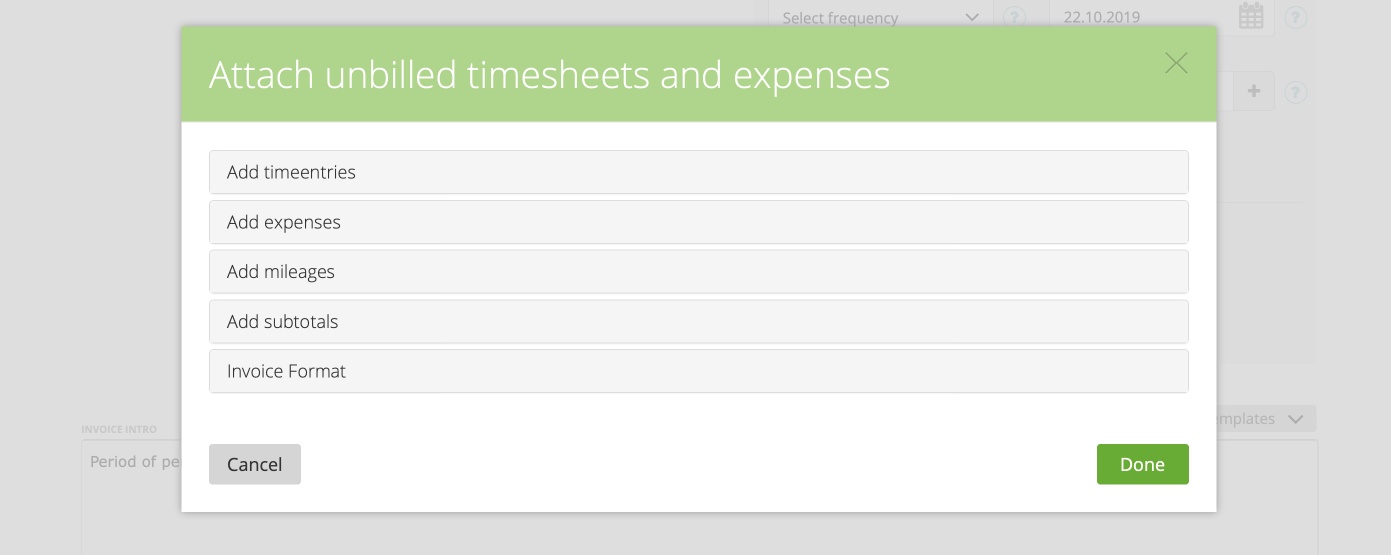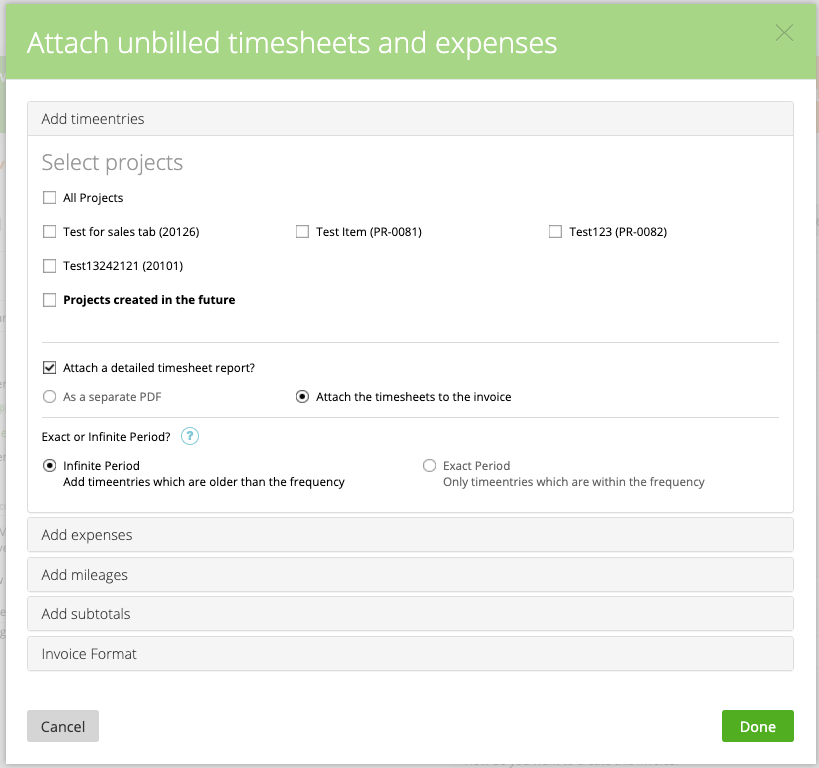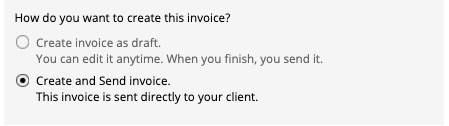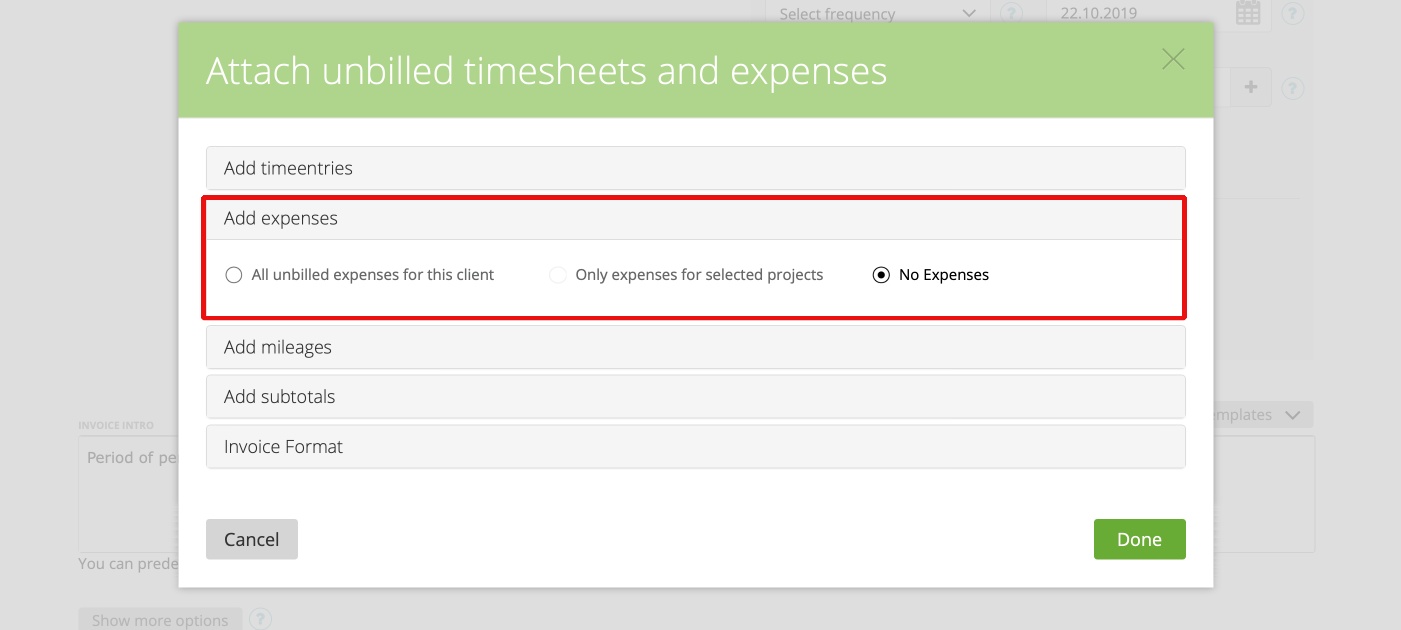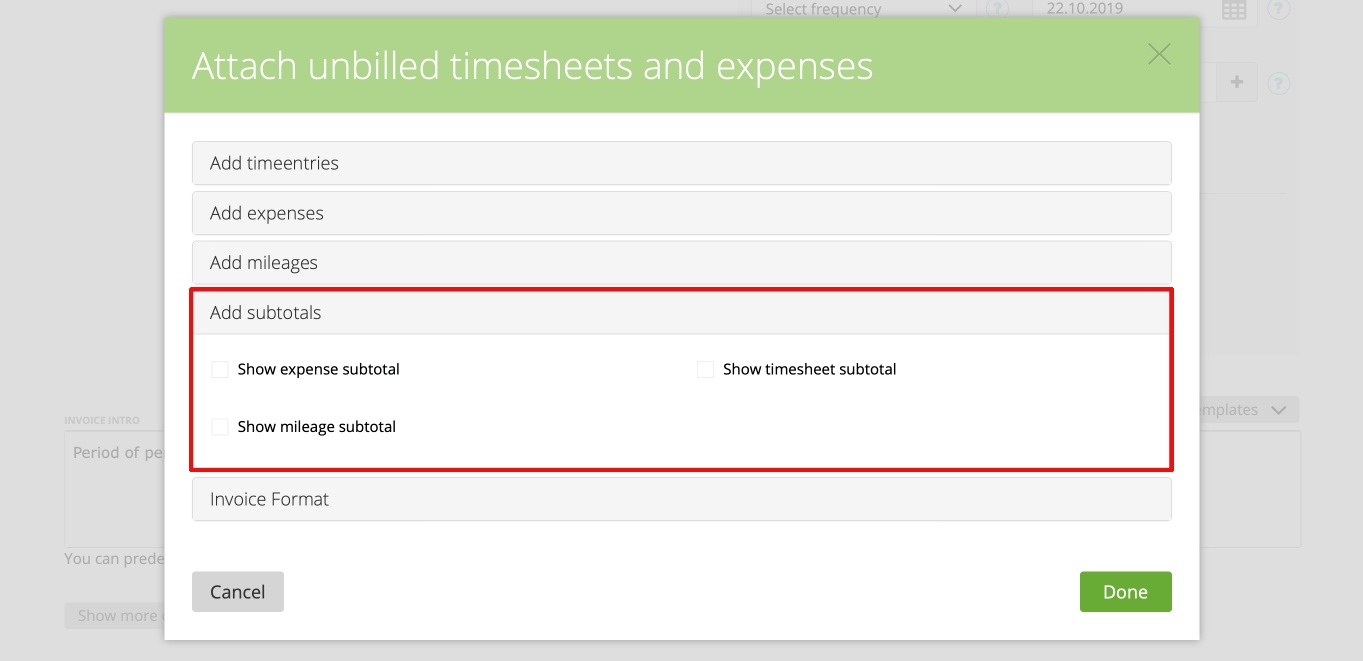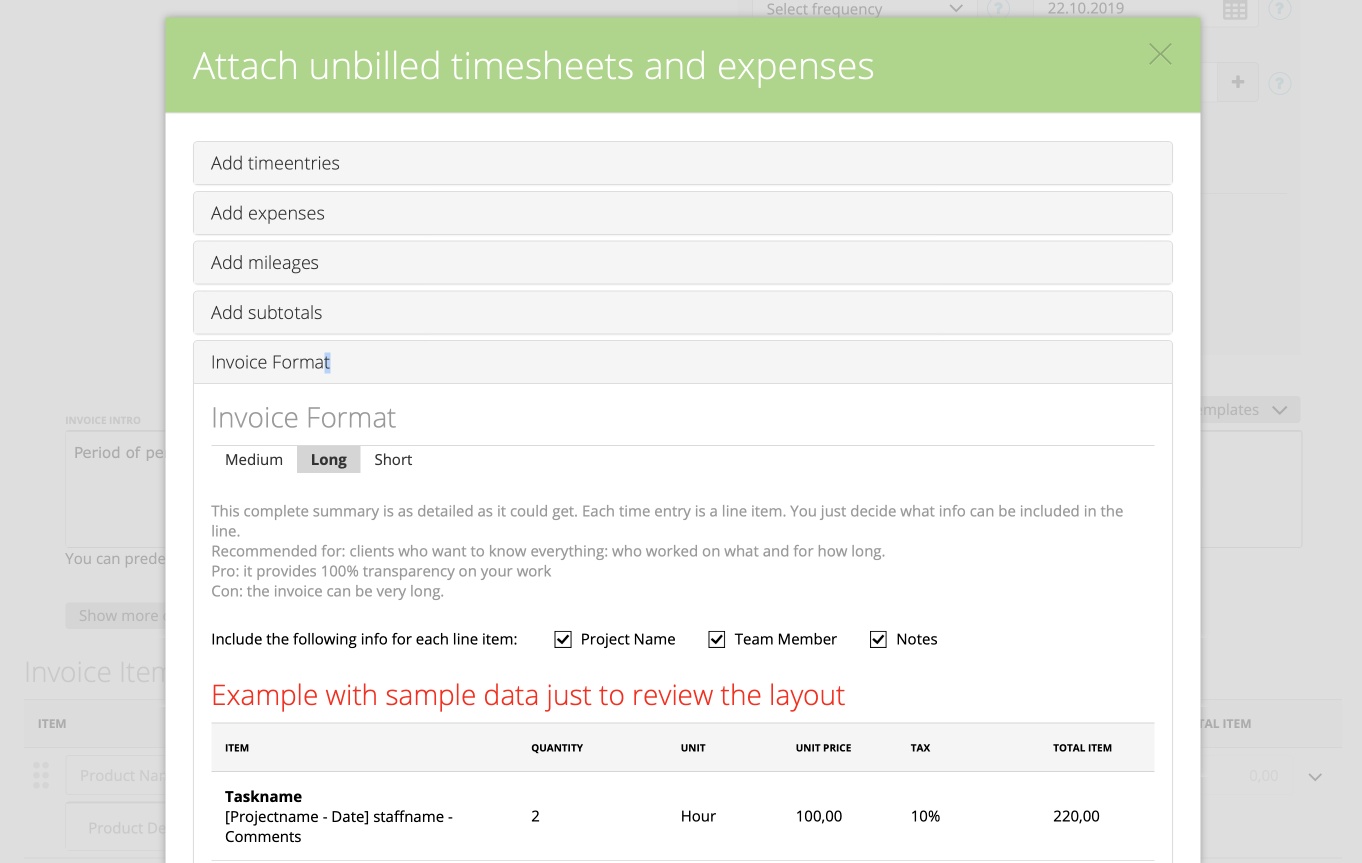1. Add time entries
2. Add expenses
3. Add mileages
4. Add subtotals
5. Invoice format
6. Manual invoice for projects with recurring invoice
On each Recurring Invoice Profile you will find a very helpful option – as soon your are choosing the client – ‘Include unbilled time and expenses’:
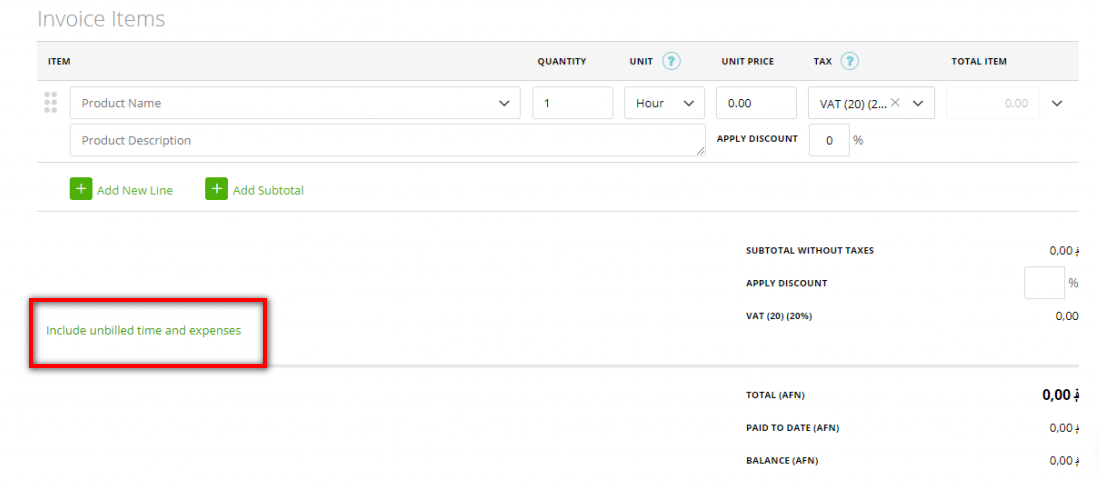
This feature allows you to automatically include all new timesheets and expenses (related to your invoiced client) to the recurring invoices.
The ‘Include unbilled timesheets and expenses’ window has 4 simple parts, as you can see below:
1. Add time entries
Here you can choose the project/projects which time entries you want to add to the recurring invoices. In other words, each new invoice will automatically include new unbilled time spent working on the project you are billing.
You also can choose ‘Projects created in the future’ – in this case, the invoices will incorporate the time from all the projects that will be created in the future (according to the recurring invoice profile):
If a project is using a flat amount you’ll see a notice. Click to set the recurring amount. We recommend to create the recurring invoice from the project.
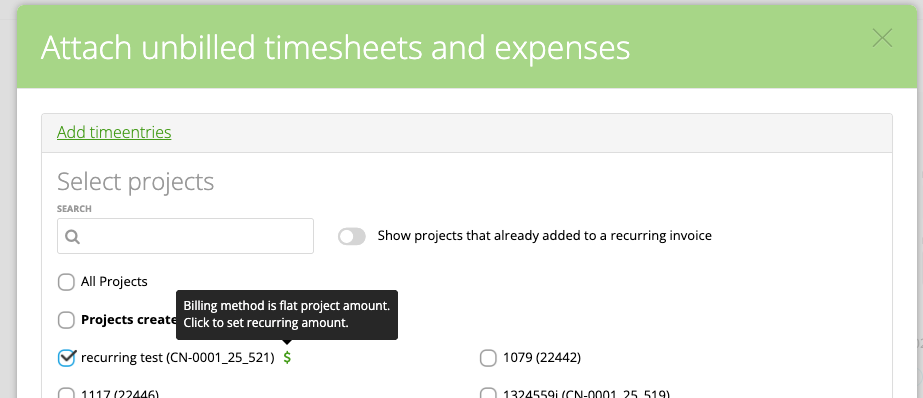
Check ‘Attach a detailed timesheet report’ to include the project time report for each invoice. This report shows all time logged – date of time, project, task, time notes, amount of hours and totals.
You can select if you want to add the detailed timesheet as separate PDF file to the mail (default) or if you want to include the detailed timesheet to the invoice PDF. Please note that the second option only works if you you using “create and send” option for the recurring profile. If you using “Create invoice as draft” the detailed timesheet will be added in any case as a separate PDF file.
Please note that when you attach unbilled timesheets and you attach a detailed timesheet report to the invoice but you have “create invoice as draft” active, the complete invoice with the timesheet report will be create not until you activate the invoice.
Exact or Infinite Period?
If you choose ‘Infinite period’ – the first recurring invoice will include all time entries older then the start day of the Recurring Invoice Profile.
If you choose the ‘Exact period’ – the first invoice will include time entries older than the start day but not older than one frequency period:
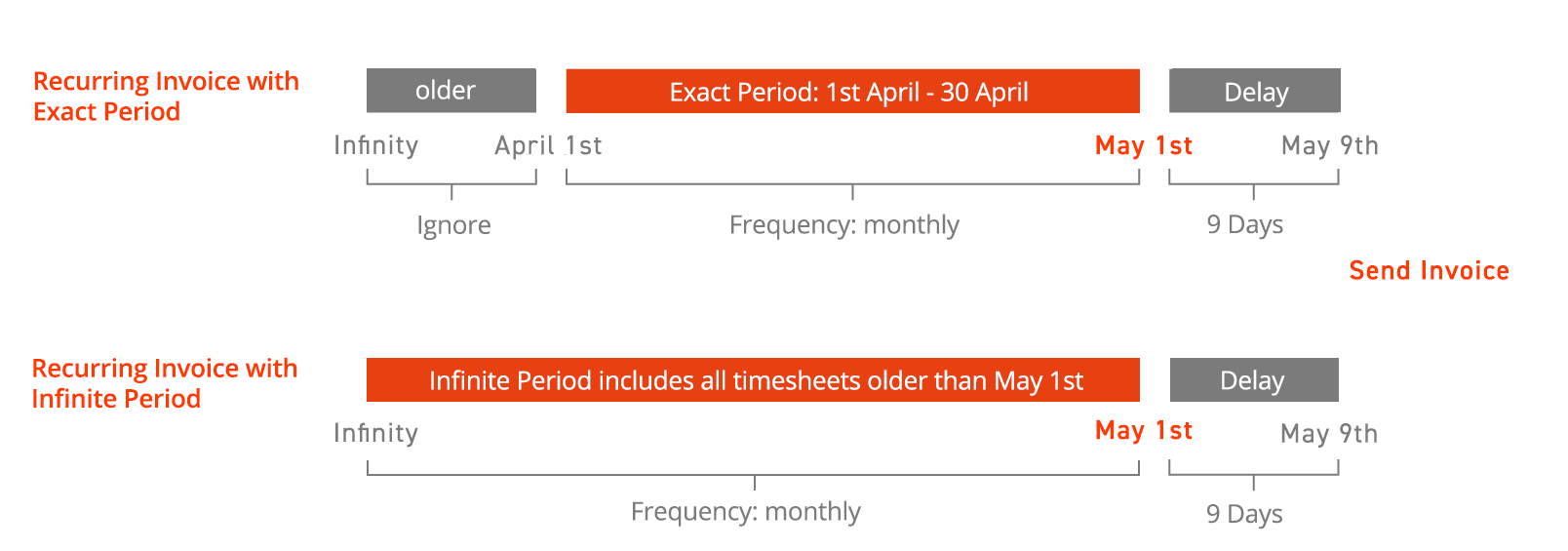
Reminder: You can choose here the start day (‘First period’) and the frequency:
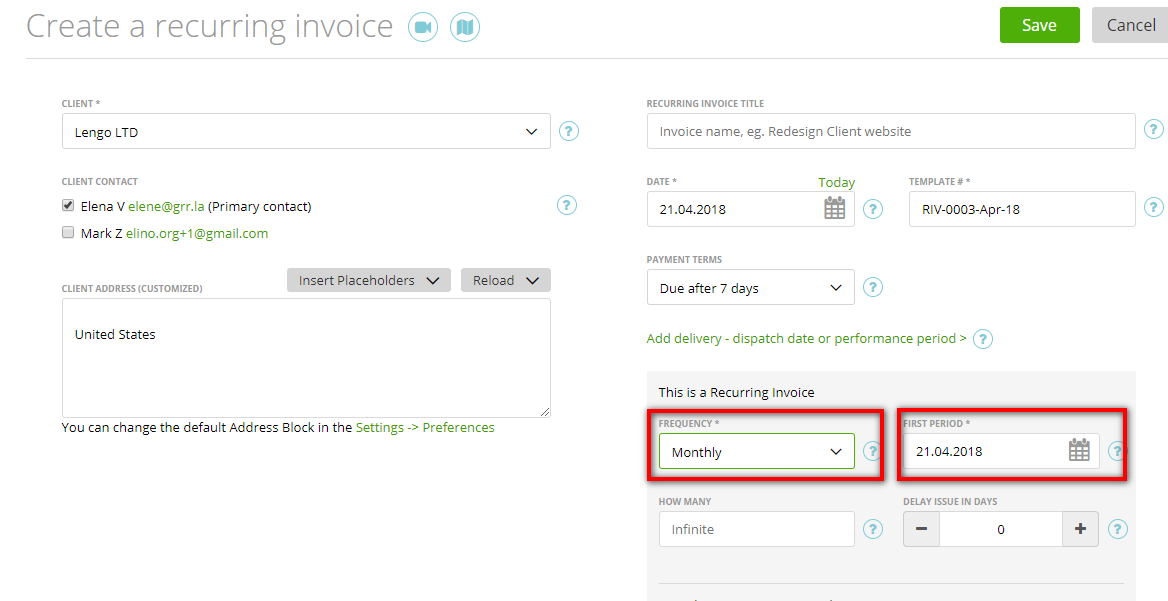
Always remember to choose ‘Delay issues in days’ – if you need to approve time entries before including them in the invoices:
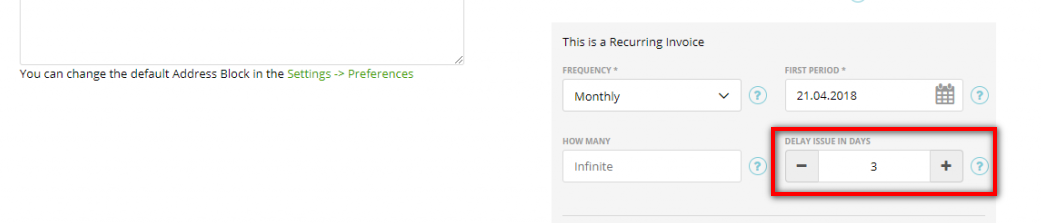
2. Add expenses
Here you can choose ‘All unbilled expenses for this client’ and your invoices will include all the expenses related to this client and not invoiced yet.
‘Only expenses for selected projects’ – invoices will include unbilled expenses assigned to projects that you have chosen in the section ‘Add time entries’.
‘No expenses’ – invoices will not include expenses related to the client.
3. Add mileages
Here you can also choose “All unbilled mileages for this client” which then includes all the mileages related to the chosen client, which are not invoiced yet.
“Only Mileages for selected projects” – invoices will include mileages assigned to projects that you have chosen in the section “Add time entries”.
“No mileages” – invoices will not include mileages related to the chosen client.
4. Add subtotals
Choose this option if you want to calculate separate subtotals for expenses, timesheets and mileages. More about subtotals here.
5. Invoice format
Here you can group the timesheet information featured on the invoices. Read more here.
6. Manual invoices for projects with recurring invoice
If you want to create a manual invoice for a project that is added to a recurring invoice you can either disconnect this project from the recurring invoice or you enable “Allow generate manual invoice for project included to recurring profile” on the preferences: Learn more