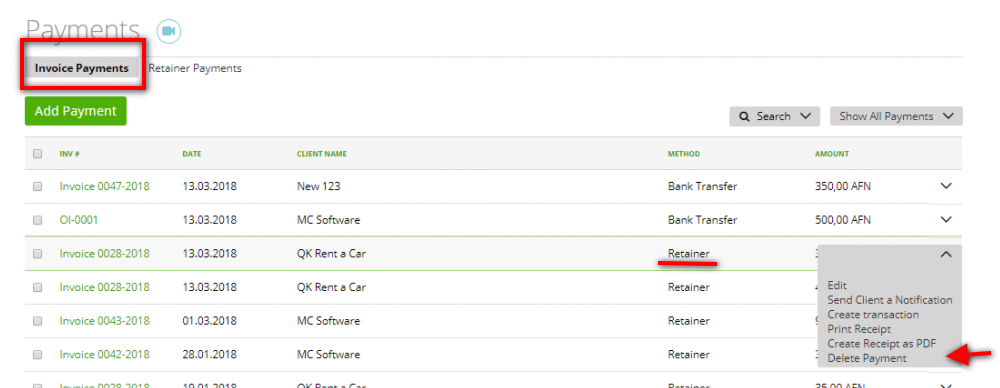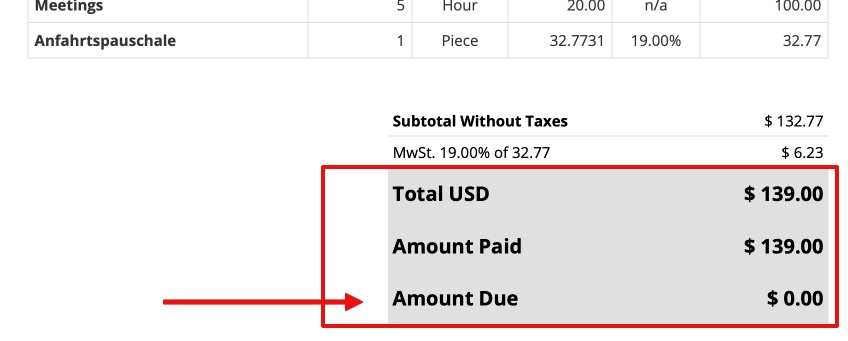1. How do I add a payment to a Retainer?
2. How to apply the Retainer Payment for paying an Invoice?
2.1 “Print always the amount due” on Invoices paid via Retainer
3. How to Delete a Retainer’s Payment?
If you want to find out all the information on how a client can pay the Retainer, please read this article – ‘Payments made by the client’ – because the mechanism is similar to how Invoices get paid.
Now we’ll explain how to manually deal with a payment for the Retainer:
How do I add a payment to a Retainer?
As an account owner or admin, you can record a payment manually.
To do this, go to Sales -> Invoices -> Retainers -> mark the Retainer you need -> click ‘Add a Payment’:
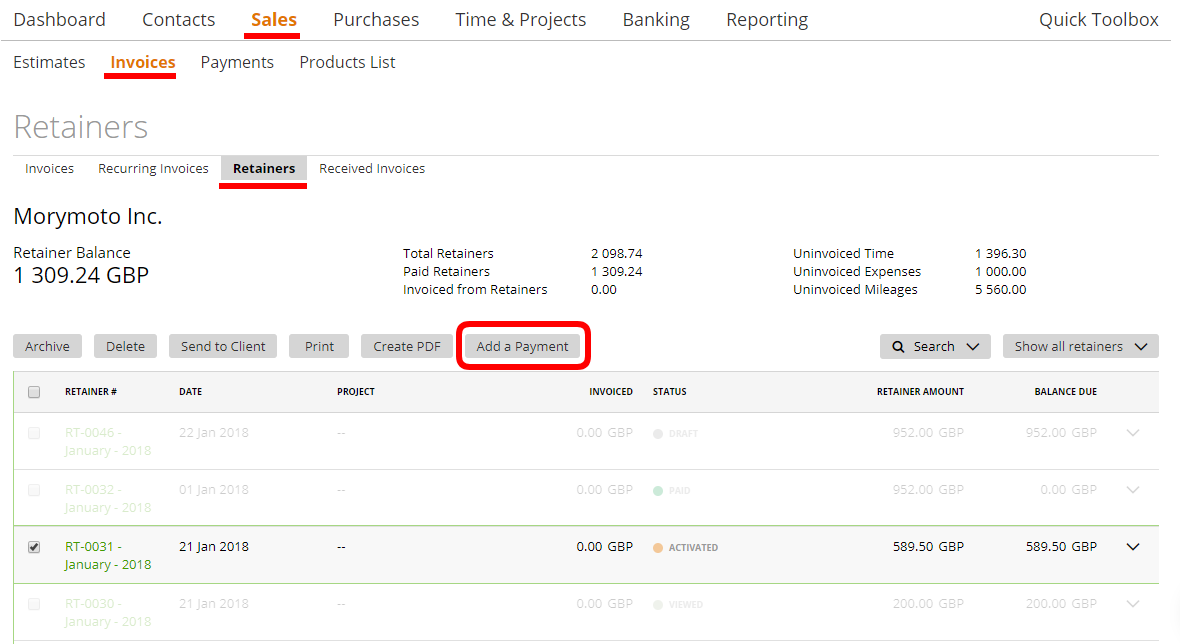
… or you can do it on the “payments” tab, go to Payments -> Retainer Payments -> Add Payment
Note: the tab ‘Retainer Payment’ is visible only if there are active Retainers in the account:
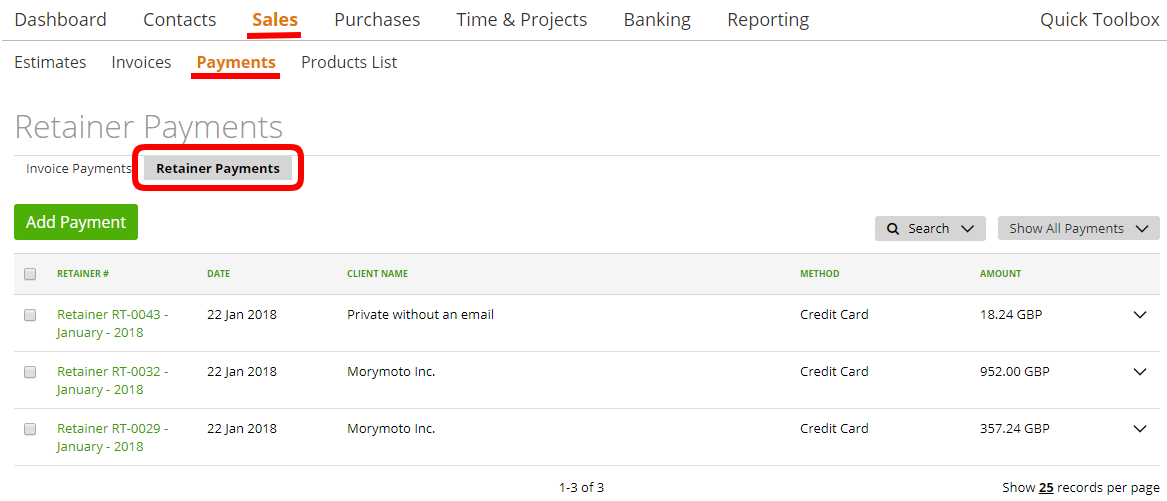
2. How to apply the Retainer Payment for paying an Invoice?
- If the invoice is activated, you can apply the retainer via preview mode
If you create an invoice, you will see, if there are retainers for the client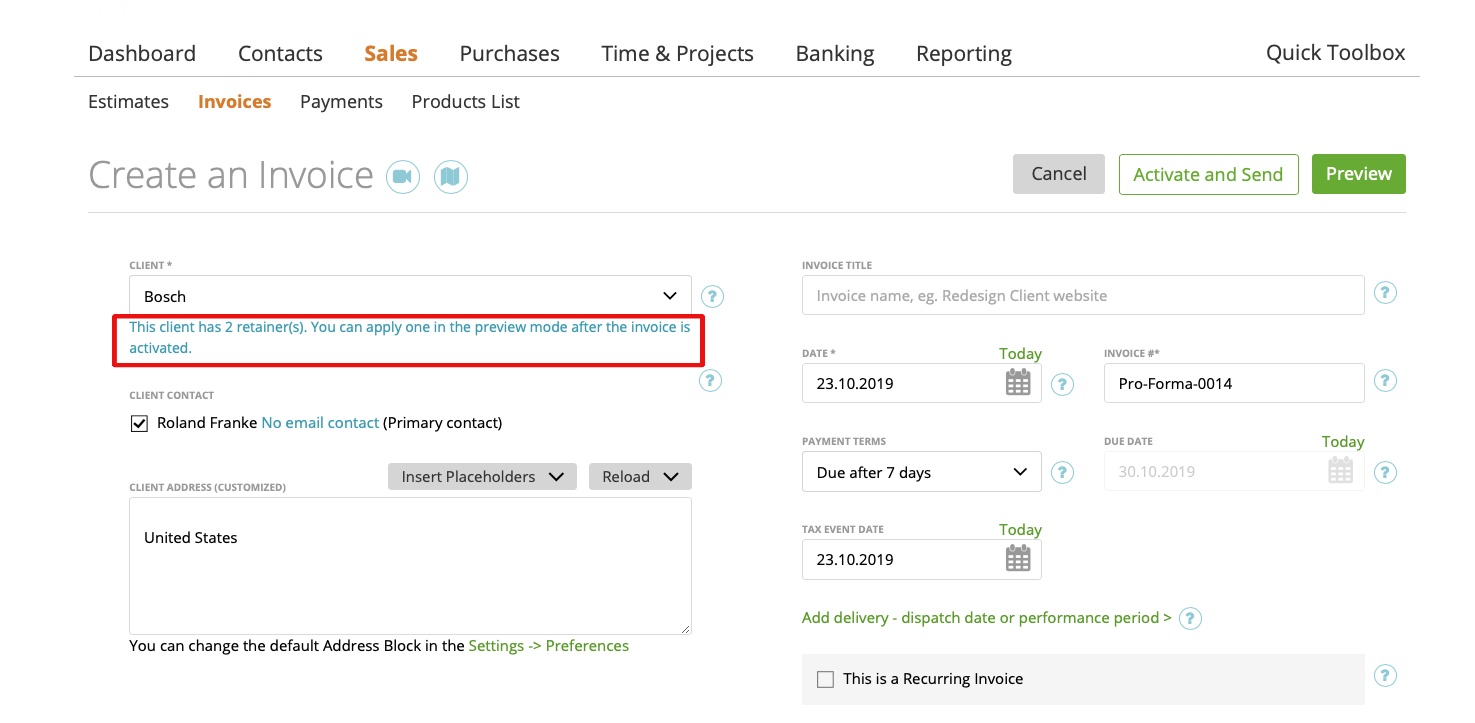
Simply “activate and send” the invoice: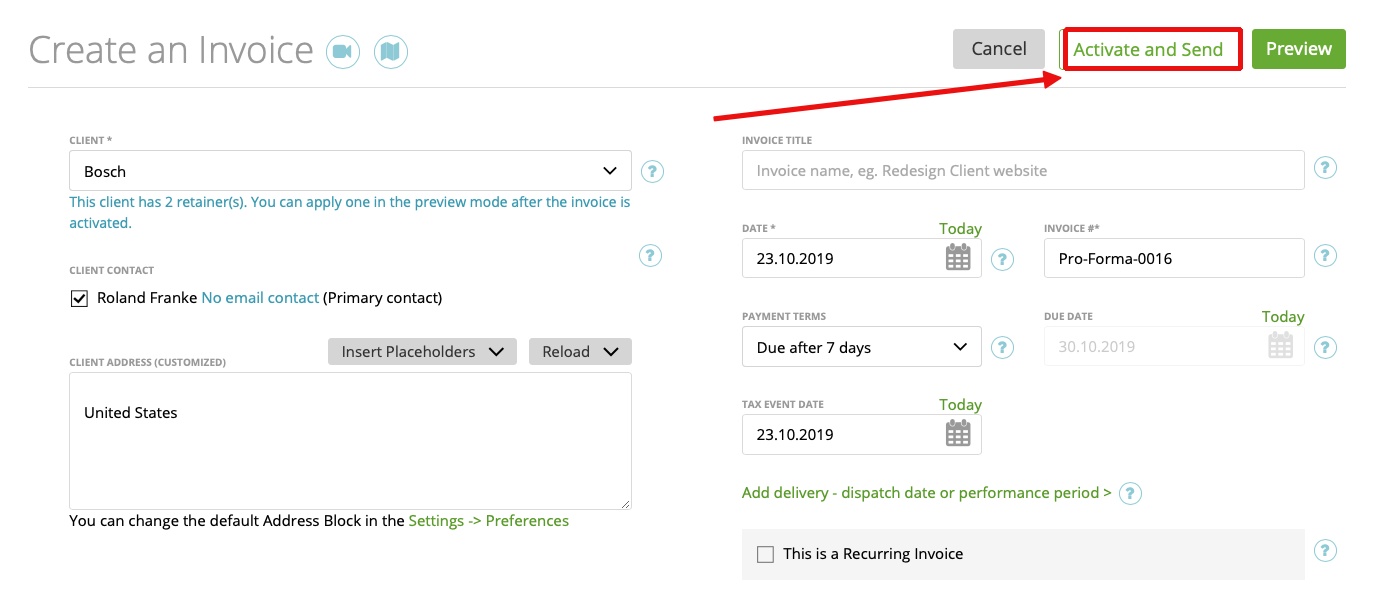
In the preview mode of the invoice, you can choose the retainer for the payment of the invoice:
The Retainer was successfully applied to the invoice as payment: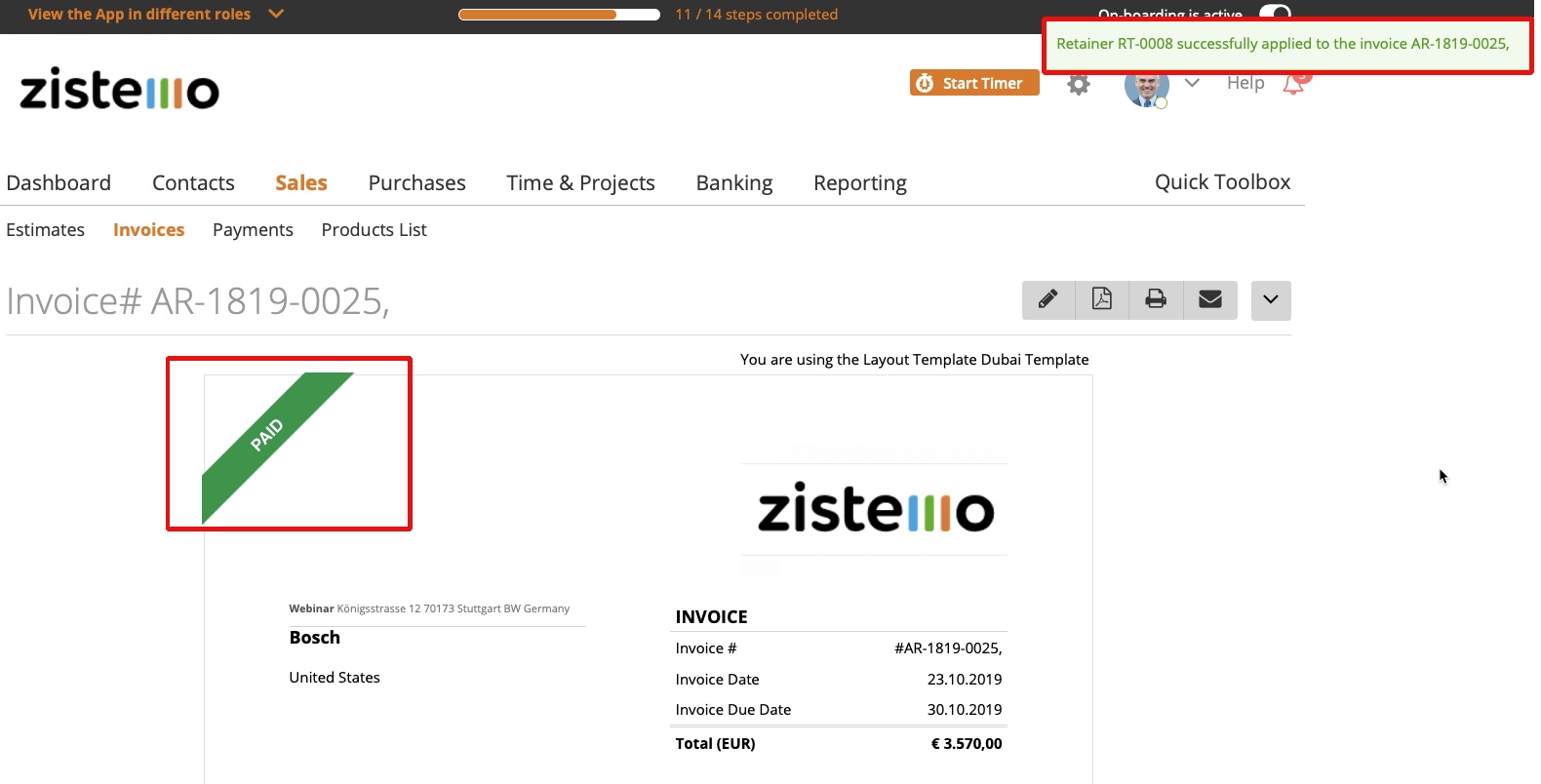
- Or add payment manually, via “add payment” button
Please select the needed Invoice -> click on the ‘Add a payment’ button:
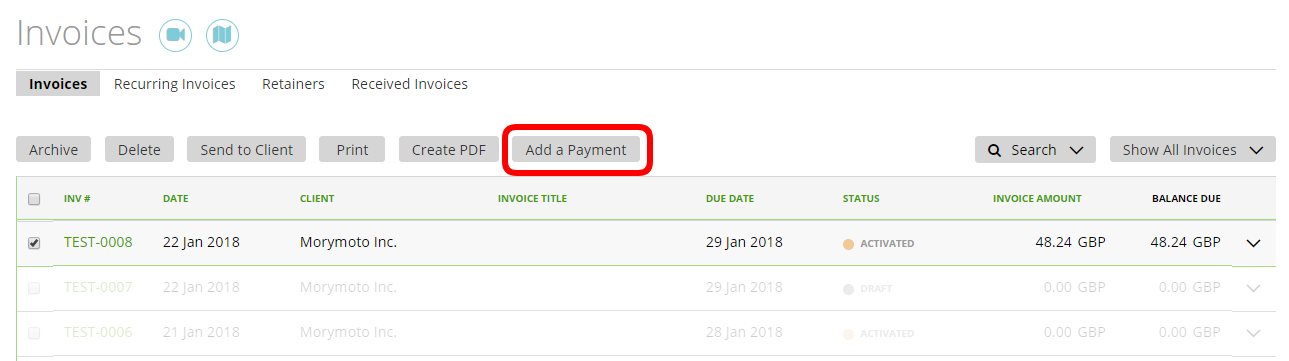
…then on the Payment page, select the Retainer Payment as a payment method and click on the ‘Save Payments’ button: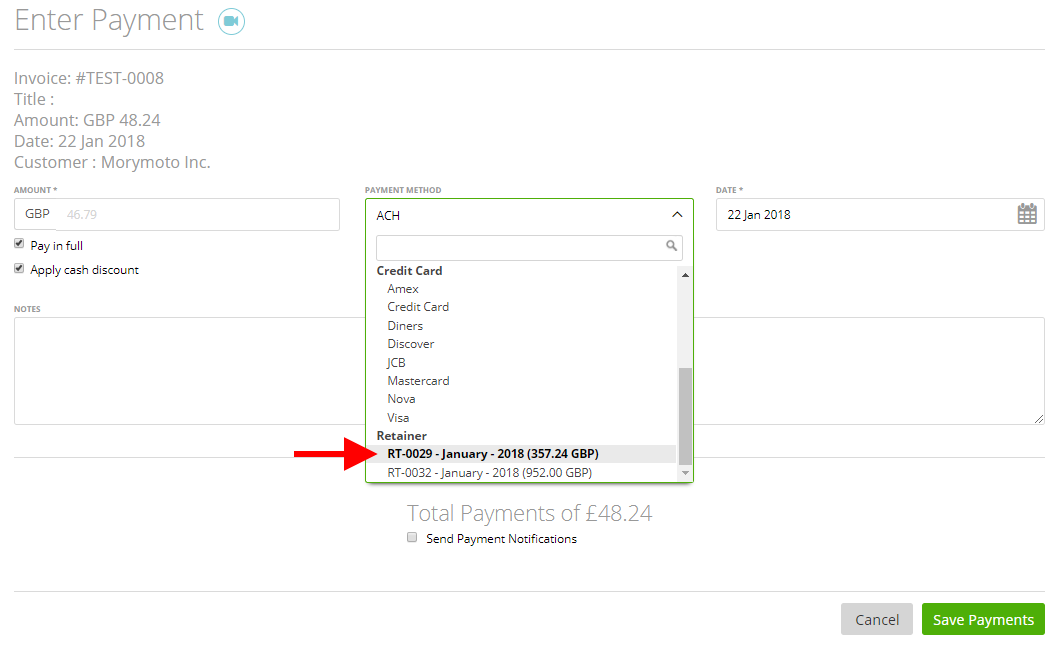
You can use the Retainer Payment to partially pay or fully pay an Invoice.
Note: if you mark an Invoice as unpaid or if you cancel an Invoice and mark the payment as refunded in the Payments tab, then you can use the Retainer payment again and apply it to other Invoices.
Also, more information about retainer payments is available in the invoice history: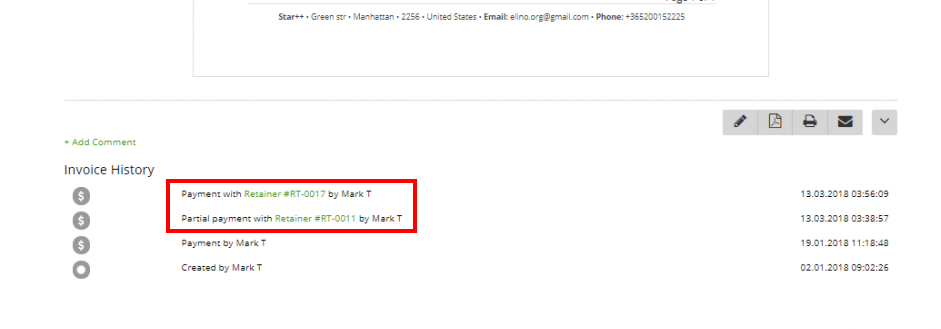
If it’s the last payment – you’ll see it mentioned as a Final Payment.
Please note that there will be also a note on the invoice that the invoice was paid through a retainer (down payment)
2.1 “Print always the amount due” on Invoices paid via Retainer
By default zistemo does not show “amount due” after the invoice is fully paid. By retainer usage, it might be more visual to your clients, that “amount due” is showing “0”. You client will see directly that the invoice is paid already. To enable this option, go to ‘Settings’ -> ‘Invoices and Estimates’ and enable “Print also ‘Amount due’ on paid Invoices and Retainers”: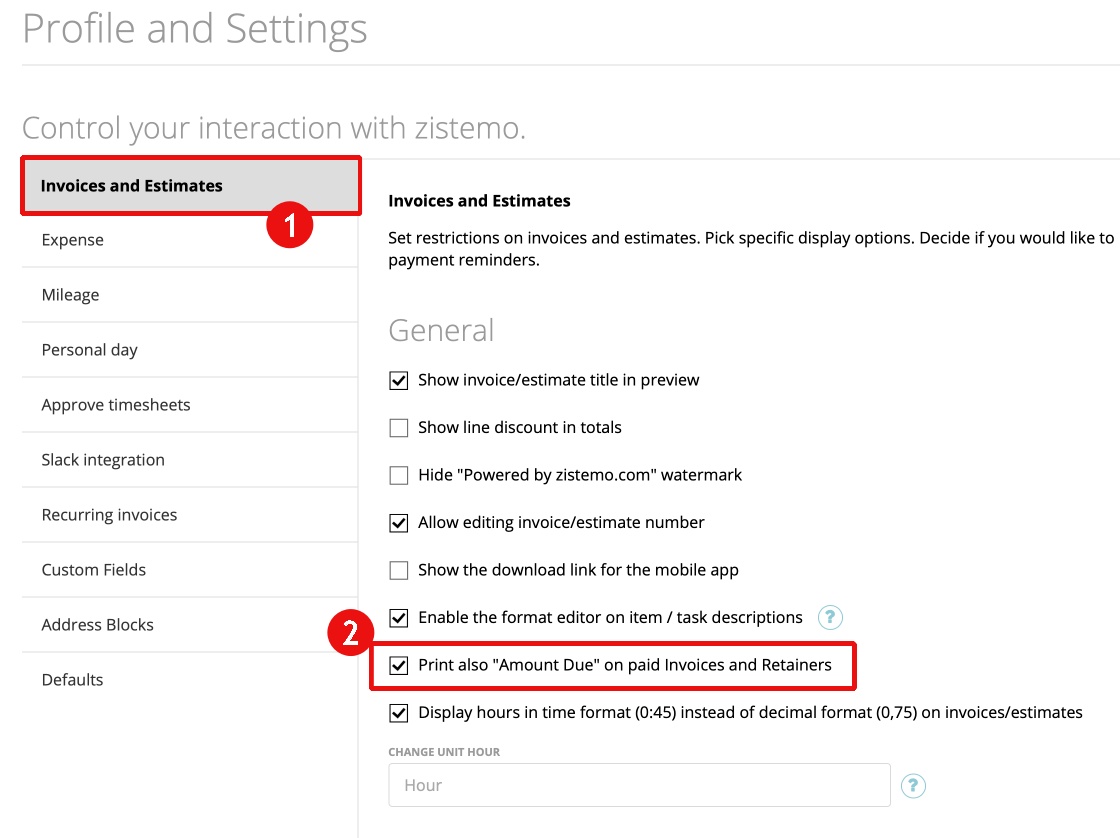
3. How to Delete a Retainer’s Payment?
You can find the retainer’s payments in Sales -> Payments -> Retainer Payments.
If you want to delete a retainer payment click on ‘Delete Payment’ in bulk actions or in the line-end menu.
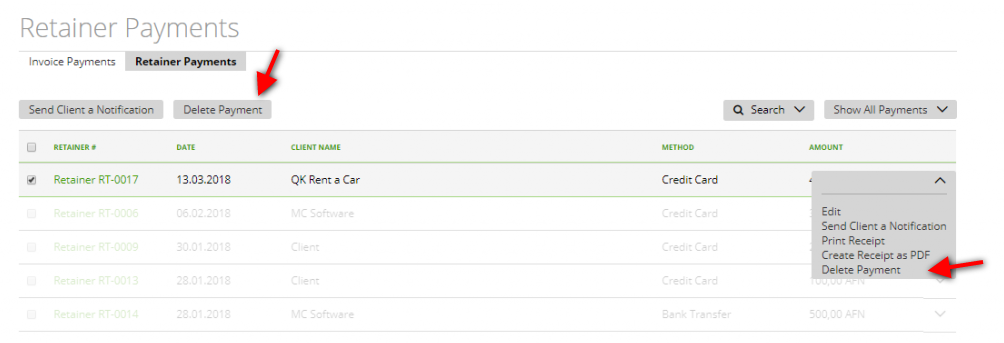
But if you have already used this payment to pay an invoice (more here), when you’ll try to delete it you will get the error message below:
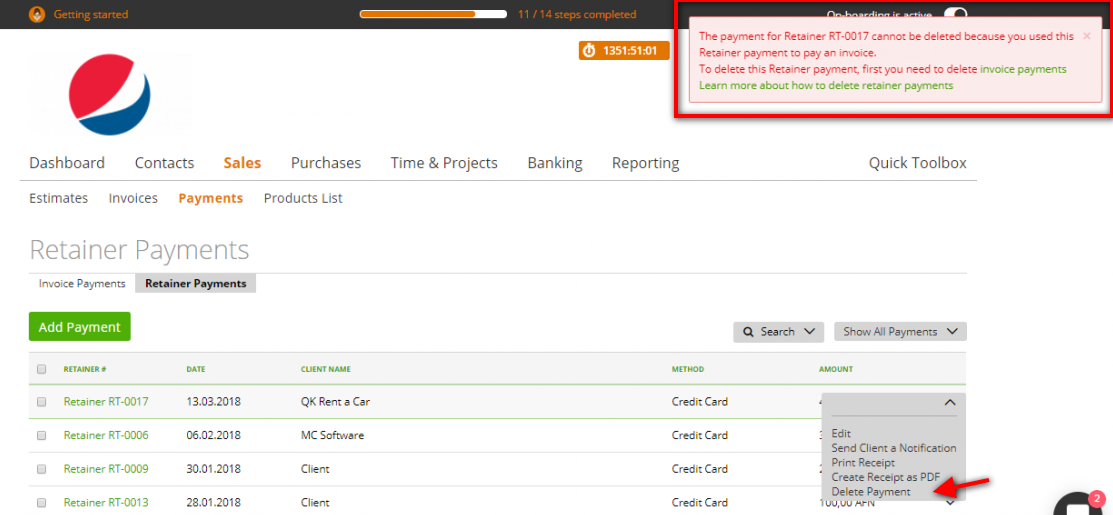
Therefore, in order to delete this payment, first, you should delete the invoice payment where this retainer payment is used: