Invoice the clients based on the staff’s time
The invoice wizard
Invoice against a project balance (invoice the project partly)
The billing method of the project
The ability to change hours on generated invoices
Unapproved hours in Invoice Wizard
Invoice the clients based on the staff’s time
In zistemo you have two ways of billing your clients based on the time your staff worked for them:
1. You can create an invoice based on the project (will include all the time your staff spent working on a specific project) (Time & Projects ➝ Projects ➝Click the box next to the needed project ➝ Click ‘Generate Invoice’ button):
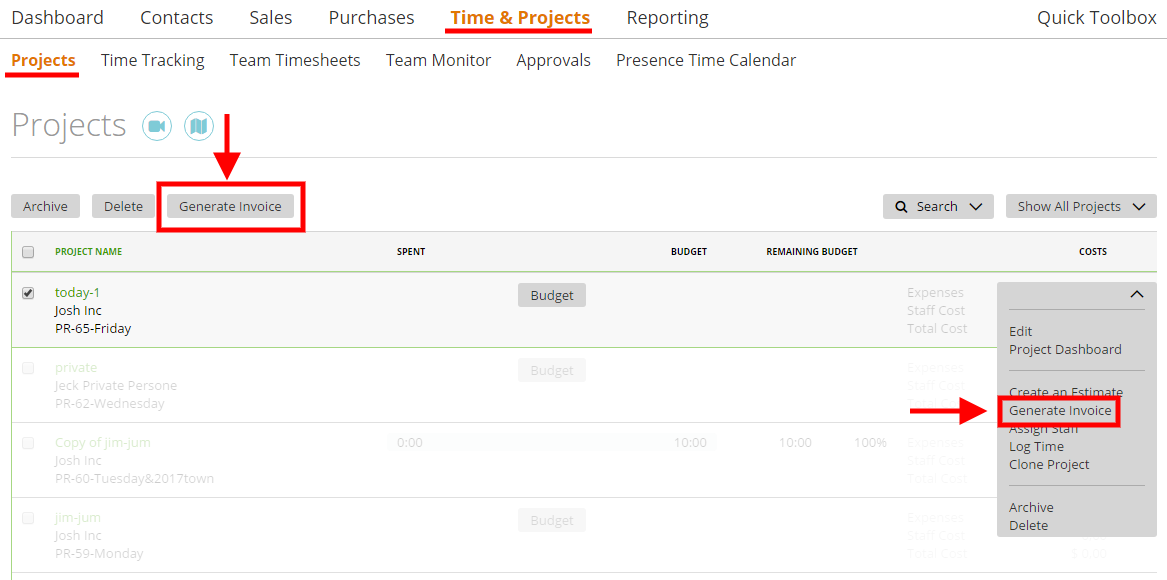
2. Or you can add staff hours to the invoice during the invoice creation step. In order to do so, first, choose the client (Sales ➝ Invoices ➝ Create Invoice):
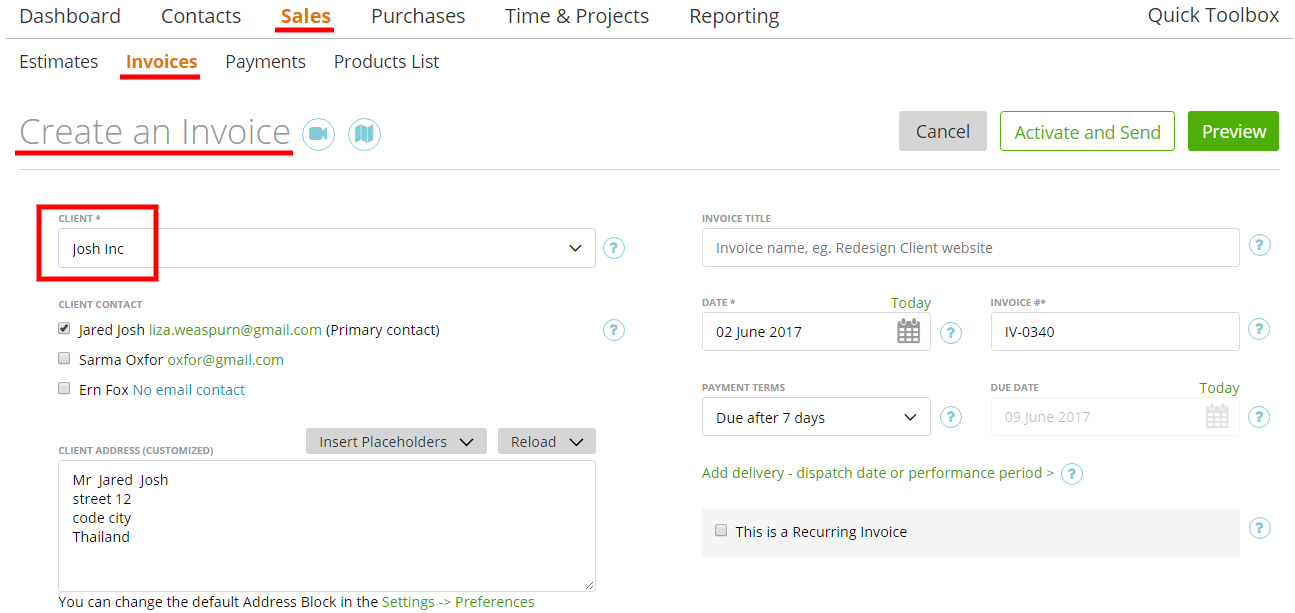
If this client has the projects with unbilled time, you will see a link to attach these hours to the invoice:
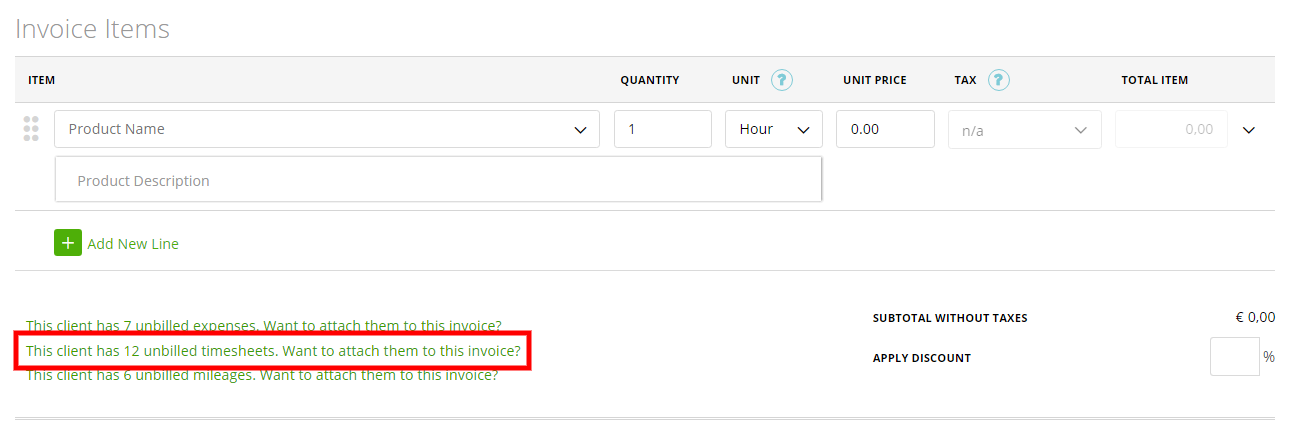
Then you can use an old or a new invoice wizard to generate the invoice view:
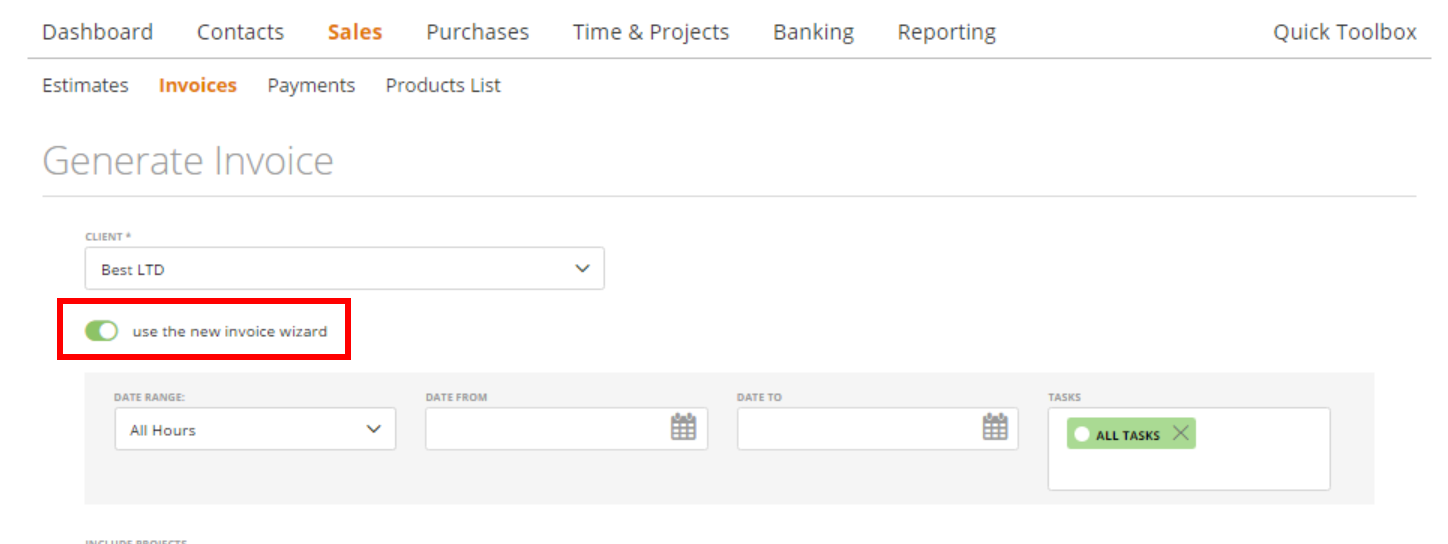
Note: zistemo will always save the last wizard settings and will show it by default next time when you use it.
The invoice wizard
To learn more about the invoice wizard click here
Invoice against a project balance (invoice the project partly)
If you would like to invoice the project partly, generate it as described in Invoicing projects by generating an invoice.
Then, on the invoice page, you can delete unwanted tasks. You will be able to invoice these tasks later by generating a new invoice.
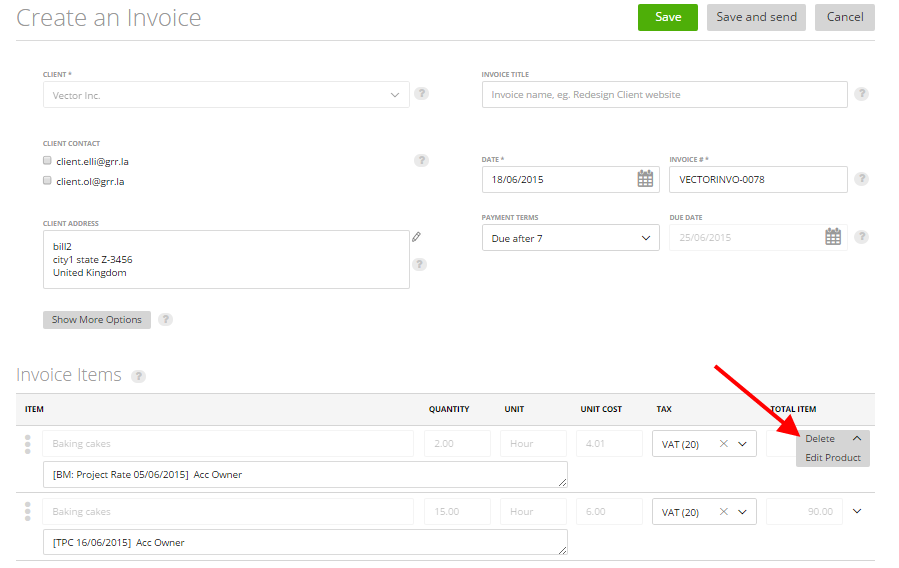
Which staff members can generate the invoices from the projects?
Only the account owner and team leader can generate an invoice through the project.
The account owner can generate invoices for all projects without limitation.
Team leaders can generate an invoice only for projects where they are the managers.
The billing method of the project
When I generate an invoice the rate of the task on the invoice is $0 or incorrect. Why?
The rates of the tasks on the generated Invoice depends on the billing method of the project (Time&Projects -> Projects -> Create Project (or pick one to edit):
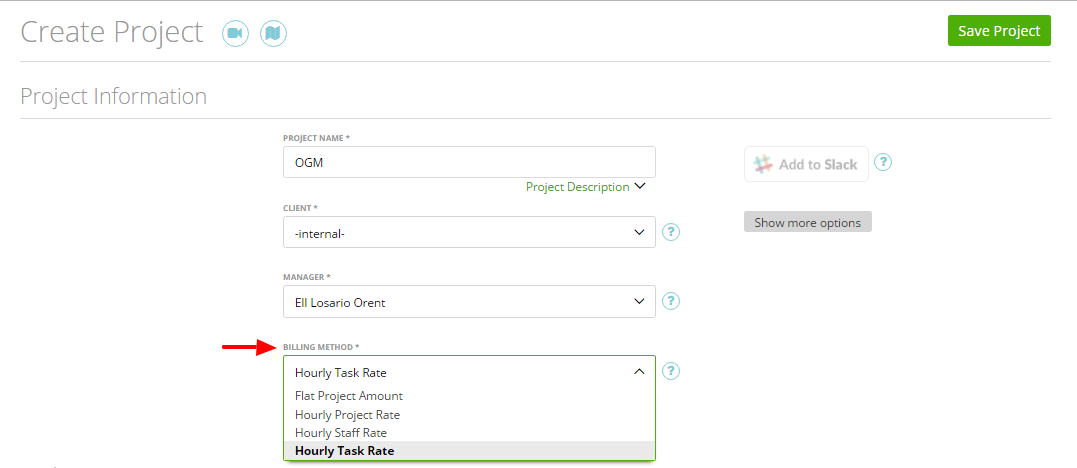
So, if you choose an ‘Hourly Task Rate’ method – rates will be based on the tasks rates.
You can change tasks rates on the project page.
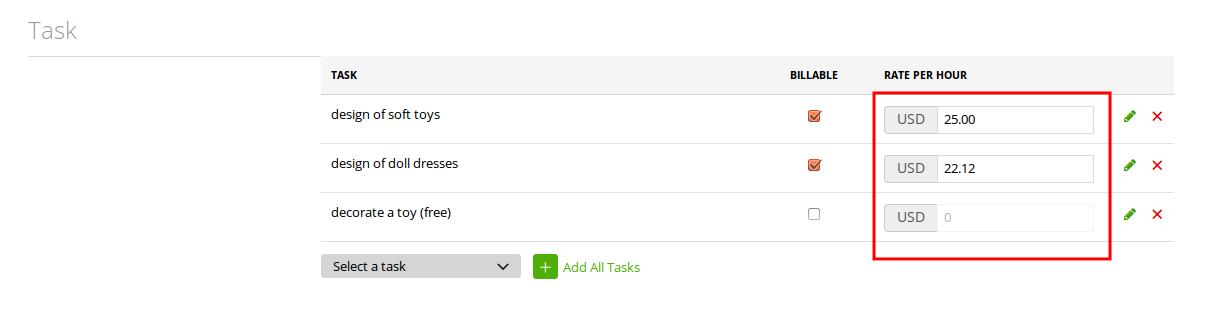
If you choose the ‘Hourly Staff Rate’ method – rates will be based on the staff billing rates.
You can change these rates on the project page in the Staff field.
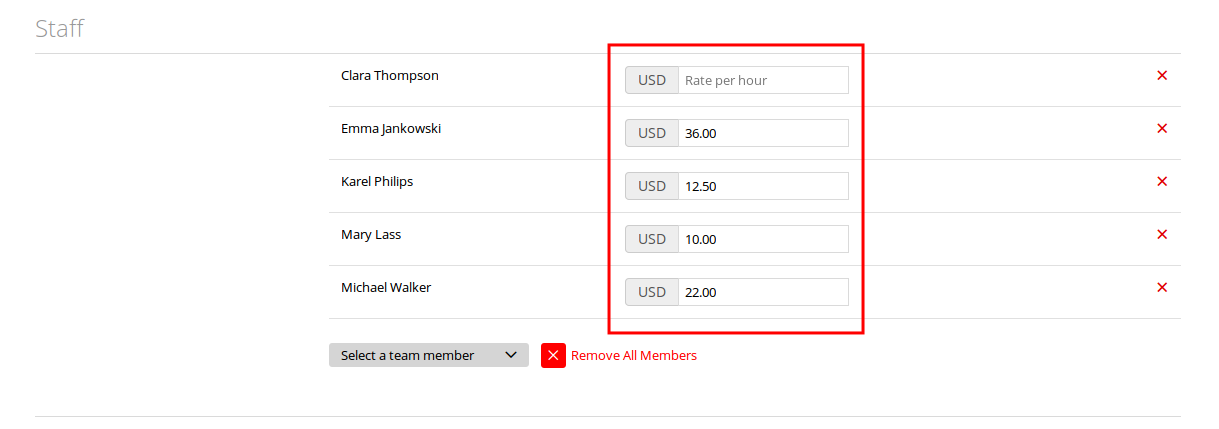
If you choose the ‘Hourly Project Rate’ method – rates will be based on the special project rate.
You can change this rate on the project page in the Project Rate field.
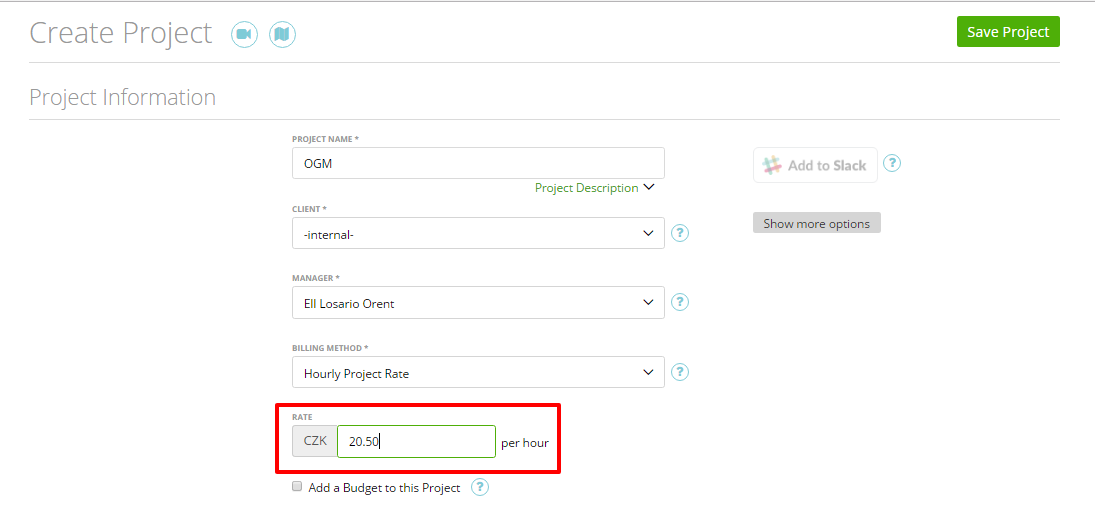
If you choose the ‘Flat Project Amount’ method – the invoice will not depend on any rates and tasks. The invoice amount will be a flat amount for the project.
You can add or change this rate on the project page in the ‘Flat Amount’ field.
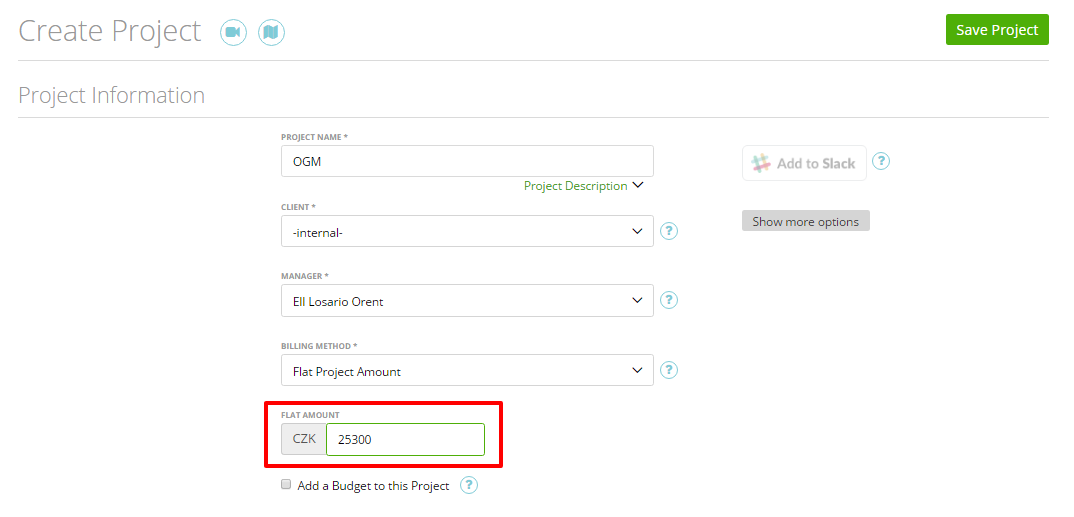
The ability to change hours on generated invoices
By default, if you generate invoices based on the project timesheets, you cannot change the hours’ amount and price.
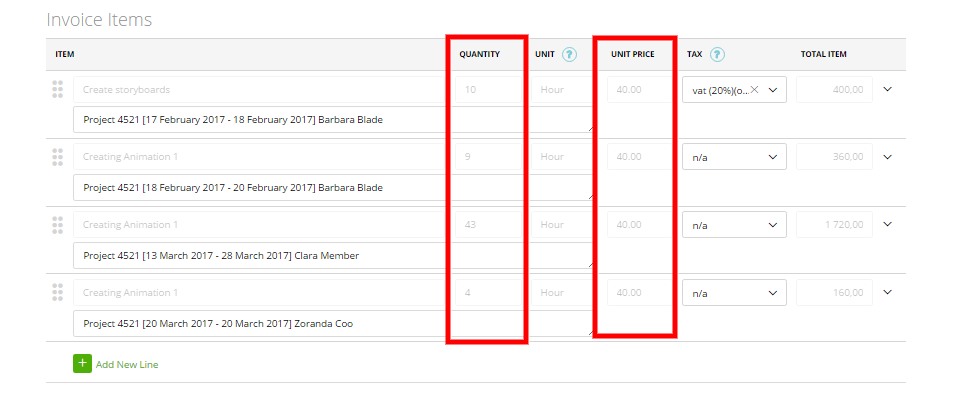
But you can enable this ability by going to Settings -> Preferences -> mark the checkbox “Allow editing for Invoices generated through the Invoice Wizard”:
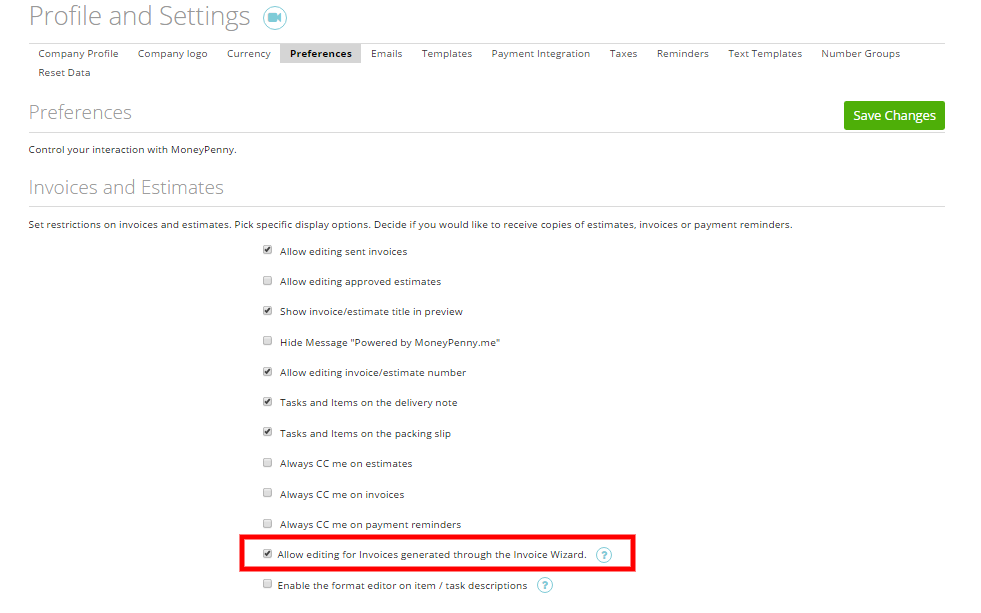
Now you will be able to edit the number of hours and the prices.
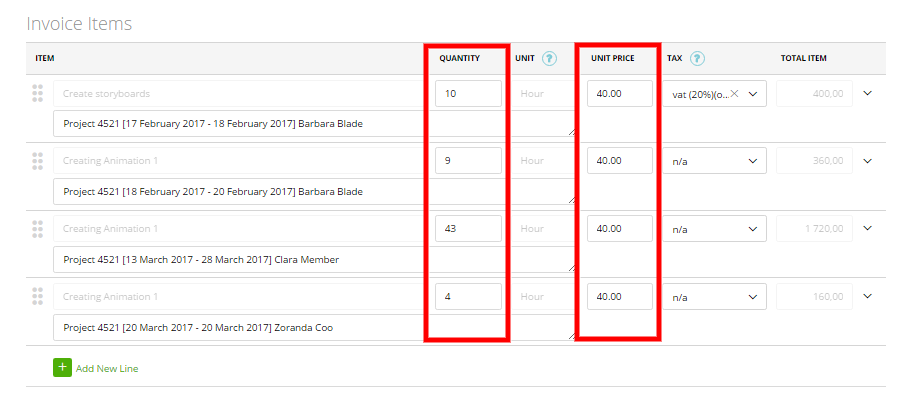
Each time when you change it, zistemo adds an info message in the invoice history:

Unapproved hours in Invoice Wizard
If you are using the ‘Approve Timesheets’ feature (more here about it here), then the logged hours of staff members can be Approved or Unapproved.
For instance, if a staff member just logged time and didn’t send it for approval or if they did send it, but you (as account owner or admin) didn’t confirm it yet, these hours cannot be billed (cannot be included in the invoice).
In case this happens, you will see this information in the Invoice Wizard.
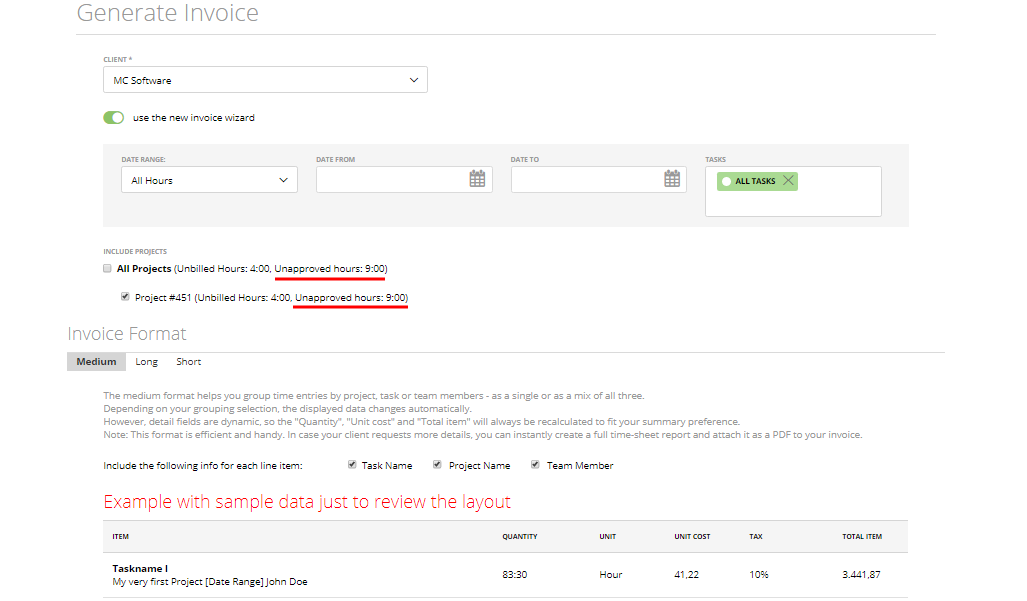
Next, you can go to the Timesheets page and approve them or keep as it is, to invoice only already approved hours.
