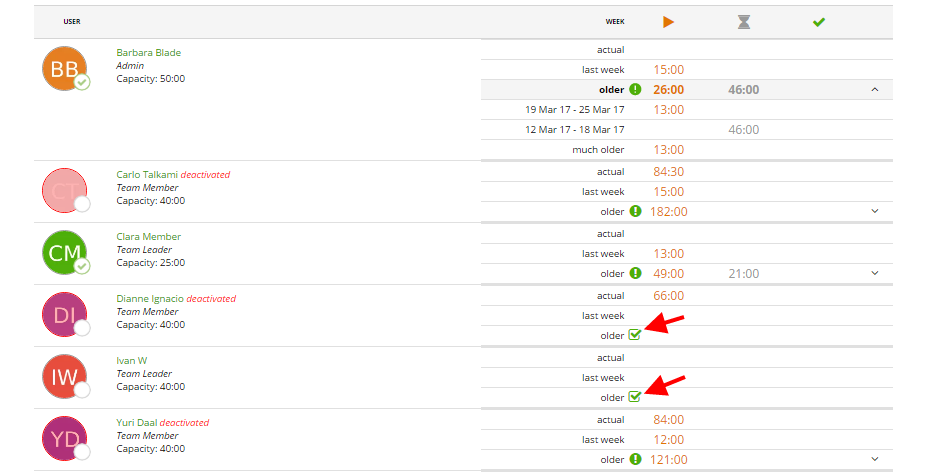If you enabled the “Approve Timesheets” feature (Settings -> Preferences -> the “Approve Timesheets” block, read more on Timesheet Approving here) in “Time & Projects you will see an extra tab – “Approvals” – where you can review team members’ working hours and see which weeks are approved, unapproved or waiting for approval.
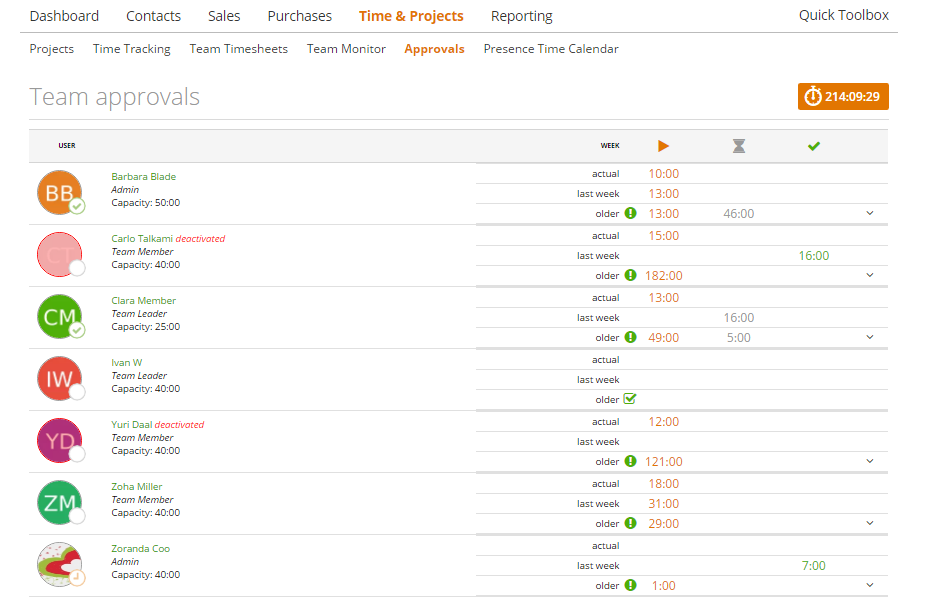
In the column “Open” hours (not approved yet), you can click on the orange hours and zistemo will open a pop-up window where you can write a message to a staff member:
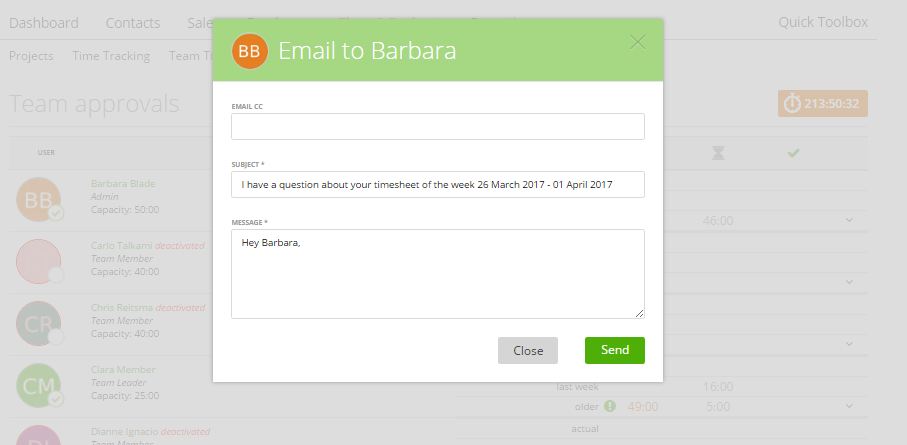
In the “Waiting for Approval” column, click on the gray hours and you will be redirected to the related week of your staff member where you can approve his/her timesheet.
Also, you can click the team member’s name in the table if you wish to be redirected to their weekly time tracking:
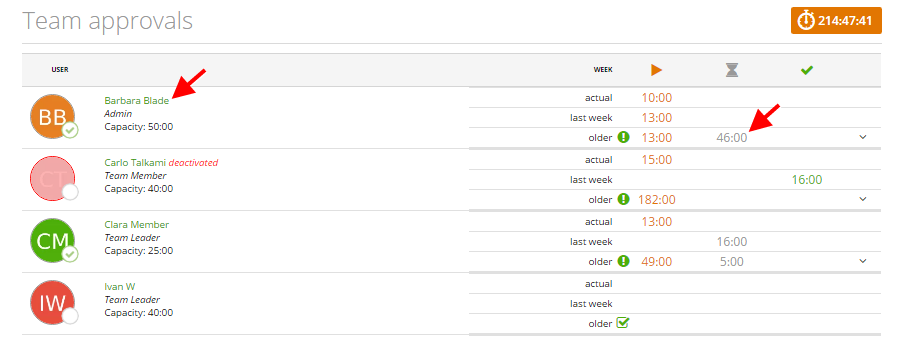
In the “Week” column, you can see the “Actual Week”, “Last Week” and “Older”. Click on the “Older” row to see details for older weeks:
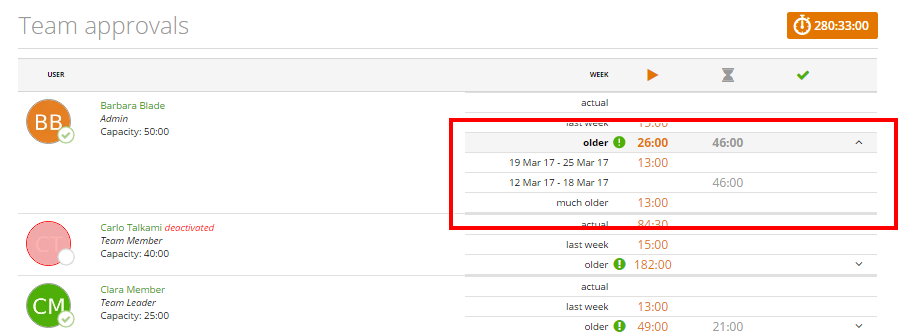
Note: In “Older”, zistemo shows only “Open” and “Waiting for Approval” hours. If all hours are approved, then the check mark is displayed: