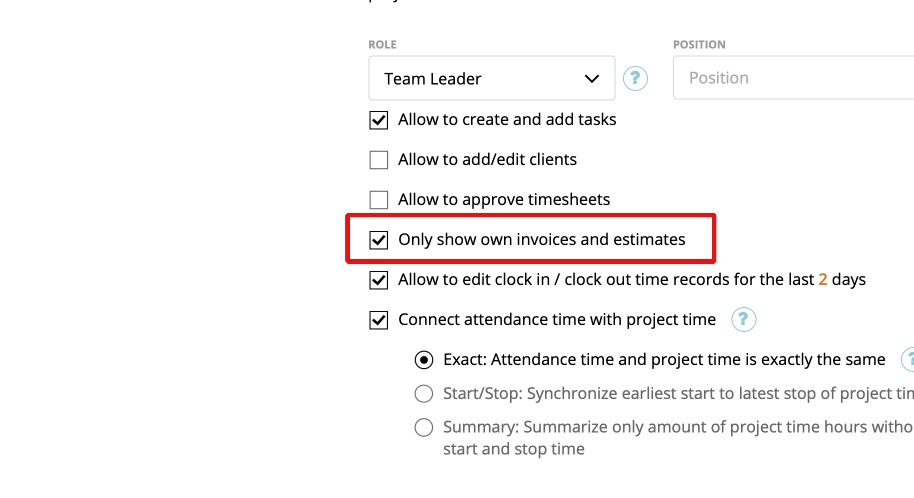Who is a Team Leader and what permissions does the role has?
How do I invite a Team Leader?
Advanced Settings for the Role “Team Leader”
Allow ‘Team Leader’ to add/edit clients
Hide Financial Data on client dashboard (Role: “Team Leader”)
Allow “Team Leader” to approve Timesheets
Team Leader should only see invoices/estimates they created
Who is a Team Leader and what permission does the role has?
A Team Leader is a user role on zistemo which has limited access to the account. To be more specific, a Team Leader user will be allowed to access the following data:
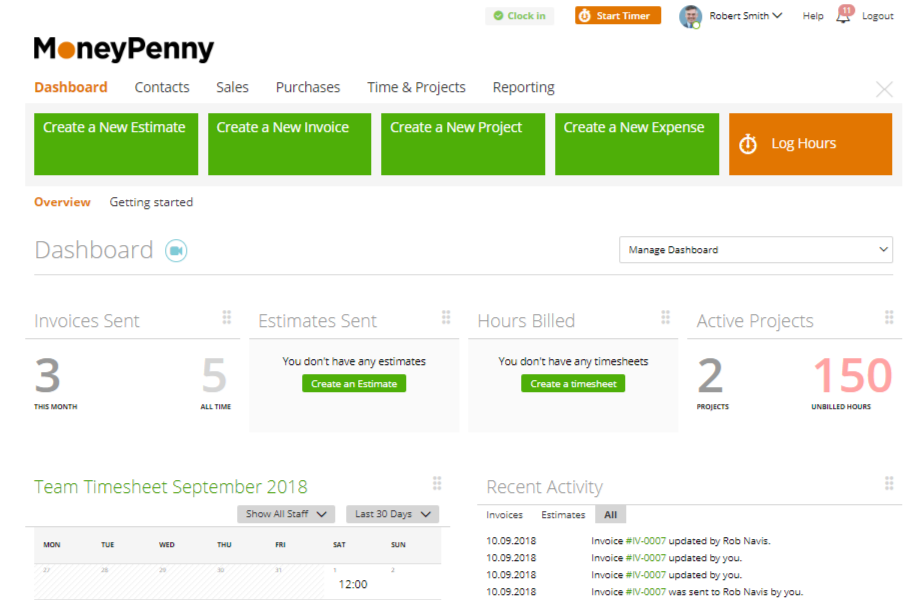
Dashboard
– all graphs, tables
Note: table ‘Recent Activity’ includes only: Invoices, Estimates tabs.
– Tables – ‘Open Requests’, ‘Requests’, and ‘Missing Documentation’ include only own data
Contacts
– Clients – a leader can only see the list of clients, BUT if you allow your team leader in staff settings “Allow to add/edit clients”, the team leader will be able to add/edit clients -> more infos HERE
– Teams – can read the team where the ‘team leader’ is part of; can read and update the list of members where the ‘team leader’ is the department leader
Sales
– Estimates
– Invoices (Invoices, Recurring Invoices)
– Invoice Payments
– Products List (Tasks, Items, Units)
Purchases
– Purchase Orders (Order Request, Purchase Order) – can create, read, update and delete only own created order requests; can read and delete only own created purchase orders
– Expenses (Expenses, Recurring Expenses) – can create, update and delete his own Expenses. Only sees expenses from users with roles “team member” and “capture data”. Can’t see other team leaders and admins expenses.
– Expense Categories
– Mileage Tracking – can create, update and delete own mileages and see an update, delete mileages of other members, capture data
Time & Projects
– Projects – can see projects where person is project manager, project manager substitute, assigned to as project member and projects where members of his/her department are assigned
– Time Tracking
– Team Timesheet
– Team Monitor
– Attendance – can see only own data
– Absence Report – can create, read, update and delete only own data
Reporting
– Time-Tracking Reports: Timesheet Details, Task Summary, Absenteeism Report, Project Hours, User Presence
– Attendance Reports: Absence Report, Attendance Report
– Project Reports: Project Summary
Profile Settings
– can see and update own profile settings.
Import
– can import Expenses
Integrations
– Shoeboxed, Expensify, Asana, Xero, Quickbooks
How do I invite a Team Leader?
To invite a staff leader to your account go to Contacts ➝ Staff ➝ Add Staff ➝ enter data, choose role ‘Team Leader’.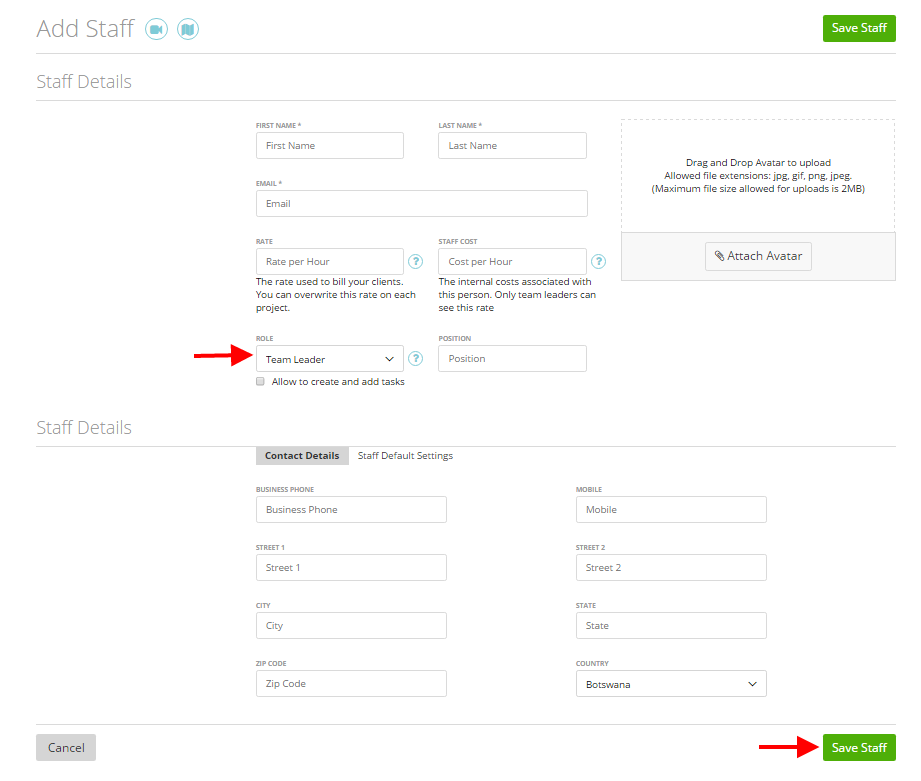
After clicking ‘Save Staff’, the staff leader will receive an e-mail invitation to his profile.
Advanced Settings for the Role “Team Leader”
Zistemo offers a couple of Advanced Settings for the Role “Team Leader”
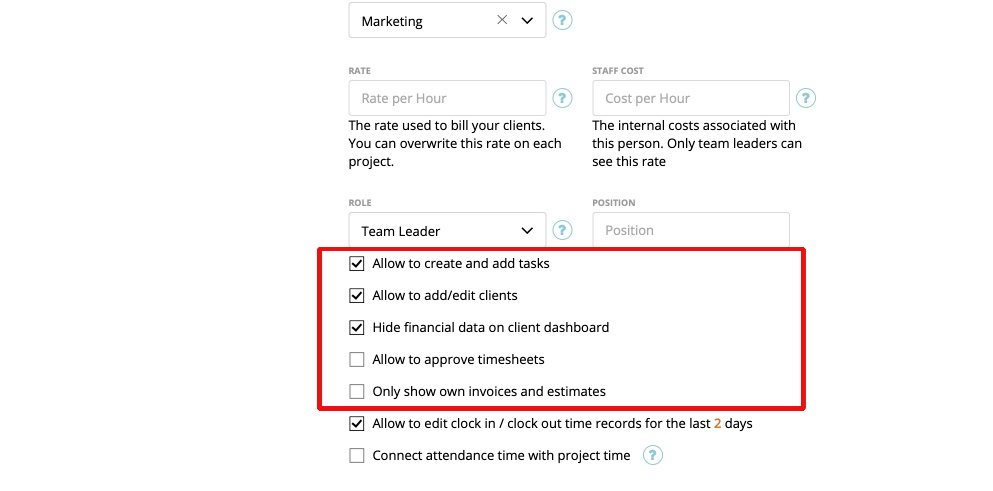
Allow ‘Team Leader’ to add/edit clients
If you want, that your employee has ‘Team Leader’ as role, but also with the ability to create and edit clients, just allow it via staff settings: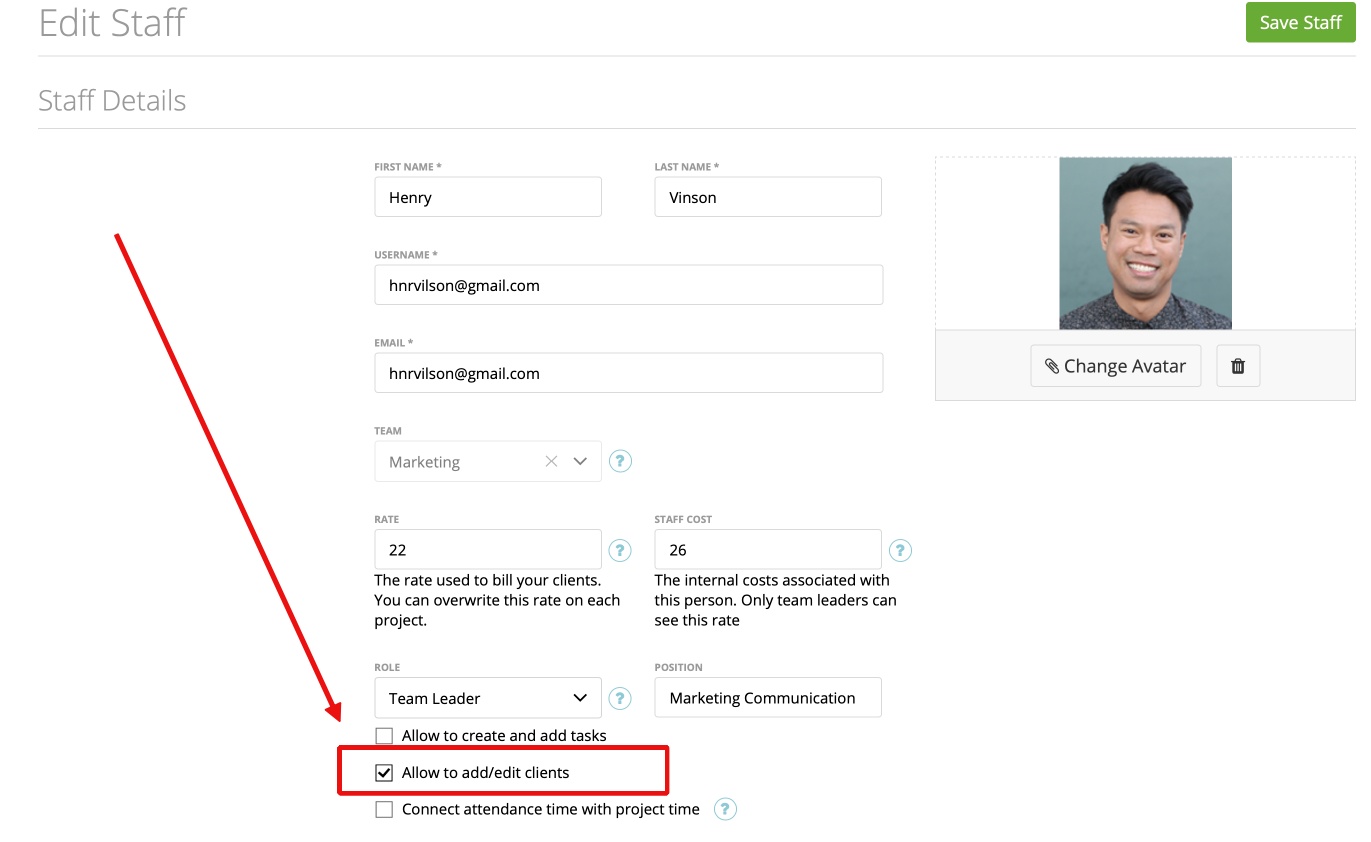
After enabling the option, your team leader is able to add/edit clients.
Hide Financial Data on client dashboard (Role: “Team Leader”)
You can also enable “hide financial data on client dashboard”. By enabling this option, the “team leader” is not able to see any financial data on clients dashboard: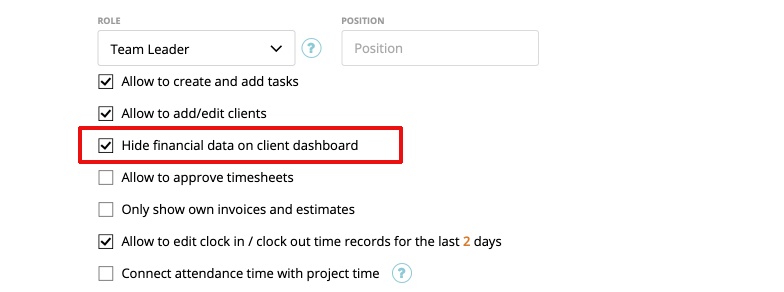
If option is enabled, following info is dibbled on clients dashboard:
Team Leader should only see invoices/estimates they created
If you want, that your Team Leader can create estimates and invoices, but shouldn’t see all company related estimates/invoices, you can enable the option “Only show own invoices and estimates”. Your Team Leader does only see invoices/estimates they created. To enable it, go to the staff settings: