Another useful feature offered by zistemo is the “Absenteeism Report” which comes handy for those interested in having accurate information about their staff’s time records. This report gives you access to detailed data on the hours worked by each employee.
With zistemo you can easily set daily working hours limits for each of your staff members. Just go to “Staff Edit Page” (Contacts-> Staff->Edit Staff). In case you need to change this limit, you simply return to this page and edit the “Working Hours” block, then press the “Save staff” button.
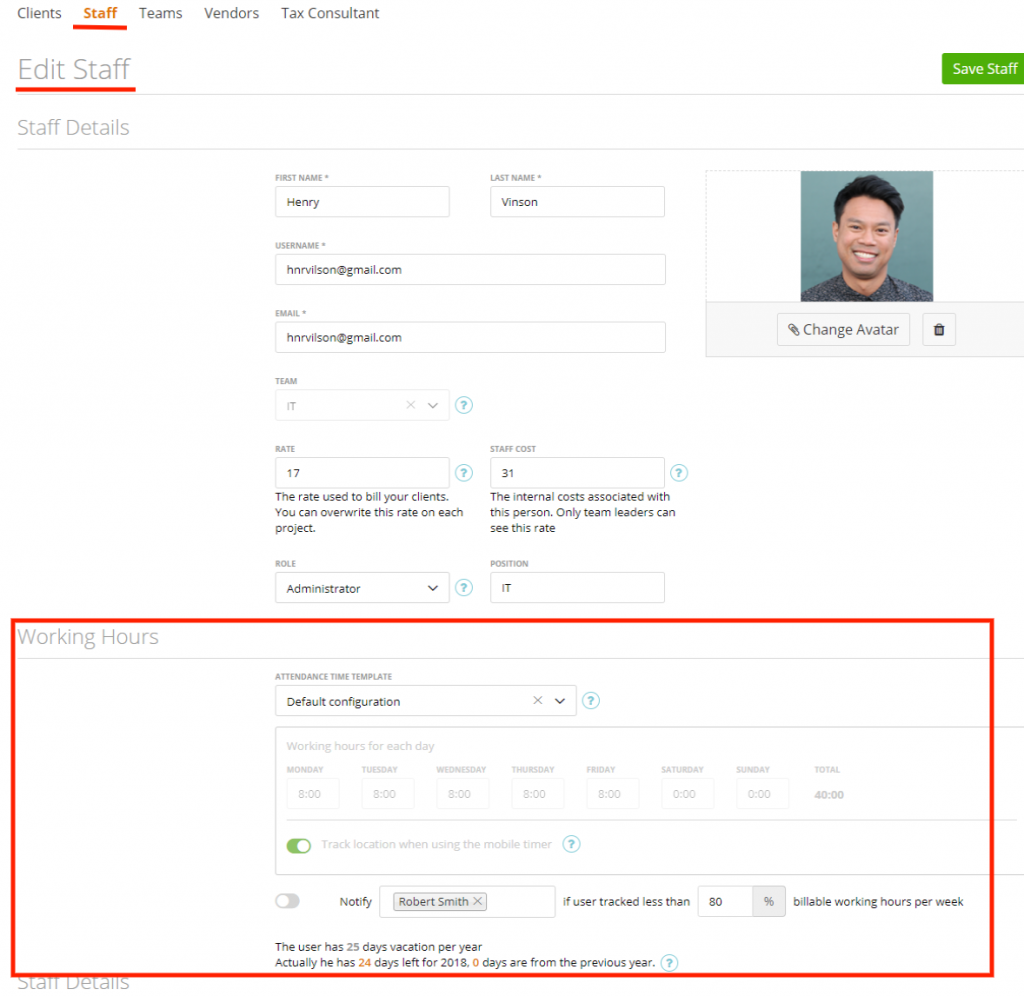
In this case, the user can still log more than 8 hours to his timesheet per day.
There is an “Absenteeism Report” which displays staff hours logged per day only if this doesn’t exceed hours limitation.
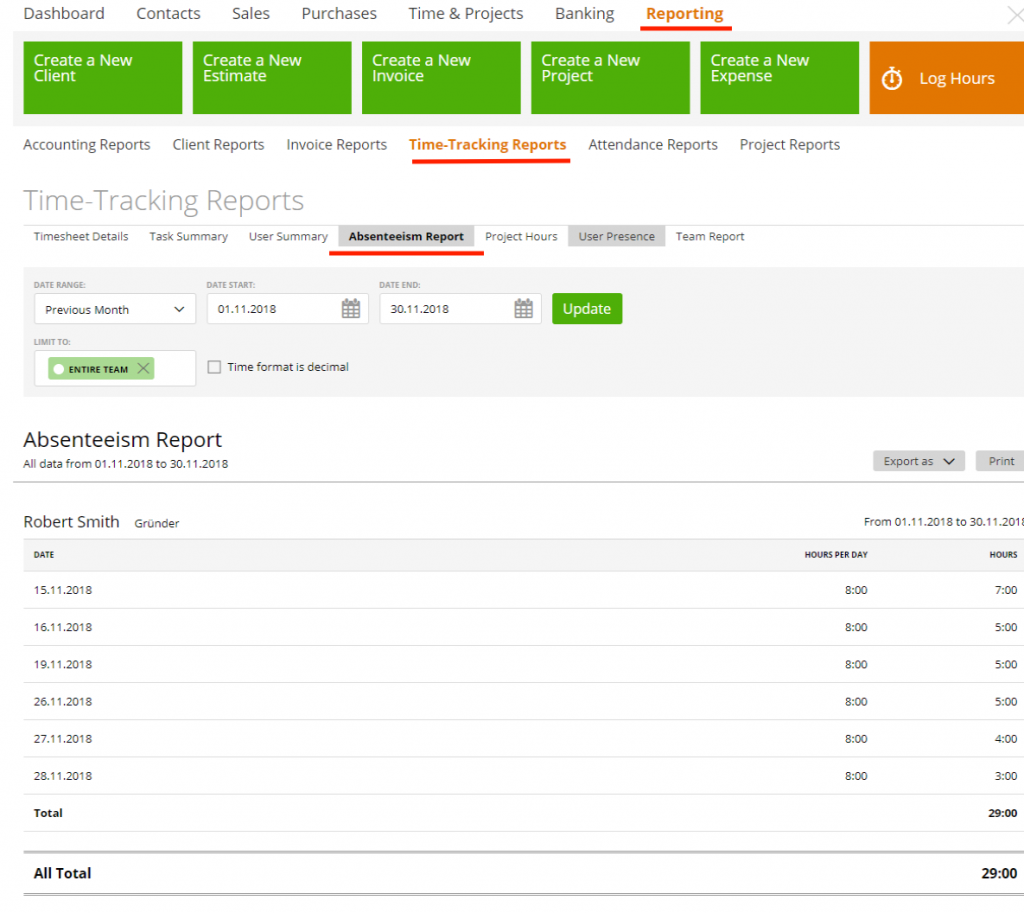
Therefore, if the daily limit is 8 hrs and the user logged 8 or more hours – this information will not be shown in the report.
Although all internal users have access to the “Absenteeism” report, only the Account Owner and the Admin can see their own as well as other members’ activity. Team Leaders, Team Members and “Capture Data” users will only have access to their own logged-hours data.
Note: Do not forget to set hours limitation for all staff members because if a limitation isn’t set or is zero, their hours will not be displayed in the report.
Where we can set the hours per day?
The ‘hours per day’ we take from the Settings -> Attendance -> Work Time Rule:
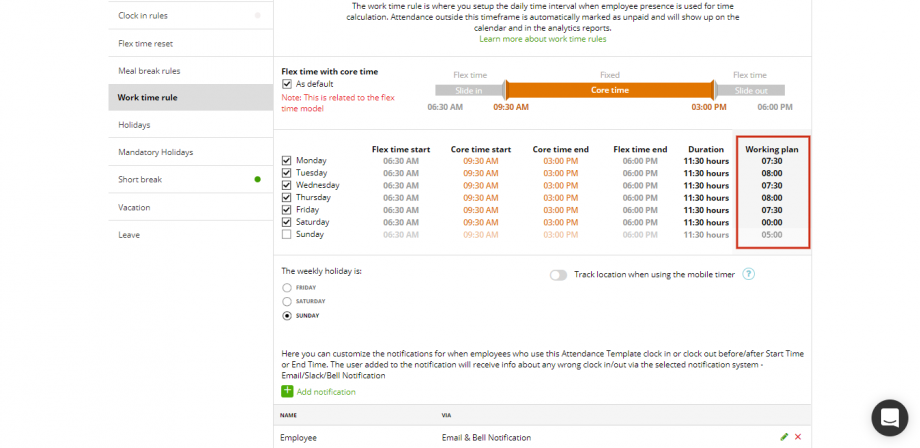
and only here the user can manipulate with hrs per day (under the ‘user’ we mean a person in charge or the Account Owner. In case if the staff is assigned to the Attendance Template with flex time model ‘non-tracking model’ or if a company doesn’t use the Attendance Time module then for this report the ‘hours per day’ we take from the staff profile, described at the beginning of the article, so the user can update hrs per day here:
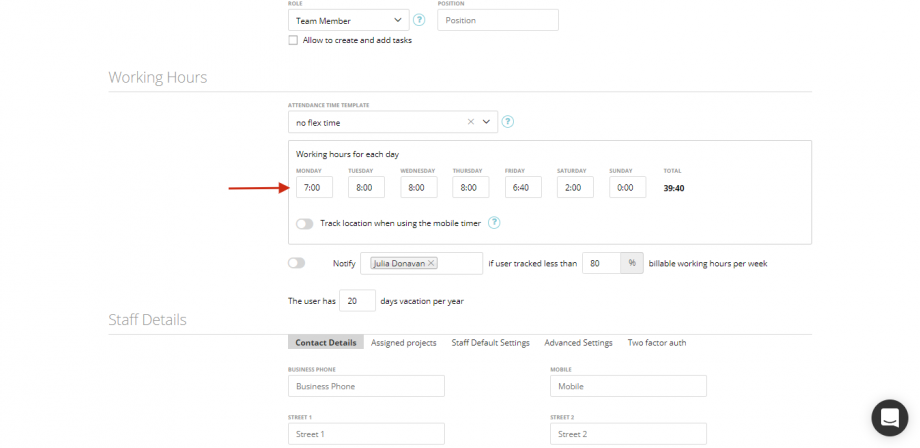
Time format
By default, the time format is displayed with a colon (for example 03:15), but it can be shown in a decimal format (for instance 3.25) after checking the box “Time format is decimal” and clicking “Update”.
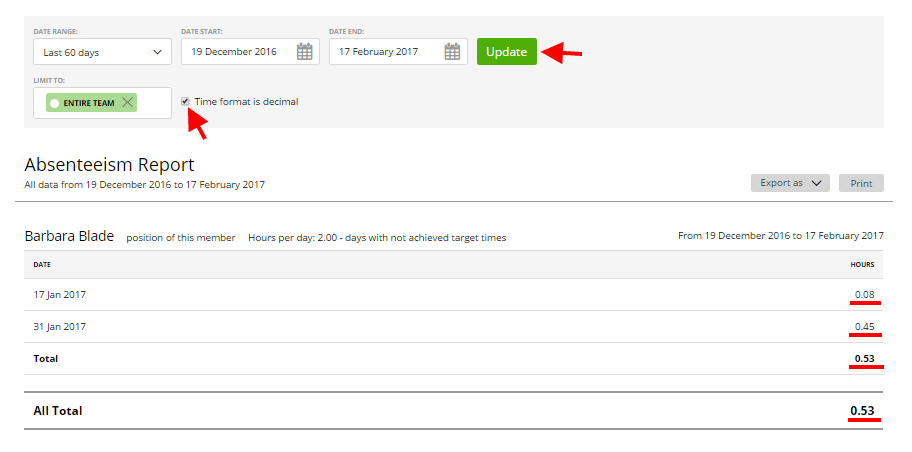
Note: we don’t just replace the colon with a decimal separator, we also convert standard time format into a decimal number format. So that 3:15=3.25 hrs. or 5:30=5.5 hrs. etc. It can be helpful if you export this report as CSV or Excel – and use different formulas to calculate the information.
