If you want to use multiple time templates, here a short explanation:
This allows you to create, manage and assign all kinds of working time models.
1. Create a new working time model.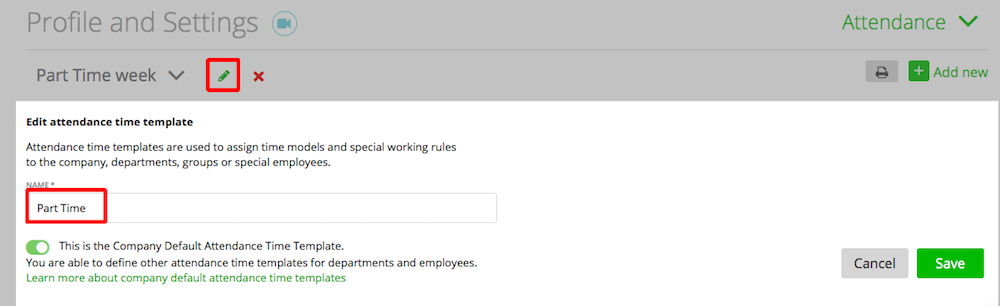
2. Set your working time rules.
3. You can assign this model to a team/group or a staff/member.-> Contacts -> Teams/Staff -> Attendance Time Template
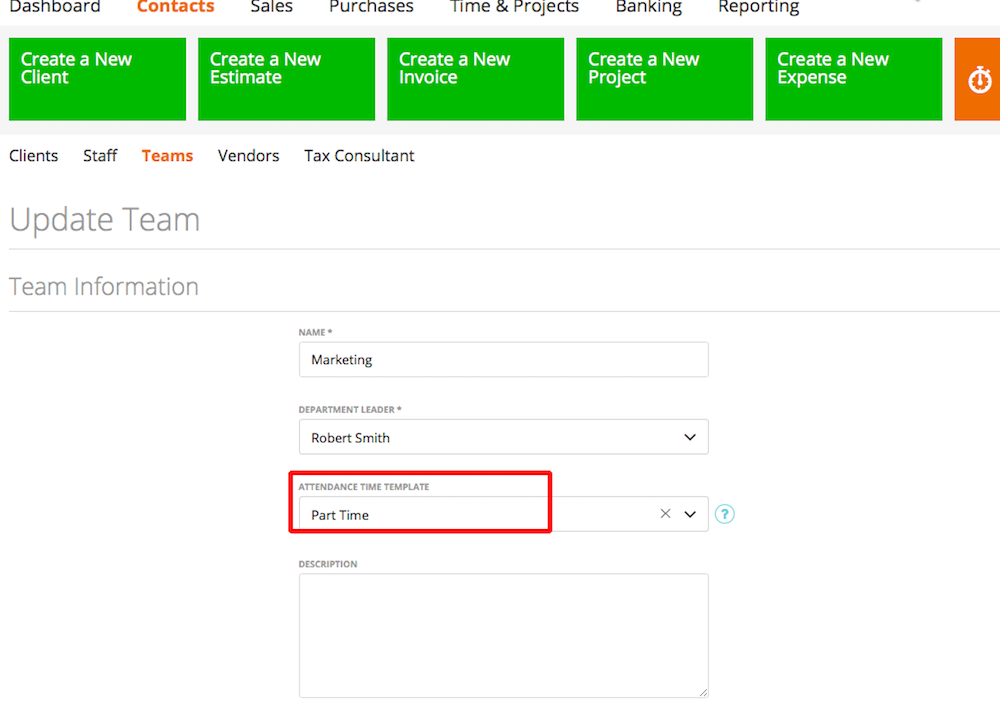
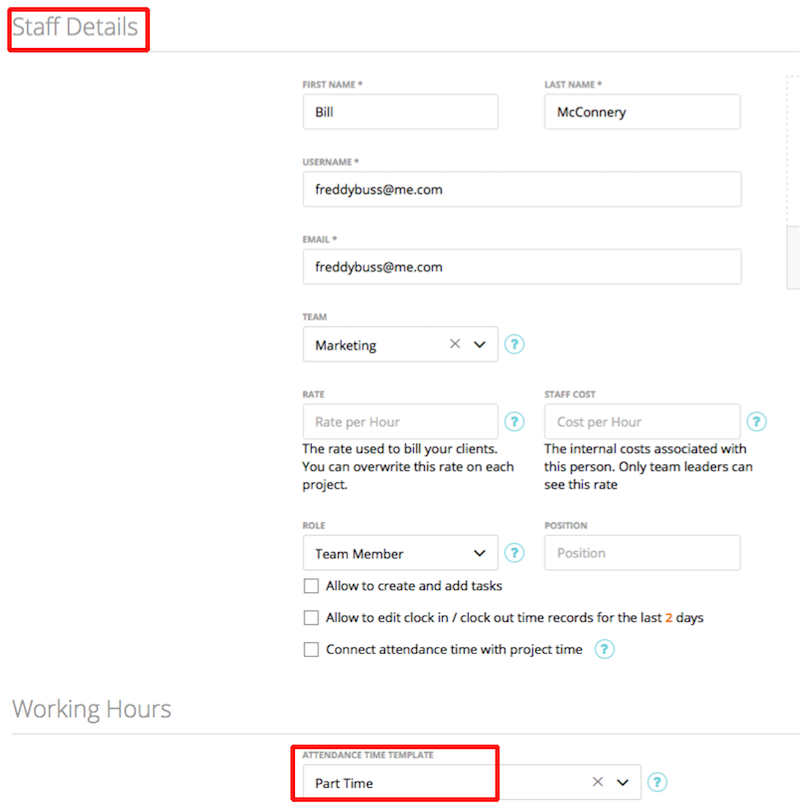
To see who’s assigned to your Attendance Template please click here.
The user can see his working time model settings in his profile.
The priority is: Staff -> Team -> Company
If no working time model has been selected for the staff , then it will check the associated team if there is a specific working time model have been saved. (production, marketing, home offices, sales, etc.)
If not, then the company working time model will be used.
NOTE: If you change the current attendance time template in the staff settings, we calculate the new vacation days, based on the already taken vacation of the staff. E.g. The staff member has 25 vacations days in the current attendance template and used already 5 vacation days – the remaining vacation days are 20. If you change the attendance template for this staff member – which has 20 vacation days per year – then the remaining vacation days will be calculated to 15 vacation days left.

