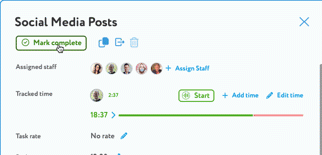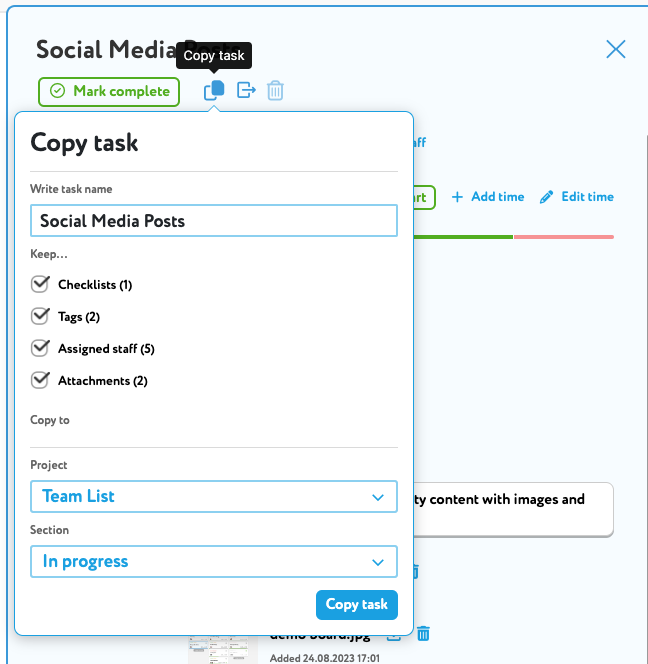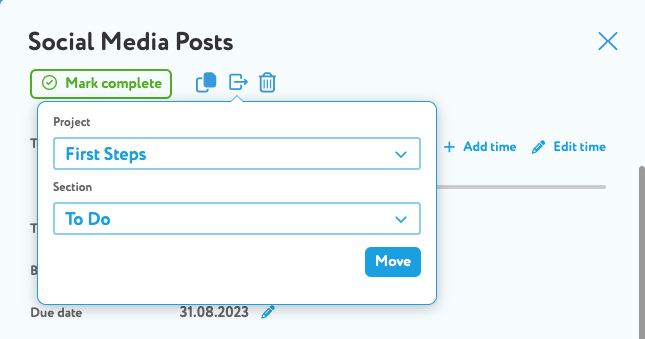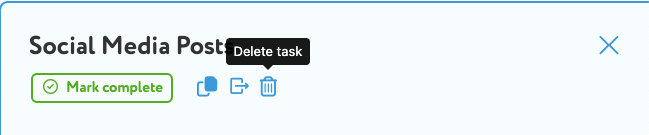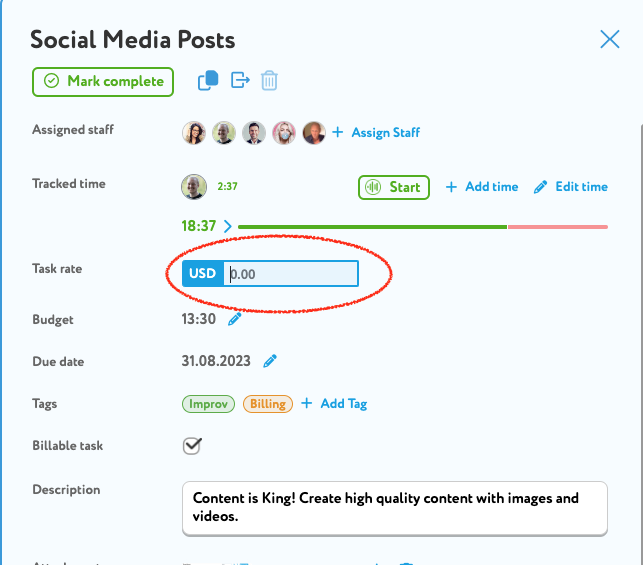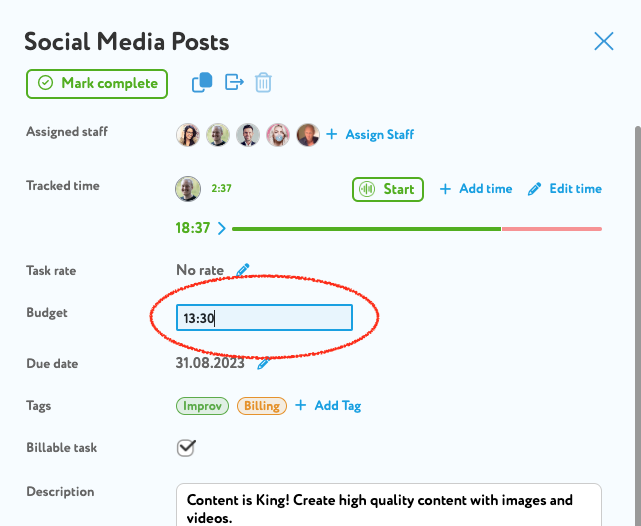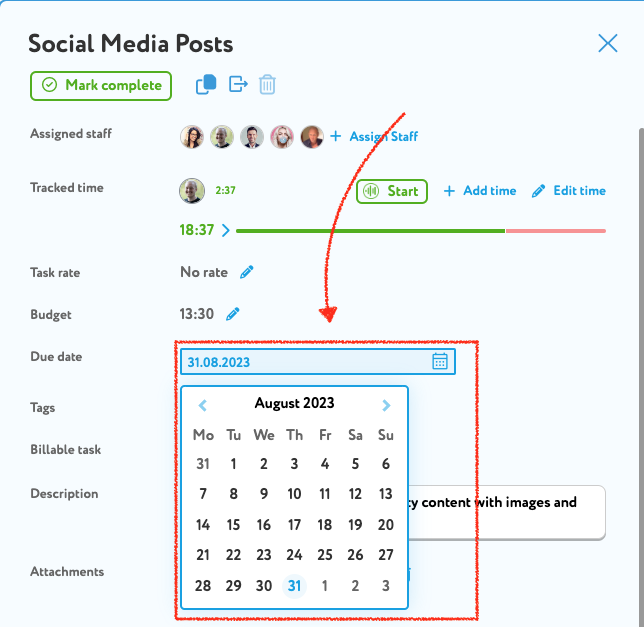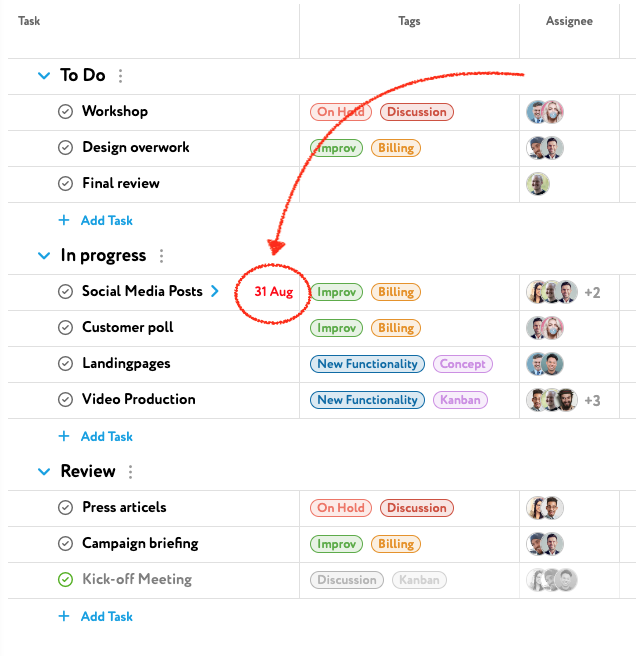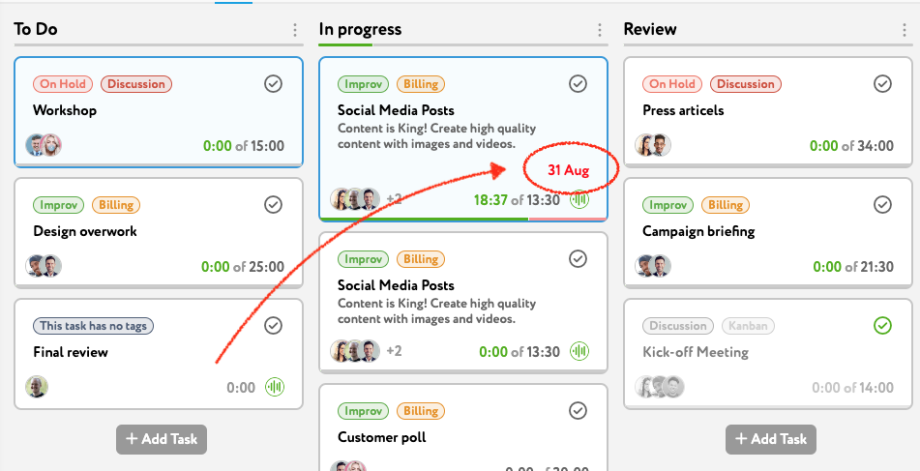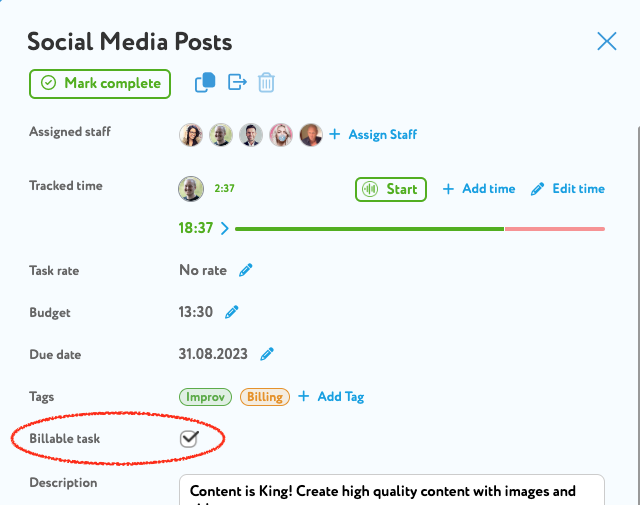Tasks in a project refer to the specific activities, actions, or work items that need to be completed in order to achieve the project’s objectives. Tasks are the fundamental building blocks of a project plan and serve as actionable steps that project team members must execute to move the project forward.
1 Task Actions
1.1 Mark task as complete
1.2 Copy task
1.3 Move task to another project
1.4 Delete task
2 Task attributes
2.1 Task rate
2.2 Task budget
2.3 Task due date
2.4 Billable and non-billable tasks
Add task to a project
On both the board and list view you can add a task for each section by clicking on “Add task”.
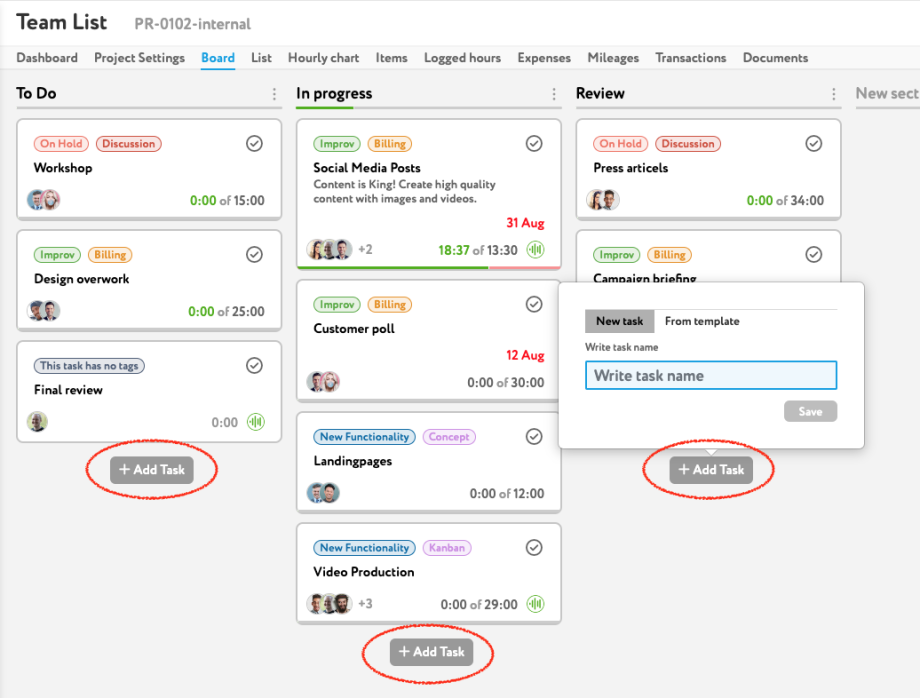
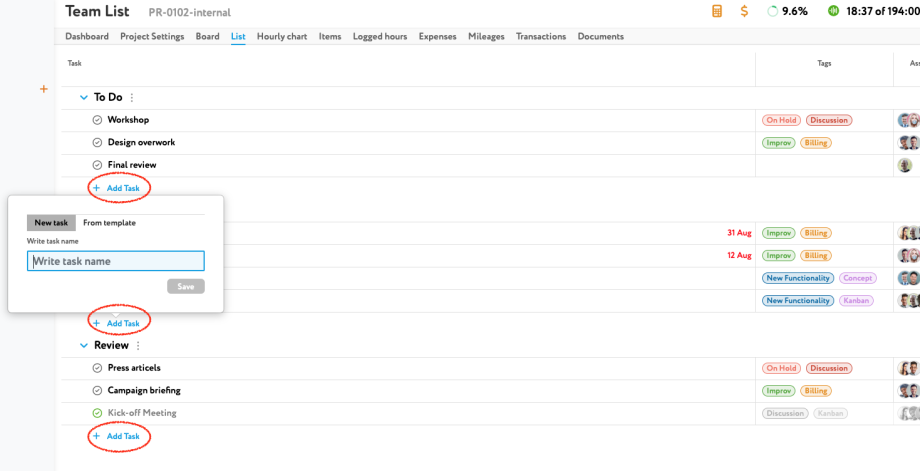
You can either create a new task and insert the task name or select one from your task templates.
Learn more about task templates ➜
Task Actions
For each tasks there are actions that can be performed.
Mark as complete
Each task can be complete or incomplete. You can change the status by clicking on “Mark as complete” or “Completed”. If a task is completed no time can be tracked on this task.
Copy task
Every task on zistemo can be copied by clicking on the copy task icon. When copying a task you select if the following should be copied:
- Checklists
- Tags
- Assigned staff
- Attachments
Further you can decide the destination project and section the task should be copied. by default, the task will be on the first position in that section.
If attachments will be copied, they will appear as not completed in the other task.
What wont be copied?
Timesheets, comments and the task history wont be copied to the other task.
Move task to another project
On zistemo you can move a task to another project by click on the move task icon. When moving a task you can select project and section the task should be moved. By default, the task will be on the first position in the new section.
Delete task
You can delete a task by click on the trashcan icon
You must not delete a task if somebody already tracked time to that task or if the task was billed.
Task attributes
Each task has attributes that can be used to specify the task and provide more details to your team.
Task rate
If the project billing method is “hourly task rate” you can set the rate for each task.
Learn more about project billing methods ➜
Tasks rates are visible for project managers and admins only. Even in the collaboration mode regular project members (role team member and team leader) can not see the task rate.
Task budget
If the project budget is hours per task you can set the budget for each task.
Learn more about project budget methods ➜
When a task budget is set you can see for each task the progress of the task by comparing actual tracked time to the budgeted time. Further, you see the total project progress as well.
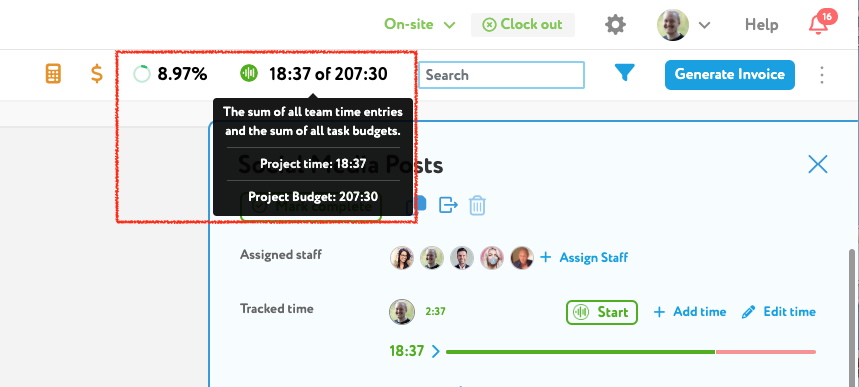
Task due date
A due date, or deadline, is a specific date or time by which a task must be completed. On zistemo you can set for each task a due date.
If a task is not complete by the due date project members will see the task with a red due date.
Currently, there are no notifications about overdue tasks yet.
Billable and non-billable tasks
A task can be either billable or non-billable. That means that all tracked time to that task will be either billable or non-billable. On zistemo, you can’t mark single timesheet as billable or non-billable. So, for your project you cold consider to add tasks to it that might not billable to your clients but time tracking should be possible. To mark a task billable or non-billable you can check the box on “Billable”.
Only project managers and admins can mark a task as billable or non-billable. Regular project member don’t see this checkbox.
Task Description
You can add a description to a task that is visible to all assigned persons. The max. length of the description on a task is 5000 characters including markup tags for formatting.