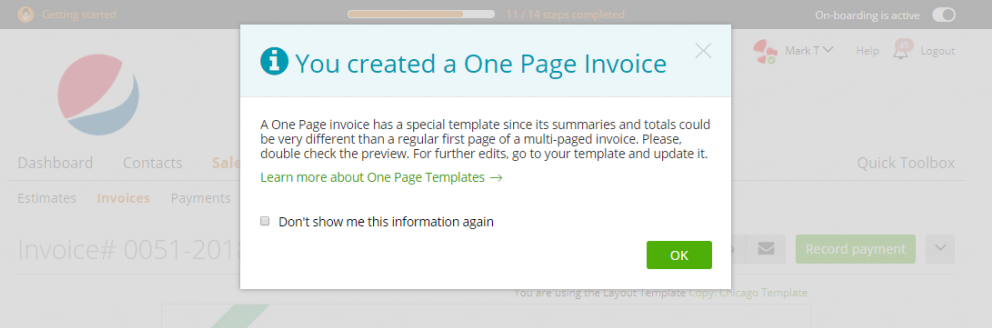One-page invoices/One-page estimates
Your business documents could have your own background style. How to create a document template? Read here. Now let’s see how the ‘Background Options’ works.
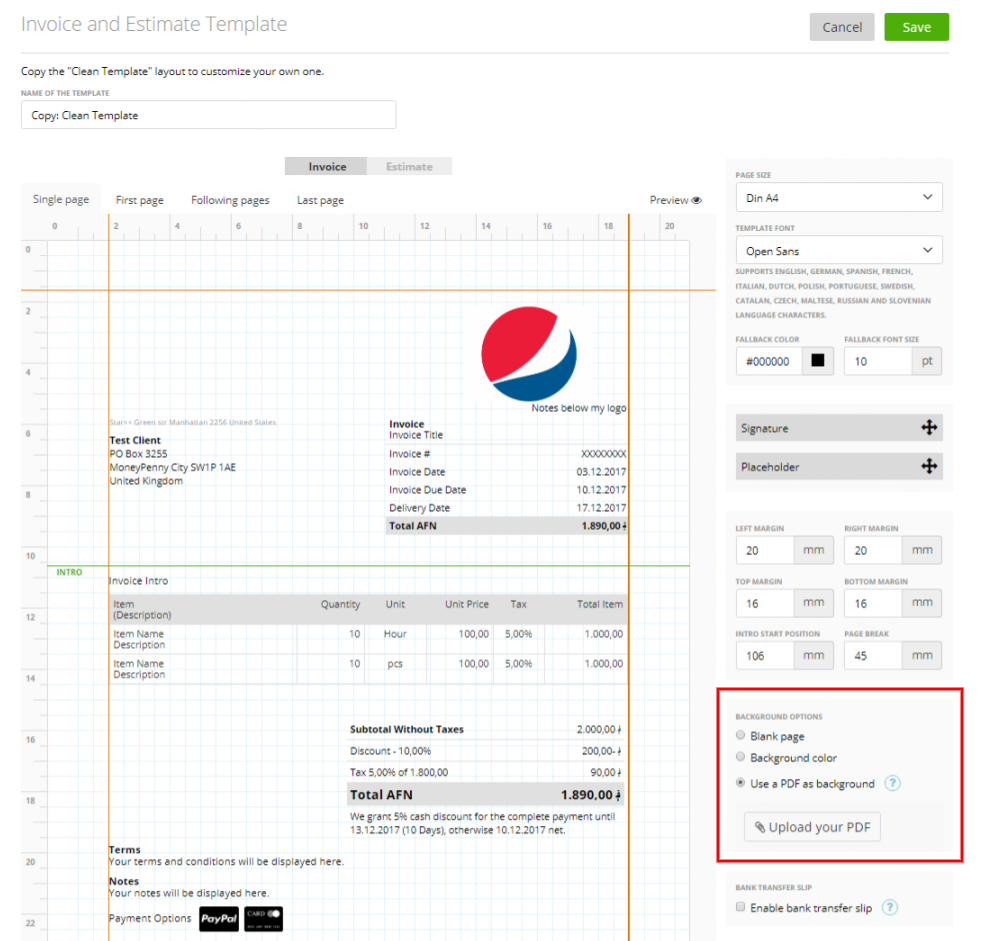
By default, it’s a ‘Blank page’ – so all the pages of your business documents have a white (blank) background.
If you want to customize its color, go to the section titled ‘Background color’ and choose it from there.
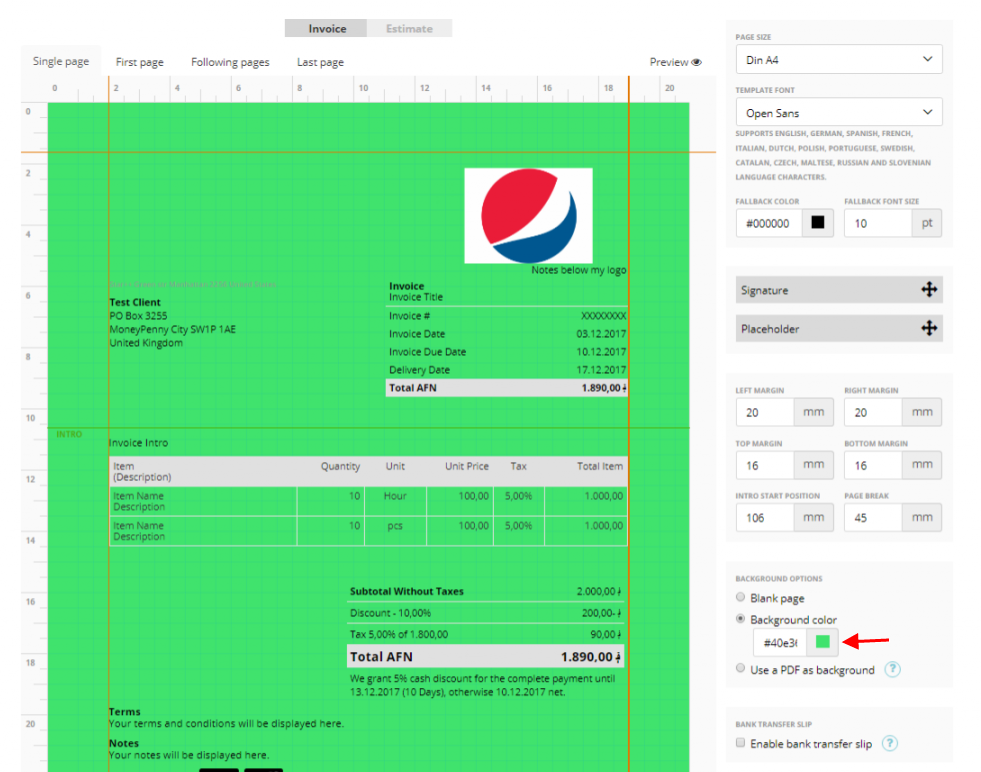
The ‘PDF as background’ section allows you to pick a background in PDF format:
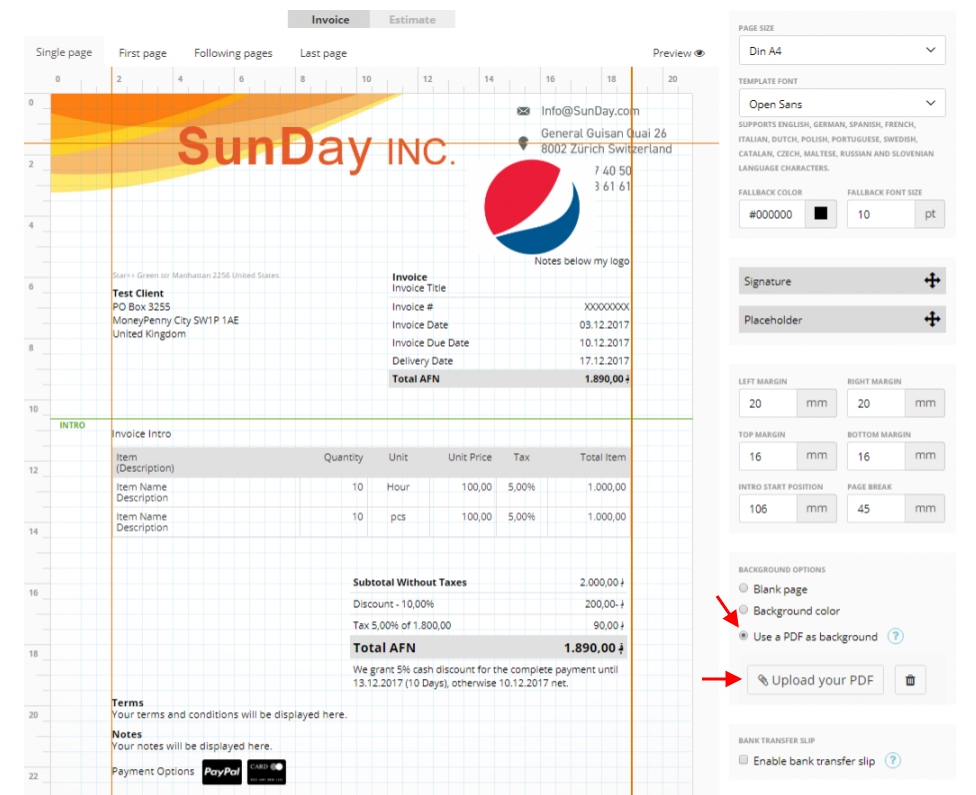
Be careful: above the template preview, there are 4 tabs ‘First page’, ‘Following pages’, ‘Last page’, ‘One-page invoices’ (or ‘One-page estimates’):
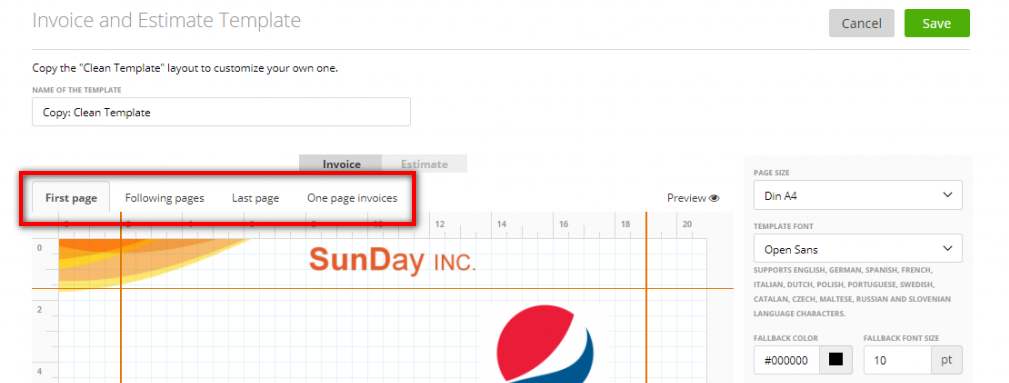
– One page invoices/estimates – it shows the document style if it consists of one single page;
– First page – how the first page looks if the document consists of 2 or more pages;
– Following pages – how the second and all other pages (except the last one) look;
– Last page – how the last page looks.
1. If you upload a PDF Background with one page – ‘single’, ‘first’, ‘following’ and ‘last’ pages will have this background.
2. If you upload a PDF Background with two or more pages – PDF page 1 will be used for ‘single’ page invoices, PDF page 2 for ‘first page’, PDF page 3 for ‘following pages’, PDF page 4 for ‘last page’
One-page invoices/One-page estimates
The difference between the first page and a one-page invoice/estimate is that the first page is used if the document consists of several pages, and one page – if the document consists of a single page.
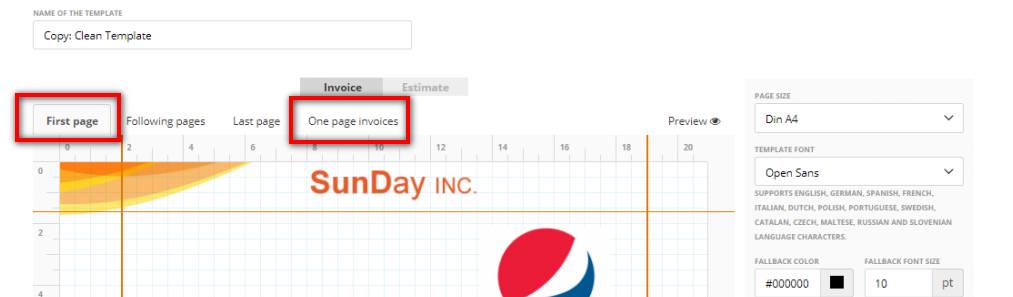
So when you customize a template, don’t forget to check and update all pages to be sure that the everything is correct.
Hint: If you want to easily copy some sections from one page to another, click the copy button and choose the page:
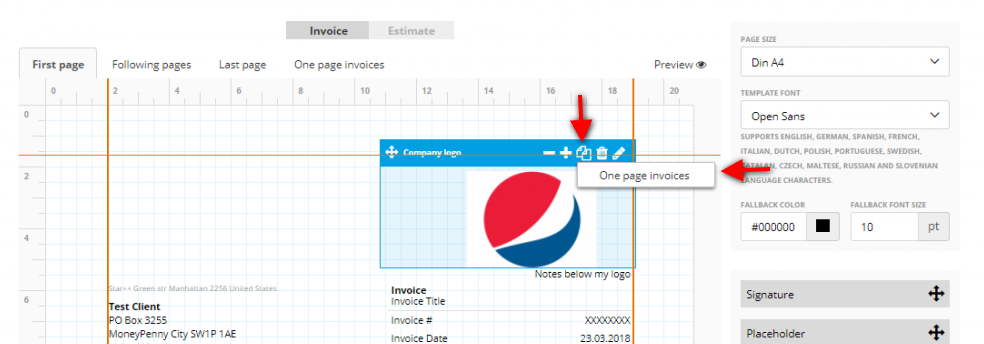
By the way, zistemo will always inform you if, on a document you created, a ‘one-page’ template is used (just open the invoice/estimate preview page to see this message):