Import Clients
Export Contacts
Import clients
You don’t always need to add a client manually.
You can simplify this process by using the import feature.
To import clients, go to Contacts ➝ Clients ➝ “Import” (or user menu -> “Import” -> choose “Import Clients” and click “Import”).
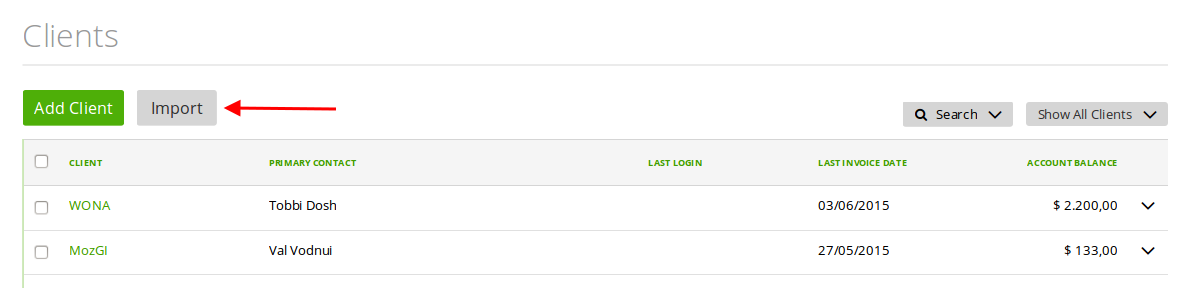
You can import clients from a CSV or a vCard directly from your profile:
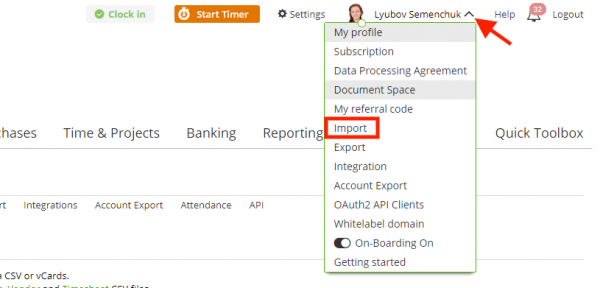
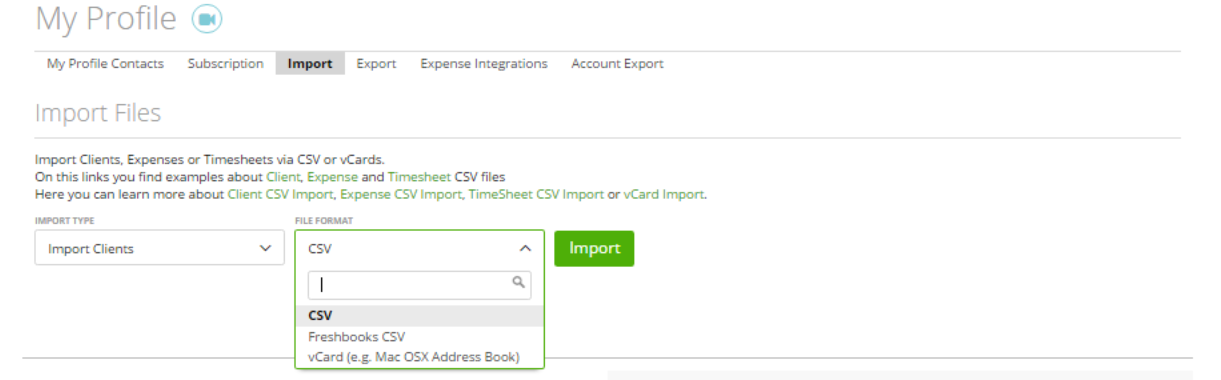 1. If you choose to import a CSV file, next, choose the file from your computer or download a sample (click the “See a Sample” link) to know how this file should look like.
1. If you choose to import a CSV file, next, choose the file from your computer or download a sample (click the “See a Sample” link) to know how this file should look like.
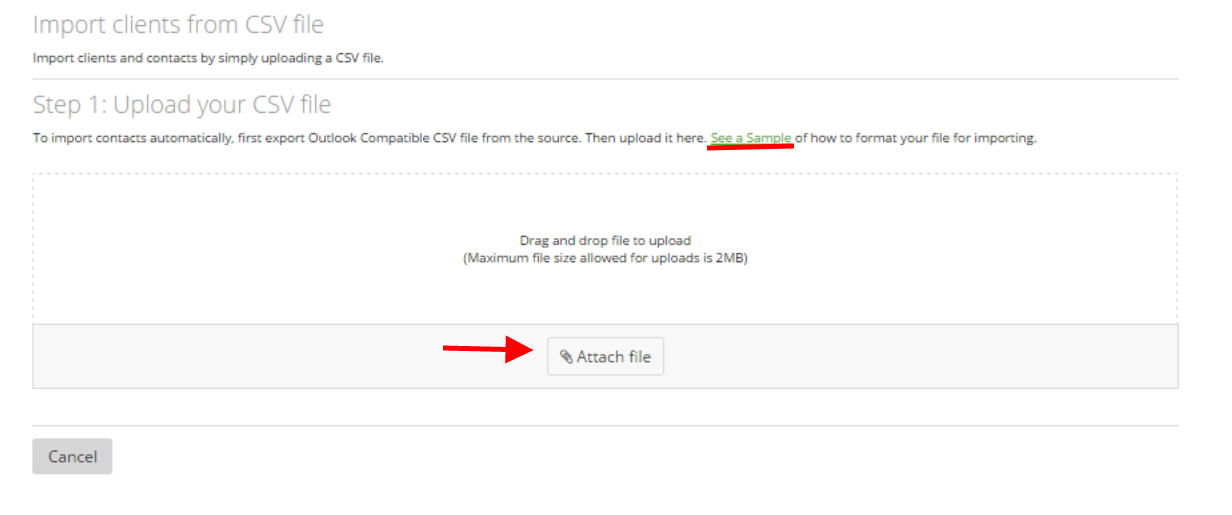
NOTES:
- The Client number needs to be unique in your file
- Client custom fields are not supported on import
Now pick from the file the contacts you want to import and click “Import Clients”.
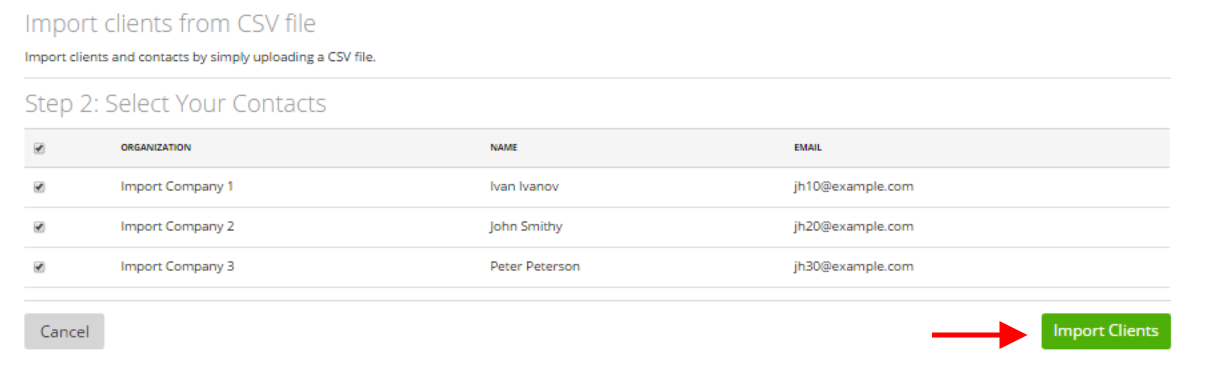
2. When you opt for vCard, upload this file on the next step:
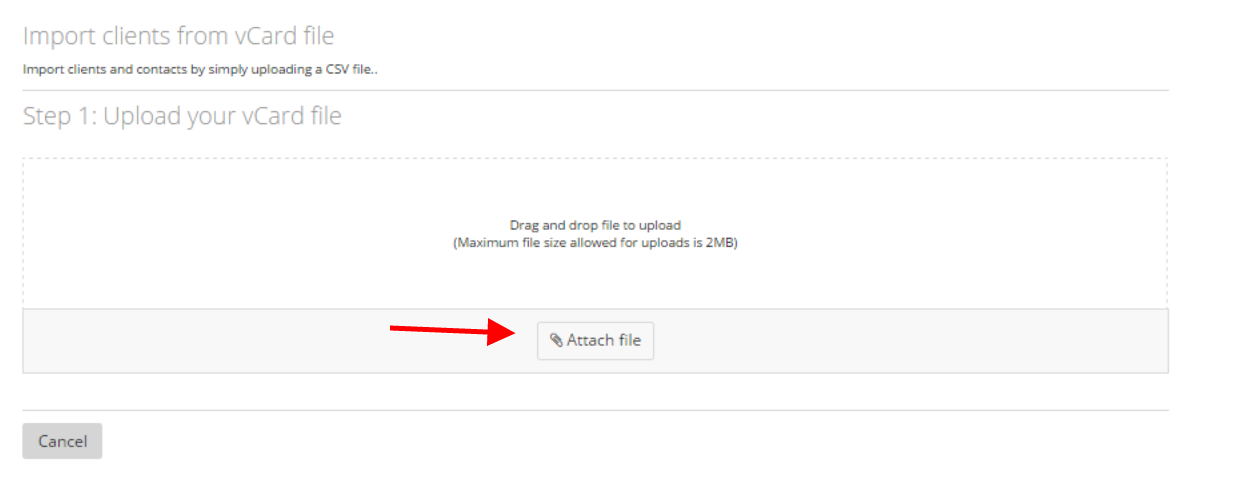 Then choose the client and click the “Import Clients” button:
Then choose the client and click the “Import Clients” button:
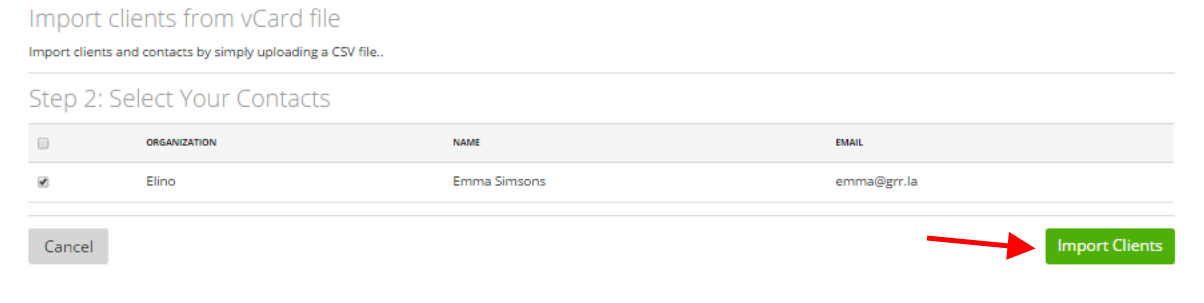
Note: This way you can import not only the clients but any other data by picking the needed one from the drop-down.
How do I export my list of contacts?
To export data of all clients to an Excel document, go to My Profile (click on your name at the top of the page) ➝ Export
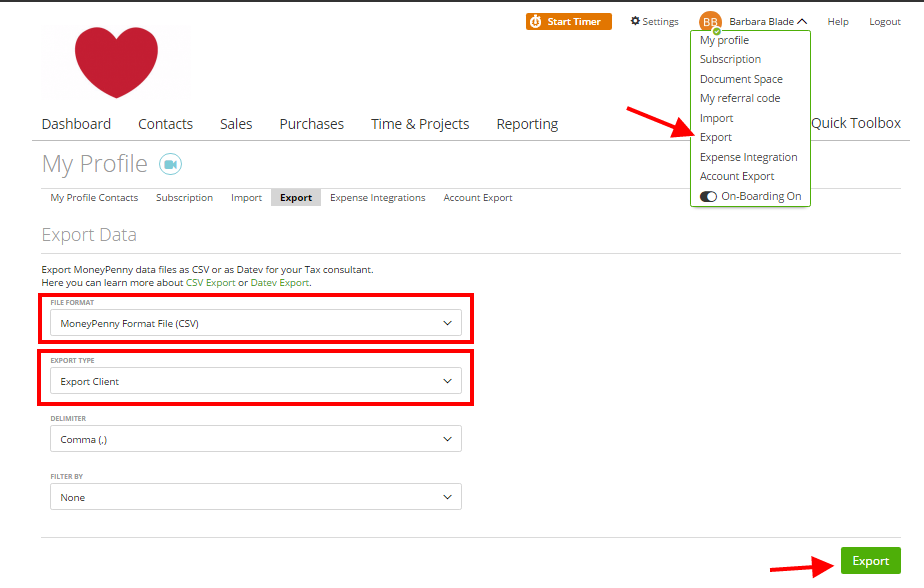
Note: This way you can export not only the clients but any other data by picking the needed one from the drop-down.
