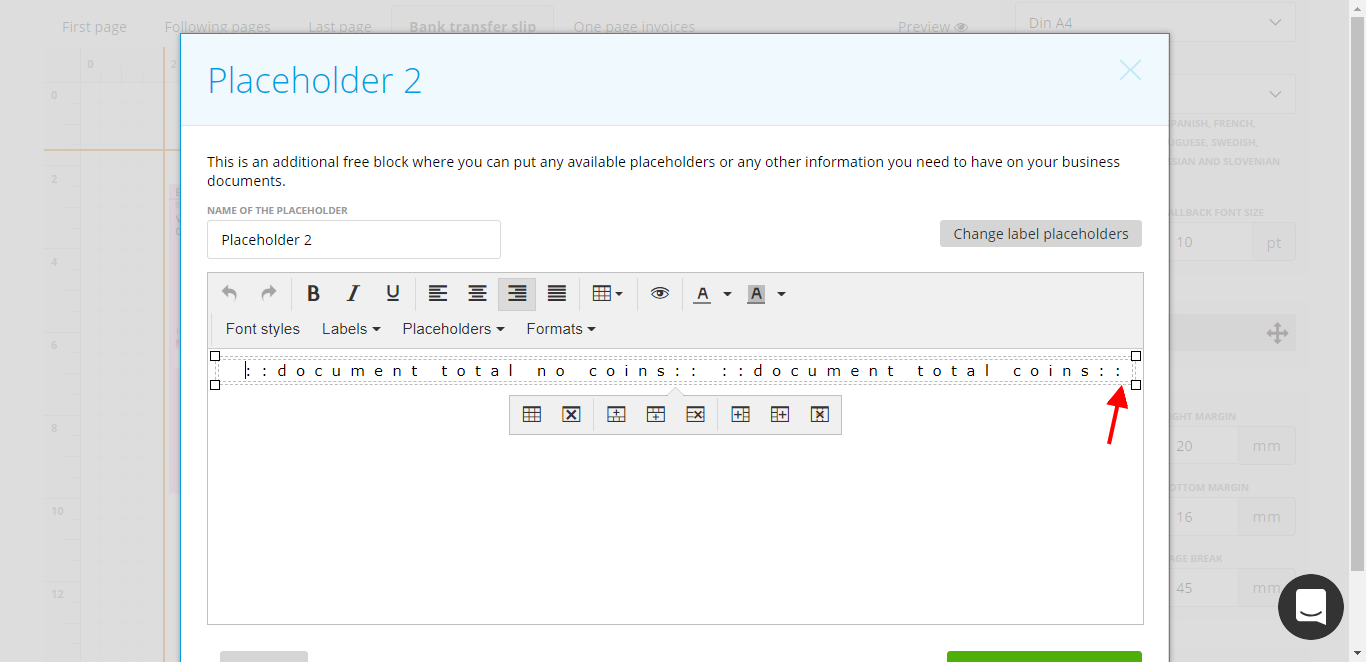You can create invoices with Bank Transfer Slip on the second page:
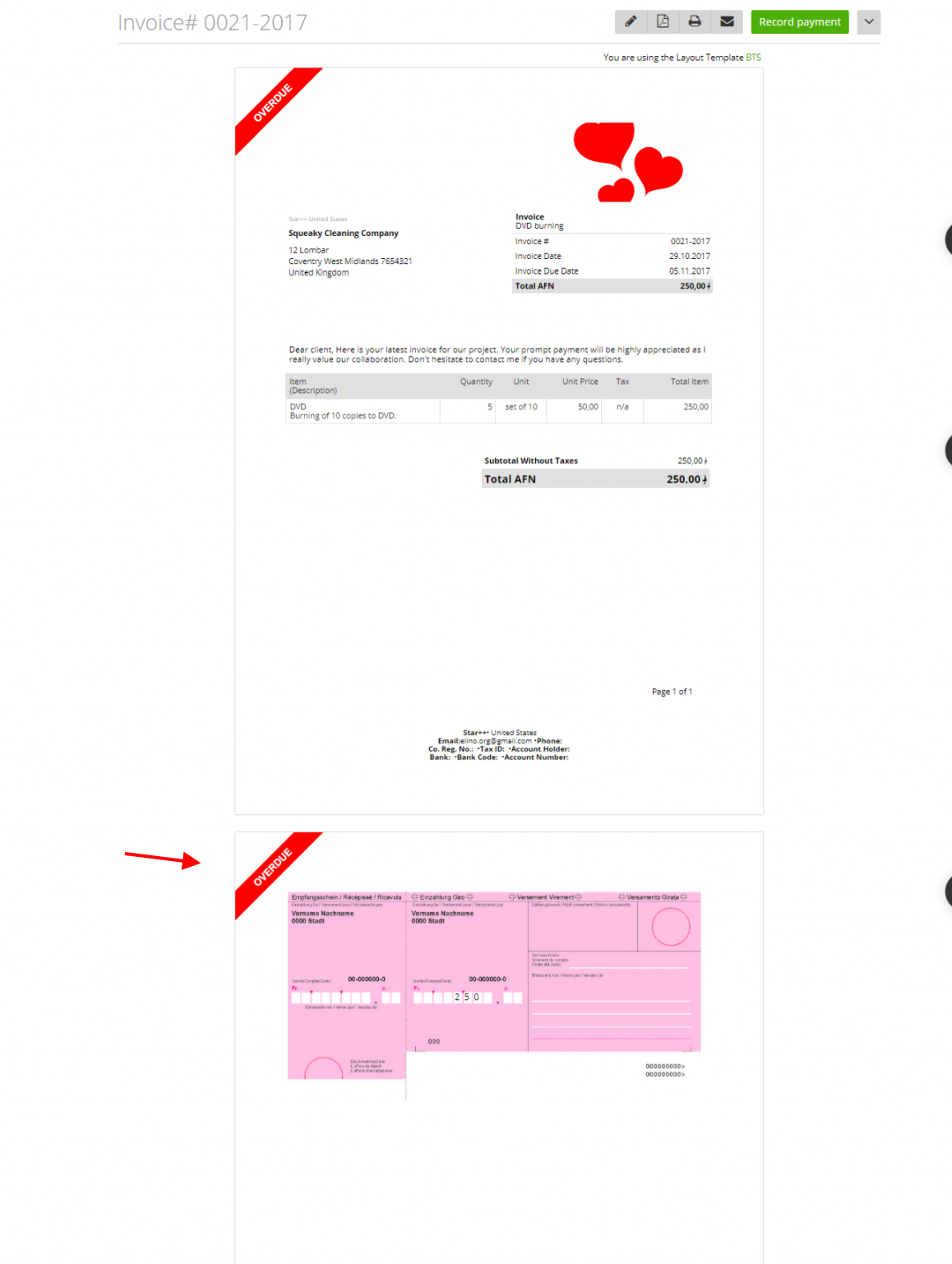
So, how to add it?
First, you should create a document template with Bank Transfer Slip (how to create your own template).
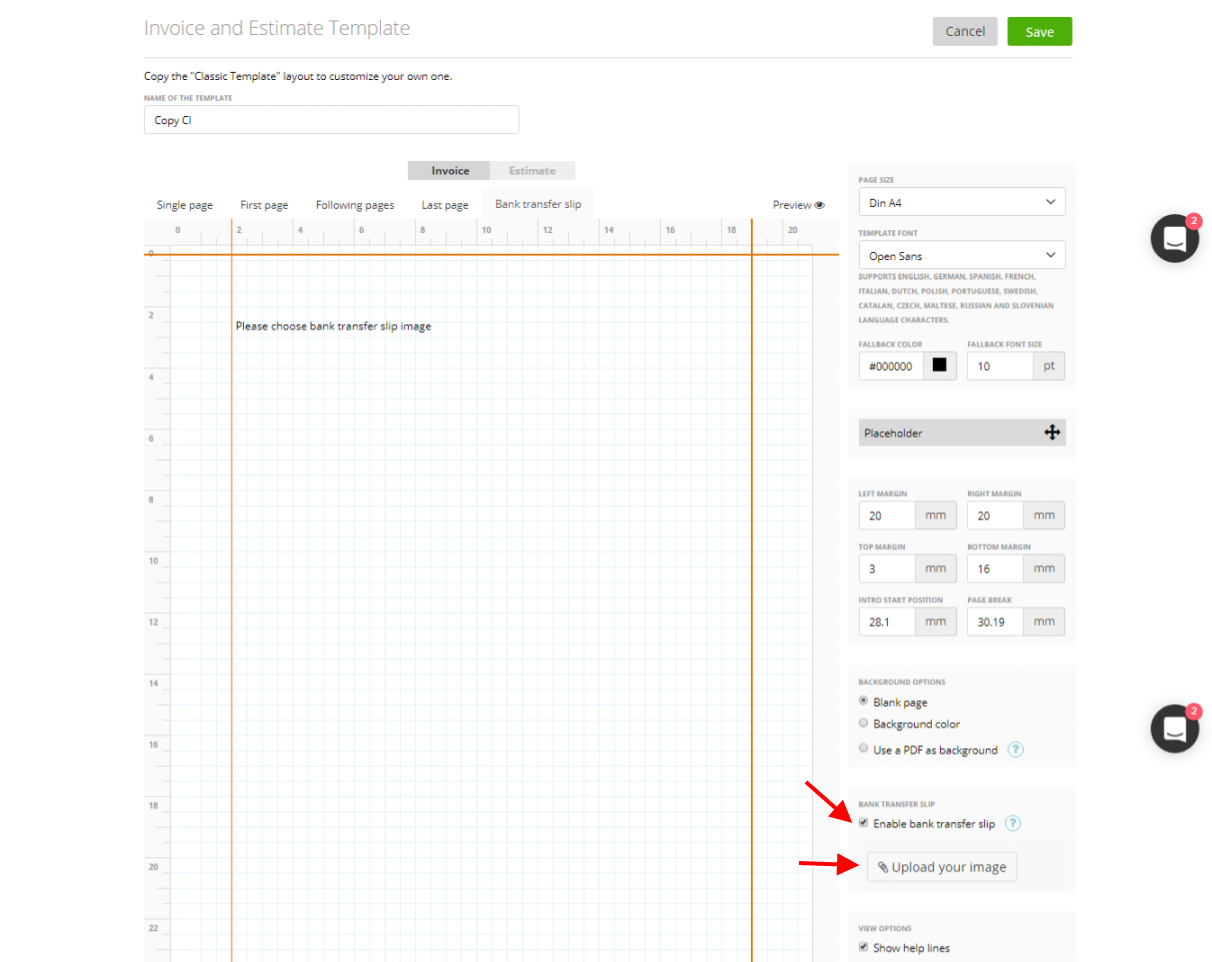
Go to Edit template and mark the checkbox ‘Enable bank transfer slip’, then upload your bank transfer slip layout by clicking ‘Upload your image’:
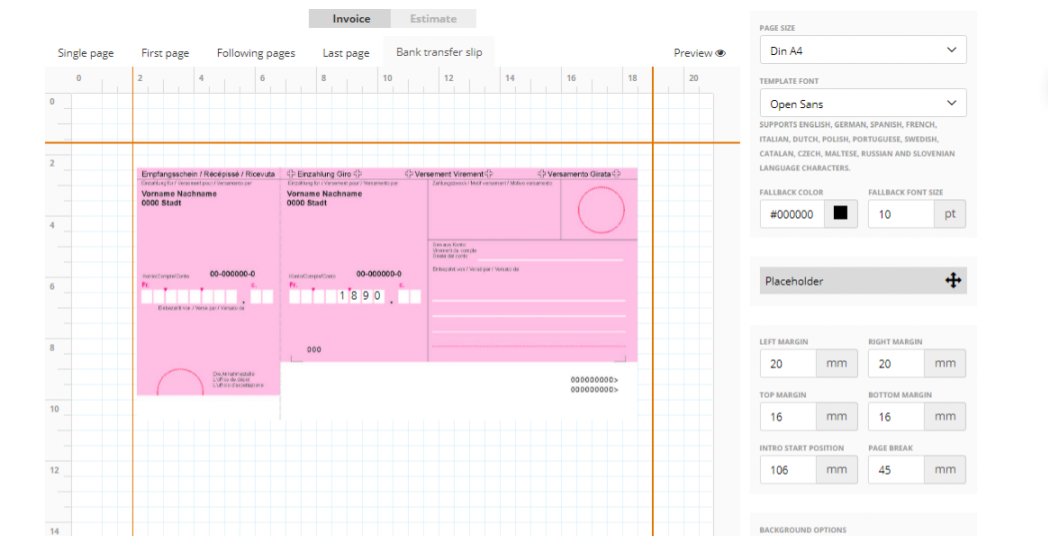
Next step is locating the invoice amounts in the correct place in this document.
You can make it very easy by using the ‘Placeholder’ block.
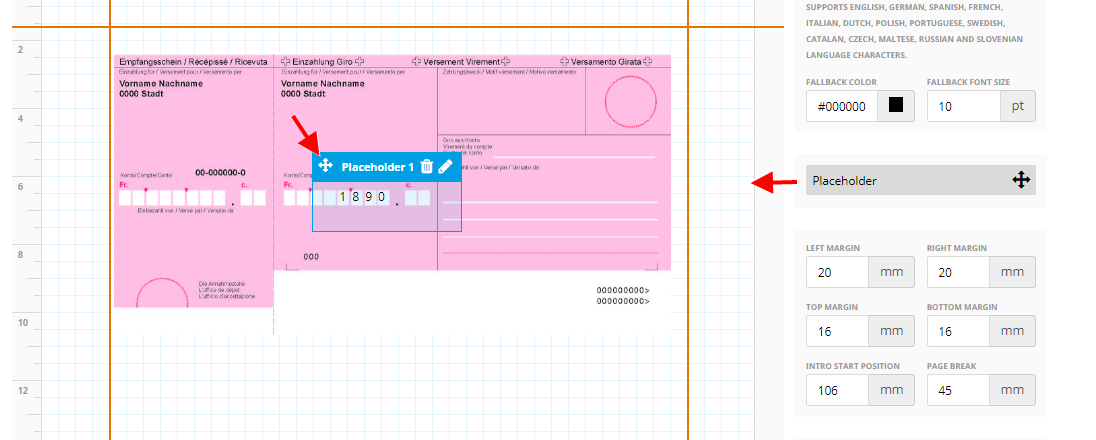
To be sure the numbers will be looking their best, zistemo has a few tips:
1. When editing the ‘Placeholder’ block, add a table row:
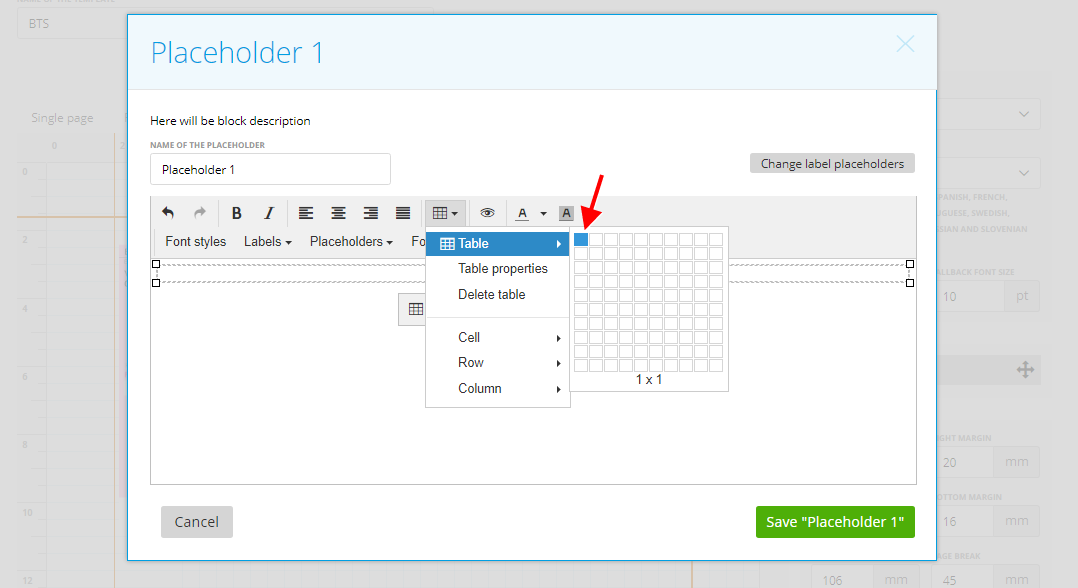
2. Assign this row to it either
– ‘Document total no coins’ placeholder (if you want to place the integer amount and slice off the decimal part)
OR
– ‘Document total coins’ (if you want to include coins).
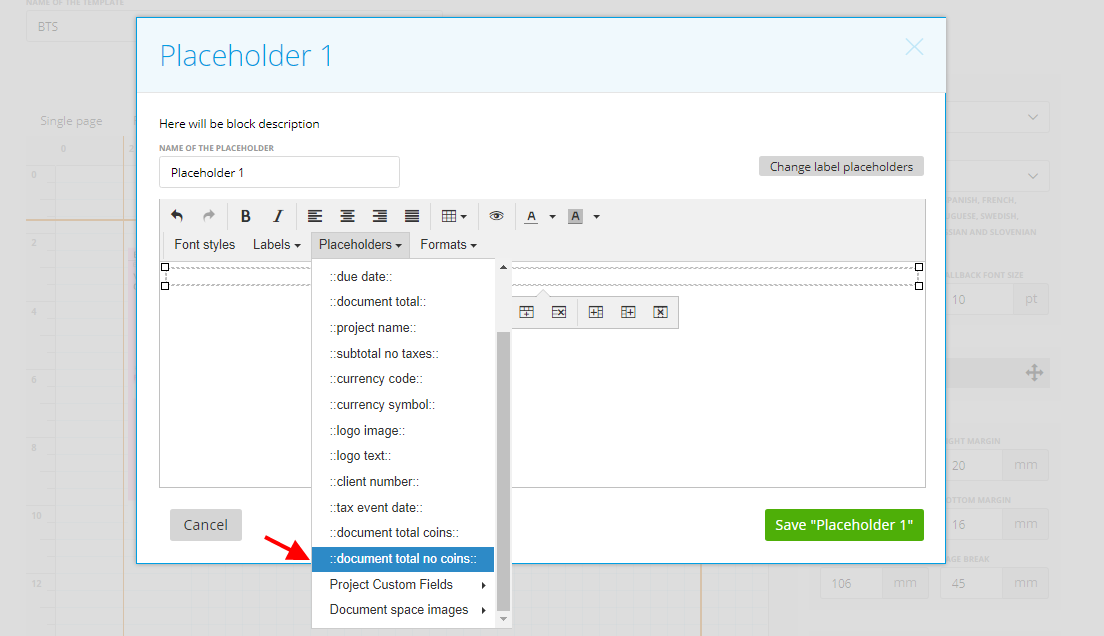
3. Next, customize this table cell’s properties:
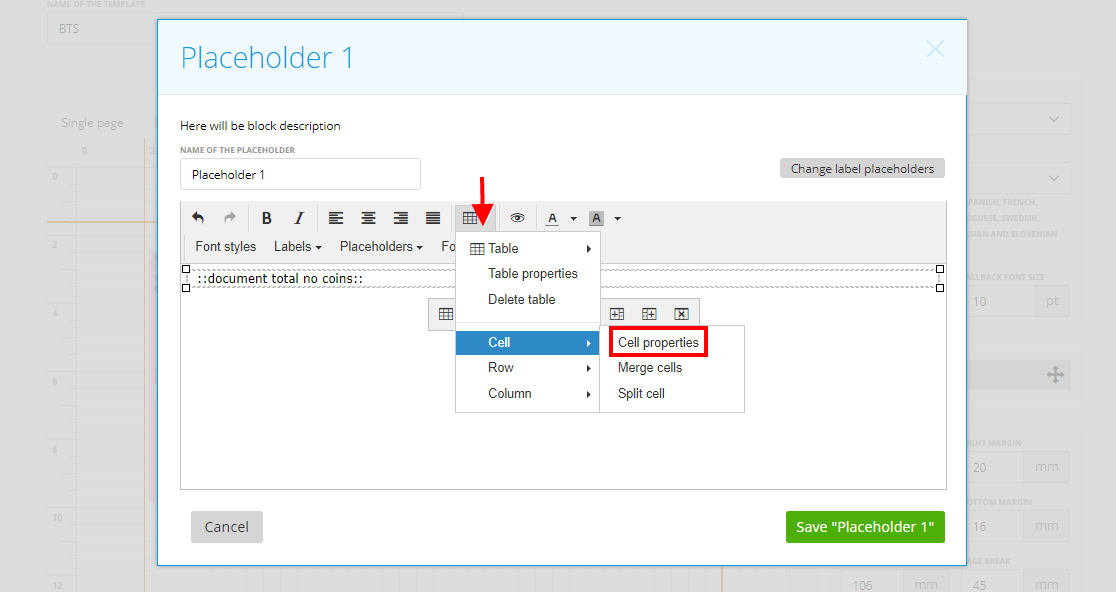
Go to the ‘Advanced’ tab and print ‘letter-spacing: ’ style with ‘5 pt’ (or any other size you wish)
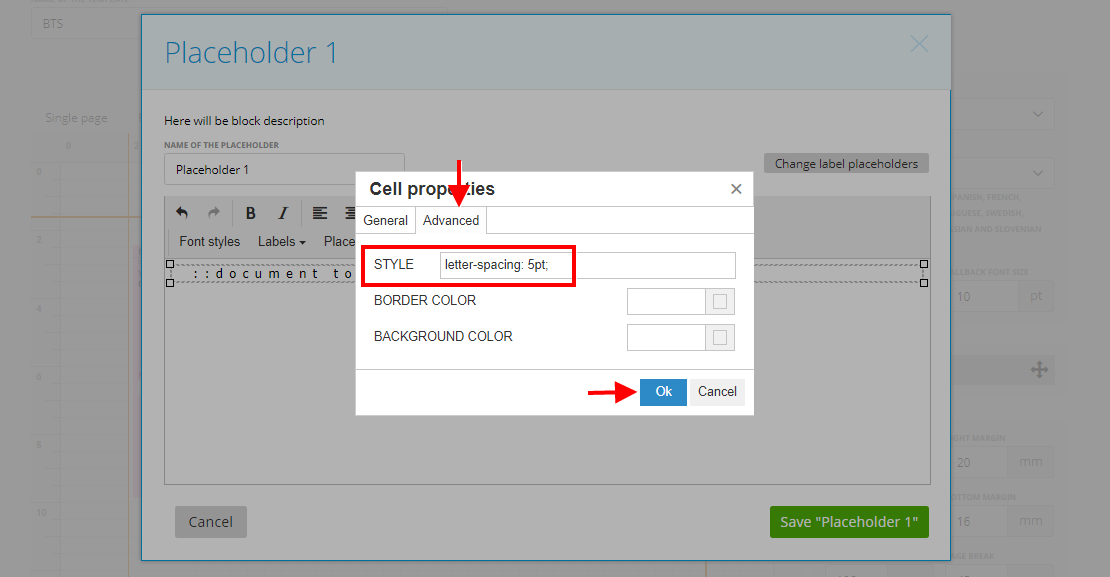
4. Now click ‘Ok’ to save the changes made in the ‘Placeholder’ block.
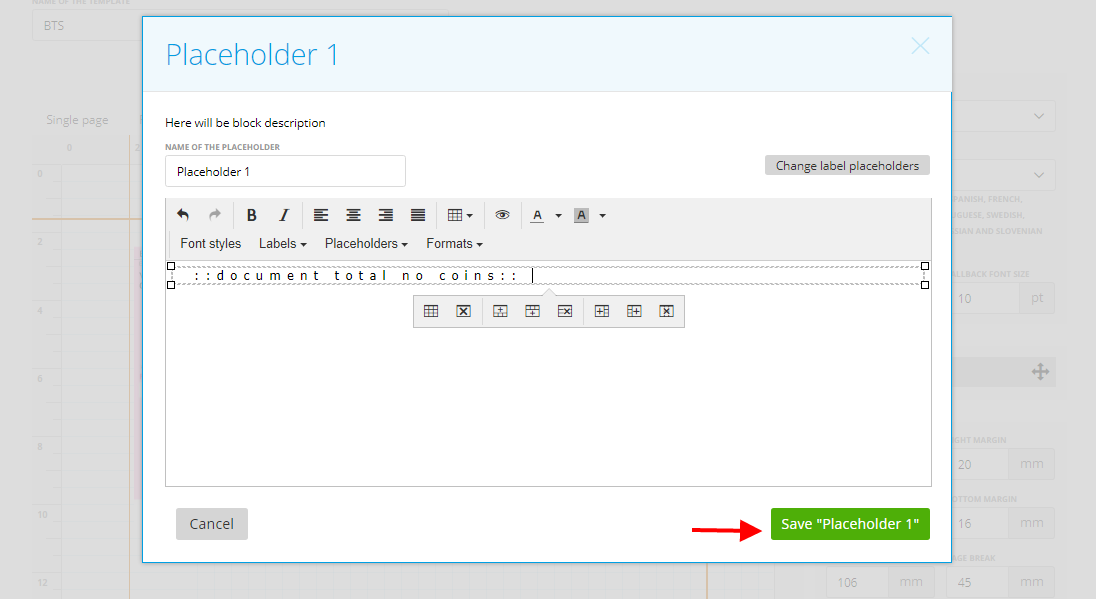
5. Do the same with coins (‘:: document totals coins::’ placeholder)
Now you should be able to put this amount in the correct place on your Bank Transfer Slip:
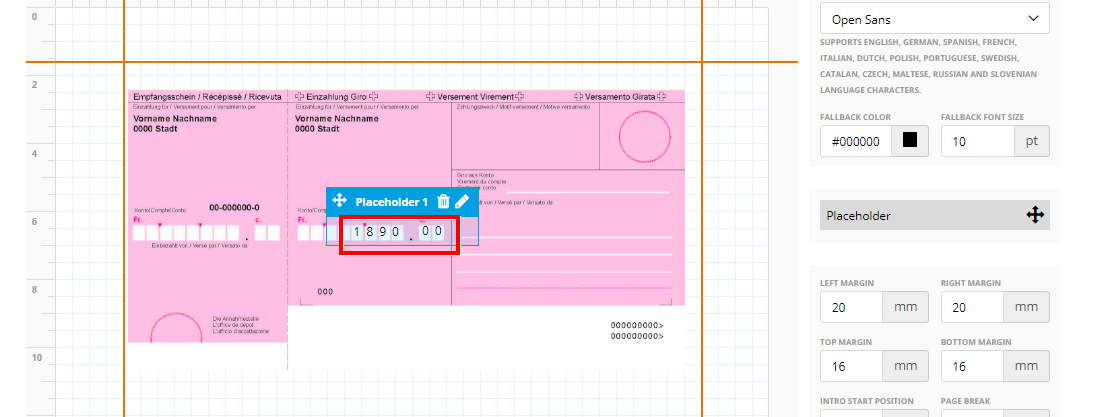
Pro Hint: it’s easier to move things in a correct place if ‘drag step’ is ‘1’.
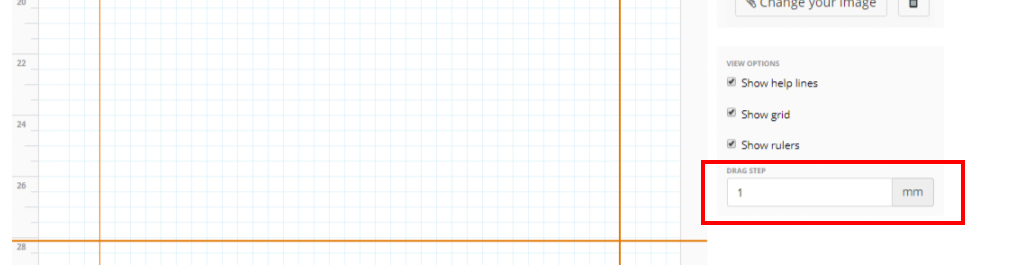
Now you can save this Template and use it on your invoices.
Hints on how to display the banking slip amount in the correct place
If the amount is displayed in the wrong place on your PDF document:
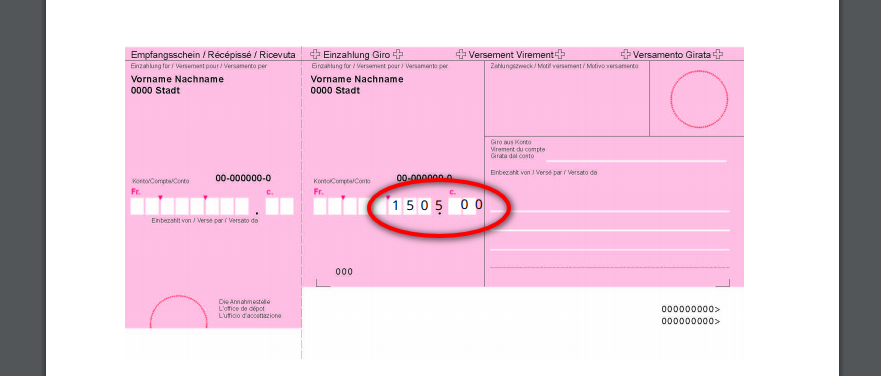
then please follow these steps:
– Make the block’s size the same as the Amount field:
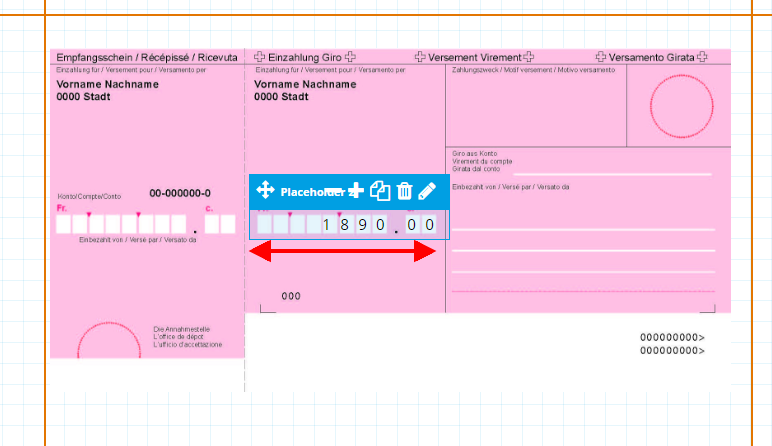
– Make sure that you are using the right alignment for placeholders
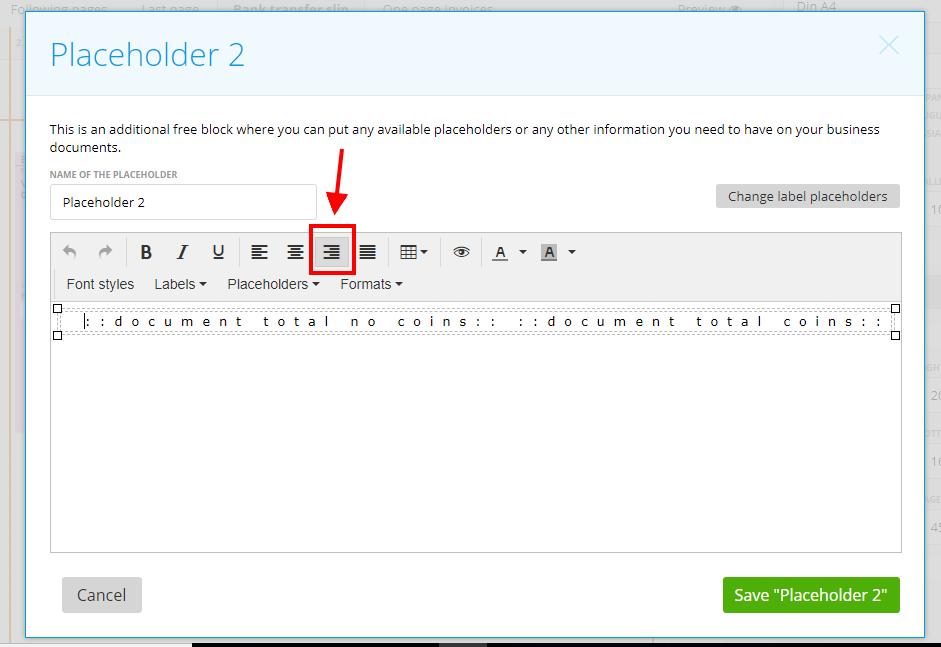
– Make sure that there are no empty spaces after placeholders