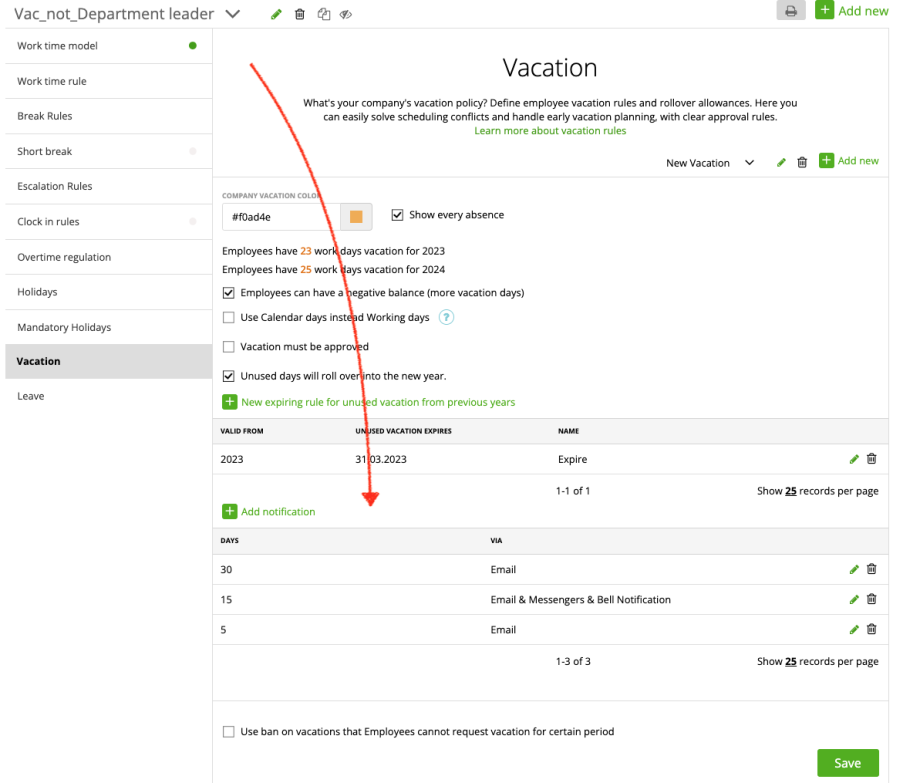Add Approval
Add Notifications
Unused days
Expiry Notification
Use ban on vacations
What’s your company’s vacation policy? Define employee vacation rules and rollover allowances. Here you can easily solve scheduling conflicts and handle early vacation planning, with clear approval rules.
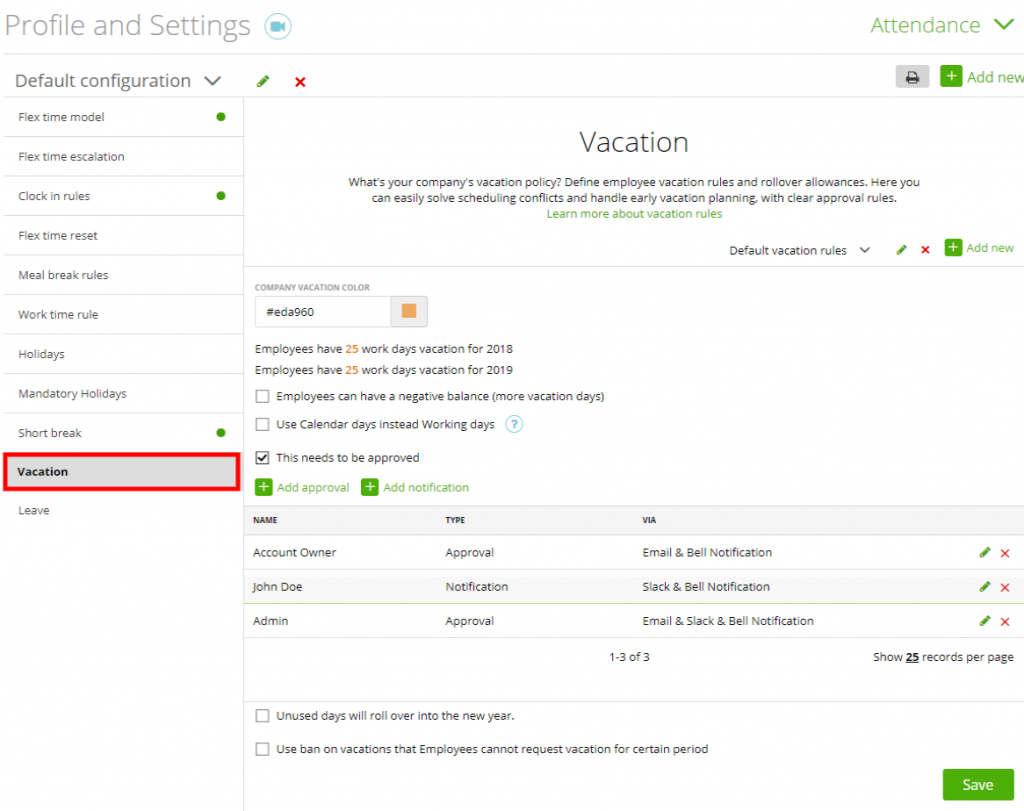
In the upper section, you can choose the color for the vacation by clicking on the orange square.
You can set the work days vacation per year. If you want to change the number of days, just click on the ‘orange number’ and type in the new number.
You can also allow your staff to have a negative balance – agreeing for them to have more vacation days,
if you use the calendar days instead of working days.
Note: Please double check if you are allowed to use this option without breaking any Government Rules or regulations. This change affects all vacation days for the current and upcoming years.
If you want to set up an approval system for your staff’s vacation days, here you can set it on or off:
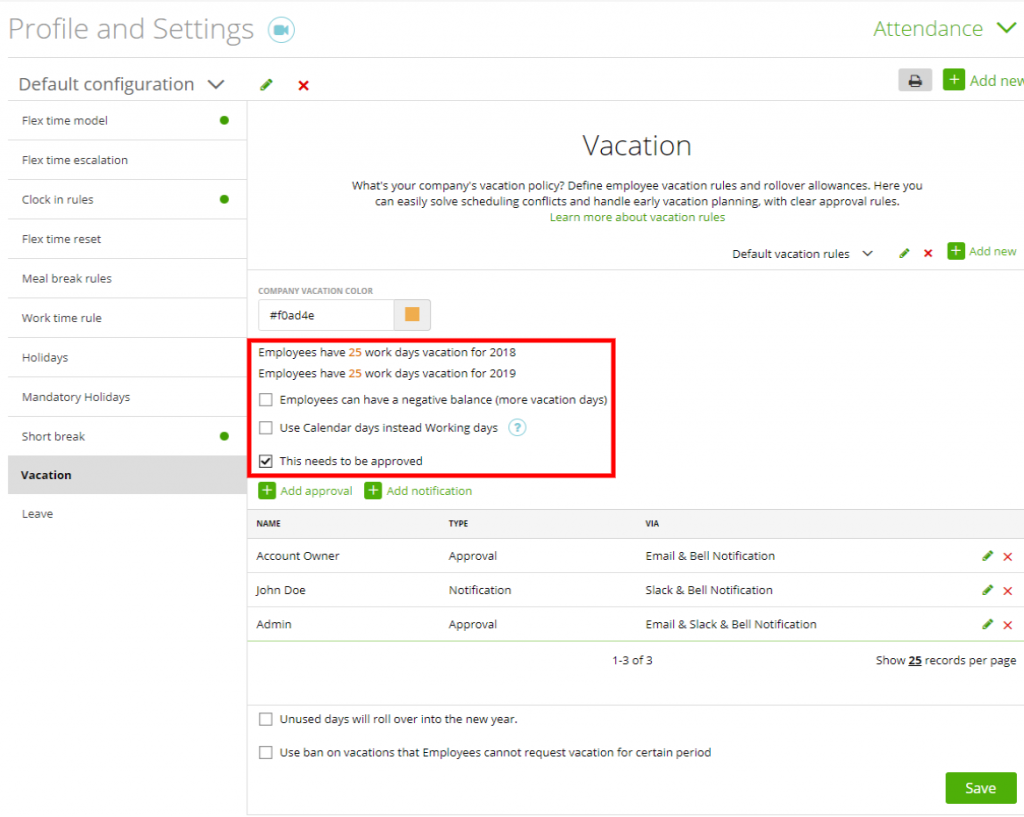
Once you enable the “needs to be approved” option, you can set here all the approval and notifications rules.
For editing and changing the rule, just click the ‘pencil’ to edit it and the ‘x’ to delete it.
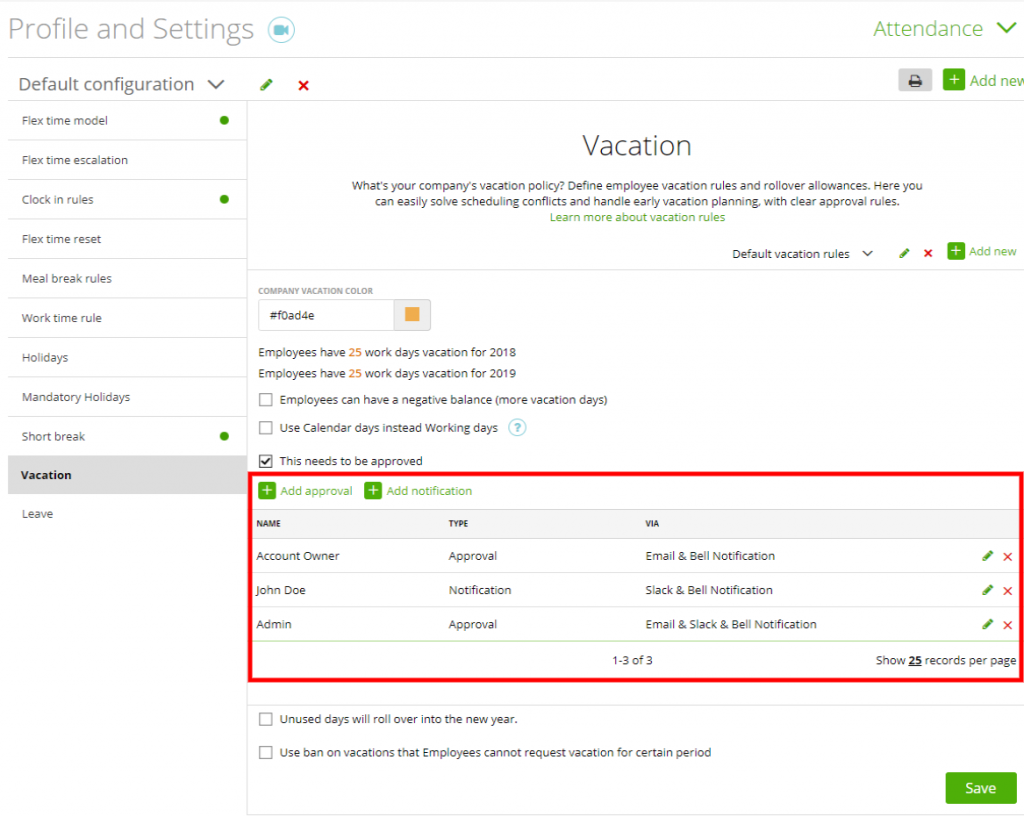
Add Approval
Do you want to add an approval? Just click on the ‘+’. You can select a role and the right method for approving vacation days. Remember to press the ‘save’ button. If you’re adding multiple persons to approve vacation, any of them could approve vacation and it is not necessary for all to approve a vacation so it’s approved. It’s enough if one person approves a vcation.
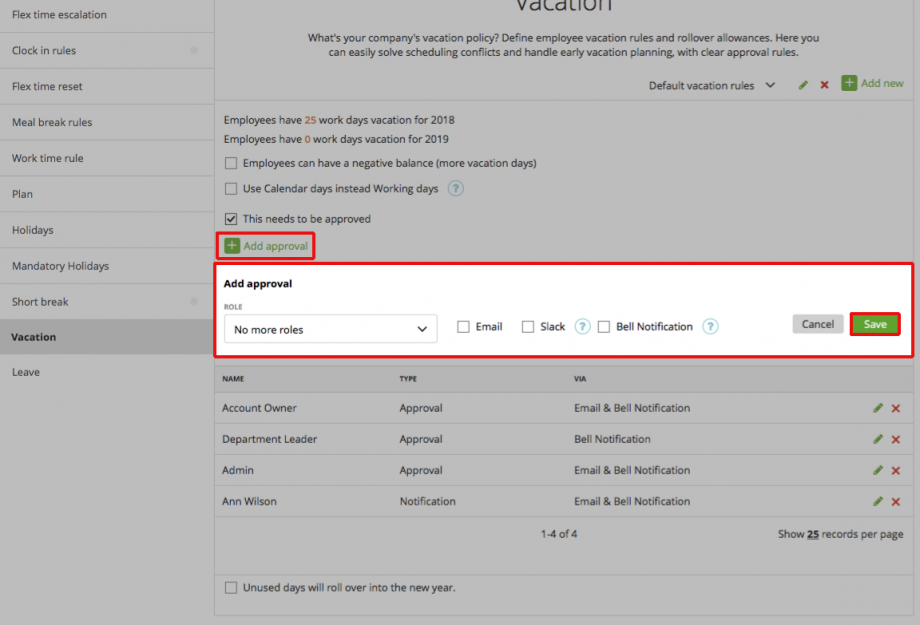
Add Notification
To add a ‘notification’ rule, just click on the little ‘+ add notification’. You can select a user and the type of approval needed for vacation days. Hit the ‘save’ button after and you’re good to go.
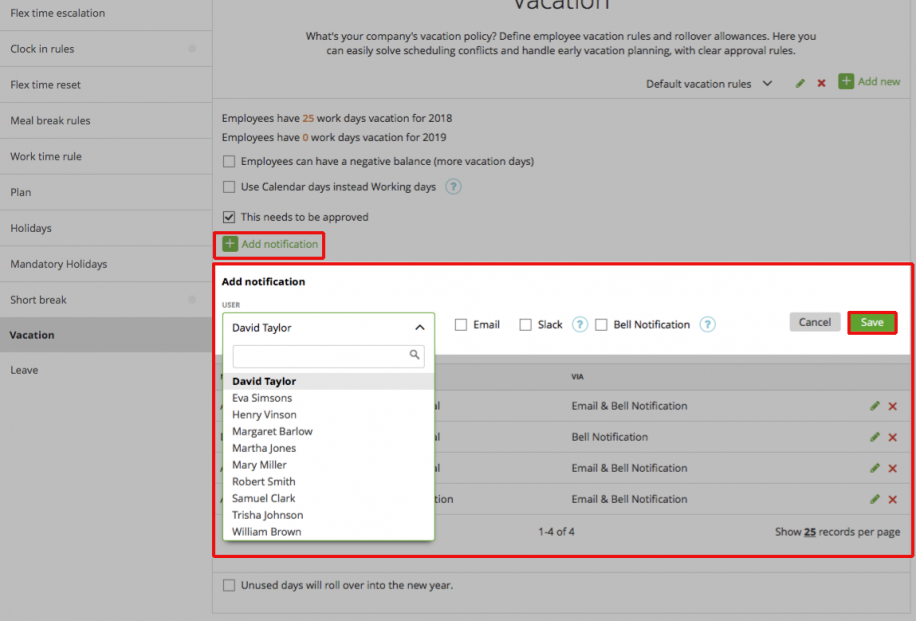
Unused days
The last point of these settings is about the unused vacation days and whether or not they can roll over into the new year. Unmark it if you do not want to allow untaken vacation days being transferred into the new year.
To add a new rule, just hit the “+” and set up your new expiration rule. Do not forget to press “save”.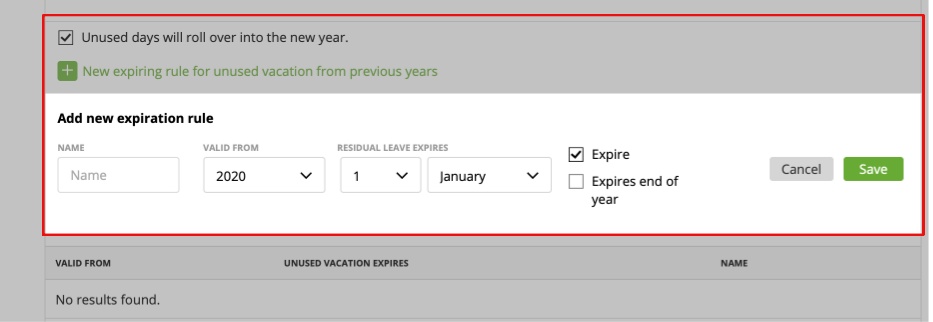
Explanation: On the Staff page you can set the vacation days from the previous year. Afterward, you go to “Attendance template” -> “Vacation” and set date, when the vacation days from the previous year will expire. Note: We check the info about unused vacation days from the previous year every day at 01:00 (01:00 AM) o’clock, so if you set date 30 September then on 30 September at 01:00 (01:00 AM) the unused vacation days from the previous year will be reset (deleted)
Expiry Notification
To inform staff that unused vacation days from the previous year will expire you can set up expiry notification and send it via email, messenger integration and system notification. Just add the amount of days about how long before the expiration date you want to send a message. You can set up as many messages as needed.
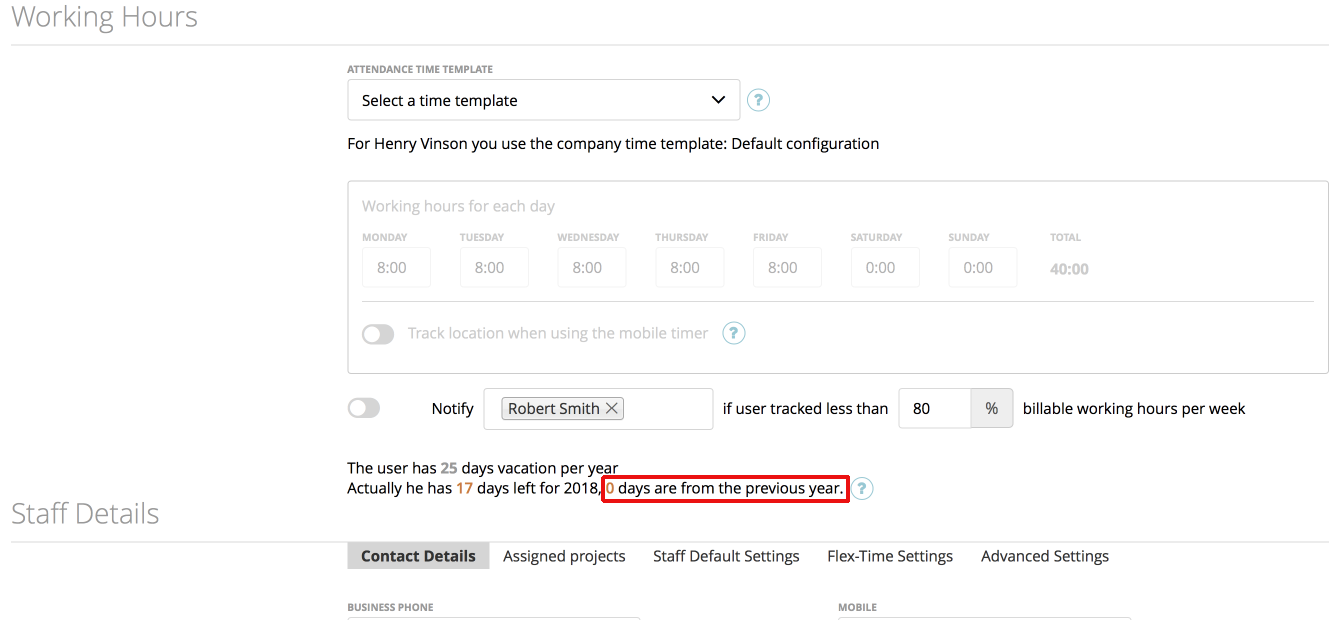
Note: Once the attandance template is attached to a staff member don’t forget to adjust the remaining vacation days for this year for this employee in his profile. Find more infos here
Zistemo also supports “automatic calculation of vacation when switching templates”. Find more infos HERE.
Need infos to “Use ban on vacations“? find it here