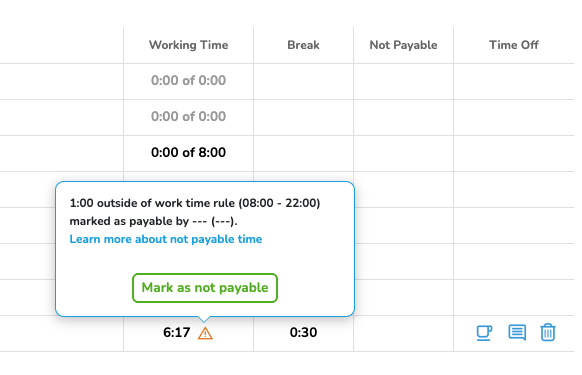When navigating to the absence and attendance time menu point you’ll get by default to your attendance time list. view.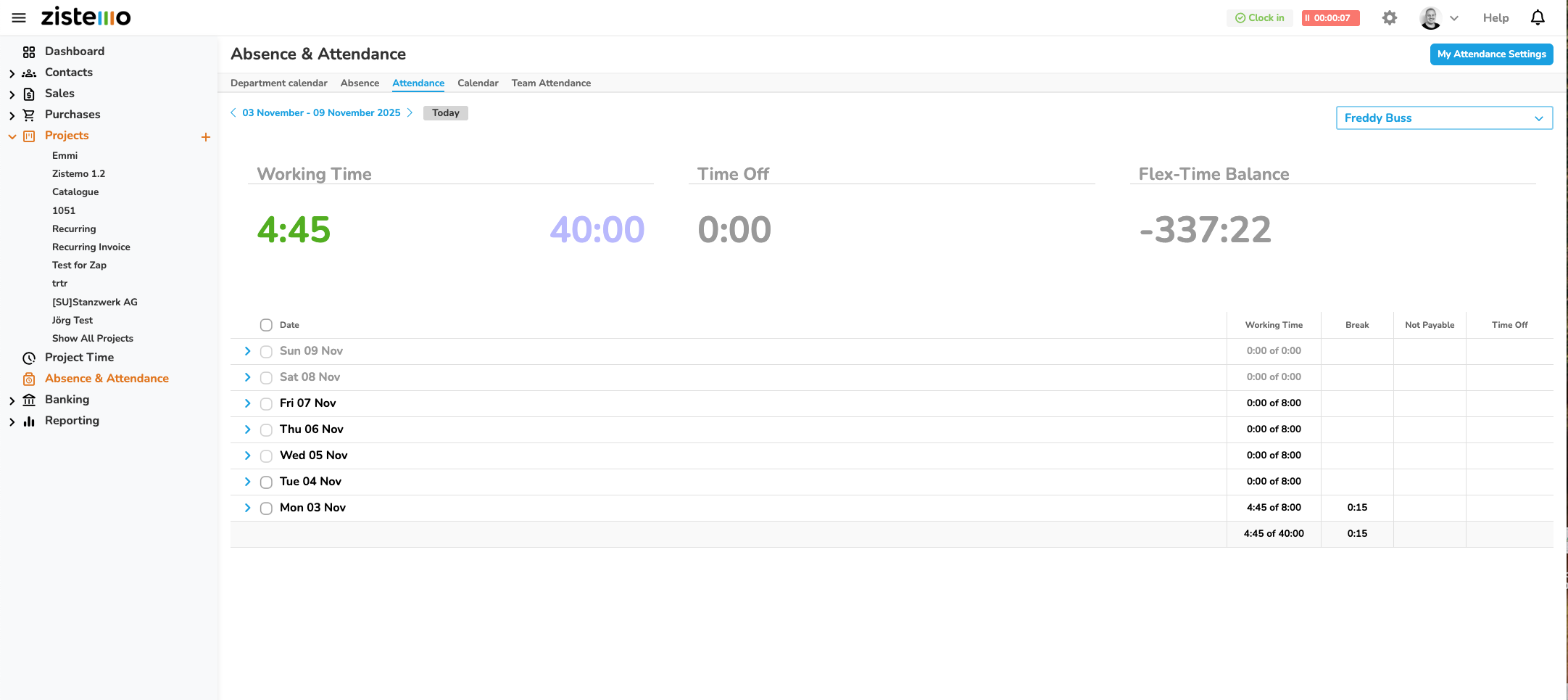
Widgets
On the list view you see following data as widgets:
- Working time: On the left side Attendance time (clock-in till clock-out) minus breaks, and on the right side your working plan for the selected week
- Time Off: Absences, leave types and vacation for the selected week.
- Flex-Time Balance: Your current flex-time balance. This value is always the total value.
Date Selection
Switch to other weeks by either use the arrow controls besides the time period, or click on the time period to open the date picker. if click on today you get to the current week.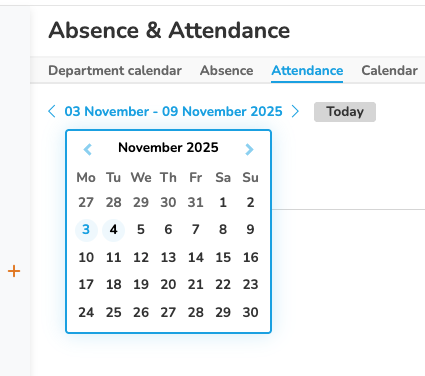
Table
On the table you can see for each day your working time, break time and if a time record is not payable (outside of your work time rules, learn more here). Also, you see time off per day. Days that are nor declared as working days on your work time rules are shown with opacity.
When adding a time record you have to add clock-in and clock-out time. Notes/comments are optional. By default any time record is on-site, you can change to off-site if needed. 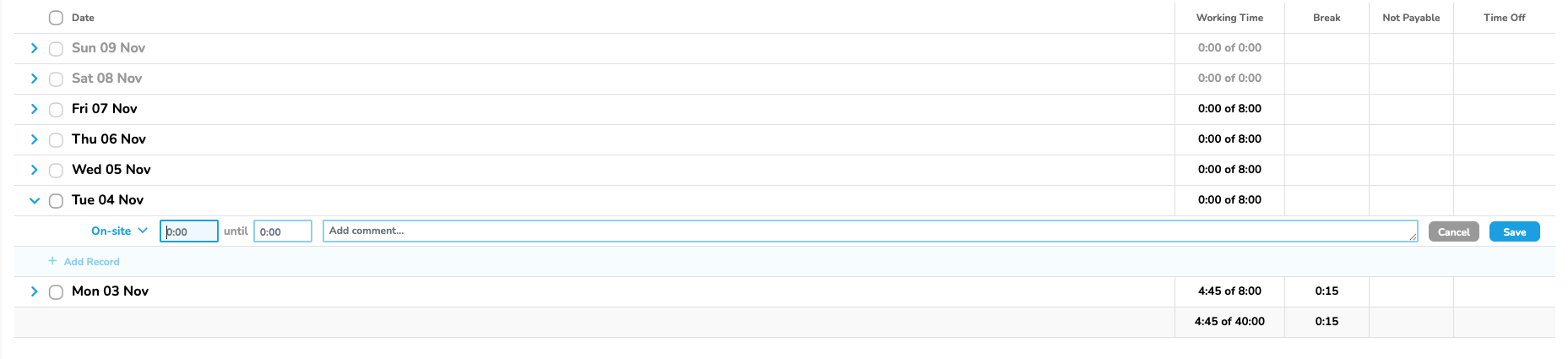
On the line-end you can add short breaks (if active), add/edit notes or deleted the time record.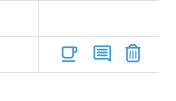
Bulk Actions
When selecting more than one day, you can delete or add attendance time for several days.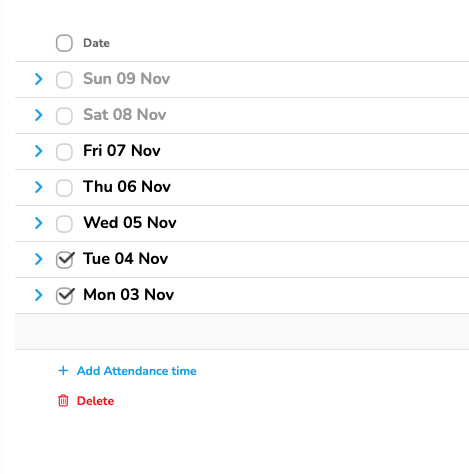
If there are overlapping time entries with existing records you have to either remove the existing time record or change your input.
Change User
As an admin you can change the user on the attendance list view. This allows you to read, create, update and delete time records for other users.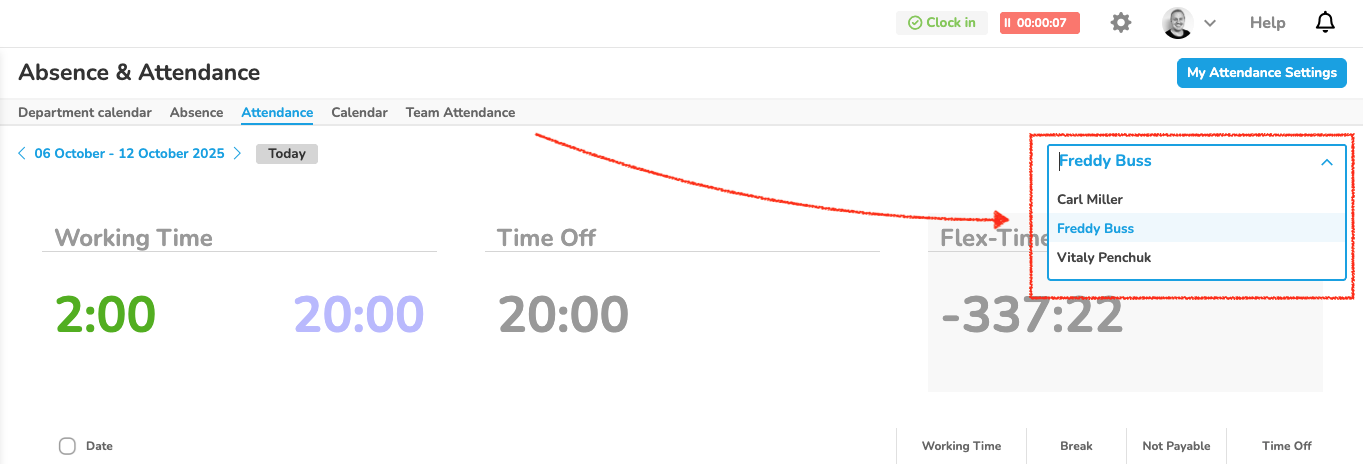
Mark Time Record as Payable
Time records outside of a user’s work time rule are not payable by default and are not calculated to the flex-time balance. As a admin you can mark those time records as payable. Click on time that is not payable, after on “mark as payable”.
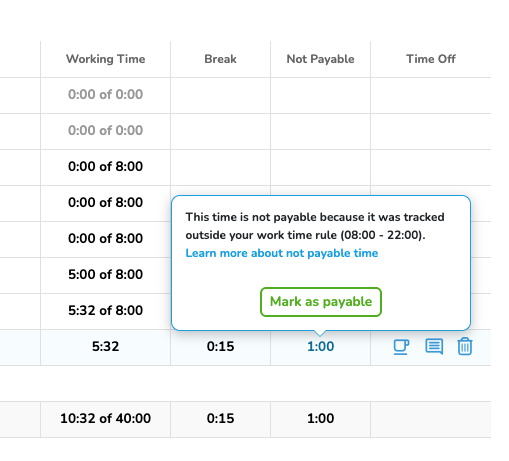
After a time record was marked as payable there’s a hint. You can unmark it if needed.