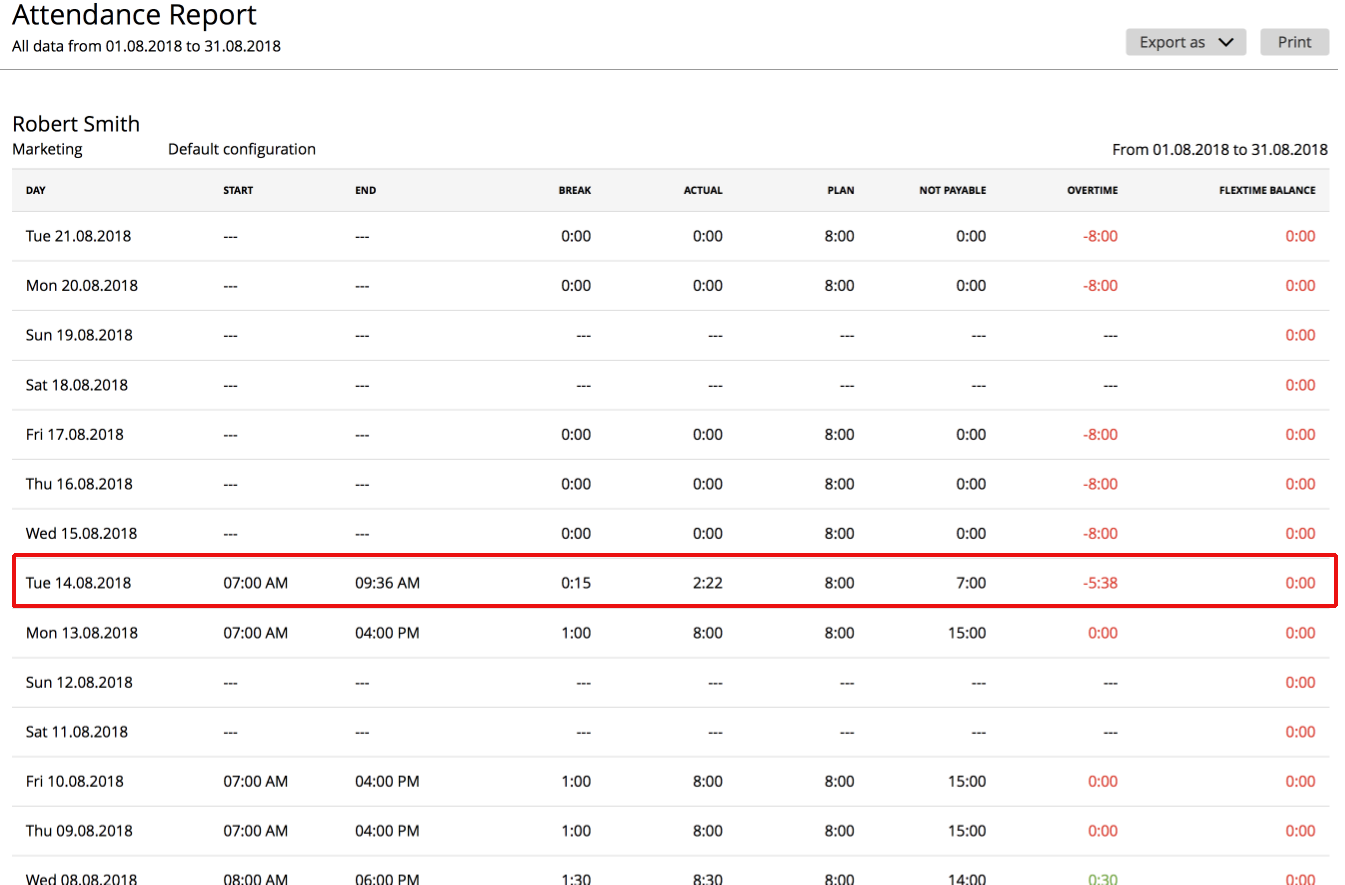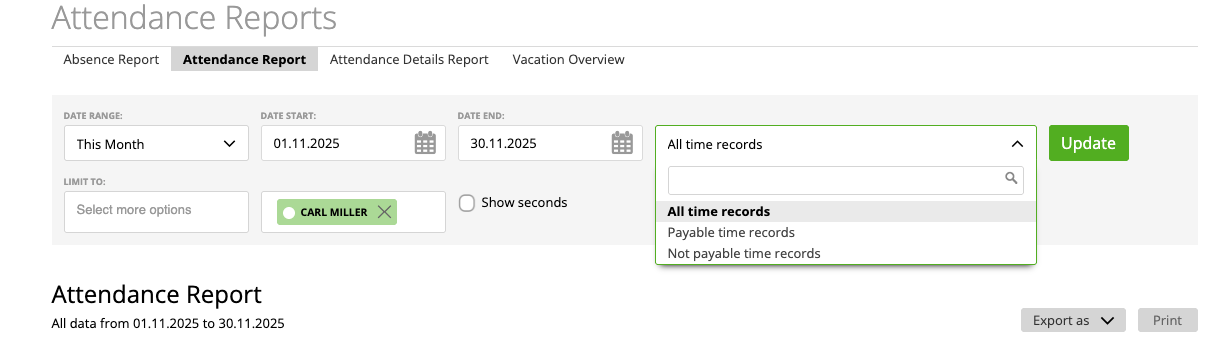In the Attendance Report, you will get a detailed overview of your team-members/staff’ attendance.
Follow the link, for the detailed calculations regarding the attendance report.
Note:
– Standard Break Times and Office Shutdown Times influence the Total Break Time
– If the time model is Just CORE time, we calculate on Flex time balance
If you want a detailed picture of your attendance data, you can find the report here:
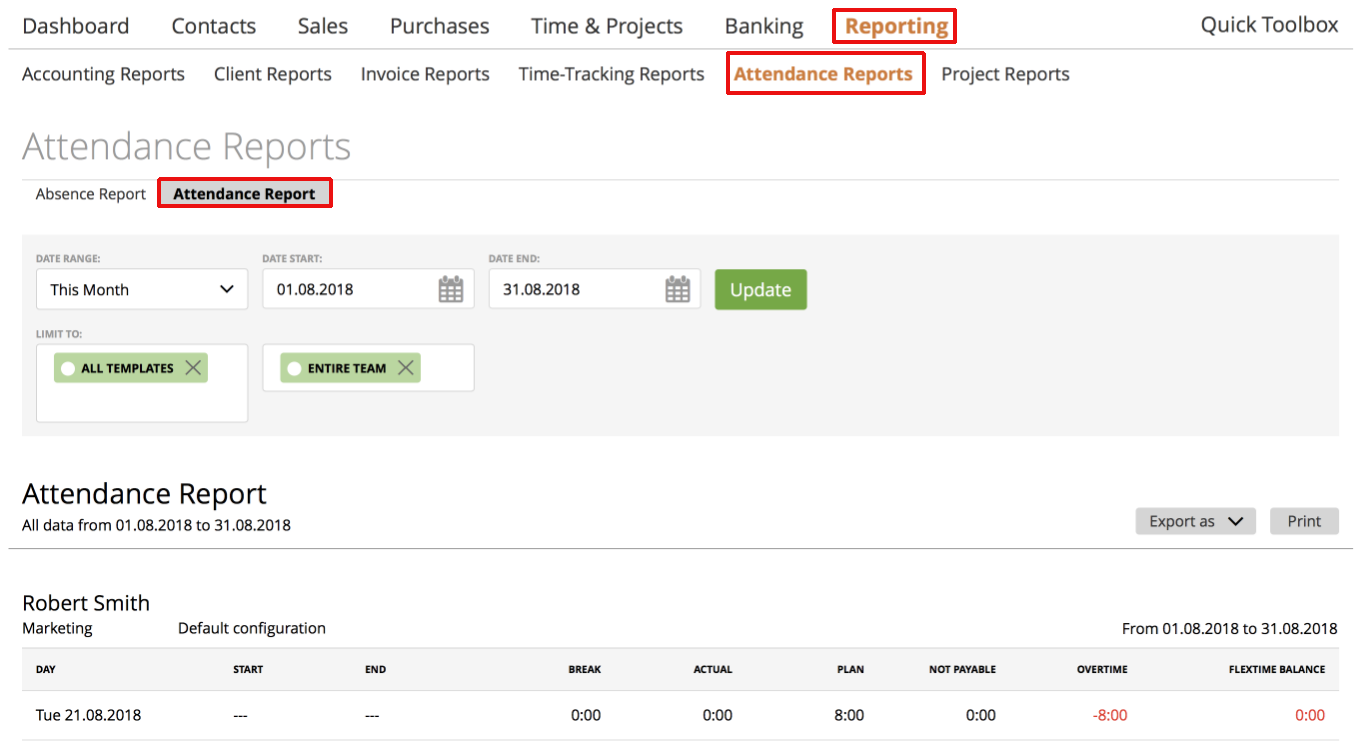
Besides the ‘Date range’, you can also limit the report to a specific template. Click the drop-down menu and choose your preferred ones:
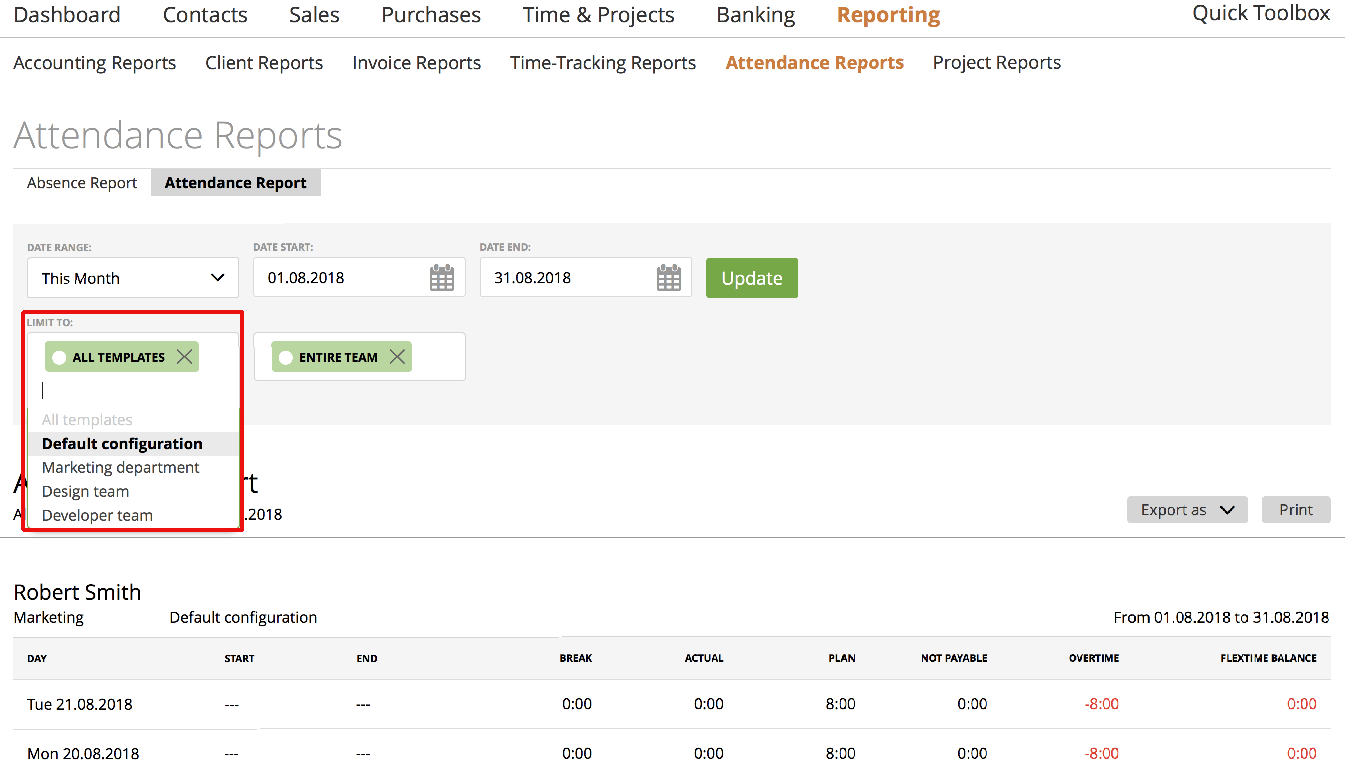
You can also filter the report by ‘Teams’ or a specific ‘Staff’:
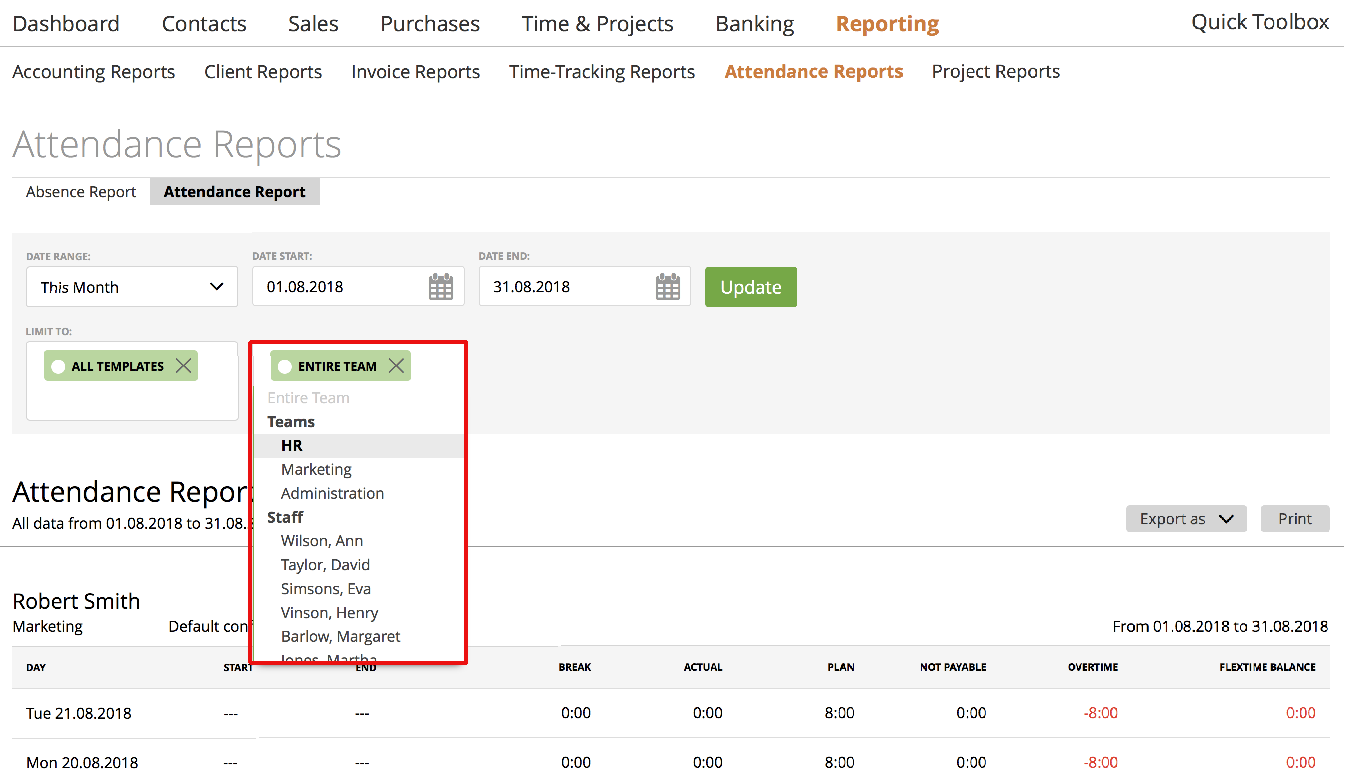
You can also filter for payable/not-payable time records.
What’s featured in the report?
For example, if we choose the date shown below:
| Day | start | end | break | actual | plan | not payable |
overtime
|
| Tue 14.08.2018 | 7:00 | 9:36 | 0:15 | 2:22 | 8:00 | 7:00 | -5:38 |
‘Flextime Balance’ will display the + or – hours which are calculated as ongoing.
In this case, it will be -5:38h.
So if you set up your plan by 8 hours a day, we calculate based on these hours. So when the user works over 8 hours = overtime (+), and if the user is below 8 hours = minus hours
Note: If you set up your flex time from 7 am to 5 pm and the user clocks in at 6 am, we start counting at 7 am. There will be 1 hour of unpaid working time. Also, keep in mind, that Standard Break Times and Office Shutdown Times (as you set them up), influence the Total Break Time.