Attendance Time Calendar View
Navigate to the Absence and Attendance menu point. On the submenu go to the calendar.
Click on any Staff member to get more details. You will have a full overview, along with the submitted and received approvals for this employee.
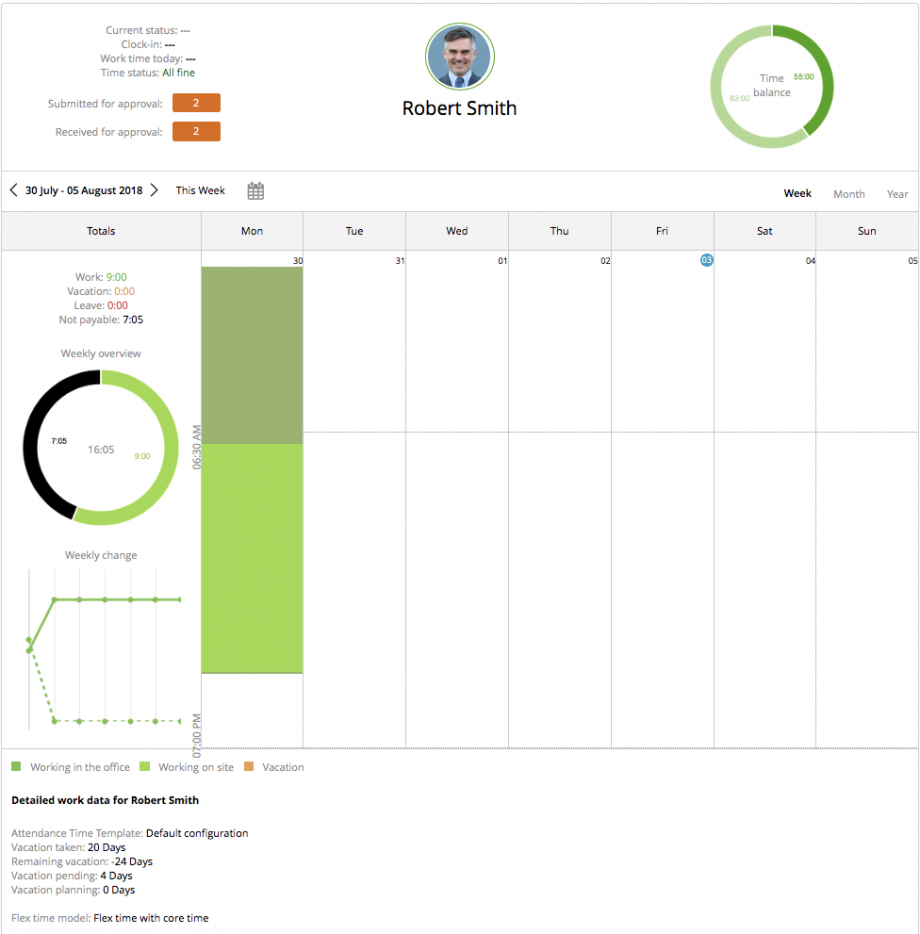
You can switch here between the different views:
– Weekly, as you see above;
– Monthly: your total work hours, vacation, leave and not payable hours will be shown for the month;
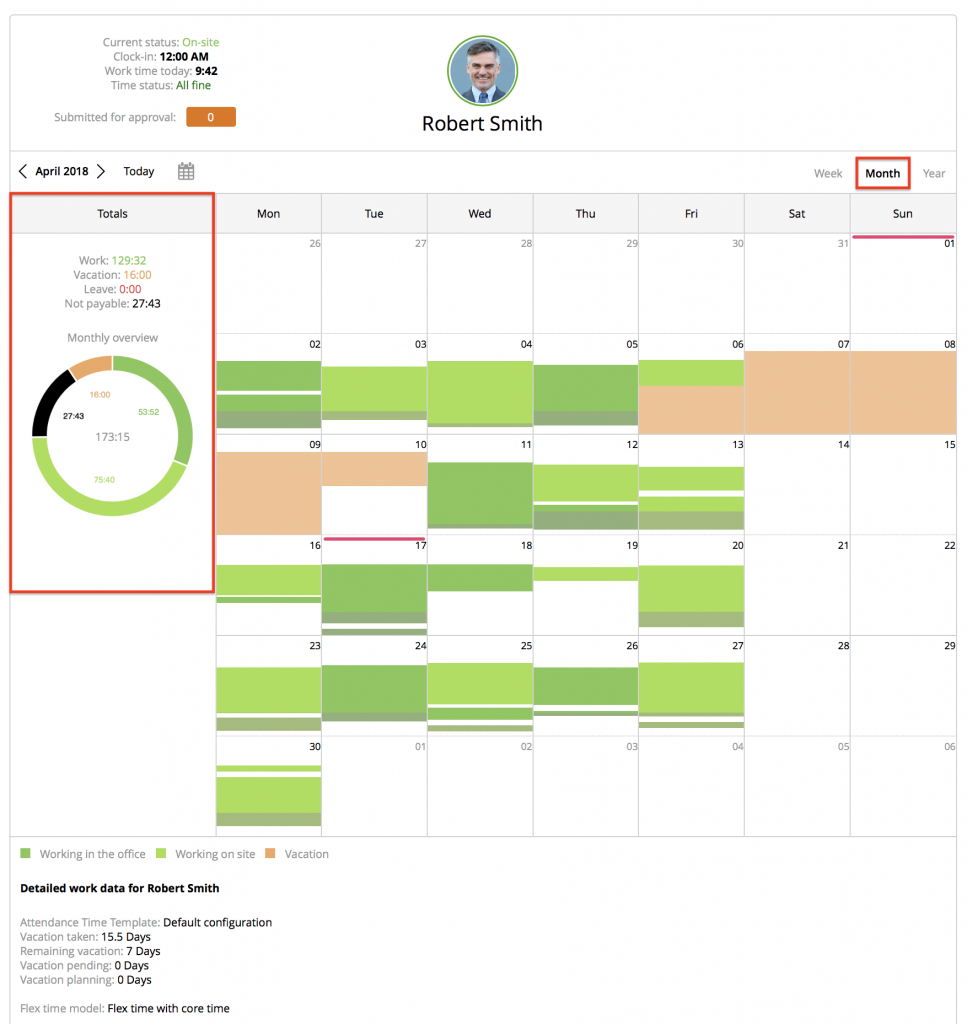
– Yearly: your total work hours, vacations, leaves and not payable hours will be shown for the year.
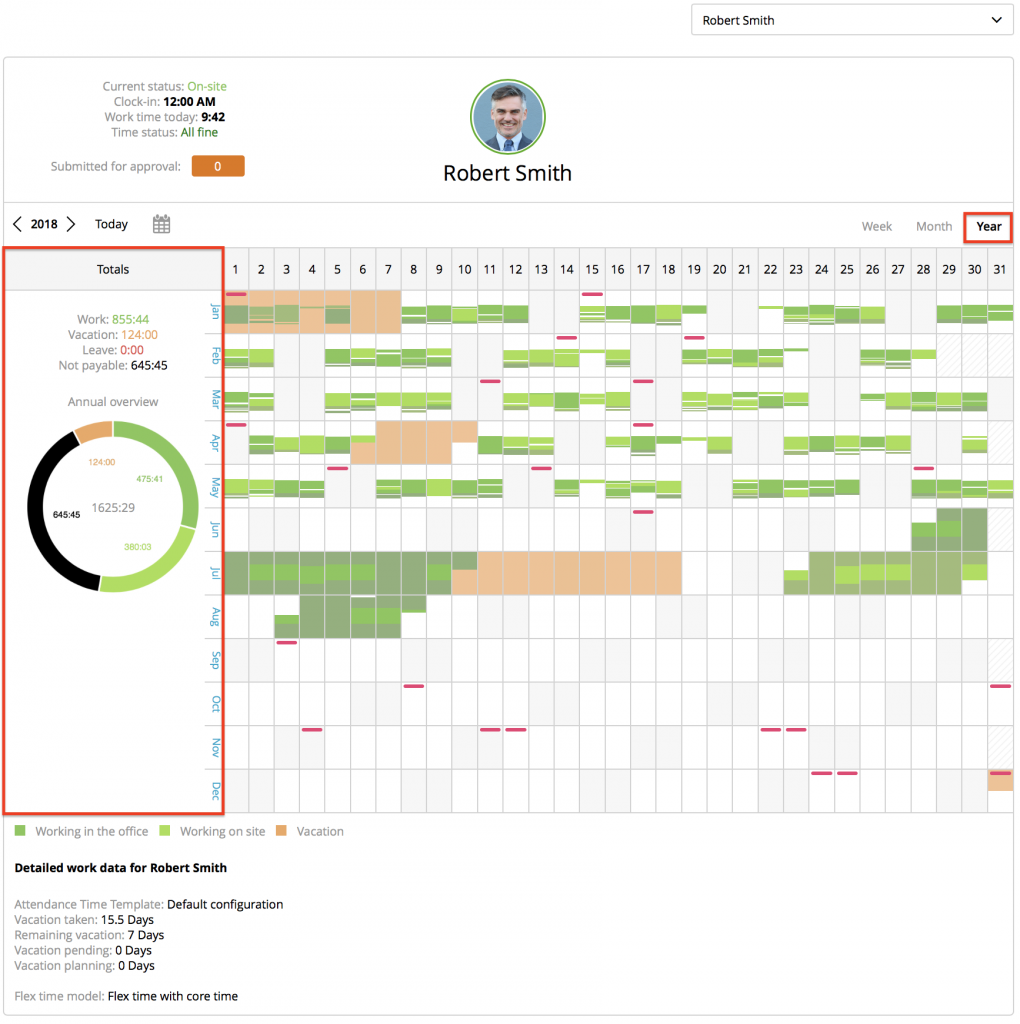
Update worktime: just click on the work time entry you want to edit or delete.
You can:
- change the clock from ‘on-site’ to ‘off-site’
- change the log-in times
- add notes
Also users are allowed to create a new attendance start time, if the user forgot to clock-in at the “same day”. Future based time changes are not allowed.
Please do not forget to hit the ‘Save’ button.
If you want to delete a time entry, just hit the delete button.
Note: Depending on your role, you could have a full or limited ability to change and delete logged hours.
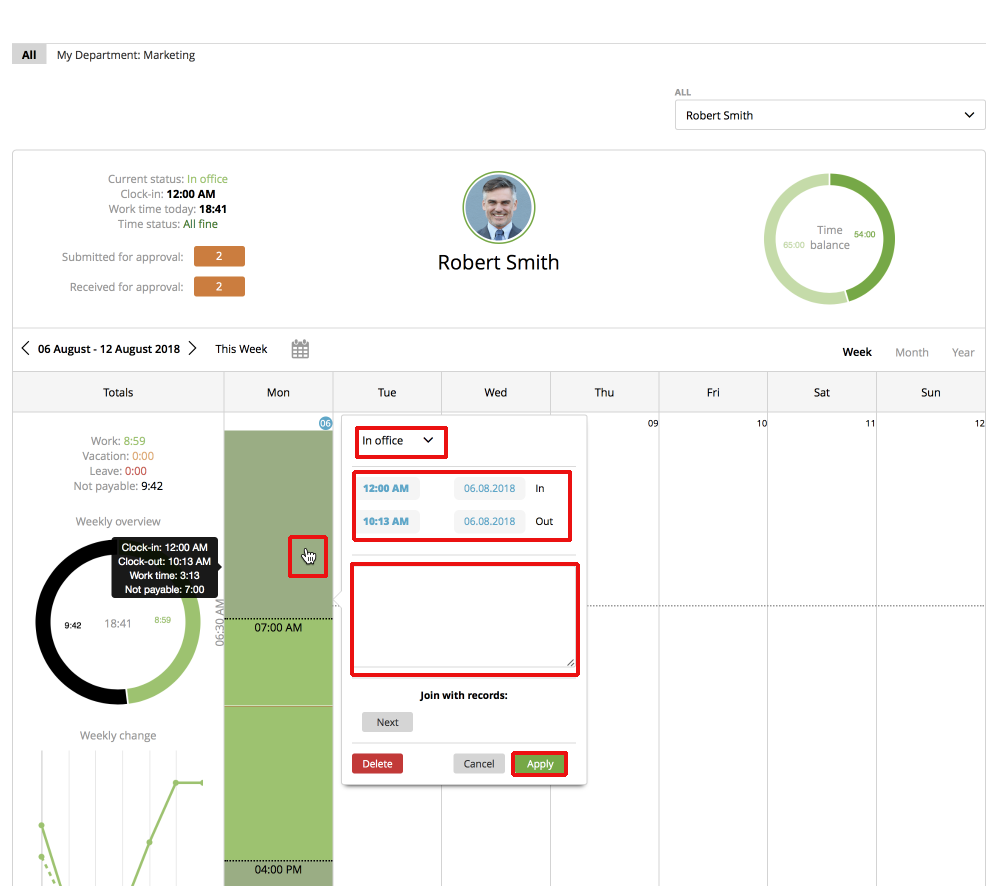
hatched = not approved
non-hatched = approved
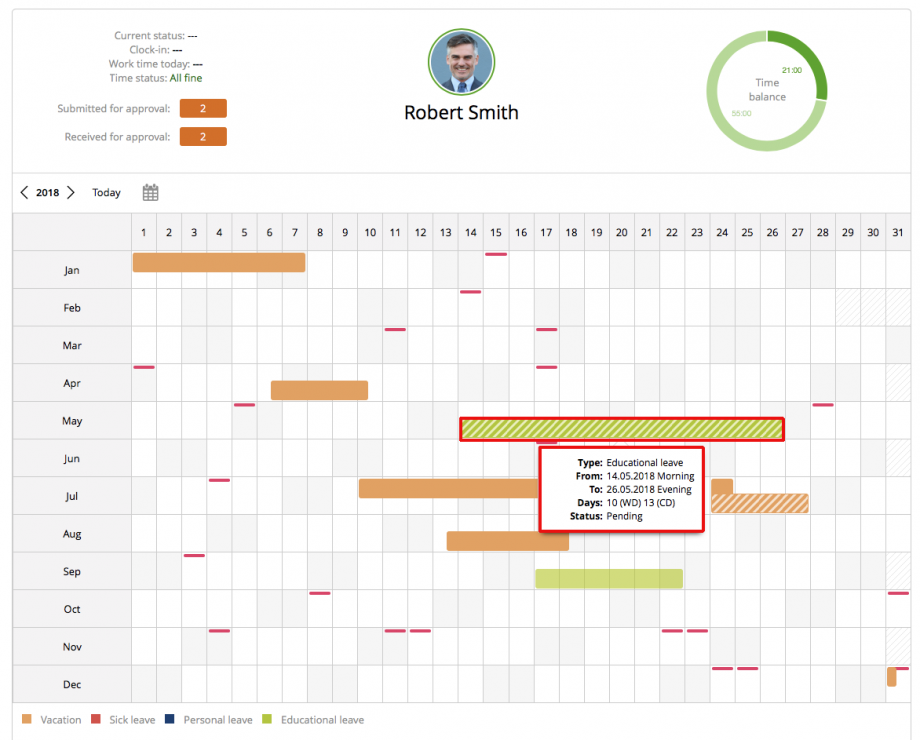
For further details and for ‘rejecting’ or ‘approving’ leave request, just double-click on it.
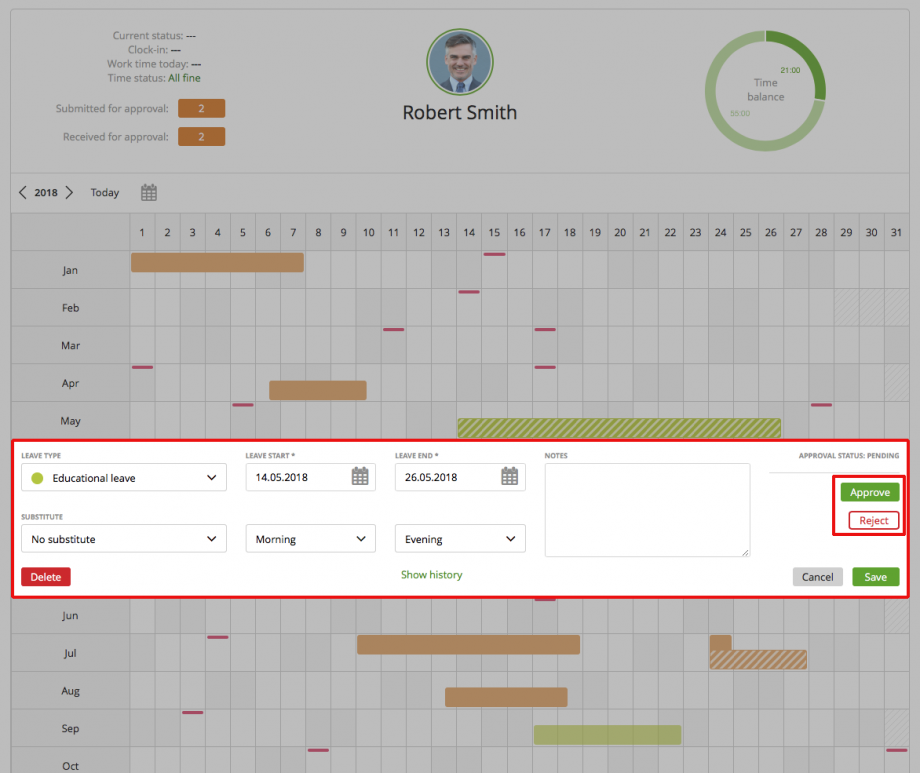
Note: zistemo does not track time below 1 min
