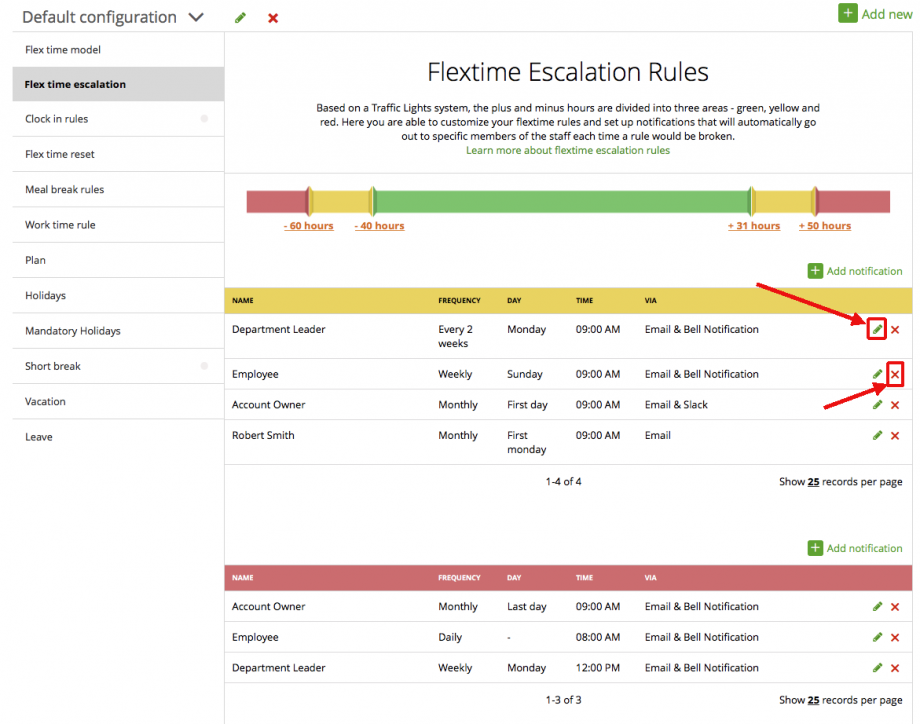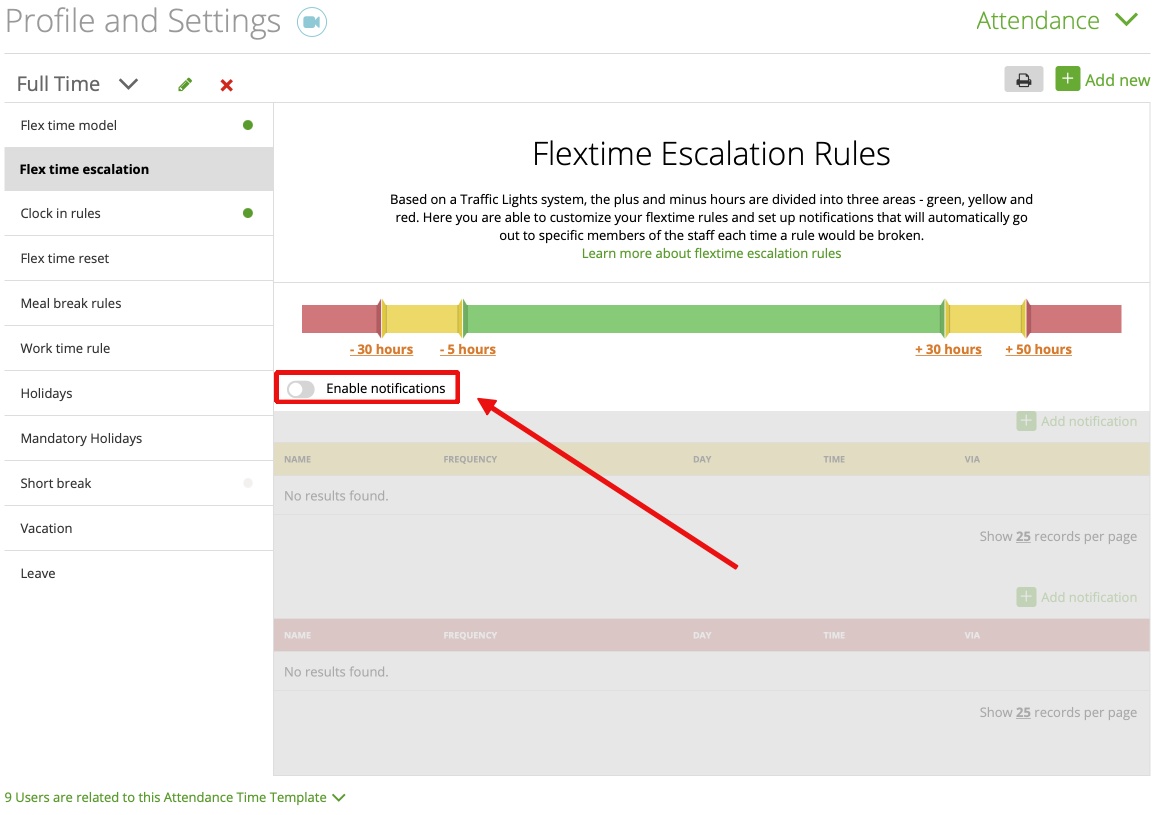Here you are able to customize your flextime rules and set up notifications that will automatically go out to specific members of the staff each time a rule would be broken.
The escalation rules are disable by default. If you want to use them, please enable them.
First, set your preferred hours for the escalation rules. Just click on the times and adjust them accordingly, depending on when you want the escalation rule to send a notification:
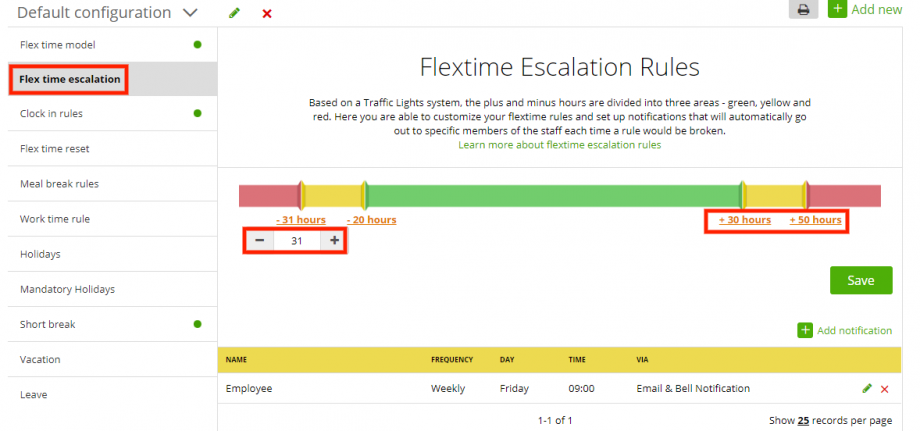
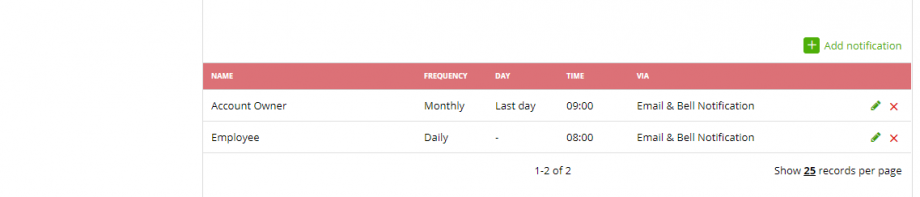
If you want to add a notification, just click the ‘Add notification’ button. Set your options and click ‘Save’:
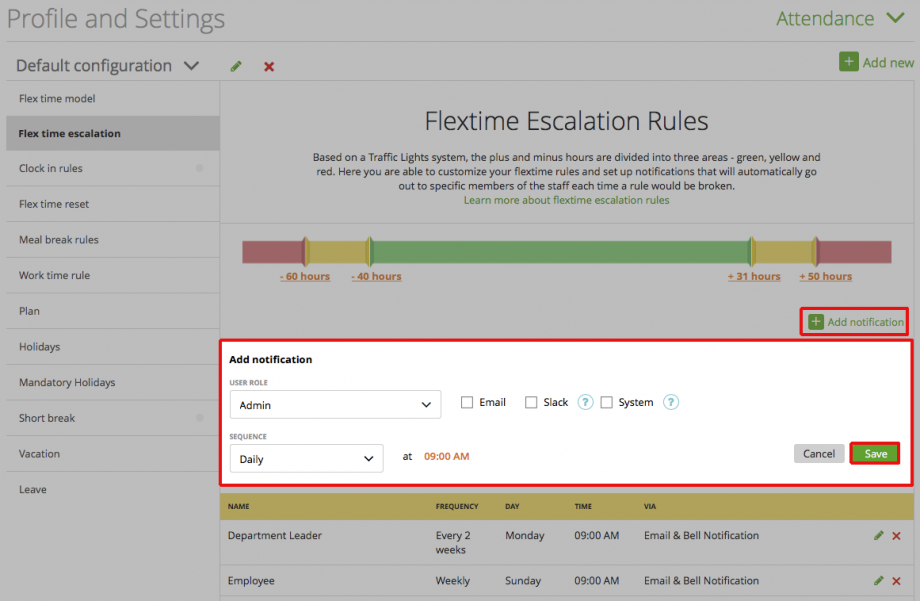
If you want to use Slack as a channel, please make sure that your staff’s accounts are connected to Slack direct messaging: Learn more
Based on a Traffic Lights system, the plus and minus hours are divided into three areas – green, yellow and red.
You can change the notifications for the yellow and red area. Whenever you modify notifications in the yellow section, it will take effect in the yellow notifications list below. The same applies to the ones in the red area, as shown below:
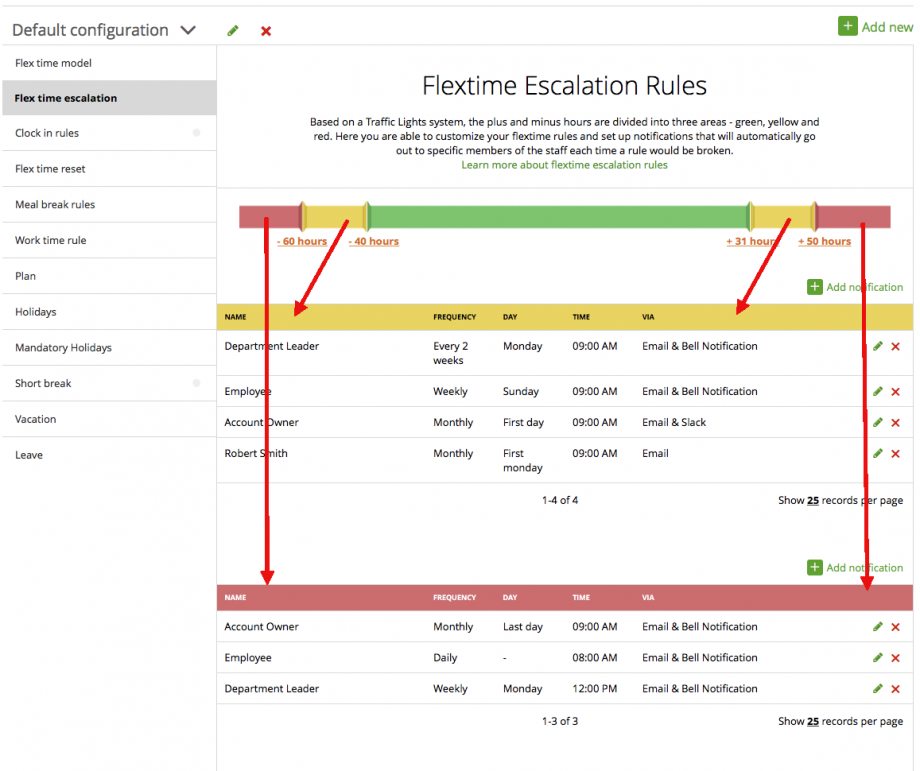
If you wish to delete or edit your notification rules, simply click the ‘pencil’ for editing or the ‘x’ to delete the rule: