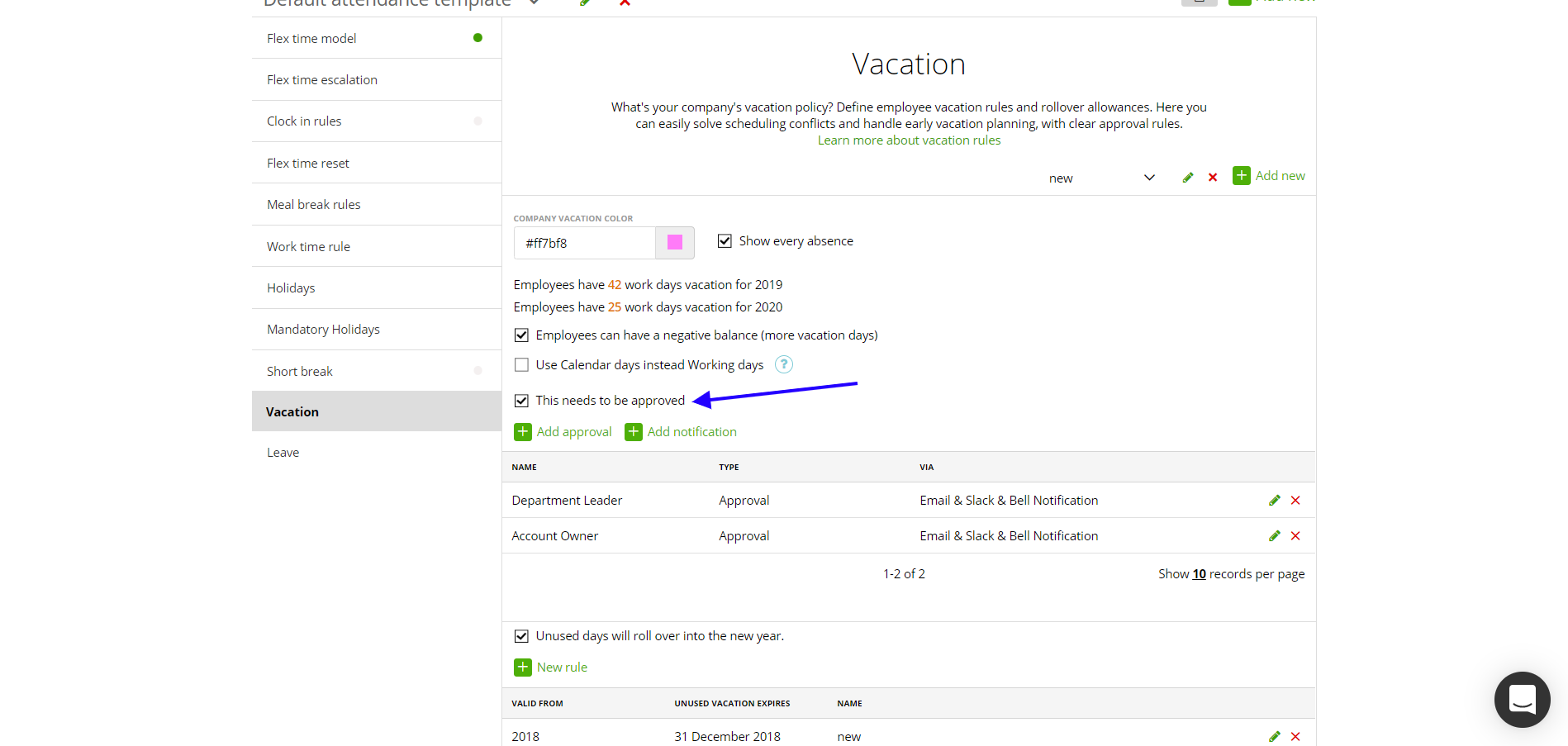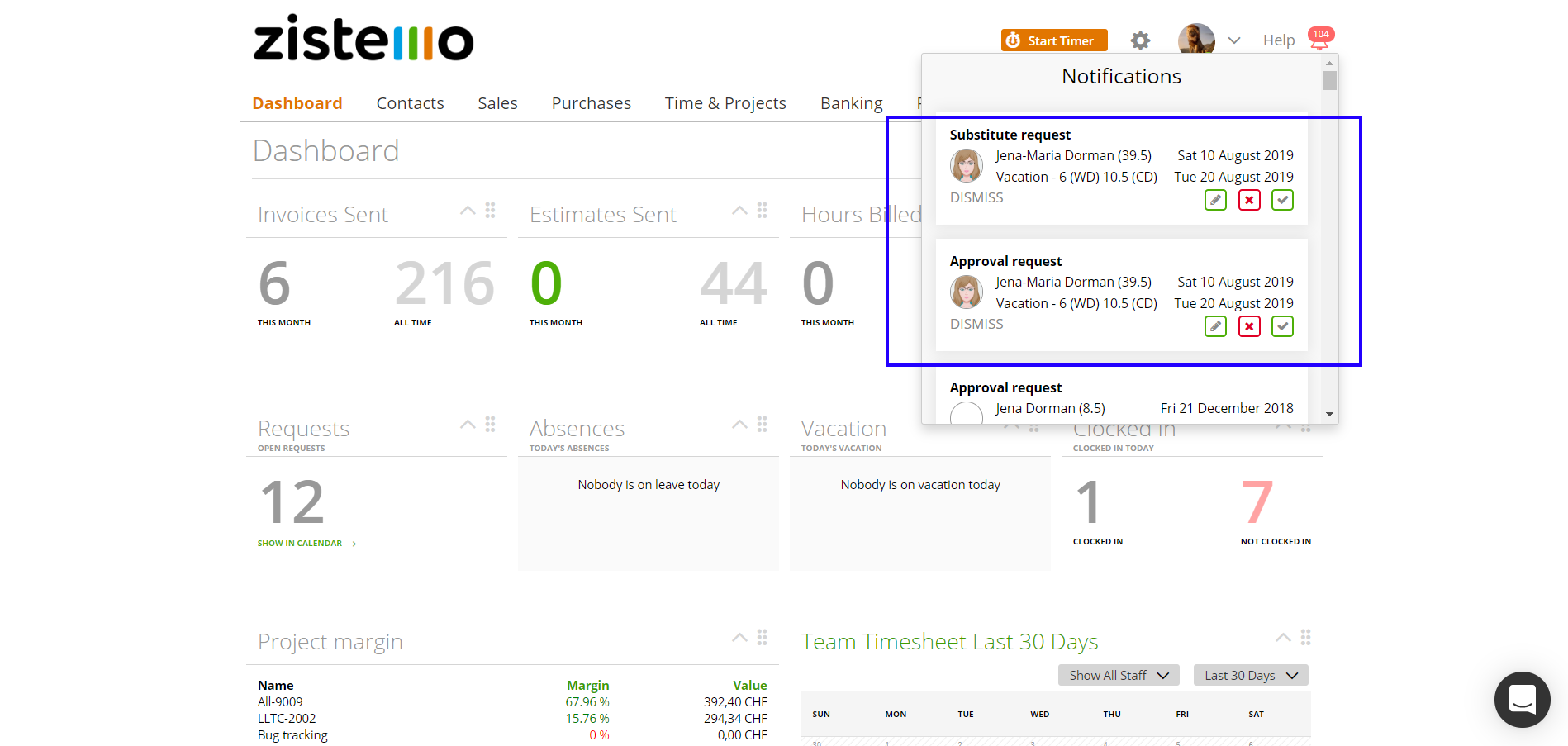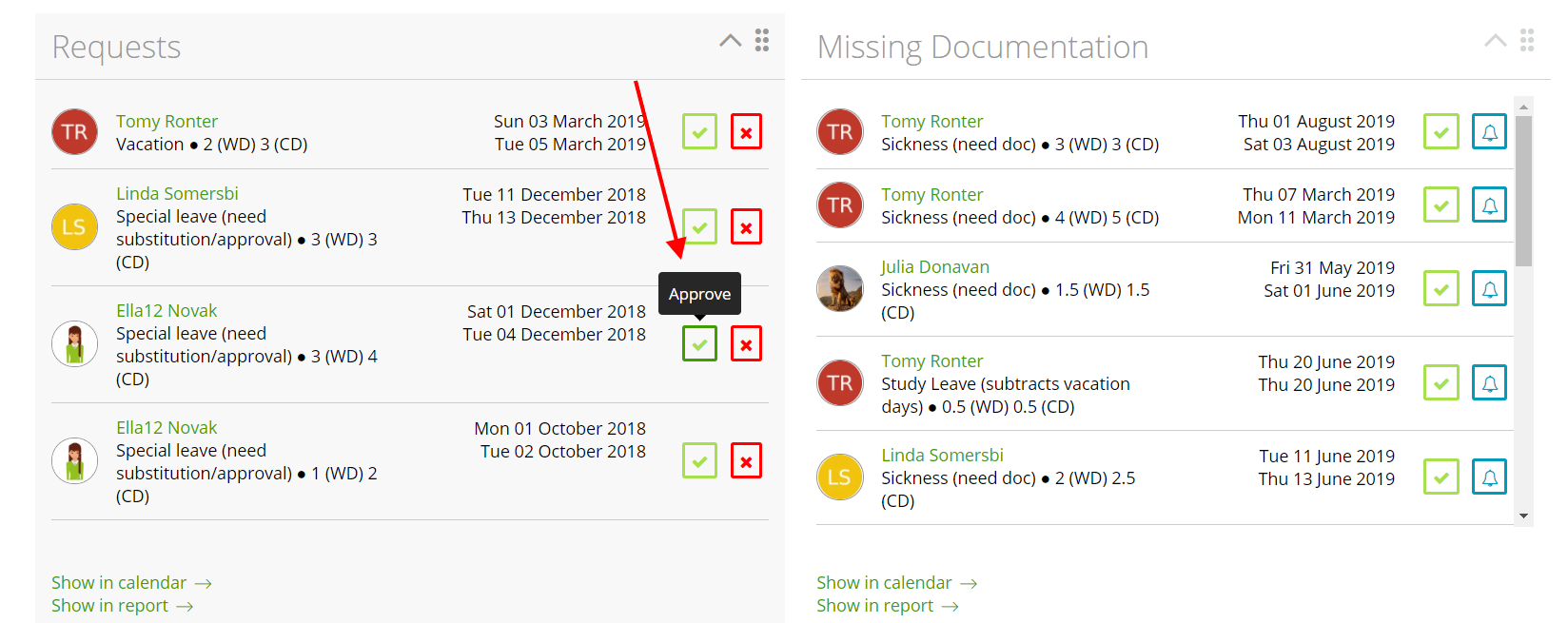There are 3 ways to get a notification to approve or reject the Vacation/Leave request:
First of all, select “This needs to be approved”:
Then choose which notification you would like to use in the Settings ->Attendance -> Vacation: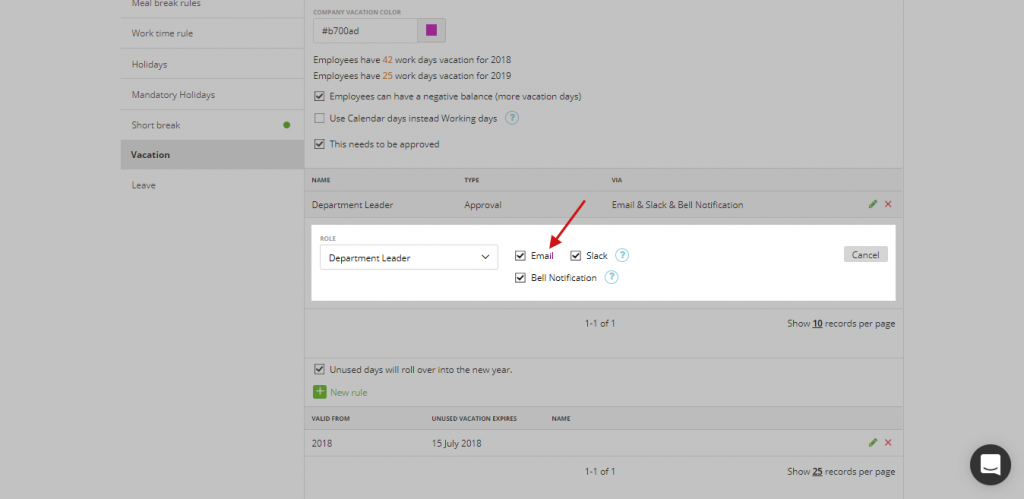
Email Notification
Buttons ‘Approve’ and ‘Reject’ in the email letter: when your staff members send the request about vacation/leave to the admin (account owner/department leader or substitute person, depends on your settings) for approval, they receive this request as an email letter and can approve/reject it directly from the e-mail: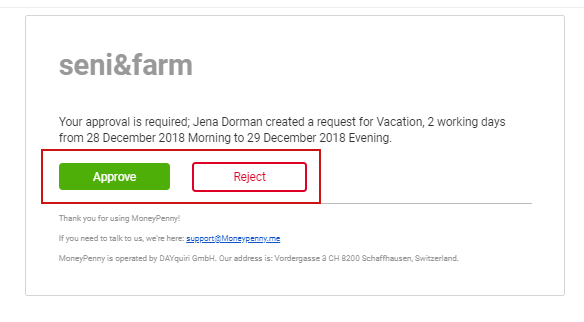
Landing pages for reject / approve link
When the admin/account owner/department leader or a substitute person presses the button ‘Reject’, he sees this page:
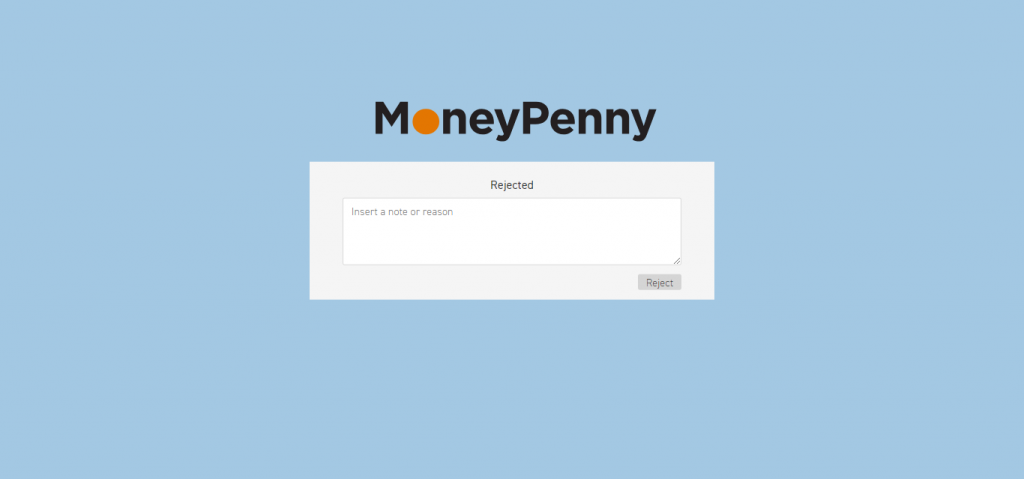
Here a responsible person should add an explanation of why they reject this request and press a button ‘reject’:
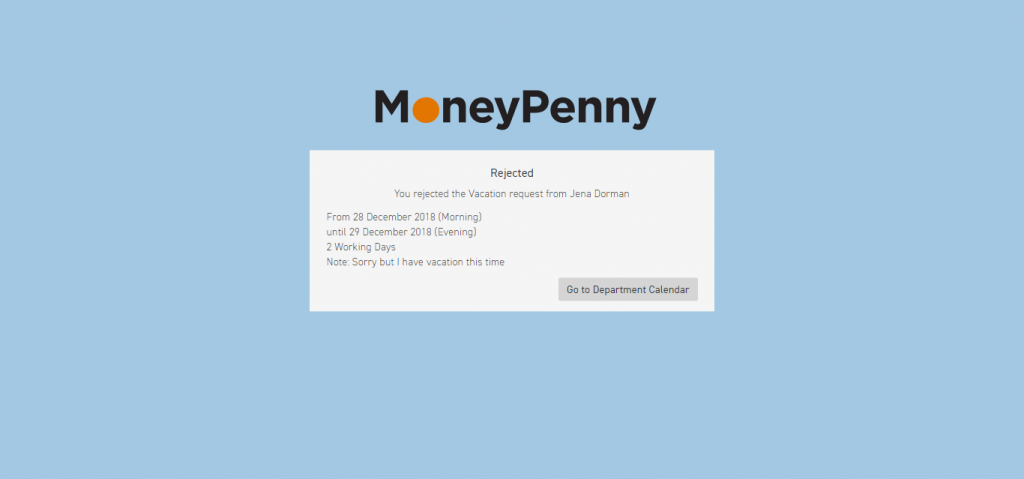
When the admin/account owner/department leader presses the button Approve, then we approve this request automatically and show this info:
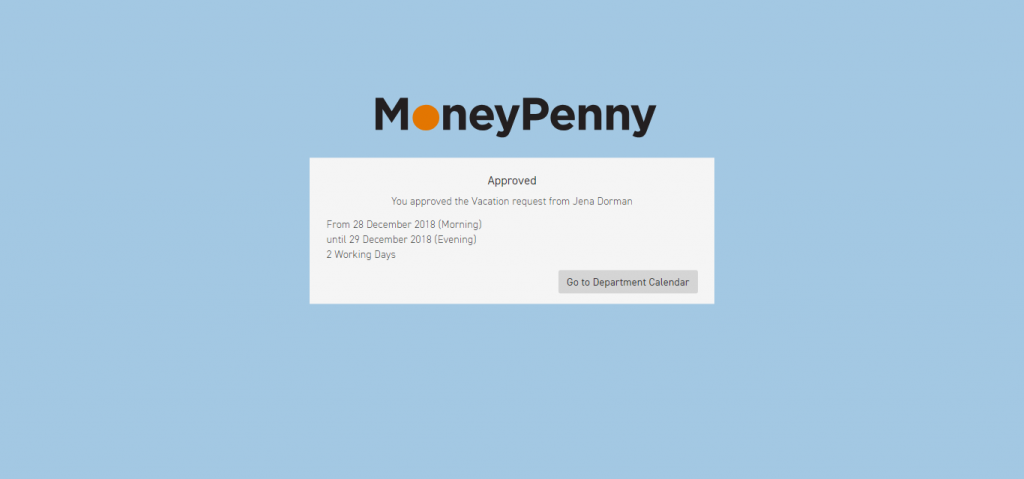
When the request was deleted or approved/rejected by the other person, then we show this info:
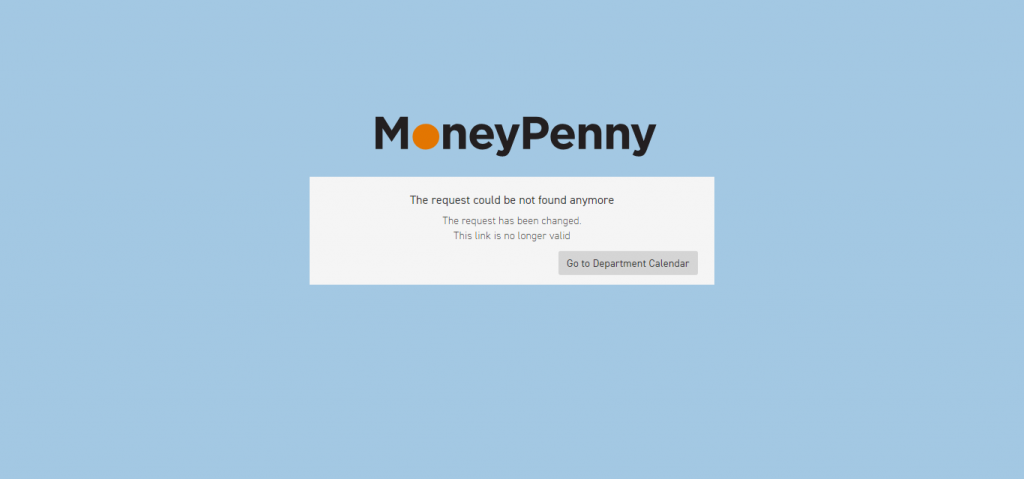
Also, if a staff member selects the substitute person
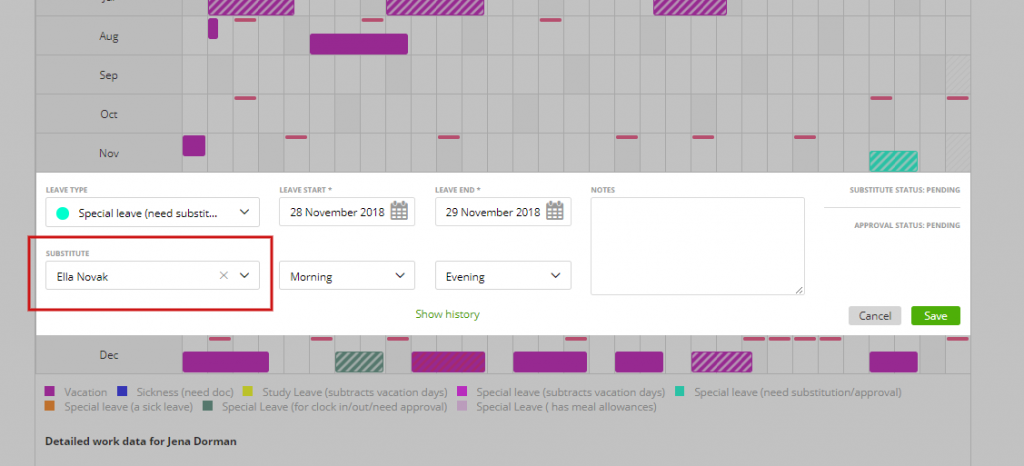
then the substitute person should approve/reject the request first, then the admin or an account owner, or a department leader can do it (approve or deny), in another case if they try to approve the request before the substitute person does it they will see this notification:
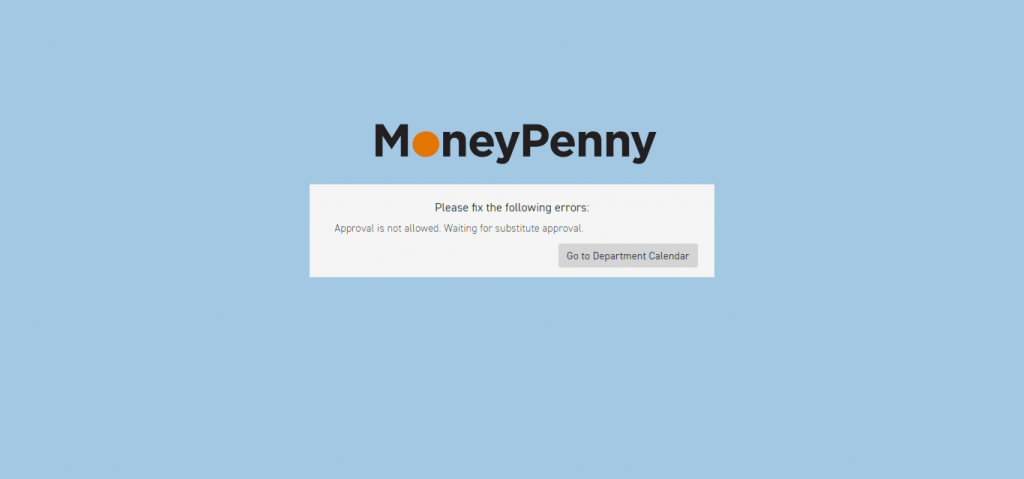
Slack Notification
When the admin, account owner, department leader or substitute person receive notification about vacation/leave request in Slack, there is a ‘Details’ link
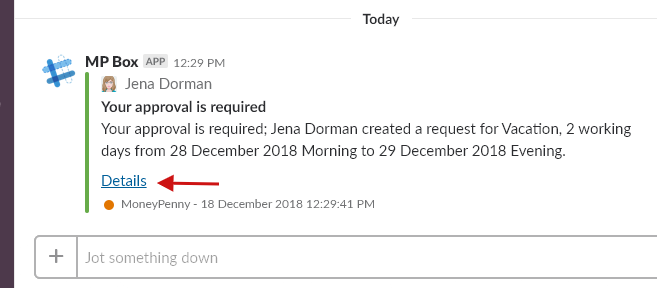
that will go to the Department Calendar to see more detailed info about this vacation/leave request:
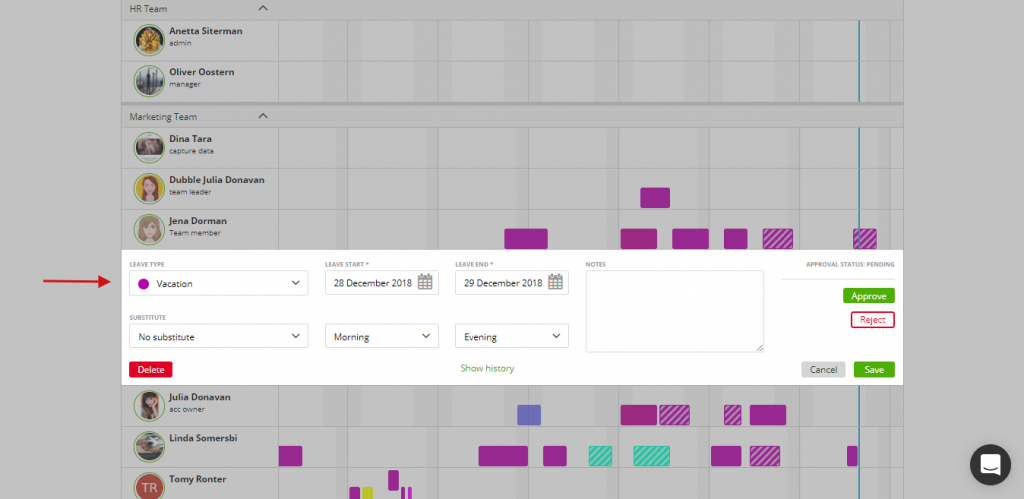
Bell Notification
When the admin/account owner/department leader or substitute person receives the request about vacation/leave then in the Bell Notification there is an additional button update. So for example, if the admin is a substitute person (the substitute person should approve/reject the request) and the person who should approve/reject the request (the account owner, the department leader, we will show both requests to the admin in the bell notifications
You can click that pencil if you need more info, or approve/deny directly from this notification.
In the widget ‘Request’ we show first the request to the substitute person, then we show the request to the person who should approve/reject it. zistemo does not show both as mentioned above in the “dashboard” overview
Enjoy 🙂