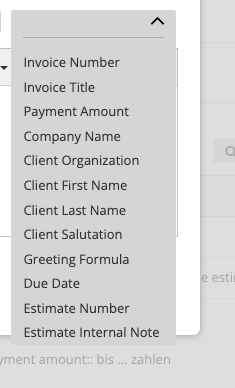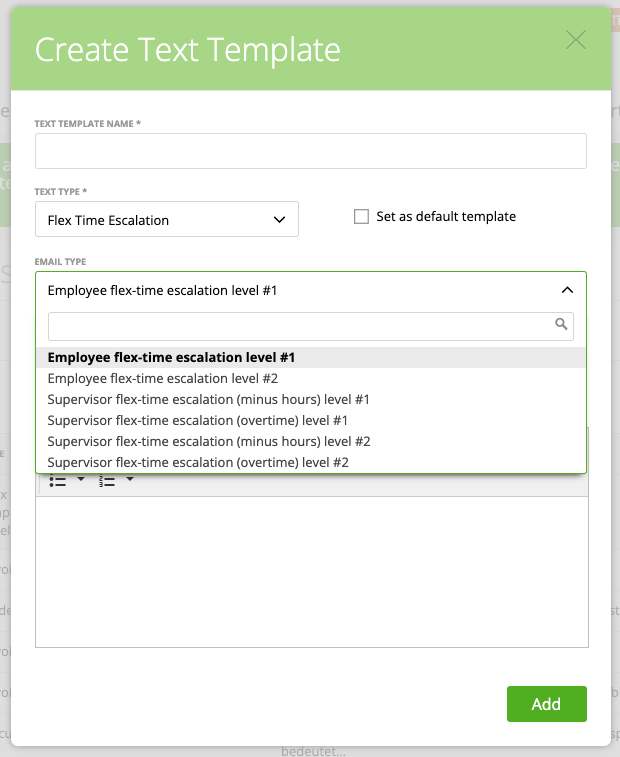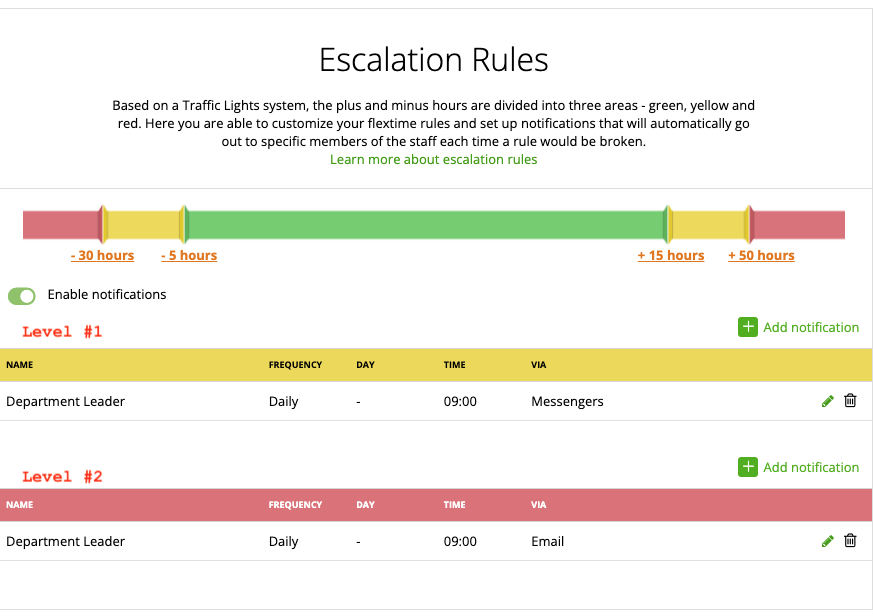Flextime escalation messages
Invoice Intro
zistemo helps you automate and simplify your business correspondence while making it appear more professional. Therefore, we propose default texts for many of the messages you send through your zistemo account. All these messages, plus default invoice/estimate intros or default Terms and Conditions can be found in Settings -> Text Templates, as you can see in the screenshot below:
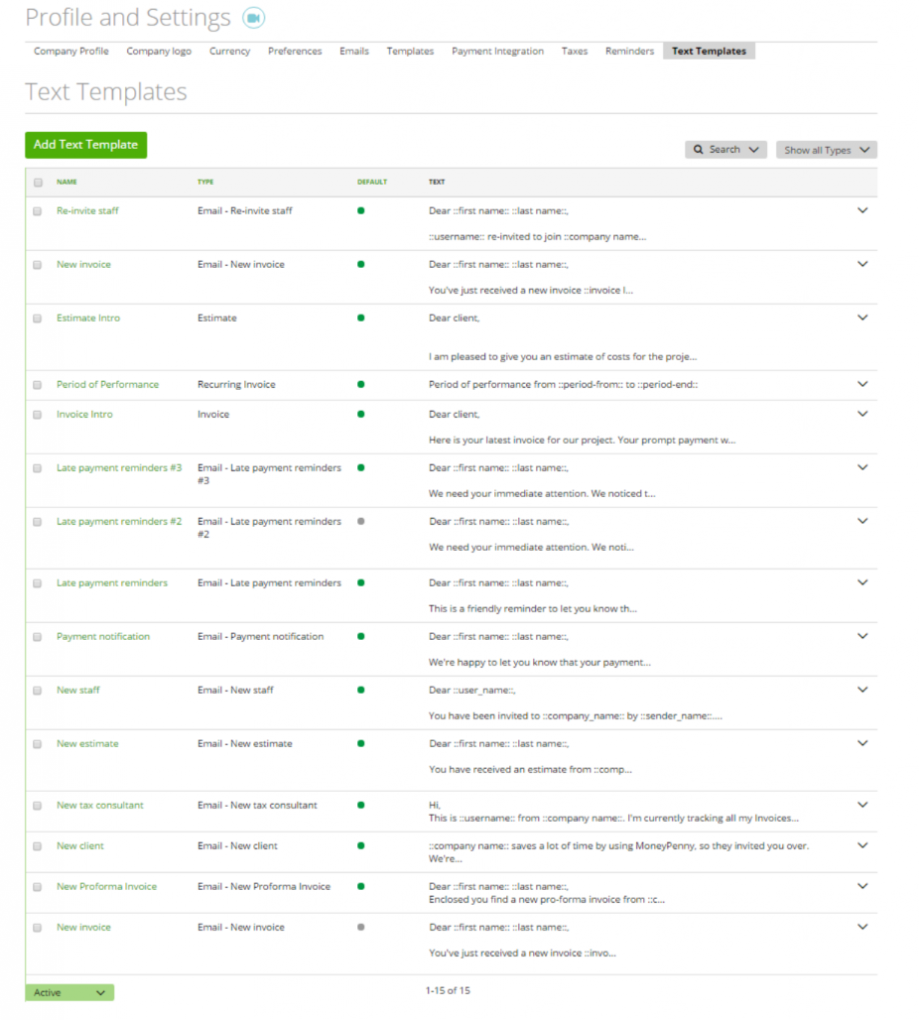
The best part is that you can review and change any of them by clicking on Text Template Name.
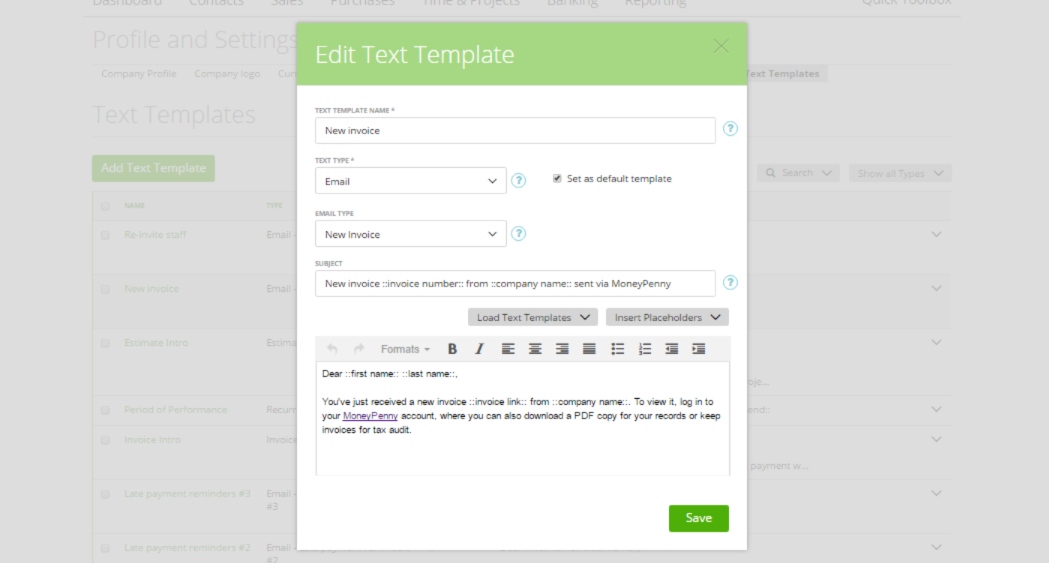
On the “Edit Text Template” screen, you can change the following:
* The “Template Name” (which is its internal name within zistemo);
* The subject of your message (if it’s an email) and its body.
If you change your mind, you can restore the zistemo default text at any time, by simply clicking on “Load Text Templates” -> “zistemo Default”.
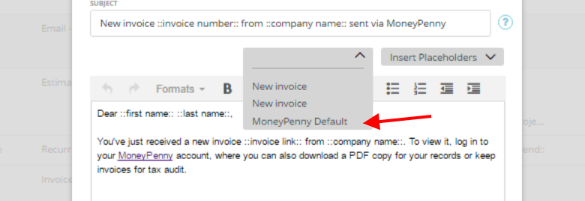
Another great thing is that in zistemo you can have more than one template for one text type. To create a new Text Template, simply click on the “Add Text Template” button and fill the fields.
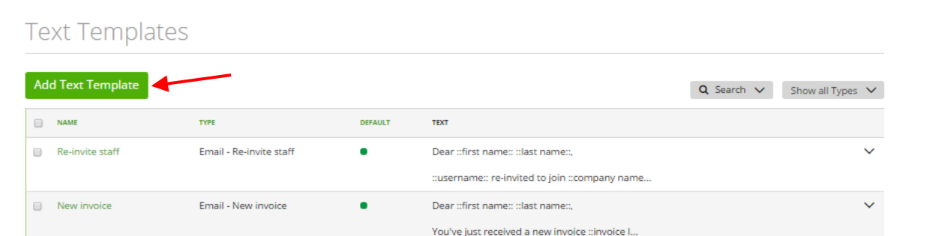
However, keep in mind that for one text type, you can only set as default a single template. This can be done right on the “Edit Text Template” screen by marking the box “Set as default template” as shown below:
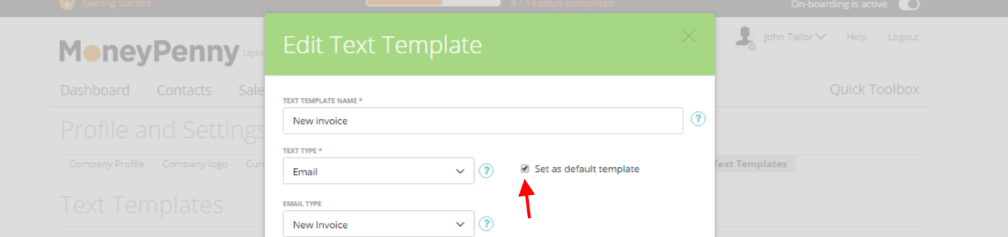
or by choosing “Set as default” in the dropdown row end menu.
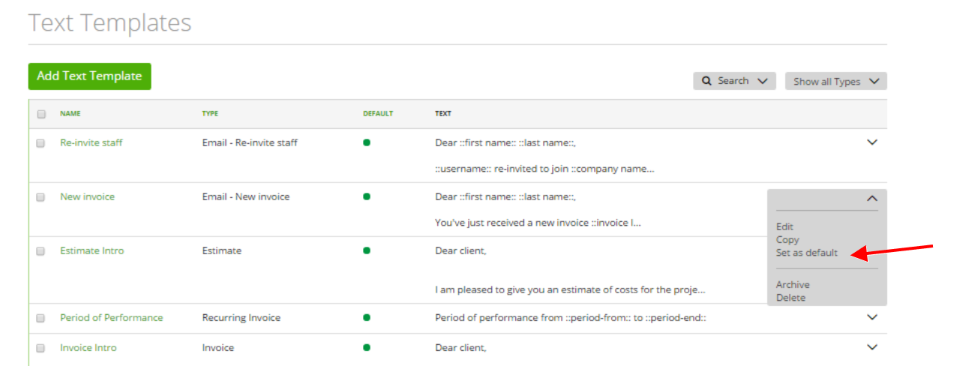
Once set, the Default Text Template will be used by default in the related email or message.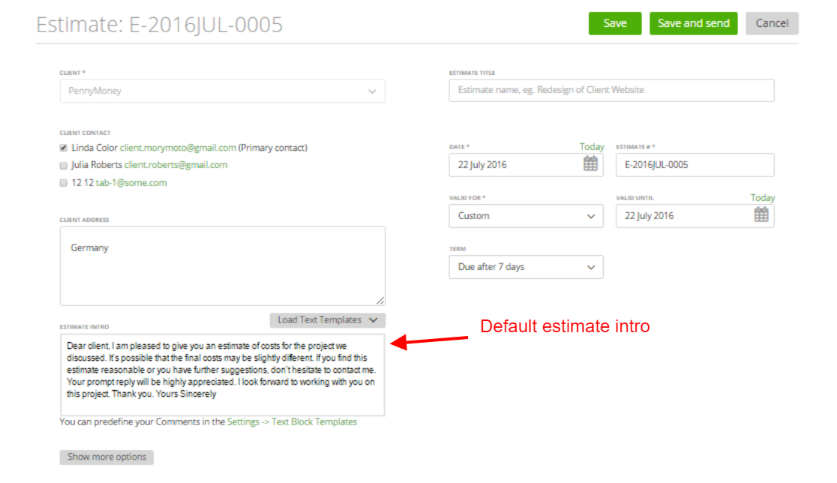
New default texts can be uploaded by clicking “Load Text Templates” and choosing the right option, as shown here:
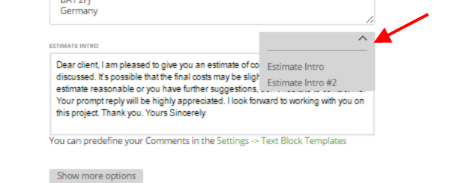
Or make text block empty by clicking ‘keep it empty’
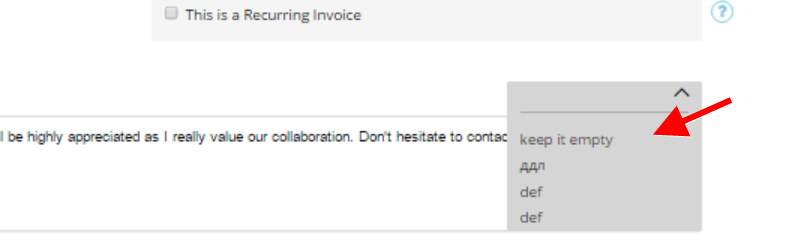
Search for text blocks
On the “Text Templates” page, you can filter data by using the “Search” or “Show all Types” buttons. Just choose the data you’re interested in and click “Search” to get what you need.
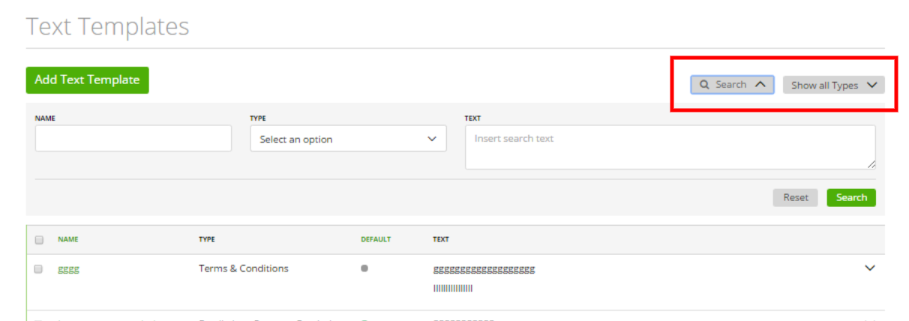
Please keep in mind that text templates are stationary. That means, when you e.g. create your account in English and change afterward a company profile to German, then the text templates did not change into German.
Flextime Escalation Messages
You can customize the text of the flex time escalation messages sent to users/supervisors. First, go to the text templates and add a new text template. Make sure to select Flex Time Escalation as text type. Then, you can select the escalation message you want to customize the text.
Basically, the flextime escalation has two levels that are on the escalation rules setting on each template. Level #1 = Yellow and Level #2 = Red. So text types for level #1 will be sent if the yellow escalation rule applies, all text types of level #2 will be sent if the red escalation rules applies.
Further, there are two categories if escalation messages. The ones that are sent to the user/employee who has overtime/downtime and the messages that are sent to the user’s supervisor (e.g. department leader or admin).
Additionally, you can send to employees and their supervisor different messages regarding if the flextime account has downtime (minus hours) or overtime (positive hours).
In Summary, you can send level #1 (yellow) and level #2 (red) flextime escalation messages to the employee and their supervisors, regarding if the have too many minus hours or overtime.
Learn more about flextime escalation rules →
Invoice Intro
The invoice intro is the introduction to your invoice. You want to give your customer all important informations here. You can use the following placeholders here
- Invoice Number
- Invoice Title
- Payment Amount
- Company Name
- Client Organization
- Client First Name
- Client Last Name
- Client Salutation
- Greeting Formula
- Due Date
- Estimate Number
- Estimate Internal Note