With zistemo, you can create mileages manually, but you can also import them from a .CSV file.
Note: Please use “UFT-8” for encoding
Just go to the “Import” link in the header menu: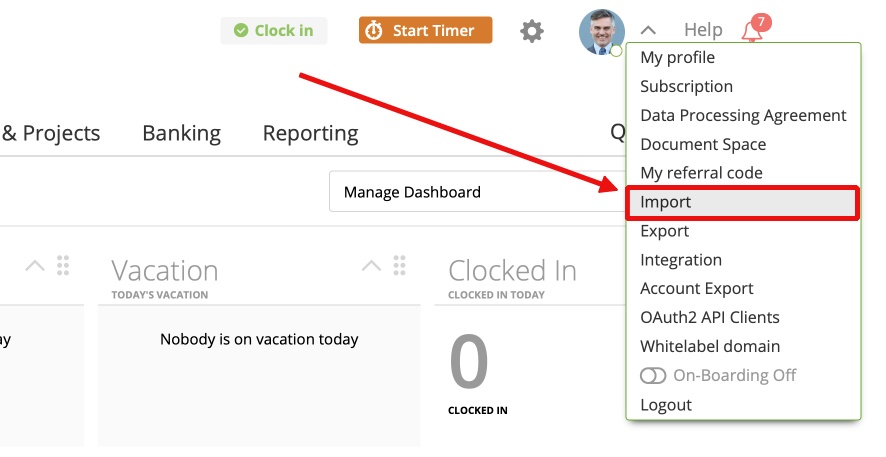
choose “Import Mileages” and click “Import”: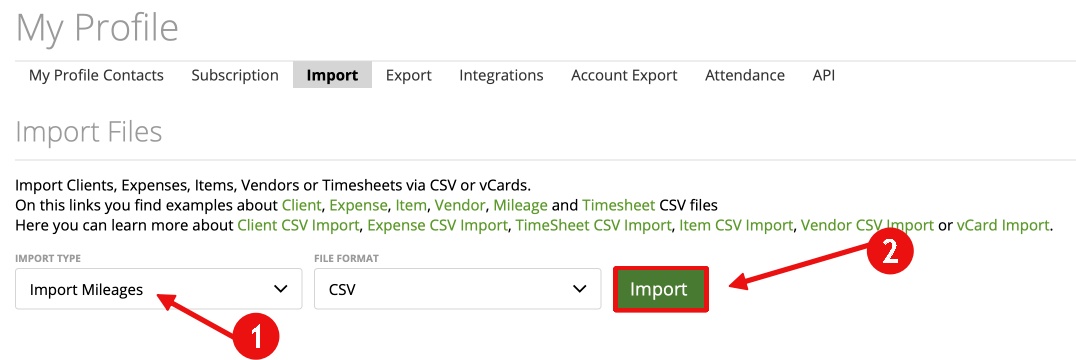
Next, you can click on the “sample file” link and download an example of the .csv file. Now you will know how it would look like and it will help you to prevent mistakes.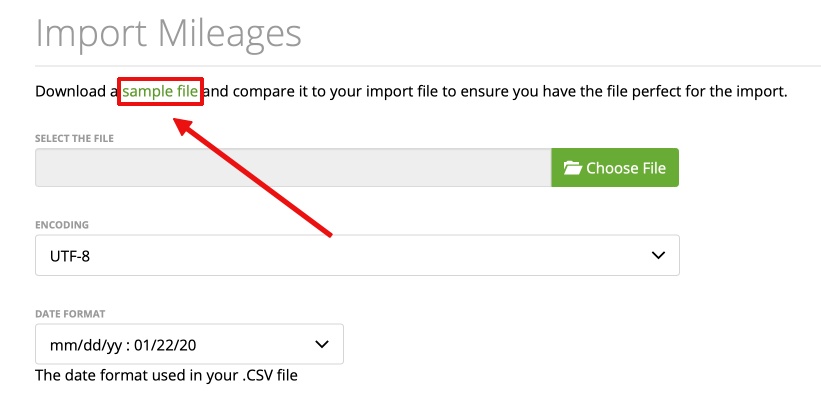
Choose your file and click “Upload File”.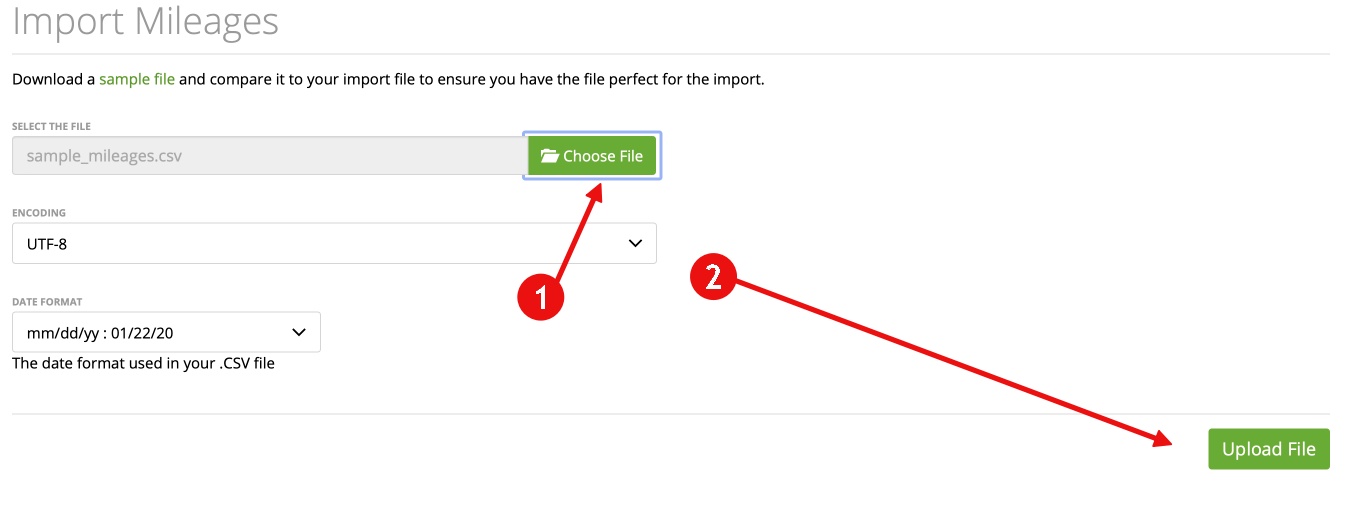
On the next page, you can easily preview changes or see which mileages cannot be imported because of errors.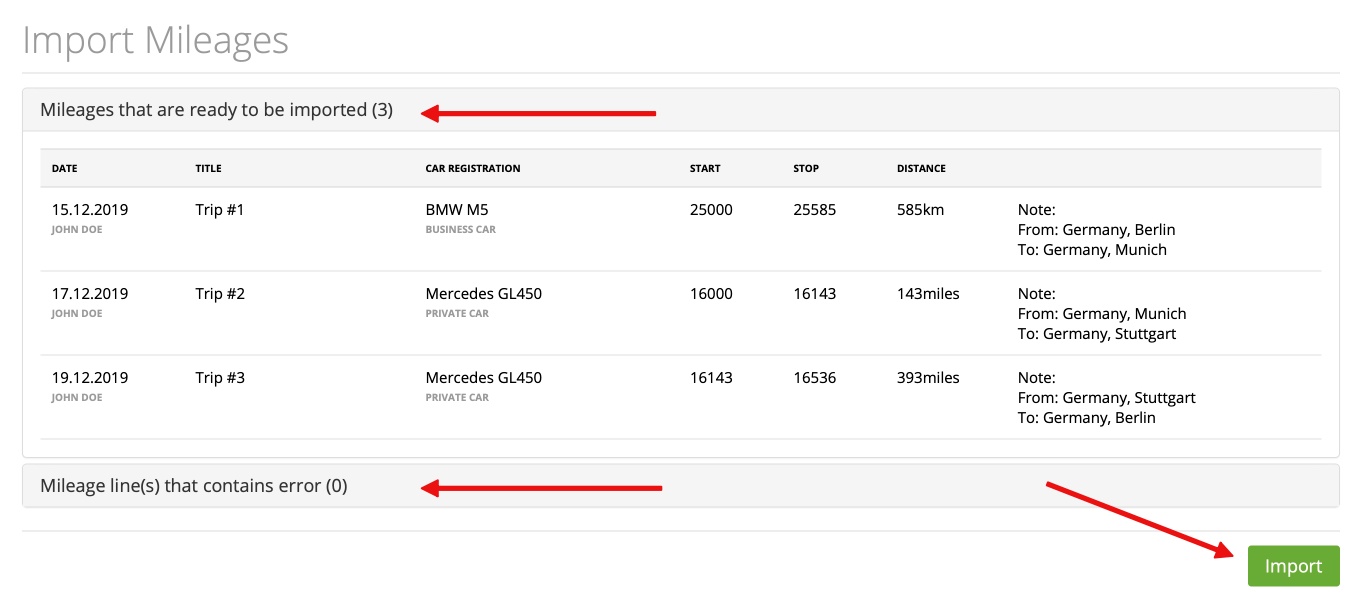
After clicking “Import”, the imported mileages will appear in the mileages overview page: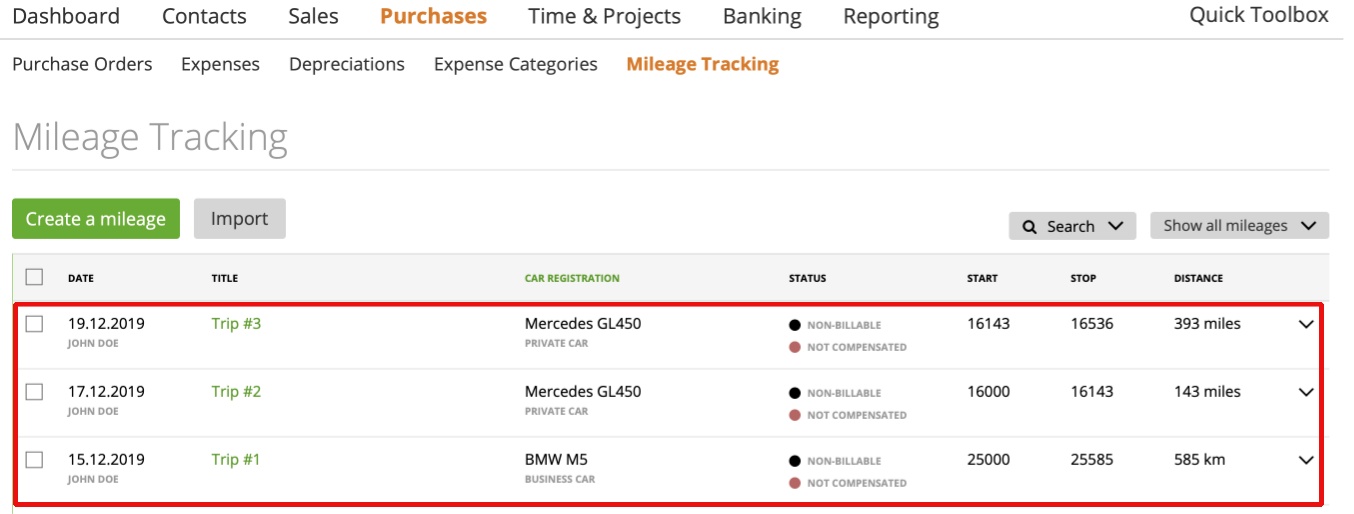
Please note:
If you import mileages for a staff member that doesn’t exist in your staff list – you need to create/add the staff member before importing the mileages. Also, the car registration must already in the system to import a mileage to it.
About the .CSV file
Your .CSV file should include some mandatory data, please create your CSV file on the basis of our “sample file” which you can download on the import section on your zistemo account.

