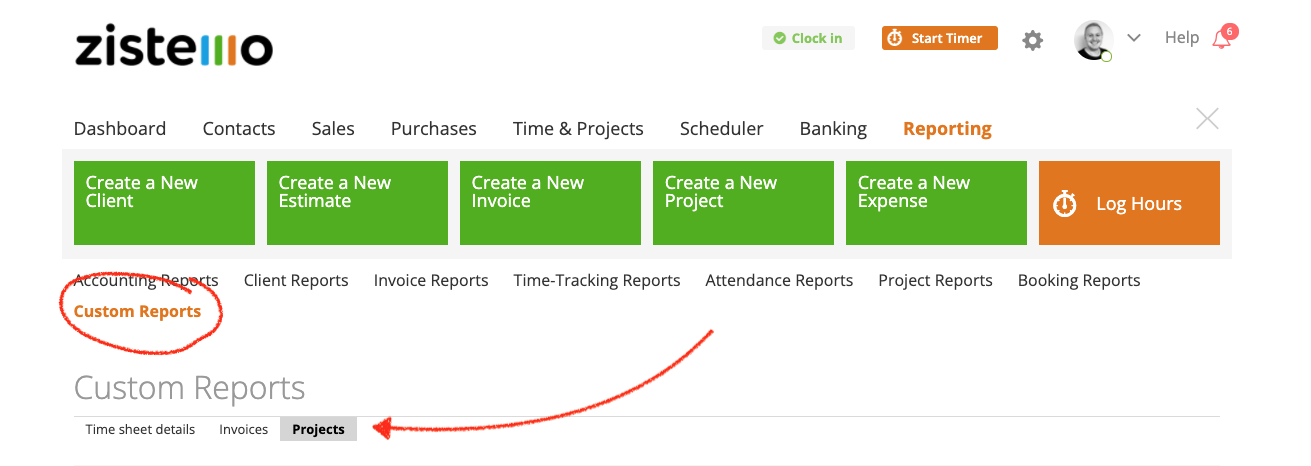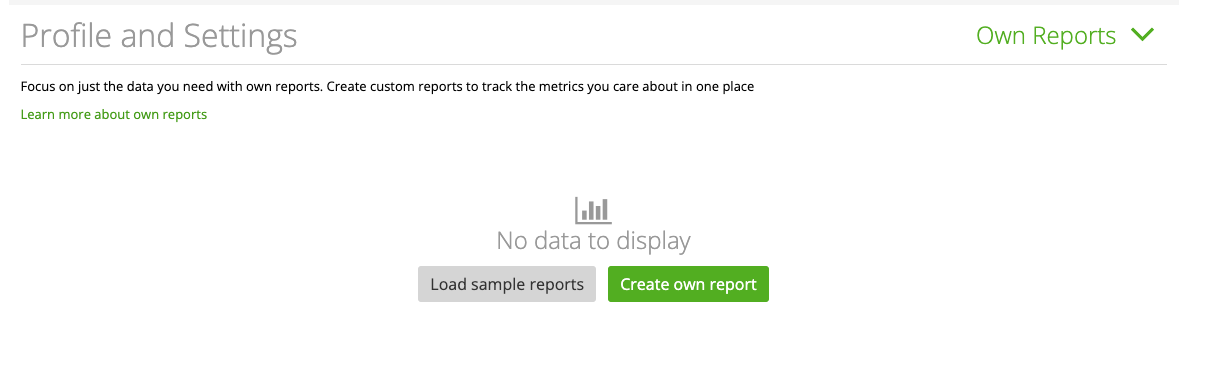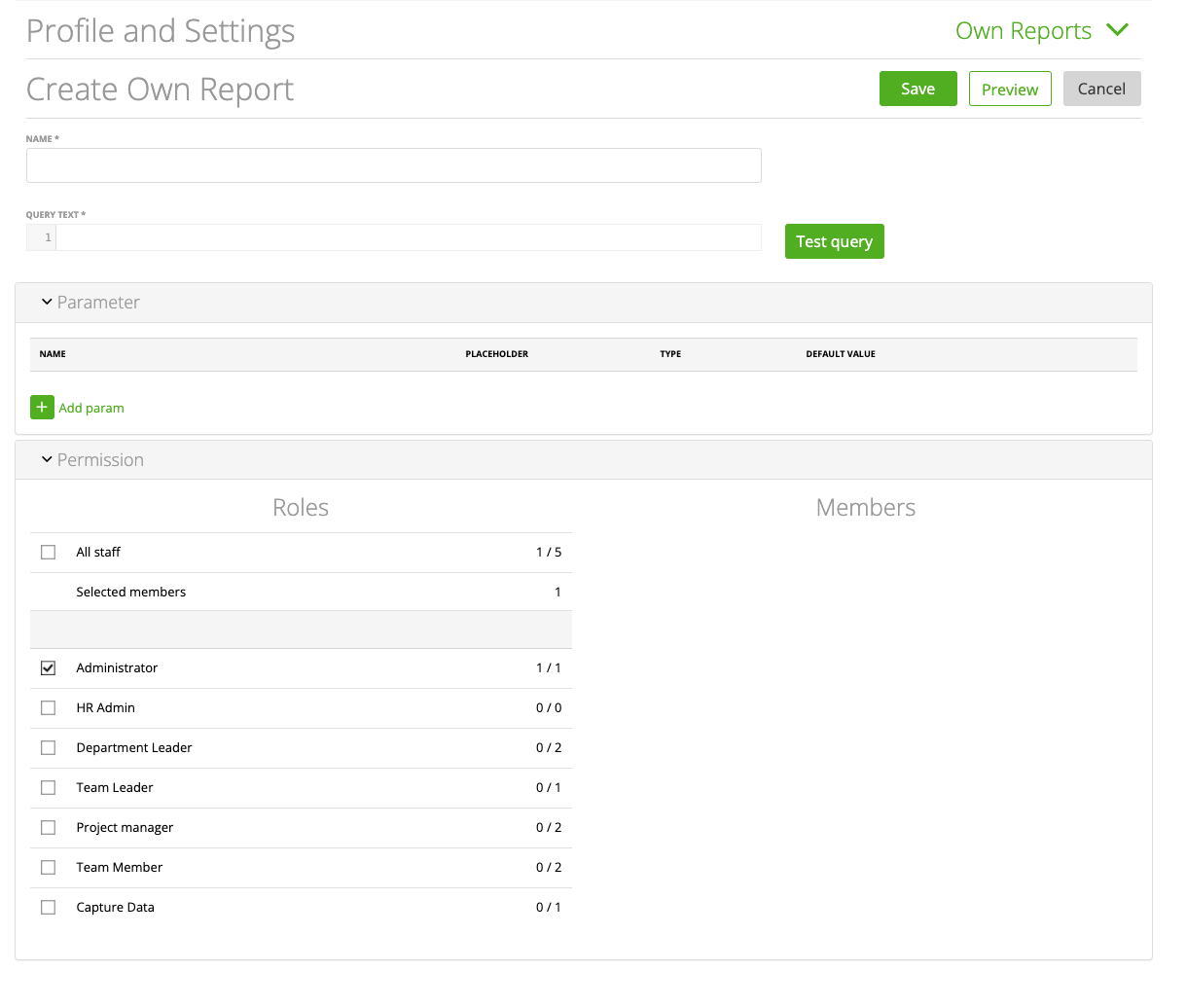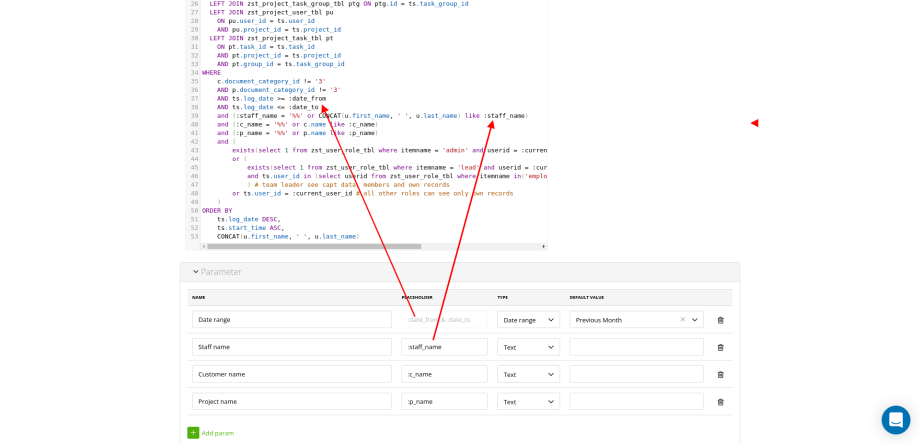If you have an Enterprise subscription you can create your own custom reports directly in zistemo. First, make sure you have the SQL Data Warehouse integration active. Learn more about SQL Data Warehouse Integration →
You can find own reports on Settings/Own Reports:
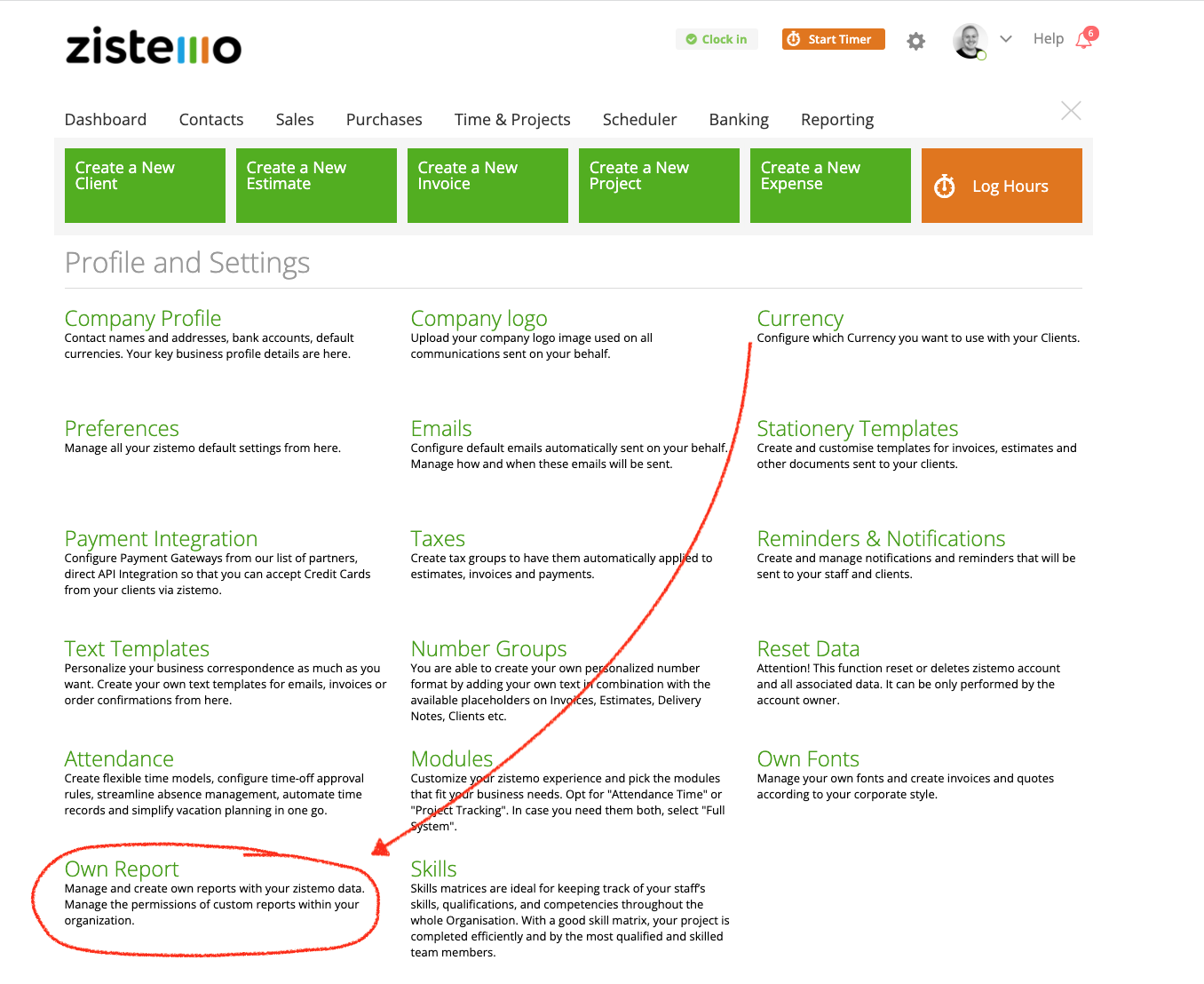
Next, you can either load sample reports or start right ahead to create your own report. We recommend to first load sample reports so you get an idea of how it works.
Create Custom Report
To create a custom report you have to name the report. Next, insert your SQL query. We recommend to build your query in SQL Workbench and just insert it here. You can also add parameters which are filters. You need to call parameters in your query by placeholder. Additionally, you can set up permission who has access to this report. Please note that users with permissions will see all data, e.g. team member role could also see data from admins.
Pro Tip: use alt+space to see code suggestions like available tables
Parameters
Parameter can be used to create data source specification and then call that parameter as part of a query.
Using Own Reports
You can see your own reports on Reports/Custom Reports. User with permissions to custom reports from other users will see these report there as well.