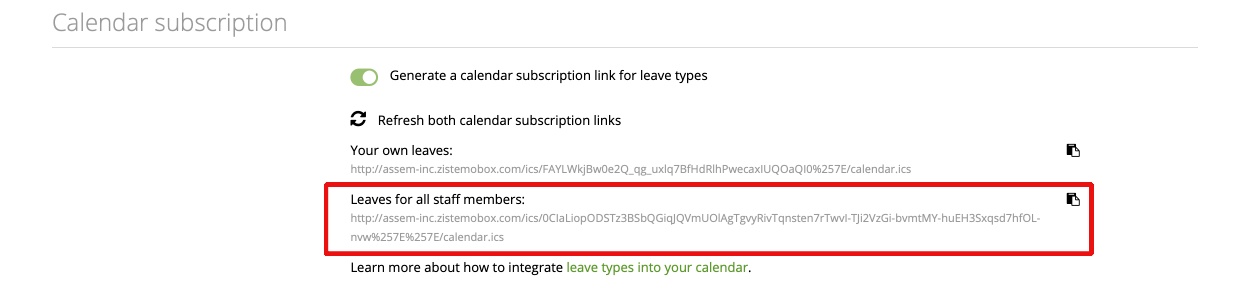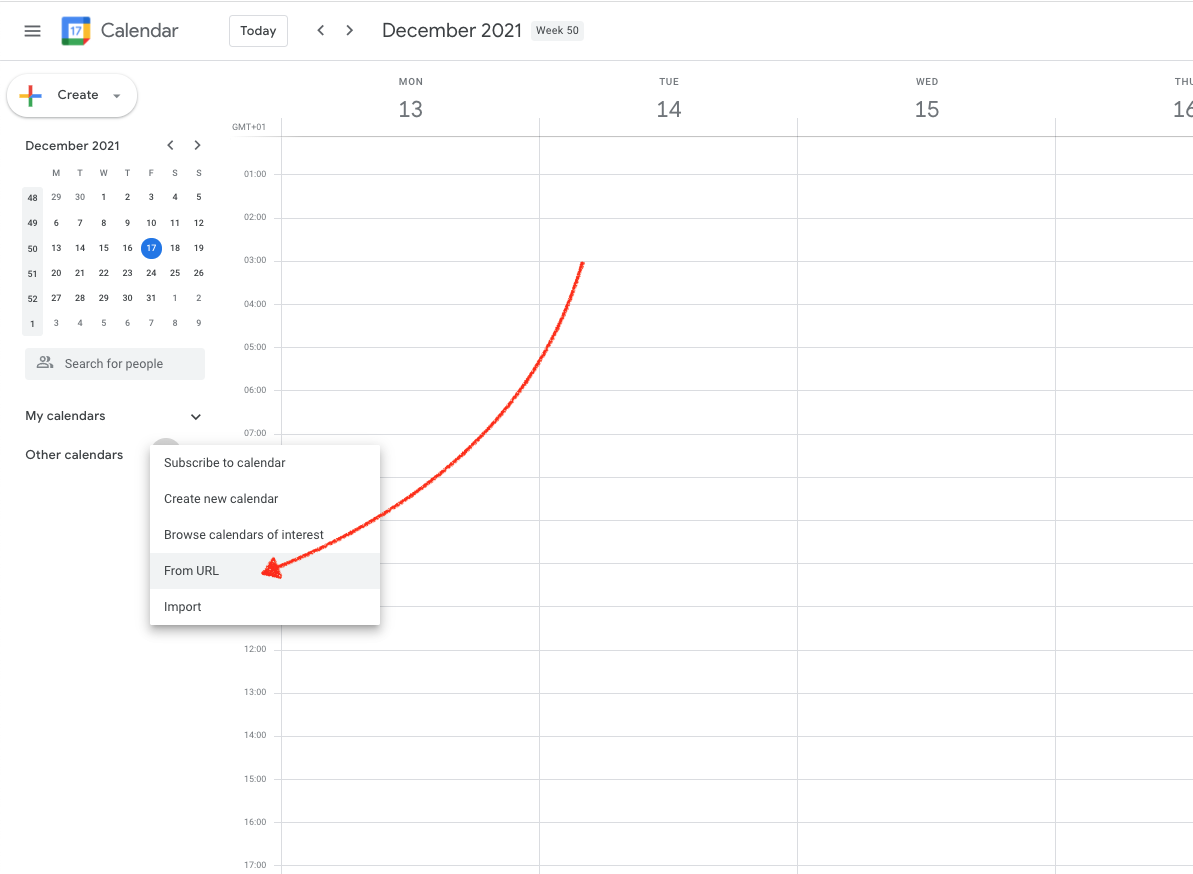1. iCal
2. Outlook
3. Google Calendar
Easily integrate your zistemo leaves into Outlook, iCal or Google Calendar with our calendar feed.
You can find the link for the integration in your Profile “My profile” and scroll down to “Calendar subscription”:
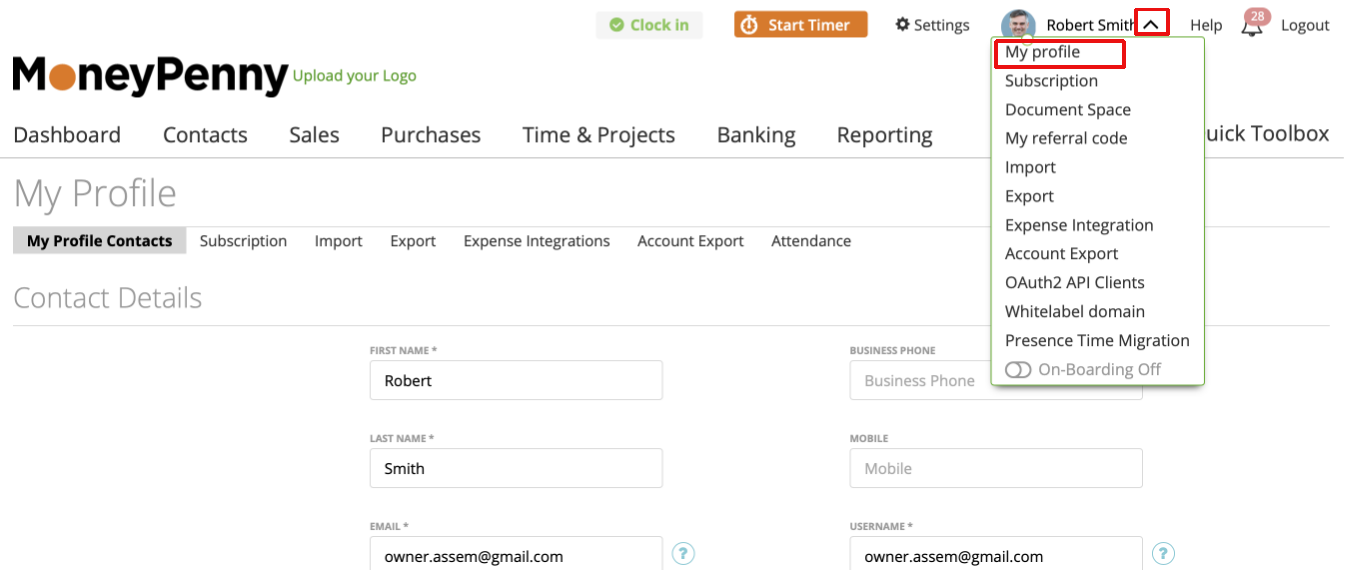
Switch the button to enable the calendar subscription:
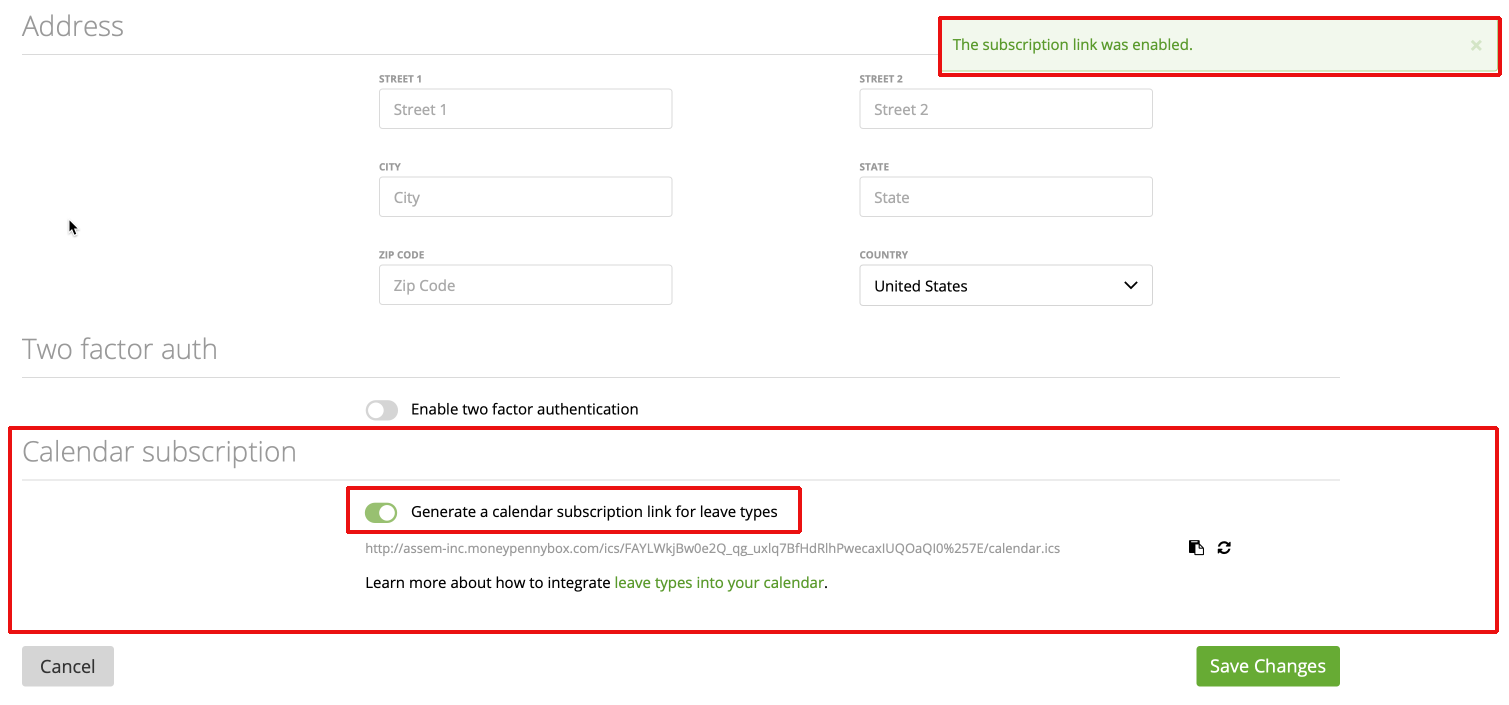
Copy the link or refresh it, if you need a new one and do not forget to hit the “save” button:
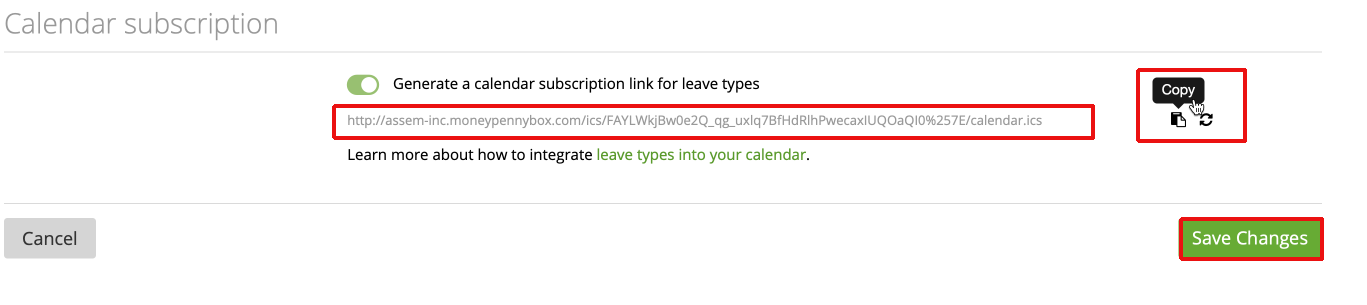
As Account Owner, HR Admin and Admin you have the ability to subscribe to all leave types (not only the own ones).
Follow these steps to set up the Integration:
1. iCal
- Open the Calendar program (in Applications).
- Go to the file menu and select “New Calendar Subscription”.
- Type or paste one of the feed URLs above into the Calendar URL field and click on “Subscribe”.
- Enter your preferred settings.
2. Outlook
- Go to outlook.com and open your calendar.
- Click on “Add calendar” in the top bar of the Outlook Calendar.
- Choose “from the Internet”.
- Now paste the Calendar subscription link URL into the first field.
- Enter your preferred settings.
- Click on “Save”.
3. Google Calendar
- Click the plus “+” next to “add more calendars”.
- Select “Add by URL”.
- Paste the Calendar subscription link URL and click on “Add calendar”.
- Now the calendar shows up in the left sidebar.
Note: Google Calendar synchonization can take up to 12 hours according to google.