If you accidentally added a wrong time or forgot to clock in or out, you can send a ‘request for change’ to your account owner or admin.
The supervisor is in charge to create or modify the clock-in -out time in the monitor.
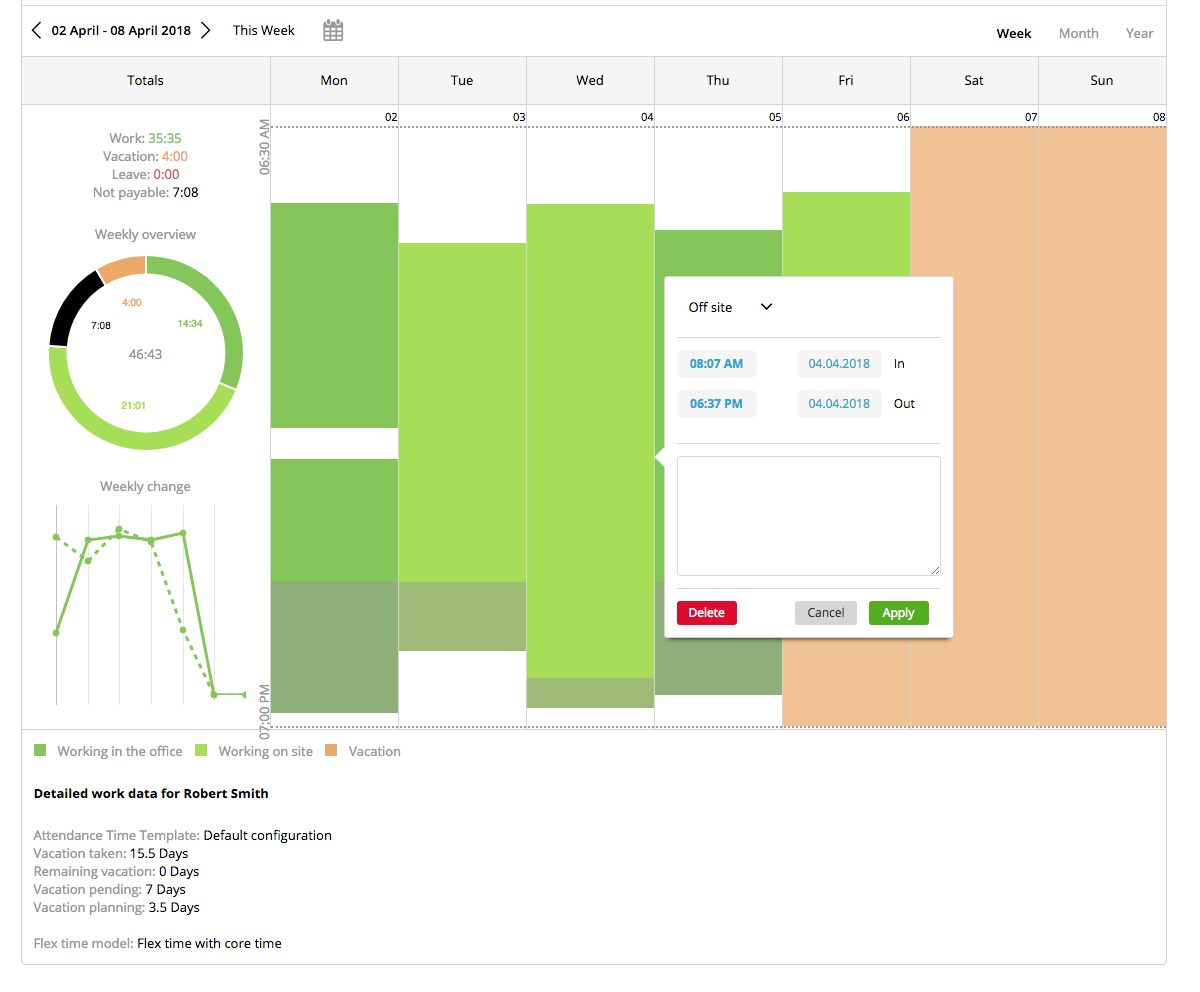
Staff members are able to submit requests for changes if they forgot to clock-in or -out.
Select “request for change” and add a note why the selected item needs to be changed.
Don’t forget to select how would you like to submit your request for change. It could be via email, the system bell or slack message (if activated).
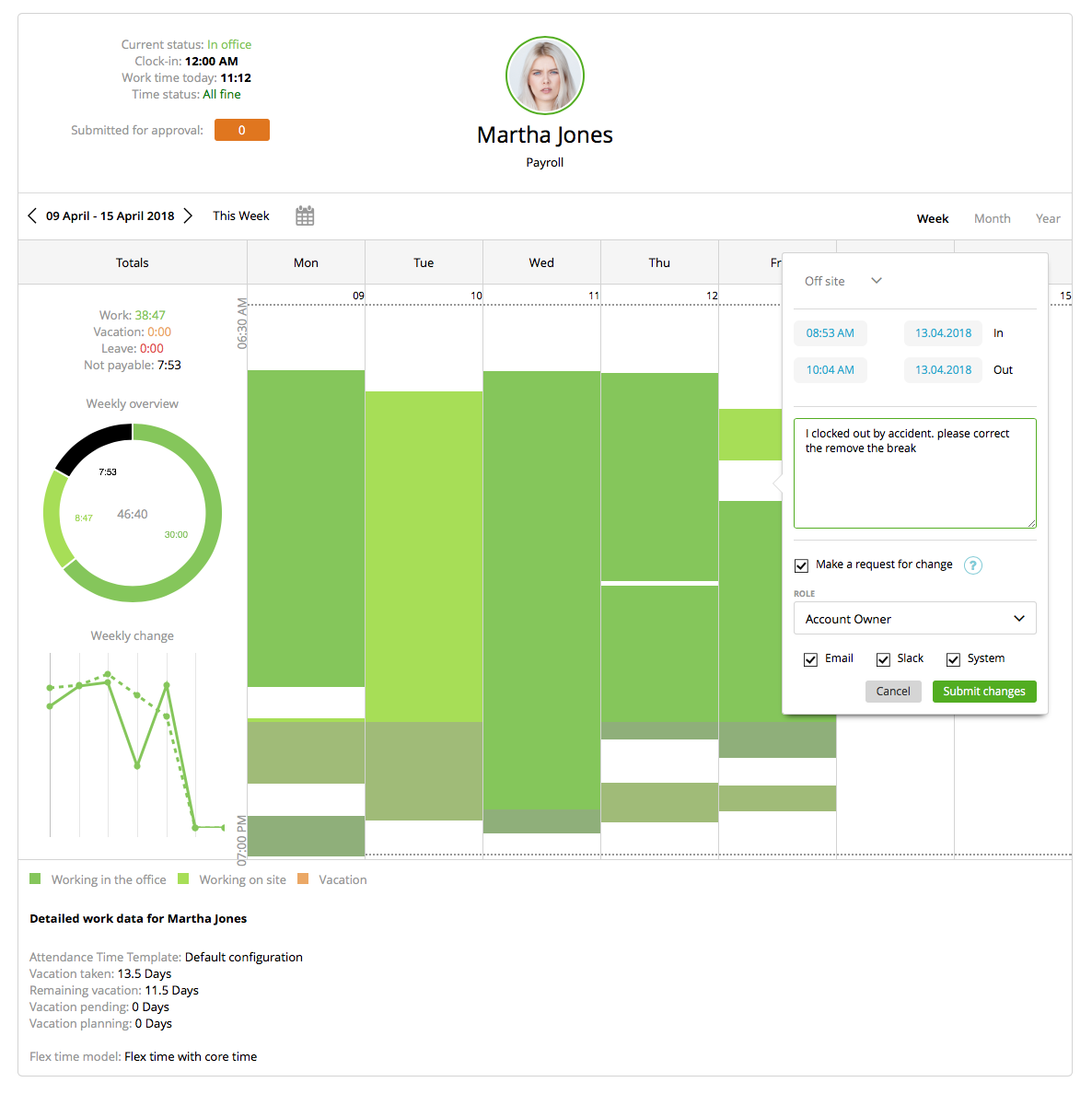
if you are an Account Owner or an Admin and updating your staff’s time all the time gives you a hard time and steals your time, you can allow your Team members or Capture Data members (or even a Team Lead if he’s not a Department Lead) to edit their time themselves: go to the Staff’s Profile (Contacts -> Staff -> Select a member and open the profile), click the checkbox and select the amount of days they can go back for that:
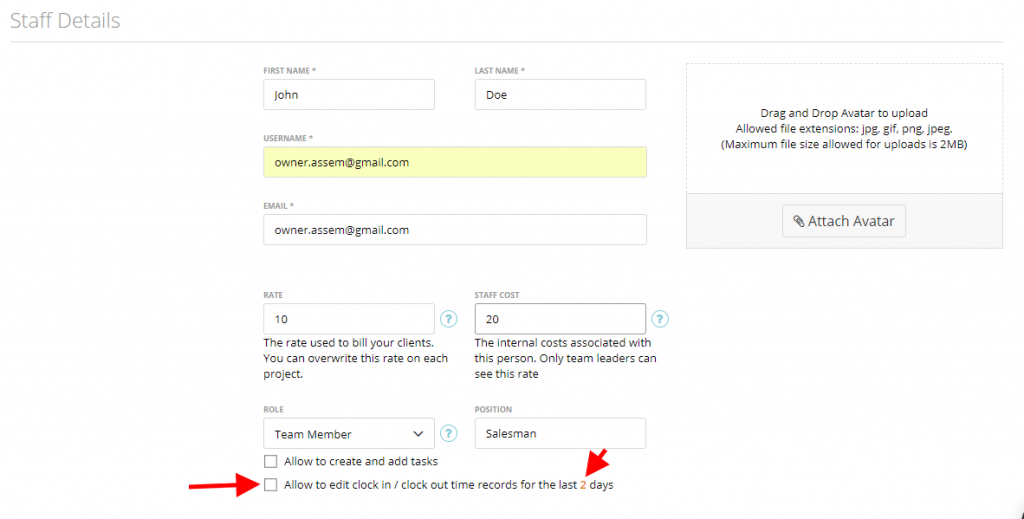
And that’s it! Congrats, you’ve just freed a few minutes for your coffee 😉
Note: This feature is available if you are using time tracking in your company.
